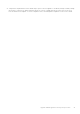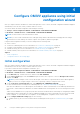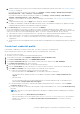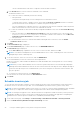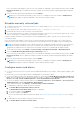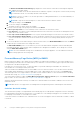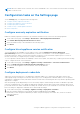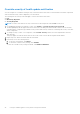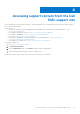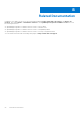Install Guide
Table Of Contents
- OpenManage Integration for VMware vCenter Version 5.3 Installation Guide
- Contents
- Introduction
- Install and configure OMIVV
- Prerequisite checklist
- Download OpenManage Integration for VMware vCenter
- Deploy OMIVV OVF using vSphere Client (HTML-5)
- Generate a Certificate Signing Request (CSR)
- Upload HTTPS certificate
- Restore default HTTPS certificate
- Configure deployment mode
- Register vCenter server using a non-administrative account
- Register new vCenter server
- Configure OMIVV appliance
- Configure OMIVV appliance with two Network Interface Controllers (NICs)
- Change OMIVV appliance password
- Configure Network Time Protocol (NTP) and set local time zone
- Change hostname of OMIVV appliance
- Reboot OMIVV appliance
- Reset OMIVV appliance to factory settings
- Reconfigure OMIVV after upgrading registered vCenter version
- Recover OMIVV after un-registration
- Upgrade OMIVV appliance and repository location
- Configure OMIVV appliance using initial configuration wizard
- Accessing support content from the Dell EMC support site
- Related Documentation
- Contacting Dell
The AD credential can be either same or separate for both the iDRAC and hosts.
d. In the Host Root area, enter the local host credentials or AD credentials.
The default username is root.
● To enter the local host credentials, perform the following:
○ Enter password.
Host password is required only for hosts running ESXi 6.5 U3 and earlier versions.
To skip this step for ESXi 6.7 and later versions, ensure that the Use Host Credentials check box is cleared. If
password is entered for host running ESXi 6.7 and later, the password is ignored.
For hosts running ESXi 6.7 and later versions, it is not required to enter the ESXi credentials. OMIVV can pair the
iDRAC with its ESXi host even if incorrect host credentials are entered.
● To enter the credentials for hosts that are already configured and enabled for AD, select the Use Active Directory
check box.
○ Enter the username in the Active Directory User Name box. Enter the username in one of the formats such
as domain\username or username@domain. The username is limited to 256 characters. See the Microsoft
Active Directory Documentation for username restrictions.
○ Enter password.
● To download and store the host certificate and validate it during all future connections, select the Enable
Certificate Check check box.
5. Click Next.
The Associated Hosts page is displayed.
6. On the Associated Hosts page, to add or remove hosts, click ADD/REMOVE HOST.
The Select Hosts page is displayed.
a. On the Select Hosts page, expand the tree view, select or remove the host, and then click OK.
NOTE:
Do not add a PowerEdge MX server with a disabled iDRAC IPv4 to a host credential profile. These servers are
managed using a chassis credential profile.
7. To test the connection, select one or more hosts, and click BEGIN TEST.
It is recommended that you test the connection for all configured hosts.
During test connection, OMIVV enables the WBEM service and then disables after retrieving iDRAC IP for hosts running
ESXi 6.5 and later.
NOTE:
After you enter valid credentials, the test connection operation may fail for host, and a message is displayed
indicating that invalid credentials are entered. This issue is observed if ESXi is blocking the access. Multiple attempts to
connect the ESXi by using incorrect credentials blocks you from accessing ESXi for 15 minutes. Wait 15 minutes, and
retry the operation.
● To stop the test connection process, click ABORT TEST.
You can view the test connection results in the TEST RESULTS section.
8. Click Finish.
Schedule inventory job
To view the latest inventory data on OMIVV, you must schedule an inventory job to run periodically to ensure that inventory
information of hosts or the chassis is up-to-date. It is recommended that you run the inventory job on a weekly- basis.
NOTE:
The chassis is managed in OMIVV context. There is no context of vCenter in chassis management. After scheduled
host inventory is complete, the chassis inventory is triggered for all the chassis that are managed using OMIVV.
NOTE: The settings in this page are reset to default each time the configuration wizard is invoked. If you have previously
configured a schedule for inventory, ensure that you replicate the previous schedule in this page before completing the
wizard functions so that the previous schedule is not overridden by the default settings.
1. On the OMIVV home page, click Settings > vCenter Settings > Data Retrieval Schedule > Inventory Retrieval.
2. Select the Enable Inventory Data Retrieval (Recommended) check box.
44
Configure OMIVV appliance using initial configuration wizard