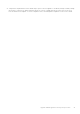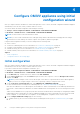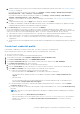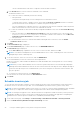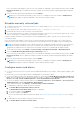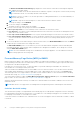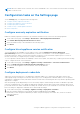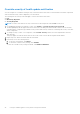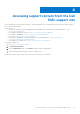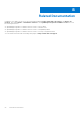Install Guide
Table Of Contents
- OpenManage Integration for VMware vCenter Version 5.3 Installation Guide
- Contents
- Introduction
- Install and configure OMIVV
- Prerequisite checklist
- Download OpenManage Integration for VMware vCenter
- Deploy OMIVV OVF using vSphere Client (HTML-5)
- Generate a Certificate Signing Request (CSR)
- Upload HTTPS certificate
- Restore default HTTPS certificate
- Configure deployment mode
- Register vCenter server using a non-administrative account
- Register new vCenter server
- Configure OMIVV appliance
- Configure OMIVV appliance with two Network Interface Controllers (NICs)
- Change OMIVV appliance password
- Configure Network Time Protocol (NTP) and set local time zone
- Change hostname of OMIVV appliance
- Reboot OMIVV appliance
- Reset OMIVV appliance to factory settings
- Reconfigure OMIVV after upgrading registered vCenter version
- Recover OMIVV after un-registration
- Upgrade OMIVV appliance and repository location
- Configure OMIVV appliance using initial configuration wizard
- Accessing support content from the Dell EMC support site
- Related Documentation
- Contacting Dell
Configure OMIVV appliance using initial
configuration wizard
After you complete the basic installation of OMIVV and registration of the vCenters, the Initial Configuration Wizard is displayed
automatically for the first time, when you launch OMIVV in vCenter.
You can also launch the initial configuration wizard using the following:
● Settings > Initial Configuration Wizard > START INITIAL CONFIGURATION WIZARD
● Dashboard > Quick References > START INITIAL CONFIGURATION WIZARD
NOTE: The user interface in both the methods is similar.
NOTE: If you view a web communication error while performing OMIVV-related tasks after changing the DNS settings;
clear the browser cache, and log out from the vSphere Client (HTML-5) and then log in again.
Using the initial configuration wizard, you can view and perform the following tasks:
● Select vCenters
● Create host credential profile. For more information, see Create host credential profile on page 43.
● Configure events and alarms. For more information, see Configure events and alarms on page 45.
● Schedule inventory jobs. For more information, see Schedule inventory job on page 44.
● Schedule warranty retrieval job. For more information, see Schedule warranty retrieval jobs on page 45.
Topics:
• Initial configuration
• Configuration tasks on the Settings page
Initial configuration
After you complete the basic installation of OMIVV and registration of the vCenters, the Initial Configuration Wizard is displayed
automatically for the first time, when you launch OMIVV in vCenter.
If you want to launch the initial configuration wizard later, go to:
● Settings > Initial Configuration Wizard > START INITIAL CONFIGURATION WIZARD
● Dashboard > Quick References > START INITIAL CONFIGURATION WIZARD
1. On the Welcome page, read the instructions, and then click GET STARTED.
2. On the Select vCenter page, from the vCenters drop-down menu, select a specific vCenter or All Registered vCenters,
and then click NEXT.
NOTE:
If you have multiple vCenter servers that are part of the same PSC registered with the same OMIVV appliance,
and if you choose to configure a single vCenter server, repeat step 2 until you configure each vCenter.
3. On the Create Host Credential Profile page, click CREATE HOST CREDENTIAL PROFILE.
For more information about creating a host credential profile, see Create host credential profile on page 43.
After hosts are added to a host credential profile, the IP address of OMIVV is automatically set as SNMP trap destination for
host's iDRAC. OMIVV enables the WBEM service and then disables after retrieving iDRAC IP for hosts running ESXi 6.5 and
later.
OMIVV uses the WBEM service to properly synchronize the ESXi host and the iDRAC relationships. If configuring the SNMP
trap destination fails for particular hosts, and/or enabling the WBEM service fails for particular hosts, those hosts are listed
as non-complaint. To view and fix the non-compliance, see the Management Compliance section in User's Guide.
4. On the Configure Additional Settings page, do the following:
a. Schedule inventory jobs. For more information about scheduling the inventory job, see Schedule inventory job on page
44.
4
42 Configure OMIVV appliance using initial configuration wizard