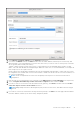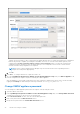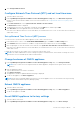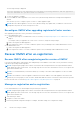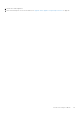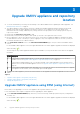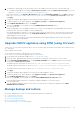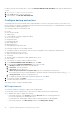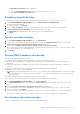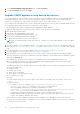Install Guide
Table Of Contents
- OpenManage Integration for VMware vCenter Version 5.3 Installation Guide
- Contents
- Introduction
- Install and configure OMIVV
- Prerequisite checklist
- Download OpenManage Integration for VMware vCenter
- Deploy OMIVV OVF using vSphere Client (HTML-5)
- Generate a Certificate Signing Request (CSR)
- Upload HTTPS certificate
- Restore default HTTPS certificate
- Configure deployment mode
- Register vCenter server using a non-administrative account
- Register new vCenter server
- Configure OMIVV appliance
- Configure OMIVV appliance with two Network Interface Controllers (NICs)
- Change OMIVV appliance password
- Configure Network Time Protocol (NTP) and set local time zone
- Change hostname of OMIVV appliance
- Reboot OMIVV appliance
- Reset OMIVV appliance to factory settings
- Reconfigure OMIVV after upgrading registered vCenter version
- Recover OMIVV after un-registration
- Upgrade OMIVV appliance and repository location
- Configure OMIVV appliance using initial configuration wizard
- Accessing support content from the Dell EMC support site
- Related Documentation
- Contacting Dell
1. On the BACKUP AND RESTORE SETTINGS page, click Reset Settings.
2. In the Reset Settings dialog box, click Apply.
Upgrade OMIVV appliance using backup and restore
It is recommended that you do not change or remove cluster or host that is managed by OMIVV after taking backup and before
restoring the backup file. If the cluster or host that is managed by OMIVV is changed or removed, reconfigure profiles (for
example, Host credential profile, cluster profile) associated with those clusters and hosts after restore.
Do not unregister the OMIVV plug-in from vCenter. Unregistering the plug-in from vCenter removes Dell health update provider
for Proactive HA clusters that are registered on vCenter by the OMIVV plugin.
It is recommended to take snapshot of appliance before upgrading the OMIVV appliance.
To update the OMIVV appliance from an older version to current version, perform the following steps:
1. Back up the data of earlier releases.
2. Turn off the older OMIVV appliance from vCenter.
3. Deploy the new OpenManage Integration appliance OVF.
4. Power on the OpenManage Integration new appliance.
5. Set up the network and time zone for the new appliance.
NOTE: It is recommended that you retain the identity (IP or FQDN) of the earlier OMIVV appliance for the new OMIVV
appliance.
6. The OMIVV appliance comes with default certificate. If you want to have a custom certificate for your appliance, update the
same. See Generate a Certificate Signing Request (CSR) on page 17 and Upload HTTPS certificate on page 18. Else, skip this
step.
7. Restore the database to the new OMIVV appliance. See Restoring the OMIVV database from a backup.
8. Verify the appliance. For more information, see Verify installation on page 24.
9. After the upgrade, it is recommended that you run the inventory again on all the hosts that the OMIVV plugin manages.
The events and alarms settings are not enabled after restoring the appliance. You can enable the Events and Alarms settings
again from the Settings tab.
If you upgrade from an earlier version of OMIVV to the available version, all the scheduled job continues to run.
All the customization that is done on the registered Dell alarms and Dell health update provider for PHA cluster will be
restored to default after you perform backup and restore.
After backup and restore from an earlier OMIVV version to a later OMIVV version, perform the following tasks if you observe
any of the following issues:
● 200000 message
● Dell EMC logo missing
● OMIVV UI is not responding
● OMIVV plugin is not removed from vCenter
● SSL certificate is not valid
Resolution:
● Restart vSphere Client services for both vSphere Client (HTML-5) and vSphere Web Client (FLEX) on the vCenter
server.
● If the issue persists:
○ For VMware vCenter Server Appliance: Go to—/etc/vmware/vsphere-ui/vc-packages/
vsphere-client-serenity. For Windows vCenter, go to the following folders in
the vCenter appliance and check if the old data corresponding to the earlier
version exists— C:\ProgramData\VMware\vCenterServer\cfg\vsphere-ui\vc-packages\vsphere-
client-serenity folder in the vCenter appliance and see if the old data such as
com.dell.plugin.OpenManage_Integration_for_VMware_vCenter_WebClient-X.0.0.XXX exists.
○ Manually delete the folder corresponding to the earlier OMIVV version and restart vSphere Client services for both
vSphere Client (HTML-5) and Web Client (FLEX).
If the IP address for the new appliance is different from the IP address of the older appliance, perform the following:
● The Proactive HA feature may not work properly. In such a scenario, disable and enable the Proactive HA for each cluster
where Dell EMC host is present.
40
Upgrade OMIVV appliance and repository location