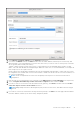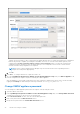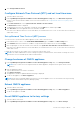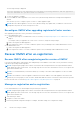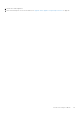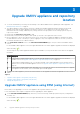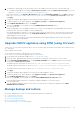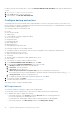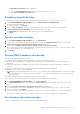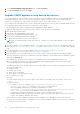Install Guide
Table Of Contents
- OpenManage Integration for VMware vCenter Version 5.3 Installation Guide
- Contents
- Introduction
- Install and configure OMIVV
- Prerequisite checklist
- Download OpenManage Integration for VMware vCenter
- Deploy OMIVV OVF using vSphere Client (HTML-5)
- Generate a Certificate Signing Request (CSR)
- Upload HTTPS certificate
- Restore default HTTPS certificate
- Configure deployment mode
- Register vCenter server using a non-administrative account
- Register new vCenter server
- Configure OMIVV appliance
- Configure OMIVV appliance with two Network Interface Controllers (NICs)
- Change OMIVV appliance password
- Configure Network Time Protocol (NTP) and set local time zone
- Change hostname of OMIVV appliance
- Reboot OMIVV appliance
- Reset OMIVV appliance to factory settings
- Reconfigure OMIVV after upgrading registered vCenter version
- Recover OMIVV after un-registration
- Upgrade OMIVV appliance and repository location
- Configure OMIVV appliance using initial configuration wizard
- Accessing support content from the Dell EMC support site
- Related Documentation
- Contacting Dell
The NFS Advanced Sharing window is displayed.
■ Select the Allow Anonymous Access and then set the UID and GID values to 91.
■ Select Allow unmapped user Unix access.
Schedule automatic backups
For more information about configuring the backup location and credentials, see Configuring backup and restore.
1. On the BACKUP AND RESTORE SETTINGS page, click Edit Automatic Scheduled Backup.
The relevant fields are enabled.
2. To enable the backups, click Enabled.
3. Select the Days for Backup check boxes for the days of the week on which you want to run the backup jobs.
4. In Time for Backup (24 Hour, HH: mm), enter the time in the HH: mm format.
The Next Backup is populated with the date and time of the next scheduled backup.
5. Click Apply.
Perform immediate backup
1. On the BACKUP AND RESTORE SETTINGS page, click Backup Now.
2. To use location and encryption password from the backup settings, in the BACKUP NOW dialog box, select the Use
location and encryption password from the Backup settings check box.
3. Enter values for Backup Location, Username, Password, and Password for Encryption.
The encryption password can contain alphanumeric characters and special characters, such as, “!, @, #, $, %, and *”. There
is no character limitation for forming a password.
4. Click Backup.
Restore OMIVV database from backup
After restoring OMIVV from a previous version:
● 11G servers are not supported. Only the 12G and later servers are retained after restore.
● Hardware Profiles and Deployment Templates are not supported. It is recommended that you use System Profile for
deployment.
● Deployment tasks that are scheduled on 11G servers and/or using Hardware Profile based Deployment Templates are
canceled.
● All 11G servers are removed from Credential Profiles and consumed licenses are relinquished.
● Repository Profiles will use only 64-bit bundles.
NOTE:
If you perform backup and restore from 4.x to 5.x, a warning symbol is displayed against the cluster profile name
because OMIVV does not support 32-bit firmware bundle in 5.x. To use the latest changes for the cluster profile, edit
the cluster profile.
● Firmware Update jobs that are scheduled on 11G servers are canceled.
Ensure that the correct deployment mode is configured before performing the restore operation.
1. On the BACKUP AND RESTORE SETTINGS page, click Restore Now.
2. In the RESTORE NOW dialog box, enter the path for File Location along with the backup .gz file in the CIFS or NFS
format.
3. Enter the Username, Password, and Encryption Password for the backup file.
The encryption password can contain alphanumeric characters and special characters, such as, “!, @, #, $, %, and *”.
4. To save your changes, click Apply.
The restore operation causes the OMIVV appliance to reboot after restoration is complete. To verify the installation, see .
After restore is complete, close the browser and clear the browser cache before logging in to the admin portal.
Reset backup and restore settings
Using reset settings feature, you can reset settings to the unconfigured state.
Upgrade OMIVV appliance and repository location
39