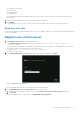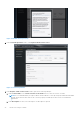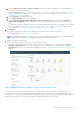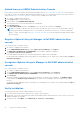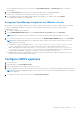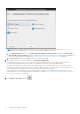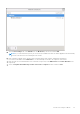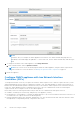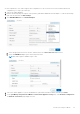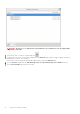Install Guide
Table Of Contents
- OpenManage Integration for VMware vCenter Version 5.3 Installation Guide
- Contents
- Introduction
- Install and configure OMIVV
- Prerequisite checklist
- Download OpenManage Integration for VMware vCenter
- Deploy OMIVV OVF using vSphere Client (HTML-5)
- Generate a Certificate Signing Request (CSR)
- Upload HTTPS certificate
- Restore default HTTPS certificate
- Configure deployment mode
- Register vCenter server using a non-administrative account
- Register new vCenter server
- Configure OMIVV appliance
- Configure OMIVV appliance with two Network Interface Controllers (NICs)
- Change OMIVV appliance password
- Configure Network Time Protocol (NTP) and set local time zone
- Change hostname of OMIVV appliance
- Reboot OMIVV appliance
- Reset OMIVV appliance to factory settings
- Reconfigure OMIVV after upgrading registered vCenter version
- Recover OMIVV after un-registration
- Upgrade OMIVV appliance and repository location
- Configure OMIVV appliance using initial configuration wizard
- Accessing support content from the Dell EMC support site
- Related Documentation
- Contacting Dell
WARNING: Do not use "+" to add any new network interface. It is mandatory to use the vSphere Edit
Settings to add a NIC.
6.
Select the NIC that you want to configure and click
.
7. To identify the correct NIC, use the MAC ID displayed on the Ethernet tab, and then compare it against the MAC ID
displayed in the vSphere Client (HTML-5).
Ensure that you do not change the default MAC address that is listed in the Ethernet tab.
8. Click the General tab and select the Automatically connect to this network when it is available check box.
9. Click the IPv4 Settings tab and do the following:
30
Install and configure OMIVV