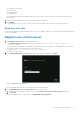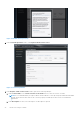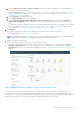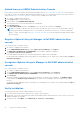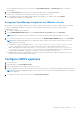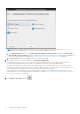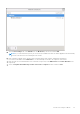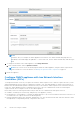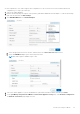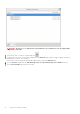Install Guide
Table Of Contents
- OpenManage Integration for VMware vCenter Version 5.3 Installation Guide
- Contents
- Introduction
- Install and configure OMIVV
- Prerequisite checklist
- Download OpenManage Integration for VMware vCenter
- Deploy OMIVV OVF using vSphere Client (HTML-5)
- Generate a Certificate Signing Request (CSR)
- Upload HTTPS certificate
- Restore default HTTPS certificate
- Configure deployment mode
- Register vCenter server using a non-administrative account
- Register new vCenter server
- Configure OMIVV appliance
- Configure OMIVV appliance with two Network Interface Controllers (NICs)
- Change OMIVV appliance password
- Configure Network Time Protocol (NTP) and set local time zone
- Change hostname of OMIVV appliance
- Reboot OMIVV appliance
- Reset OMIVV appliance to factory settings
- Reconfigure OMIVV after upgrading registered vCenter version
- Recover OMIVV after un-registration
- Upgrade OMIVV appliance and repository location
- Configure OMIVV appliance using initial configuration wizard
- Accessing support content from the Dell EMC support site
- Related Documentation
- Contacting Dell
● Dell.Deploy-Provisioning
● Dell.Inventory
● Dell.Monitoring
● Dell.Reporting
For more information about the available OMIVV roles within vCenter, see the Security roles and permissions topic in the
User's Guide.
7. Edit the role name and enter description for the selected role, if required.
8. Click FINISH.
Log out and log in from the vCenter. The user with necessary privileges can now perform the OMIVV operations.
Read-only user role
There is a unprivileged user called "readonly" with shell access for diagnostic purposes. The read-only user has limited privileges
to run few commands.
Register new vCenter server
1. Open Administration Console from a supported browser.
To open Administration Console, start a web browser and enter https://<ApplianceIP or Appliance
hostname or FQDN>.
The IP address is the IP address of the appliance VM and not the ESXi host IP address. The Administration Console can be
accessed by using the URL mentioned at the top of the console.
For example: Https://10.210.126.120 or Https://myesxihost
The URL is not case-sensitive.
2. In the OMIVV Administration Console login window, enter password, and then click Login.
Figure 1. Administration Console
If you are logging in for the first time you are prompted to accept the EULA.
3. On the Dell EMC End-User License Agreement page, do the following:
a. Read the terms and conditions, and then select the I accept the terms in the license agreement check box.
b. Click Accept.
For more information about Telemetry EULA, click DELL EMC Telemetry EULA.
Install and configure OMIVV
21