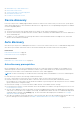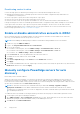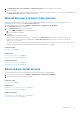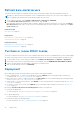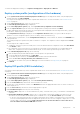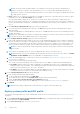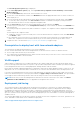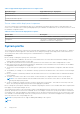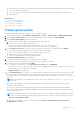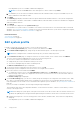Users Guide
Table Of Contents
- OpenManage Integration for VMware vCenter Version 5.0 User's Guide
- Introduction
- About Administration Console
- Register new vCenter server
- Register vCenter server by non-administrator user
- Required privileges for non-administrator users
- Assign Dell privileges to existing role
- Update SSL certificates for registered vCenter servers
- Modify vCenter login credentials
- Unregister OpenManage Integration for VMware vCenter
- Upload license to Administration Portal
- Manage the OMIVV appliance
- Access the appliance management
- Restart OMIVV appliance
- Update OMIVV appliance and repository location
- Upgrade OMIVV appliance using RPM
- Upgrade OMIVV appliance using backup and restore
- Manage backup and restore
- Generate and download the troubleshooting bundle
- Set up HTTP proxy
- Set up Network Time Protocol servers
- Configure deployment mode
- Extended monitoring
- Generate a Certificate Signing Request (CSR)
- Upload HTTPS certificate
- Set up global alerts
- About OMIVV VM console
- Register new vCenter server
- Monitor hosts and chassis using dashboard
- Manage hosts using host credential profile
- Manage chassis using chassis credential profile
- Manage firmware and driver repositories using repository profile
- Capture baseline configuration using cluster profile
- Deployment
- View bare-metal servers
- Device discovery
- Auto discovery
- Enable or disable administrative accounts in iDRAC
- Manually configure PowerEdge servers for auto discovery
- Manual discovery of bare-metal servers
- Remove bare-metal servers
- Refresh bare-metal servers
- Purchase or renew iDRAC license
- Deployment
- System profile
- Create system profile
- Edit system profile
- View system profile
- Delete system profile
- ISO profile
- Create an ISO profile
- Edit an ISO profile
- View an ISO profile
- Delete an ISO profile
- Download custom Dell EMC ISO images
- Compliance
- Manage jobs
- Manage logs
- Manage OMIVV appliance settings
- Manage vCenter settings
- Chassis Management
- View Dell EMC chassis information
- View chassis inventory information
- Viewing hardware inventory information for chassis
- View firmware inventory information
- View management controller information
- View storage inventory information
- View warranty information
- View related host for chassis
- View related chassis information
- Manage PowerEdge MX chassis
- MX chassis firmware update
- Host Management
- Security roles and permissions
- Frequently Asked Questions-FAQ
- Frequently Asked Questions-FAQ
- iDRAC license type and description are displayed incorrectly for non-compliant vSphere hosts
- Dell provider is not displayed as health update provider
- Host inventory or test connection fails due to invalid or unknown iDRAC IP.
- On running fix noncompliant vSphere hosts wizard, the status of a specific host is displayed as Unknown
- Dell privileges that are assigned while registering the OMIVV appliance are not removed after unregistering OMIVV
- How do I resolve error code 2000000 caused by VMware Certificate Authority-VMCA
- In Administration Console, Update Repository Path is not set to default path after I reset appliance to factory settings
- What should I do when a web communication error in the vCenter HTML-5 Client opens after changing the DNS settings in OMIVV
- Installation date be displays as 12-31-1969 for some of the firmware on the firmware page
- I am not seeing OpenManage Integration icon in HTML-5 Client even if registration of plug-in to vCenter was successful
- Why is DNS configuration settings restored to original settings after appliance reboot if appliance IP and DNS settings are overwritten with DHCP values
- Running firmware update may display an error message, The firmware repository file does not exist or is invalid.
- Using OMIVV to update the Intel network card with firmware version of 13.5.2 is not supported
- Using OMIVV to update Intel network card from 14.5 or 15.0 to 16.x fails due to staging requirement from DUP
- Why does Administration Portal display unreachable update repository location
- Why did system not enter maintenance mode when I performed one-to-many firmware update
- Chassis global health still healthy when some of power supply status has changed to critical
- Processor version is displayed as “Not Applicable” in processor view in system overview page
- Does OMIVV support vCenter in linked mode
- What are required port settings for OMIVV
- Password is not changed for user used for bare-metal discovery after successfully applying system profile that has same user with new changed credentials in iDRAC user list
- Unable to view new iDRAC version details listed on vCenter hosts and clusters page
- Can OMIVV support ESXi with lockdown mode enabled
- When I tried to use lockdown mode, it fails
- Attempting to deploy ESXi on server fails
- Auto discovered systems are displayed without model information in Deployment wizard
- NFS share is set up with ESXi ISO, but deployment fails with errors mounting share location
- How do I force remove OMIVV appliance from vCenter
- Entering a Password in the Backup Now Screen Receives an Error Message
- What should I do as firmware update failed
- What should I do as vCenter registration failed
- Performance during host credential profile test credentials is slow or unresponsive
- Does OMIVV support VMware vCenter server appliance
- A server may show as non-compliant with CSIOR status, "Unknown"
- Firmware level not updated when I have performed firmware update with Apply on Next reboot option and system was rebooted
- Host still displayed under chassis even after removing host from vCenter tree
- After backup and restore of OMIVV, alarm settings are not restored
- OS deployment fails when NPAR is enabled on a target node and disabled in System Profile
- Available OMIVV appliance version displays wrong information when the available version is lesser than the current version
- The 267027 exception is thrown while adding a 12G and later bare-metal server
- During deployment, system profile apply fails due to iDRAC error
- OMIVV RPM upgrade fails when proxy is configured with domain user authentication
- Unable to apply System Profile that has PCIe card in the FX chassis
- Drift Detection shows noncompliant for Modular servers that has PCIe card in the FX chassis
- Unable to deploy an OS on PowerEdge serves when the iDRAC does not populate the MAC address of the selected NIC
- When creating a host credential profile for the host having ESXi 6.5U1, the Service Tag of the host is not displayed on the Select Hosts page
- Dell EMC icon is not displayed after backup and restore from an earlier OMIVV version to a later OMIVV version
- When upgrading or downgrading some iDRAC firmware versions using OMIVV, even when the firmware update is successful, OMIVV may indicate that the job is failed.
- Configuring the System Lockdown mode at a cluster level sometimes displays a message "No hosts under the cluster has successful inventory"
- Sometimes post RPM upgrade of OMIVV appliance, multiple entries in the logs are seen in vCenter Recent Tasks
- After registration of vCenter, the Dell EMC logo of OMIVV is not displayed on the home page of VMware
- Non-compliant 11G PowerEdge servers are retained in OMIVV inventory after backup and restore
- Unable to launch vCenter from flex client after upgrading the OMIVV appliance
- When adding or removing network adapters to OMIVV, the existing NICs disappear from the OMIVV console
- After adding or removing the second NIC, the Network Configuration page shows three NICs
- A server with Unknown status in the earlier version is not listed on the Bare-metal Servers page after backing up and restoring to a latest OMIVV version
- After OS deployment, OMIVV failed to add ESXi host to vCenter or failed to add Host Profile or Enter Maintenance Mode is failed for host
- When performing backup and restore, error message displayed is not informative in admin portal if the invalid username is entered
- iDRAC license status is displayed as compliant on the management compliance page when the iDRAC IP is not reachable
- ESXi host is either disconnected or not responding state after successful OS deployment using OMIVV.
- Deployment job times out when network interface card (NIC) of OMIVV is not connected to the ESXi host network
- Warranty job is not running for certain hosts
- Management compliance page shows that incorrect credential profile name for hosts managed using chassis credential profile
- Proactive HA initialization is not happening after performing backup and restore
- OMIVV page displays invalid session, or time out exception, or two million errors in Firefox browser
- The System profile configuration preview task fails for iDRAC new user addition
- Attribute is not applied after successful system profile RAID deployment
- OMIVV lists the virtual IP of the lead when you try to add the member chassis in chassis credential profile
- Chassis inventory fails in OMIVV after promoting backup lead as a lead
- In vCenter, recent tasks pane does not show the details column for some OMIVV task notifications
- Unable to see the failure details in OMIVV logs for failed MX chassis firmware update job
- Host firmware update fails, if a canceled firmware update job of related chassis is present
- On the configuration preview page of the deployment wizard, an error message is displayed
- Bare-metal deployment issues
- Frequently Asked Questions-FAQ
- System specific attributes
- Additional information
- Customization attributes
- Component vs. baseline version comparison matrix
NOTE: The First boot disk installation target is not equivalent to the first entry in the BIOS Hard-Disk Drive
Sequence or UEFI Boot sequence. This option deploys the OS on to the first disk identified by the ESXi pre-OS
environment. Therefore, ensure that the Hard-Disk FailOver or Boot sequence retry option is enabled when the First
Boot Disk option is selected.
● BOSS—deploys an OS on the BOSS card. If BOSS is available on at least one of the selected servers, the BOSS option
is enabled. If not, only the First boot Disk option is available.
If you are using OMIVV to deploy an OS on the BOSS controller, ensure that system profile is captured from the
reference server along with the BOSS VD configuration and target server must have a BOSS with similar configuration.
For more information about creating VD, see Dell EMC Boot Optimized Server Storage-S1 User's Guide at www.dell.com/
support.
8. On the Select Host Credential Profile page, perform the following tasks:
a. To use the same host credential profile for all hosts, click YES, and then select the host credential profile from the
drop-down menu.
b. To select the individual host credential profile for each server, click NO, and then select the host credential profile from
the drop-down menu.
NOTE: In host credential profile, Dell EMC recommends associating the user which is used to discover the bare-metal,
else the discovered user gets disabled in iDRAC after OS deployment.
9. On the Configure Network Settings page, perform the following tasks:
a. Enter a Fully Qualified Host Name (FQDN) for the server. A fully qualified domain name for the hostname is mandatory.
The use of localhost for the FQDN is not supported. The FQDN is used when adding the host to vCenter. Create a DNS
record that resolves the IP address with the FQDN. Configure the DNS server to support reverse lookup requests. The
DHCP reservations and DNS host names must be in place and verified before the deployment job is scheduled to run.
NOTE:
If vCenter is registered with OMIVV using FQDN, ensure that the ESXi host could resolve the FQDN using
DNS resolution .
b. Select the NIC for managing the server. Select the appropriate NIC which is connected to server.
NOTE:
Ensure that you select the management NICs based on the network connectivity to the OMIVV. The APPLY
SETTINGS TO ALL SERVERS option is not applicable for management NIC selection.
c. Select the OMIVV appliance NIC connected to host. For more information, see Prerequisites to deploy host with two
network adapters on page 57.
d. Select any one of the following networking options:
● For static, enter the preferred DNS server, alternate DNS server, IP address, subnet mask, and default gateway.
● Use VLAN—When a VLAN ID is provided, it is applied to the management interface of an OS during deployment
and tags all traffic with the VLAN ID. Server Identification assigns new names and network identification to deployed
servers. For more information, see VLAN support on page 57.
● Use DHCP—The DHCP assigned IP address is used when adding the host to vCenter. When using DHCP, Dell EMC
recommends that an IP reservation for selected NIC MAC addresses is used.
10. On the Schedule Deployment Job page, do the following:
a. Enter the deployment job name and description.
b. To run the deployment job immediately, click Run Now.
c. To schedule the job to run later, click Schedule later, and then select the date and time.
d. Select the Go to the Jobs page after the job is submitted check box.
You can track the status of the job on the Jobs page. For more information, see Deployment jobs on page 69.
11. Click FINISH.
NOTE: After performing OS deployment on bare-metal servers, OMIVV clears all the iDRAC jobs.
Deploy system profile and ISO profile
You can perform the deployment only on the compliant bare-metal servers. For more information, see View bare-metal servers
on page 50.
1. On the System Profile and ISO Profile Deployment Checklist page of the deployment wizard, verify the deployment
checklist, and then click GET STARTED.
2. On the Select Server (s) page, select one or more servers.
56
Deployment