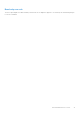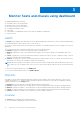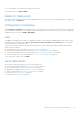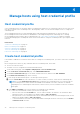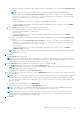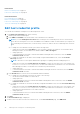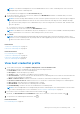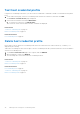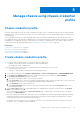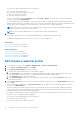Users Guide
Table Of Contents
- OpenManage Integration for VMware vCenter Version 5.0 User's Guide
- Introduction
- About Administration Console
- Register new vCenter server
- Register vCenter server by non-administrator user
- Required privileges for non-administrator users
- Assign Dell privileges to existing role
- Update SSL certificates for registered vCenter servers
- Modify vCenter login credentials
- Unregister OpenManage Integration for VMware vCenter
- Upload license to Administration Portal
- Manage the OMIVV appliance
- Access the appliance management
- Restart OMIVV appliance
- Update OMIVV appliance and repository location
- Upgrade OMIVV appliance using RPM
- Upgrade OMIVV appliance using backup and restore
- Manage backup and restore
- Generate and download the troubleshooting bundle
- Set up HTTP proxy
- Set up Network Time Protocol servers
- Configure deployment mode
- Extended monitoring
- Generate a Certificate Signing Request (CSR)
- Upload HTTPS certificate
- Set up global alerts
- About OMIVV VM console
- Register new vCenter server
- Monitor hosts and chassis using dashboard
- Manage hosts using host credential profile
- Manage chassis using chassis credential profile
- Manage firmware and driver repositories using repository profile
- Capture baseline configuration using cluster profile
- Deployment
- View bare-metal servers
- Device discovery
- Auto discovery
- Enable or disable administrative accounts in iDRAC
- Manually configure PowerEdge servers for auto discovery
- Manual discovery of bare-metal servers
- Remove bare-metal servers
- Refresh bare-metal servers
- Purchase or renew iDRAC license
- Deployment
- System profile
- Create system profile
- Edit system profile
- View system profile
- Delete system profile
- ISO profile
- Create an ISO profile
- Edit an ISO profile
- View an ISO profile
- Delete an ISO profile
- Download custom Dell EMC ISO images
- Compliance
- Manage jobs
- Manage logs
- Manage OMIVV appliance settings
- Manage vCenter settings
- Chassis Management
- View Dell EMC chassis information
- View chassis inventory information
- Viewing hardware inventory information for chassis
- View firmware inventory information
- View management controller information
- View storage inventory information
- View warranty information
- View related host for chassis
- View related chassis information
- Manage PowerEdge MX chassis
- MX chassis firmware update
- Host Management
- Security roles and permissions
- Frequently Asked Questions-FAQ
- Frequently Asked Questions-FAQ
- iDRAC license type and description are displayed incorrectly for non-compliant vSphere hosts
- Dell provider is not displayed as health update provider
- Host inventory or test connection fails due to invalid or unknown iDRAC IP.
- On running fix noncompliant vSphere hosts wizard, the status of a specific host is displayed as Unknown
- Dell privileges that are assigned while registering the OMIVV appliance are not removed after unregistering OMIVV
- How do I resolve error code 2000000 caused by VMware Certificate Authority-VMCA
- In Administration Console, Update Repository Path is not set to default path after I reset appliance to factory settings
- What should I do when a web communication error in the vCenter HTML-5 Client opens after changing the DNS settings in OMIVV
- Installation date be displays as 12-31-1969 for some of the firmware on the firmware page
- I am not seeing OpenManage Integration icon in HTML-5 Client even if registration of plug-in to vCenter was successful
- Why is DNS configuration settings restored to original settings after appliance reboot if appliance IP and DNS settings are overwritten with DHCP values
- Running firmware update may display an error message, The firmware repository file does not exist or is invalid.
- Using OMIVV to update the Intel network card with firmware version of 13.5.2 is not supported
- Using OMIVV to update Intel network card from 14.5 or 15.0 to 16.x fails due to staging requirement from DUP
- Why does Administration Portal display unreachable update repository location
- Why did system not enter maintenance mode when I performed one-to-many firmware update
- Chassis global health still healthy when some of power supply status has changed to critical
- Processor version is displayed as “Not Applicable” in processor view in system overview page
- Does OMIVV support vCenter in linked mode
- What are required port settings for OMIVV
- Password is not changed for user used for bare-metal discovery after successfully applying system profile that has same user with new changed credentials in iDRAC user list
- Unable to view new iDRAC version details listed on vCenter hosts and clusters page
- Can OMIVV support ESXi with lockdown mode enabled
- When I tried to use lockdown mode, it fails
- Attempting to deploy ESXi on server fails
- Auto discovered systems are displayed without model information in Deployment wizard
- NFS share is set up with ESXi ISO, but deployment fails with errors mounting share location
- How do I force remove OMIVV appliance from vCenter
- Entering a Password in the Backup Now Screen Receives an Error Message
- What should I do as firmware update failed
- What should I do as vCenter registration failed
- Performance during host credential profile test credentials is slow or unresponsive
- Does OMIVV support VMware vCenter server appliance
- A server may show as non-compliant with CSIOR status, "Unknown"
- Firmware level not updated when I have performed firmware update with Apply on Next reboot option and system was rebooted
- Host still displayed under chassis even after removing host from vCenter tree
- After backup and restore of OMIVV, alarm settings are not restored
- OS deployment fails when NPAR is enabled on a target node and disabled in System Profile
- Available OMIVV appliance version displays wrong information when the available version is lesser than the current version
- The 267027 exception is thrown while adding a 12G and later bare-metal server
- During deployment, system profile apply fails due to iDRAC error
- OMIVV RPM upgrade fails when proxy is configured with domain user authentication
- Unable to apply System Profile that has PCIe card in the FX chassis
- Drift Detection shows noncompliant for Modular servers that has PCIe card in the FX chassis
- Unable to deploy an OS on PowerEdge serves when the iDRAC does not populate the MAC address of the selected NIC
- When creating a host credential profile for the host having ESXi 6.5U1, the Service Tag of the host is not displayed on the Select Hosts page
- Dell EMC icon is not displayed after backup and restore from an earlier OMIVV version to a later OMIVV version
- When upgrading or downgrading some iDRAC firmware versions using OMIVV, even when the firmware update is successful, OMIVV may indicate that the job is failed.
- Configuring the System Lockdown mode at a cluster level sometimes displays a message "No hosts under the cluster has successful inventory"
- Sometimes post RPM upgrade of OMIVV appliance, multiple entries in the logs are seen in vCenter Recent Tasks
- After registration of vCenter, the Dell EMC logo of OMIVV is not displayed on the home page of VMware
- Non-compliant 11G PowerEdge servers are retained in OMIVV inventory after backup and restore
- Unable to launch vCenter from flex client after upgrading the OMIVV appliance
- When adding or removing network adapters to OMIVV, the existing NICs disappear from the OMIVV console
- After adding or removing the second NIC, the Network Configuration page shows three NICs
- A server with Unknown status in the earlier version is not listed on the Bare-metal Servers page after backing up and restoring to a latest OMIVV version
- After OS deployment, OMIVV failed to add ESXi host to vCenter or failed to add Host Profile or Enter Maintenance Mode is failed for host
- When performing backup and restore, error message displayed is not informative in admin portal if the invalid username is entered
- iDRAC license status is displayed as compliant on the management compliance page when the iDRAC IP is not reachable
- ESXi host is either disconnected or not responding state after successful OS deployment using OMIVV.
- Deployment job times out when network interface card (NIC) of OMIVV is not connected to the ESXi host network
- Warranty job is not running for certain hosts
- Management compliance page shows that incorrect credential profile name for hosts managed using chassis credential profile
- Proactive HA initialization is not happening after performing backup and restore
- OMIVV page displays invalid session, or time out exception, or two million errors in Firefox browser
- The System profile configuration preview task fails for iDRAC new user addition
- Attribute is not applied after successful system profile RAID deployment
- OMIVV lists the virtual IP of the lead when you try to add the member chassis in chassis credential profile
- Chassis inventory fails in OMIVV after promoting backup lead as a lead
- In vCenter, recent tasks pane does not show the details column for some OMIVV task notifications
- Unable to see the failure details in OMIVV logs for failed MX chassis firmware update job
- Host firmware update fails, if a canceled firmware update job of related chassis is present
- On the configuration preview page of the deployment wizard, an error message is displayed
- Bare-metal deployment issues
- Frequently Asked Questions-FAQ
- System specific attributes
- Additional information
- Customization attributes
- Component vs. baseline version comparison matrix
● To enter the credentials for an iDRAC that is already configured and enabled for AD, select the Use Active Directory
check box.
NOTE: The iDRAC account requires administrative privileges for updating firmware and deploying an OS.
○ Enter the user name in the Active Directory User Name box. Enter the user name in one of the formats such
as domain\username or username@domain. The user name is limited to 256 characters. See the Microsoft
Active Directory Documentation for user name restrictions.
○ Enter password.
The AD credential can be either same or separate for both the iDRAC and hosts.
○ To download and store the iDRAC certificate and validate it during all the future connections, select the Enable
Certificate Check check box.
d. In the Host Root area, enter the host local credentials or AD credentials.
● To enter the local credentials of ESXi host, perform the following tasks:
○ The default username is root. You cannot edit it.
○ Enter password.
○ To download and store the host certificate and validate it during all future connections, select the Enable
Certificate Check check box.
● To enter the credentials for hosts that are already configured and enabled for AD, select the Use Active Directory
check box.
○ Enter the user name in the Active Directory User Name box. Enter the user name in one of the formats such
as domain\username or username@domain. The user name is limited to 256 characters. See the Microsoft
Active Directory Documentation for user name restrictions.
○ Enter password.
○ To download and store the host certificate and validate it during all future connections, select the Enable
Certificate Check check box.
NOTE:
For hosts running ESXi 6.5 U2 and later versions, OMIVV can obtain the iDRAC information even if incorrect
host credentials are entered.
5. Click Next.
The Select Hosts page is displayed.
NOTE:
If you try to manage all the OMIVV-managed hosts in a single host credential profile, it may take few minutes to
display the Dell inventory notification in vCenter. This delay might be seen when you add large number of hosts to a host
credential profile for the first time. Subsequent inventory runs normally.
6. On the Select Hosts page, expand the tree view and select the hosts, and then click OK.
● Click ADD HOST to add or remove hosts from the Associated Hosts page.
NOTE:
Do not add a PowerEdge MX server with a disabled iDRAC IPv4 to a host credential profile. These servers
are managed using a chassis credential profile.
The selected hosts are displayed on the Associated Hosts page.
7. To test the connection, select one or more hosts, and click BEGIN TEST. Dell EMC recommends you to test the connection
for all configured hosts.
NOTE:
Even after entering valid credentials, the test connection operation may fail for host, and a message is displayed
indicating that invalid credentials are entered. This issue is observed if ESXi is blocking the access. Multiple attempts
to connect the ESXi by using incorrect credentials blocks you from accessing ESXi for 15 minutes. Wait 15 minutes and
retry the operation.
● To stop the test connection process, click ABORT TEST.
You can view the test connection results in the TEST RESULTS section.
NOTE:
If the WBEM service is disabled for any hosts running the ESXi 6.5 or later versions, WBEM is automatically
enabled when you perform the test connection or while running inventory on those hosts.
NOTE: Testing iDRAC connectivity in a host credential profile using an incorrect password locks the iDRAC access
to the appliance until the penalty time configured in iDRAC. Retry with the correct password after the penalty time
specified in the IP filtering and blocking settings in iDRAC.
8. Click Finish.
Manage hosts using host credential profile
35