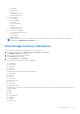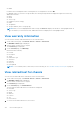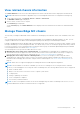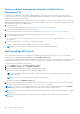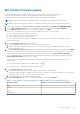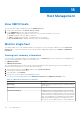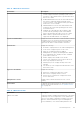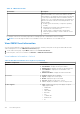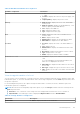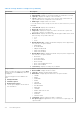Users Guide
Table Of Contents
- OpenManage Integration for VMware vCenter Version 5.0 User's Guide
- Introduction
- About Administration Console
- Register new vCenter server
- Register vCenter server by non-administrator user
- Required privileges for non-administrator users
- Assign Dell privileges to existing role
- Update SSL certificates for registered vCenter servers
- Modify vCenter login credentials
- Unregister OpenManage Integration for VMware vCenter
- Upload license to Administration Portal
- Manage the OMIVV appliance
- Access the appliance management
- Restart OMIVV appliance
- Update OMIVV appliance and repository location
- Upgrade OMIVV appliance using RPM
- Upgrade OMIVV appliance using backup and restore
- Manage backup and restore
- Generate and download the troubleshooting bundle
- Set up HTTP proxy
- Set up Network Time Protocol servers
- Configure deployment mode
- Extended monitoring
- Generate a Certificate Signing Request (CSR)
- Upload HTTPS certificate
- Set up global alerts
- About OMIVV VM console
- Register new vCenter server
- Monitor hosts and chassis using dashboard
- Manage hosts using host credential profile
- Manage chassis using chassis credential profile
- Manage firmware and driver repositories using repository profile
- Capture baseline configuration using cluster profile
- Deployment
- View bare-metal servers
- Device discovery
- Auto discovery
- Enable or disable administrative accounts in iDRAC
- Manually configure PowerEdge servers for auto discovery
- Manual discovery of bare-metal servers
- Remove bare-metal servers
- Refresh bare-metal servers
- Purchase or renew iDRAC license
- Deployment
- System profile
- Create system profile
- Edit system profile
- View system profile
- Delete system profile
- ISO profile
- Create an ISO profile
- Edit an ISO profile
- View an ISO profile
- Delete an ISO profile
- Download custom Dell EMC ISO images
- Compliance
- Manage jobs
- Manage logs
- Manage OMIVV appliance settings
- Manage vCenter settings
- Chassis Management
- View Dell EMC chassis information
- View chassis inventory information
- Viewing hardware inventory information for chassis
- View firmware inventory information
- View management controller information
- View storage inventory information
- View warranty information
- View related host for chassis
- View related chassis information
- Manage PowerEdge MX chassis
- MX chassis firmware update
- Host Management
- Security roles and permissions
- Frequently Asked Questions-FAQ
- Frequently Asked Questions-FAQ
- iDRAC license type and description are displayed incorrectly for non-compliant vSphere hosts
- Dell provider is not displayed as health update provider
- Host inventory or test connection fails due to invalid or unknown iDRAC IP.
- On running fix noncompliant vSphere hosts wizard, the status of a specific host is displayed as Unknown
- Dell privileges that are assigned while registering the OMIVV appliance are not removed after unregistering OMIVV
- How do I resolve error code 2000000 caused by VMware Certificate Authority-VMCA
- In Administration Console, Update Repository Path is not set to default path after I reset appliance to factory settings
- What should I do when a web communication error in the vCenter HTML-5 Client opens after changing the DNS settings in OMIVV
- Installation date be displays as 12-31-1969 for some of the firmware on the firmware page
- I am not seeing OpenManage Integration icon in HTML-5 Client even if registration of plug-in to vCenter was successful
- Why is DNS configuration settings restored to original settings after appliance reboot if appliance IP and DNS settings are overwritten with DHCP values
- Running firmware update may display an error message, The firmware repository file does not exist or is invalid.
- Using OMIVV to update the Intel network card with firmware version of 13.5.2 is not supported
- Using OMIVV to update Intel network card from 14.5 or 15.0 to 16.x fails due to staging requirement from DUP
- Why does Administration Portal display unreachable update repository location
- Why did system not enter maintenance mode when I performed one-to-many firmware update
- Chassis global health still healthy when some of power supply status has changed to critical
- Processor version is displayed as “Not Applicable” in processor view in system overview page
- Does OMIVV support vCenter in linked mode
- What are required port settings for OMIVV
- Password is not changed for user used for bare-metal discovery after successfully applying system profile that has same user with new changed credentials in iDRAC user list
- Unable to view new iDRAC version details listed on vCenter hosts and clusters page
- Can OMIVV support ESXi with lockdown mode enabled
- When I tried to use lockdown mode, it fails
- Attempting to deploy ESXi on server fails
- Auto discovered systems are displayed without model information in Deployment wizard
- NFS share is set up with ESXi ISO, but deployment fails with errors mounting share location
- How do I force remove OMIVV appliance from vCenter
- Entering a Password in the Backup Now Screen Receives an Error Message
- What should I do as firmware update failed
- What should I do as vCenter registration failed
- Performance during host credential profile test credentials is slow or unresponsive
- Does OMIVV support VMware vCenter server appliance
- A server may show as non-compliant with CSIOR status, "Unknown"
- Firmware level not updated when I have performed firmware update with Apply on Next reboot option and system was rebooted
- Host still displayed under chassis even after removing host from vCenter tree
- After backup and restore of OMIVV, alarm settings are not restored
- OS deployment fails when NPAR is enabled on a target node and disabled in System Profile
- Available OMIVV appliance version displays wrong information when the available version is lesser than the current version
- The 267027 exception is thrown while adding a 12G and later bare-metal server
- During deployment, system profile apply fails due to iDRAC error
- OMIVV RPM upgrade fails when proxy is configured with domain user authentication
- Unable to apply System Profile that has PCIe card in the FX chassis
- Drift Detection shows noncompliant for Modular servers that has PCIe card in the FX chassis
- Unable to deploy an OS on PowerEdge serves when the iDRAC does not populate the MAC address of the selected NIC
- When creating a host credential profile for the host having ESXi 6.5U1, the Service Tag of the host is not displayed on the Select Hosts page
- Dell EMC icon is not displayed after backup and restore from an earlier OMIVV version to a later OMIVV version
- When upgrading or downgrading some iDRAC firmware versions using OMIVV, even when the firmware update is successful, OMIVV may indicate that the job is failed.
- Configuring the System Lockdown mode at a cluster level sometimes displays a message "No hosts under the cluster has successful inventory"
- Sometimes post RPM upgrade of OMIVV appliance, multiple entries in the logs are seen in vCenter Recent Tasks
- After registration of vCenter, the Dell EMC logo of OMIVV is not displayed on the home page of VMware
- Non-compliant 11G PowerEdge servers are retained in OMIVV inventory after backup and restore
- Unable to launch vCenter from flex client after upgrading the OMIVV appliance
- When adding or removing network adapters to OMIVV, the existing NICs disappear from the OMIVV console
- After adding or removing the second NIC, the Network Configuration page shows three NICs
- A server with Unknown status in the earlier version is not listed on the Bare-metal Servers page after backing up and restoring to a latest OMIVV version
- After OS deployment, OMIVV failed to add ESXi host to vCenter or failed to add Host Profile or Enter Maintenance Mode is failed for host
- When performing backup and restore, error message displayed is not informative in admin portal if the invalid username is entered
- iDRAC license status is displayed as compliant on the management compliance page when the iDRAC IP is not reachable
- ESXi host is either disconnected or not responding state after successful OS deployment using OMIVV.
- Deployment job times out when network interface card (NIC) of OMIVV is not connected to the ESXi host network
- Warranty job is not running for certain hosts
- Management compliance page shows that incorrect credential profile name for hosts managed using chassis credential profile
- Proactive HA initialization is not happening after performing backup and restore
- OMIVV page displays invalid session, or time out exception, or two million errors in Firefox browser
- The System profile configuration preview task fails for iDRAC new user addition
- Attribute is not applied after successful system profile RAID deployment
- OMIVV lists the virtual IP of the lead when you try to add the member chassis in chassis credential profile
- Chassis inventory fails in OMIVV after promoting backup lead as a lead
- In vCenter, recent tasks pane does not show the details column for some OMIVV task notifications
- Unable to see the failure details in OMIVV logs for failed MX chassis firmware update job
- Host firmware update fails, if a canceled firmware update job of related chassis is present
- On the configuration preview page of the deployment wizard, an error message is displayed
- Bare-metal deployment issues
- Frequently Asked Questions-FAQ
- System specific attributes
- Additional information
- Customization attributes
- Component vs. baseline version comparison matrix
MX chassis firmware update
Before scheduling the firmware update, ensure that the following conditions are met in the environment:
● Ensure that the MX chassis is part of chassis credential profile and successfully inventoried.
● If any of its hosts are undergoing firmware updates, chassis firmware cannot be updated.
NOTE: By using the MX chassis firmware update feature, you can update only management module firmware.
NOTE: MX chassis firmware update feature is only supported on medium, large, and extra large deployment modes.
1. On the OMIVV home page, click Hosts & Chassis > Chassis > Chassis List > MX CHASSIS FIRMWARE UPDATE.
2. On the Chassis Firmware Update page of the wizard, read the instructions, and then click GET STARTED.
3. From the MX Chassis List, select one or more MX chassis, and then click NEXT.
The chassis is not displayed if any one of the following conditions is not met in the environment:
● Chassis firmware update is in progress from OMIVV.
● Chassis credential profile is not created for the chassis.
● The inventory is not successful for the chassis.
For the PowerEdge MX chassis with MCM configuration, you can select only the lead chassis. The member chassis is
selected automatically.
4. On the Select Update Source page, do the following:
a. Select an appropriate firmware repository profile from the drop-down menu.
b. Based on the chassis and firmware repository profile you have selected, select the appropriate bundles from the
identified system category.
5. On the Select Firmware Components page, select the firmware components that require an update, and then click NEXT.
The components which have lower version than the available version in the catalog, or it is in the same level (Up-to-Date)
cannot be selected. To select the components that are listed in downgrade state, click Allow Firmware downgrade.
In a PowerEdge MX chassis associated with an MCM configuration, the firmware version can be downgraded even if the
Allow Firmware Downgrade check box is not selected.
You cannot select only member chassis for update or downgrade. Selecting the lead chassis automatically selects the
member chassis.
To select all the firmware components across all the pages, click
.
To clear all the firmware components across all the pages, click .
6. On the Schedule Job page, do the following:
a. Enter the firmware update job name and description. The description is an optional field.
The firmware update job name is mandatory and ensures that you do not use a name that is already in use. If you purge
the firmware update job name, you can reuse the job name again.
b. Select an appropriate schedule option to apply the updates.
7. On the Review Summary page, review the firmware update details, and then click FINISH.
Table 11. Total number of concurrent MX chassis firmware updates for each deployment mode
Deployment Mode Number of concurrent chassis firmware updates
Small 0
Medium 1
Large 2
Extra Large 2
Chassis Management 105