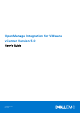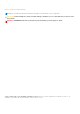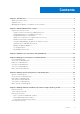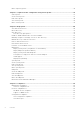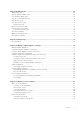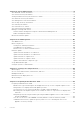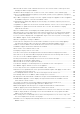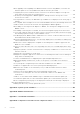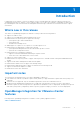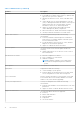OpenManage Integration for VMware vCenter Version 5.0 User's Guide September 2019 Rev.
Notes, cautions, and warnings NOTE: A NOTE indicates important information that helps you make better use of your product. CAUTION: A CAUTION indicates either potential damage to hardware or loss of data and tells you how to avoid the problem. WARNING: A WARNING indicates a potential for property damage, personal injury, or death. © 2010 - 2019 Dell Inc. or its subsidiaries. All rights reserved. Dell, EMC, and other trademarks are trademarks of Dell Inc. or its subsidiaries.
Contents Chapter 1: Introduction................................................................................................................. 9 Whats new in this release..................................................................................................................................................9 Important notes...................................................................................................................................................................
Delete repository profile.................................................................................................................................................. 46 Chapter 7: Capture baseline configuration using cluster profile................................................... 47 Cluster profile..................................................................................................................................................................... 47 Create cluster profile.............
Chapter 10: Manage jobs............................................................................................................. 69 Deployment jobs................................................................................................................................................................ 69 Chassis firmware update jobs........................................................................................................................................ 69 Host firmware update jobs....
Chapter 14: Chassis Management................................................................................................ 97 View Dell EMC chassis information...............................................................................................................................97 View chassis inventory information.............................................................................................................................. 97 Viewing hardware inventory information for chassis.....
What should I do when a web communication error in the vCenter HTML-5 Client opens after changing the DNS settings in OMIVV...............................................................................................................133 Installation date be displays as 12-31-1969 for some of the firmware on the firmware page................. 133 I am not seeing OpenManage Integration icon in HTML-5 Client even if registration of plug-in to vCenter was successful.............................................
When upgrading or downgrading some iDRAC firmware versions using OMIVV, even when the firmware update is successful, OMIVV may indicate that the job is failed. ........................................... 142 Configuring the System Lockdown mode at a cluster level sometimes displays a message "No hosts under the cluster has successful inventory"........................................................................................
1 Introduction IT administrators use VMware vCenter as the primary console to manage and monitor VMware vSphere ESX/ESXi hosts. OpenManage Integration for VMware vCenter (OMIVV) enables you to reduce the complexity of managing your data center by streamlining the tasks associated with the management and monitoring of Dell EMC server infrastructure in the vSphere environment.
Table 1.
Table 1. OMIVV features Features Description ● Security role and permissions MX chassis firmware update Provides an option to update management module firmware for MX chassis. NOTE: From OMIVV 5.0 onwards, only VMware vSphere Client (HTML-5) is supported and the vSphere Web Client (FLEX) is not supported.
2 About Administration Console You can administer the OpenManage Integration for VMware vCenter and its virtual environment using either of the two administrations portals mentioned below: ● Web-based Administration Console ● Console view for an individual server—the virtual machine console of the OMIVV appliance Register new vCenter server Your account should have the necessary privileges to create a server.
Register vCenter server by non-administrator user To perform the following tasks, ensure that you have vCenter Administrator privileges. You can register vCenter servers for the OMIVV appliance with vCenter administrator credentials or a non-administrator user with the Dell privileges. To enable a non-administrator user with the required privileges to register a vCenter server, perform the following steps: 1. Create a role or modify existing role with a required privileges for the role.
NOTE: If you are using vCenter 6.5 or upgrading to vCenter 6.5 or later, ensure that you assign the modify cluster privilege. ■ ● ● ● ● Host.Config - Advanced settings - Connection - Maintenance - Network configuration - Query patch - Security profile and firewall ○ Inventory ■ Add host to cluster ■ Add standalone host ■ Modify cluster NOTE: If you are using vCenter 6.5 or upgrading to vCenter 6.
Update SSL certificates for registered vCenter servers The OpenManage Integration for VMware vCenter uses the OpenSSL API to create the Certificate Signing Request (CSR) by using the RSA encryption standard with a 2048–bit key length. The CSR generated by OMIVV gets a digitally signed certificate from a trusted certification authority. The OMIVV uses the digital certificate to enable SSL on the web server for secure communication.
4. Click Upload License. 5. In the UPLOAD LICENSE dialog box, click Browse to go to the license file, and then click Upload. If the license file is modified or edited, the OMIVV appliance views it as corrupted and the license file does not work. Manage the OMIVV appliance The OMIVV appliance management enables you to manage the OpenManage Integration for VMware vCenter network, NTP, and HTTPS information, and enables an administrator to perform the following actions: ● Restart the OMIVV appliance.
Option Description 1 If a tick mark is displayed against RPM, you can do an RPM upgrade from the existing version to the latest available version. See Upgrade OMIVV appliance using RPM on page 17. 2 If a tick mark is displayed against OVF, you can take a backup of the OMIVV database from the existing version, and restore it in the latest available appliance version. See Upgrade OMIVV appliance using backup and restore on page 17.
5. Set up the network and time zone for the new appliance. NOTE: Dell EMC recommends retaining the identity (IP or FQDN) of the earlier OMIVV appliance for the new OMIVV appliance. NOTE: If the IP address for the new appliance is different from the IP address of the older appliance the Proactive HA feature may not work properly. In such a scenario, disable and enable the Proactive HA for each cluster where Dell EMC host is present. 6. The OMIVV appliance comes with default certificate.
Configure backup and restore The backup and restore function backs up the OMIVV database to a remote location (NFS and CIFS) from which it can be restored later. The profiles, configuration, and host information are in the backup. Dell EMC recommends you to schedule automatic backups to guard against data loss. NOTE: The NTP settings are not saved and restored. 1. On the BACKUP AND RESTORE SETTINGS page, click Edit. 2. On the highlighted SETTINGS AND DETAILS area, do the following: a. b. c. d.
The restore operation causes the OMIVV appliance to reboot after restoration is complete. 1. On the BACKUP AND RESTORE SETTINGS page, click Restore Now. 2. In the RESTORE NOW dialog box, enter the path for File Location along with the backup .gz file in the CIFS or NFS format. 3. Enter the Username, Password, and Encryption Password for the backup file. The encryption password can contain alphanumeric characters and special characters, such as, “!, @, #, $, %, and *”. 4. To save your changes, click Apply.
Table 2. System requirements for deployment modes Deployment modes Number of hosts Number of CPUs Memory (GB) Minimum Storage Small Up to 250 2 8 95 GB Medium Up to 500 4 16 95 GB Large Up to 1,000 8 32 95 GB X Large mode Up to 2,000 12 32 95 GB NOTE: MX chassis firmware update feature is supported only on medium, large, and extra large deployment modes. You can select an appropriate deployment mode to scale OMIVV to match the number of nodes in your environment. 1.
3. On the Appliance Management page, scroll down to Extended Monitoring. 4. To edit the extended monitoring settings, click Edit. 5. In the edit mode, enable or disable the extended monitoring and SNMP Trap Monitoring, and then click Apply. Generate a Certificate Signing Request (CSR) Before registering an OMIVV to a vCenter, ensure that you upload the CSR. Generating a new CSR prevents certificates that were created with the previously generated CSR from being uploaded to the appliance.
About OMIVV VM console The OMIVV VM console is available within the vSphere client on a VM. The console works in close association with the Administration Console.
a. On the Date and Time tab, select the Synchronize date and time over the network check box. The Synchronize date and time over the network check box is enabled only after NTP is configured successfully using the Admin portal. For more information about configuring NTP, see Set up Network Time Protocol servers on page 20. b. Click Time Zone and select the applicable time zone, and then click OK. 6. To configure network of the OMIVV appliance, click Network Configuration.
NOTE: Sometimes, after you configure the OMIVV appliance with a static IP, the OMIVV terminal utility page does not immediately refresh and display the updated IP. To resolve this issue, exit the OMIVV terminal utility, and then log in again. 8. To change the hostname of the OMIVV appliance, click Change Hostname. a. Enter a valid hostname, and click Update hostname. NOTE: If any vCenter servers are already registered with the OMIVV appliance, unregister and re-register all the vCenter instances.
1. Shut down the OMIVV appliance. 2. Edit the VM settings using the vSphere Client (HTML-5) and add the additional Network adapter. To edit the VM settings, right-click VM, and then click Edit Settings. 3. Click ADD NEW DEVICE, select Network Adapter. a. Select the appropriate network for the network adapter, and then select the Connect At Power On check box. b. Select the E1000 adapter type from the drop-down menu. OMIVV supports only E1000 type of network adapter. 4. Power on the VM.
WARNING: Do not use "+" to add any new network interface. It is mandatory to use the vSphere Edit Settings to add a network adapter. 6. Select the NIC that you want to configure and click . 7. To identify the correct NIC, use the MAC ID displayed on the Ethernet tab, and then compare it against the MAC ID displayed in the vSphere Client (HTML-5). Ensure that you do not change the default MAC address that is listed in the Ethernet tab. 8.
a. Select Manual or Automatic (DHCP) from the Method drop-down list. b. If you select the Manual method, click Add, and then enter the valid IP address, Netmask (in the CIDR format), and gateway details. It is recommended to use the static IP in case if you want to control over the priority of the DNS servers (primary and secondary DNS entries). Typically, vSphere elements of data center such as vCenter and ESXi hosts are managed using hostname or FQDN.
Typically, the network that you have configured as the default gateway does not require any manual route configuration because the gateway is capable of providing the reachability. However, for networks where default gateway is not configured (the Use this connection only for resources on its network check box is selected), a manual route configuration may be required. Because the default gateway is not configured for this network to reach external networks, manual routing configurations are required.
The admin password should be at least eight characters and should include one special character, one number, one uppercase, and one lowercase letter. 4. Enter a new password in Enter new Admin Password, and click Change Password. 5. Retype the new password in Please Confirm Admin Password, and press Enter. Configure NTP and setting local time zone 1. Open the OMIVV VM console. See Open OMIVV VM console on page 23. 2. To configure the OMIVV time zone information, click Date/Time Properties.
Read-only user role There is a unprivileged user called "readonly" with shell access for diagnostic purposes. The read-only user has limited privileges to run few commands.
3 Monitor hosts and chassis using dashboard The dashboard displays the following: ● The health status of hosts and chassis ● Warranty status of hosts and chassis ● Hosts and vCenter license information ● Configuration compliance status ● Jobs states ● Total number of compliant bare-metal servers that are available for deployment ● Quick references Health The Health section displays the health status of all the OMIVV-managed hosts and chassis.
● The total number of host and vCenter licenses that are in use. To purchase license, click BUY LICENCE. Ready for Deployment The number of bare-metal servers lists only the compliant bare-metal servers that are discovered using OMIVV. To deploy the bare-metal servers, click DEPLOY. Configuration Compliance The Configuration Compliance section displays the hosts that are part of cluster which is associated with the cluster profile.
4 Manage hosts using host credential profile Host credential profile A host credential profile stores the iDRAC and host credentials that OMIVV uses to communicate with the servers. Each server must be associated to a host credential profile to be managed by OMIVV. You can associate multiple servers to a single host credential profile. The PowerEdge MX chassis host can be managed using a single unified chassis management IP.
● To enter the credentials for an iDRAC that is already configured and enabled for AD, select the Use Active Directory check box. NOTE: The iDRAC account requires administrative privileges for updating firmware and deploying an OS. ○ Enter the user name in the Active Directory User Name box. Enter the user name in one of the formats such as domain\username or username@domain. The user name is limited to 256 characters. See the Microsoft Active Directory Documentation for user name restrictions.
Related tasks Edit host credential profile on page 36 Delete host credential profile on page 38 Related information Host credential profile on page 34 Edit host credential profile on page 36 Delete host credential profile on page 38 Test host credential profile on page 38 Edit host credential profile You can edit the credentials of multiple host credential profiles at a time. 1. On the Name and Credentials page, do the following: a. Edit the profile name and description. b.
NOTE: Do not add a PowerEdge MX server with a disabled iDRAC IPv4 to a host credential profile. These servers are managed using a chassis credential profile. The selected hosts are displayed on the Associated Hosts page. 4. To test the connection, select one or more hosts, and then click BEGIN TEST. Dell EMC recommends that you test the connection for all configured hosts.
Test host credential profile Using the test credential profile feature, you can test the host and iDRAC credentials. Dell EMC recommends selecting all the hosts. 1. On the OMIVV home page, select a host credential profile that has associated hosts, and then click TEST. The Test Host Credential Profile page is displayed. 2. Select all the associated hosts and click BEGIN TEST. a. To stop the test connection, click ABORT TEST. Test connection results for both iDRAC and host credentials are displayed.
5 Manage chassis using chassis credential profile Chassis credential profile A chassis credential profile stores the chassis credentials that OMIVV uses to communicate with the chassis. OMIVV manages and monitors the chassis which are associated to a chassis credential profile. You can assign multiple chassis to a single chassis credential profile. The PowerEdge MX chassis host can be managed using a single unified chassis management IP.
Test connection runs automatically for the selected chassis. Test connection runs automatically: ● For the first time after the chassis is selected ● When you change the credentials ● If the chassis is newly selected The test result is displayed in the Test Results section as Passed or Failed. To test the chassis connectivity manually, select the chassis and click BEGIN TEST.
● When you change the credentials ● If the chassis is newly selected The test result is displayed in the Test Results section as Passed or Failed. To test the chassis connectivity manually, select the chassis and click BEGIN TEST. For a PowerEdge MX chassis configured with an MCM group, Dell EMC recommends managing all the lead and member chassis using the lead chassis. The member chassis test connection operation fails and test result status is indicated as Fail. The lead chassis IP link is displayed.
3. To export the chassis credential profile information, click . Related information Chassis credential profile on page 39 Test chassis credential profile Using chassis test credential profile feature, you can test the credentials of a chassis that is associated with the chassis credential profile. Dell EMC recommends selecting all the chassis. 1. On the OMIVV home page, click Compliance & Deployment > Chassis Credential Profile. 2. Select a chassis credential profile and click TEST. 3.
6 Manage firmware and driver repositories using repository profile Repository profile A repository profile enables you to create and manage driver or firmware repositories. You can use the firmware and driver repository profiles to: ● Update firmware of hosts ● Update driver for hosts that are part of vSAN clusters. ● Create cluster profile and baseline the clusters.
● ● ● ● OMIVV requires write access to the CIFS or NFS. Files within the subfolders are ignored. Files exceeding 10-MB sizes are ignored. Driver repository is applicable only for vSAN clusters. 6. In the Repository Share Location area, perform the following tasks: a. Enter the repository share location (NFS or CIFS). b. For CIFS, enter the credentials. OMIVV supports only Server Message Block (SMB) version 1.0 and SMB version 2.0 based CIFS shares. NOTE: For SMB 1.
5. To validate the catalog path and credentials, click BEGIN TEST. This validation is mandatory to continue further. Test connection results are displayed. 6. Click NEXT. The Synchronize with repository location page is displayed. 7. On the Synchronize with repository location page, select the Synchronize with repository location check box, and then click NEXT.
a. The catalog description. b. The Synchronize with repository location check box. To only update the profile name or review information, clear the Synchronize with repository location check box so that the catalog remains unchanged in OMIVV. For more information about synchronize with repository location, see Synchronize with repository location on page 46.
7 Capture baseline configuration using cluster profile Cluster profile A cluster profile enables you to capture the configuration baseline (hardware configuration, firmware, or driver versions) and maintain the required state for clusters by identifying any drift against the configuration baseline. To create a cluster profile, ensure that you have any one of these profiles: system profile, firmware repository profile, driver repository profile, or its combinations.
5. Click NEXT. The Associate Cluster (s) page is displayed. 6. On the Associate Cluster (s) page, perform the following tasks: a. Select an instance of a registered vCenter server. b. To associate the clusters, click BROWSE. To select the cluster, ensure that you have at least one host that is associated to the cluster, which is successfully managed by OMIVV. c. Click OK. The selected clusters are displayed on the Associate Cluster(s) page. d. Click NEXT. 7.
View cluster profile 1. On the OMIVV page, click Compliance & Deployment > Profiles > Cluster Profile.
8 Deployment To deploy system profile and ISO profile, ensure that the servers are displayed in the Deployment Wizard and all the servers are as per the following requirements: ● Meet specific hardware support information mentioned in the OpenManage Integration for VMware vCenter Compatibility Matrix. ● Meet minimum supported versions of the iDRAC firmware and BIOS. See the OpenManage Integration for VMware vCenter Compatibility Matrix for specific firmware support information.
● ● ● ● ● Manual discovery of bare-metal servers Remove bare-metal servers System Profile and ISO Profile deployment Refresh bare-metal servers Purchase or renew iDRAC license Device discovery Discovery is the process of adding supported bare-metal server. After a server is discovered, you can use it for system profile and iso profile deployment. For more information about the list of supported servers, see OpenManage Integration for VMware vCenter Compatibility Matrix.
Provisioning service location Use the following options to obtain the provisioning service location by iDRAC during auto discovery: ● Manually specified in the iDRAC—manually specify the location in the iDRAC configuration utility under LAN User Configuration, Provisioning Server. ● DHCP scope option—specify the location using a DHCP scope option. ● DNS service record—specify the location using a DNS service record.
4. Set Enable Auto-Discovery as Enabled and Provisioning Server as the IP address of the OMIVV. 5. Save the settings. The server is auto that is discovered upon next server boot. After successful auto discovery, the root user gets enabled, and the Enable Auto-Discovery flag is disabled automatically. Manual discovery of bare-metal servers You can manually add a bare-metal server that is not added using the auto discovery process.
Refresh bare-metal servers The refresh operation rediscovers the bare-metal servers by connecting to iDRAC and collecting the basic inventory. NOTE: If you perform the refresh operation on the "Configured" bare-metal servers, the server status changes to the "Non-configured" state because the refresh operation rediscovers the server. 1. On the OMIVV home page, click Compliance & Deployment > Deployment > REFRESH. 2. On the Refresh Bare-metal Servers page, select a server, and click OK.
To launch the deployment wizard, go to Compliance & Deployment > Deployment > DEPLOY. Deploy system profile (configuration of the hardware) 1. On the System Profile and ISO Profile Deployment Checklist page of the deployment wizard, verify the deployment checklist, and then click GET STARTED. You can perform the deployment only on the compliant bare-metal servers. For more information, see View bare-metal servers on page 50. 2. On the Select Server (s) page, select one or more servers.
NOTE: The First boot disk installation target is not equivalent to the first entry in the BIOS Hard-Disk Drive Sequence or UEFI Boot sequence. This option deploys the OS on to the first disk identified by the ESXi pre-OS environment. Therefore, ensure that the Hard-Disk FailOver or Boot sequence retry option is enabled when the First Boot Disk option is selected. ● BOSS—deploys an OS on the BOSS card. If BOSS is available on at least one of the selected servers, the BOSS option is enabled.
The Select Deployment Options page is displayed. 3. On the Select Deployment Options page, select System Profile (Configuration of the hardware) and ISO Profile (ESXi installation). 4. From the vCenter Name drop-down menu, select an instance of vCenter. 5. To select the vCenter destination container, click BROWSE, and select an appropriate data center or cluster on which you want to deploy an OS. 6.
Table 3. Approximate deployment time for a single server Deployment type Approximate time per deployment ISO profile only Between 30–130 System profile only 5–6 minutes System profile and ISO profile 30–60 minutes Server status within deployment sequence The servers that are discovered during auto discovery or manually are classified in different states to help determine if the server is new to the data center or has a pending deployment job scheduled.
● While using the system profile, exporting a system profile with Enterprise license and importing the same system profile on servers with Express license fails. ● You cannot import system profile by using the Express license of iDRAC9 firmware 3.00.00.00. You must have an Enterprise license.
If the dependency text is not available, a blank field is displayed. NOTE: You can use the Search field to filter data specific to all the columns except Value. b. It is mandatory to set the values for attributes marked with red exclamation mark. This option is available only for the iDRAC enabled user with valid user name. 8. Click NEXT. The Summary page displays information about the profile details and the attribute statistics of the system configurations.
b. It is mandatory to set the values for attributes marked with red exclamation mark. This option is available only for the iDRAC enabled user with valid user name. 7. Click NEXT. The Summary page displays information about the profile details and the attribute statistics of the system configurations. The total number of attributes, total number of enabled attributes, and total number of destructive attributes are displayed under the attribute statistics. 8. Click FINISH.
Create an ISO profile An ISO profile requires Dell EMC customized ISO file location on an NFS or CIFS. 1. On the OMIVV home page, click Compliance & Deployment > Profiles > ISO Profile > CREATE NEW PROFILE. 2. On the ISO Profile page of the wizard, read the instructions, and then click GET STARTED. 3. On the Profile Name and Description page, enter the profile name and description. The description is an optional field. 4. In the Installation Source (ISO) box, enter the ISO file location (NFS or CIFS).
Related information ISO profile on page 61 Delete an ISO profile Deleting an ISO profile that is part of a running deployment task can cause the task to fail. 1. On the OMIVV home page, Compliance & Deployment > Profiles > ISO Profile. 2. Select an ISO profile, click DELETE. 3. In the confirmation dialog box, click DELETE. Download custom Dell EMC ISO images The custom ESXi images that contain all Dell EMC drivers are required for deployment. 1. Open a browser and go to support.dell.com. 2.
9 Compliance Management Compliance To view and manage hosts in OMIVV, each host must meet certain criteria. If the hosts do not meet the compliance criteria, OMIVV will not manage and monitor them. OMIVV displays details about the noncompliance host, and enables you to fix the noncompliance, where applicable. The host is non-compliant if: ● The host is not associated to a Host Credential Profile.
● WBEM Status—The WBEM status (Compliant or Non-compliant). The CSIOR status shows Not applicable for hosts that are managed using chassis. ● iDRAC Firmware Version—The iDRAC firmware version ● iDRAC License Status—The iDRAC License status (Compliant or Non-compliant). NOTE: When a PowerEdge MX host is managed using a chassis credential profile, the iDRAC Firmware version is displayed as Not Applicable on the Management Compliance page.
The wizard configures the SNMP trap destination status to Configured after you fix the iDRAC or host credentials by providing valid information in host credential profile, or make any one of the first four slots available in the iDRAC trap destination, or disable System Lockdown Mode in iDRAC. NOTE: System Lockdown Mode is applicable only for 14th generation and later servers.
NOTE: Only the hosts that are not managed by OMIVV are displayed in the Select Hosts window. OMIVV tests the connection automatically, and test connection results are displayed in the Add OEM Hosts window. The iDRAC Test and Host Test columns displays the test connection result for iDRAC Credentials and Host Credentials. To stop all the test connections, click ABORT TEST. 6. Click OK. The selected hosts are added to the selected host credential profile and inventory is triggered.
The drift detection job status is displayed in the Summary section. For Hardware: ● Host Name or IP—Indicates the host IP or hostname. ● Service Tag—Indicates the Service Tag of the host. ● Drift Status—Indicates the drift status (non-compliant or failed). ● Instance—Indicates the hardware component name. ● Group—Indicates the group name of the attributes. ● Attribute Name—Indicates the attribute name. ● Current Value—Indicates the current value of the attribute in the host.
10 Manage jobs Deployment jobs After the deployment tasks are complete, you can track the deployment job status on the Deployment Jobs page. 1. On the OMIVV home page, click Jobs > Deployment Jobs. A table displays all the deployment jobs along with the following information: ● Name—The deployment job name ● Description—The job description ● Scheduled Time—The date and time when the job is scheduled.
● ● ● ● Name—The name of the job Description—The firmware update job description vCenter—The vCenter name Collection Size—The number of chassis in the firmware update job. The total number of chassis includes only lead and standalone chassis. The member chassis will not take part in it. ● Progress—The progress details of the firmware update job 3. To view more information about a particular job, select a job.
6. In the Purge Firmware Update Jobs dialog box, select Older than date and job Status, click OK. The selected jobs are then cleared from the Host Firmware Update jobs list. System Lockdown Mode jobs The System Lockdown Mode setting is available in iDRAC for 14th generation of the PowerEdge servers. The setting when turned on locks the system configuration including firmware updates. This setting is intended to protect the system from unintentional changes.
● ● ● ● ● ● ● ● Service Tag iDRAC IP Host Name Cluster vCenter Status Start Date and Time End Date and Time 4. To run the Drift Detection job on-demand, click . In a baselined cluster, after adding a host device to the host credential profile or chassis credential profile, the drift detection job is automatically run on a newly added host. View host inventory job The Host Inventory page displays information about the latest inventory job run on a host that is associated to a Host Credential Profile. 1.
● Warranty ● System Event Log When the hosts are managed using the chassis credential profile, the firmware inventory data show few extra components such as Lifecycle Controller and Software RAID. NOTE: Inventory job for hosts exceeding the license limit is skipped and marked as Failed. 7.
NOTE: The chassis inventory job is not supported on the following PowerEdge servers: C6320P, C6320, C4130, and C6420. NOTE: MX chassis blade servers are supported only with ESXi versions 6.5U2 and later. If the earlier ESXi versions are deployed on these hosts, the inventory job fails in OMIVV. Related tasks Run chassis inventory job on page 74 Run chassis inventory job 1. On the OMIVV home page, click Jobs > Chassis Inventory. 2. Select a chassis and click Run now [ ].
Modify host warranty job The warranty jobs are originally configured in the Initial Configuration Wizard. You can also modify warranty job schedules on the Settings > Warranty Data Retrieval page. 1. On the Jobs page, expand Warranty, and then select Host Warranty. 2. Select a vCenter and click . 3. Under the Warranty Data section, do the following: a. Select the Enable Warranty Data Retrieval (Recommended) check box. b. Select the warranty data retrieval day and time, and click APPLY. c.
11 Manage logs View log history 1. On the OpenManage Integration for VMware vCenter page, to view all the logs, click Logs. The OMIVV log retrieval process retrieves all the logs from its database. This may take a few seconds based on the log size. ● ● ● ● To To To To 2. Click . export the logs data, click sort the data in the grid, click a column header. navigate between pages, click previous and next icons. refresh the logs, click the refresh icon on the upper-left corner.
12 Manage OMIVV appliance settings On the Settings page, you can perform the following tasks: ● Configure warranty expiration notification settings. For more information, see Configure warranty expiration notification on page 77. ● Configure the latest appliance version notification. For more information, see Configure latest appliance version notification on page 77. ● Override severity for Proactive HA alerts. For more information, see Override severity of health update notification on page 81.
1. On the OMIVV home page, click Settings > Appliance Settings > Notifications > Latest Version Notification. 2. Select the Enable Latest Version Notification (Recommended) check box. 3. To receive the latest appliance version notification, select the day and time. 4. Click APPLY. Configure deployment credentials OMIVV acts as a provisioning server. The deployment credentials enable you to communicate with iDRAC that uses the OMIVV plugin as a provisioning server in the auto discovery process.
Related information Override severity of health update notification on page 81 Proactive HA events Based on the components supported by VMware for Proactive HA, the following events are registered by the Dell Inc provider during its registration with vCenter: Table 5.
Table 6.
NOTE: Ensure to confirm the availability of a host for a Proactive HA cluster from the logs data. 3. Create a chassis credential profile for associated chassis. See Create chassis credential profile on page 39. 4. Verify that chassis inventory is completed successfully. See View chassis inventory job on page 73. 5. Launch CMC or OME-Modular and verify that the Trap destination for chassis is set as the OMIVV appliance IP address.
3. Repeat step 2 for all the events that must be customized. 4. Perform any one of the following actions: a. To save the customization, click APPLY. b. To cancel the override severity settings, click CANCEL. To reset the override severity settings to default, click RESET TO DEFAULT.
● Create Cluster Profile—To create successful baseline, select clusters and associate firmware, drivers, and hardware configurations. ● The hosts present in a PowerEdge MX chassis with an iDRAC IPv4 disabled has to be managed using a chassis credential profile.
OpenManage Integration for VMware vCenter licensing The OpenManage Integration for VMware vCenter has two types of licenses: ● Evaluation license—when the OMIVV appliance is powered on for the first time, an evaluation license is automatically installed. The trial version contains an evaluation license for five hosts (servers) managed by the OpenManage Integration for VMware vCenter. This 90-day trial version is the default license that is supplied when shipped.
Table 7. Information on the support page (continued) Name Description ● OMIVV Manuals ● iDRAC with Lifecycle Controller Administration Console Provides a link to the Administration Console. General Help Provides a link to the Dell EMC support site. Reset iDRAC Provides a link to reset iDRAC that can be used when iDRAC is not responsive. This reset performs a normal iDRAC reboot. For more information about resetting iDRAC, see Reset iDRAC on page 85.
13 Manage vCenter settings About events and alarms On the Settings page, you can enable the events and alarms for hosts and chassis, select the event posting level, and restore default alarms. You can configure events and alarms for each vCenter or for all registered vCenters. The events and alarms corresponding to a chassis are associated with vCenter. The following are the four event posting levels: Table 8.
Configure events and alarms To receive events from the servers, ensure that the SNMP trap destination is set in iDRAC. OMIVV supports SNMP v1 and v2 alerts. 1. On the OMIVV home page, click Settings > vCenter Settings > Events and Alarms. 2. To enable alarms for all hosts and its chassis, click Enable Alarms for all hosts and its chassis. The Enable the Dell EMC Alarm Warning page displays the clusters and non-clustered host that might be impacted after enabling the Dell EMC alarms.
View chassis alarms 1. In vSphere Client, expand Menu, and then select Hosts and Clusters. 2. In the left pane, select an instance of vCenter. 3. In the right pane, click Monitor > Issues and Alarms > Triggered Alarms. 4. In Triggered Alarms, click alarm name to view the alarm definition.
Table 9.
Table 9.
Table 9.
Table 9.
Table 9.
Table 9. Virtualization events (continued) Event name Description Severity Recommended action The fans are not redundant One of more fans have failed or have been removed or a configuration change occurred, which requires additional fans Info Remove and reinstall failed fans or install additional fans The fans are not redundant.
Table 9. Virtualization events Event name Description Severity Power supply redundancy is lost The current power Critical operational mode is nonredundant because of a power supply exception, a power supply inventory change, or a system power inventory change. The system was previously operating in a power redundant mode Check the event log for power supply failures.
Data retrieval schedule Schedule inventory job To view the latest inventory data on OMIVV, you must schedule an inventory job to run periodically to ensure that inventory information of hosts or the chassis is up-to-date. Dell EMC recommends running the inventory job on a weekly- basis. NOTE: The chassis is managed in OMIVV context. There is no context of vCenter in chassis management.
14 Chassis Management View Dell EMC chassis information You can view the chassis information that is discovered and inventoried using OMIVV. Dell EMC chassis lists all the Chassis that is managed by OMIVV. 1. On the OMIVV home page, click Hosts & Chassis > Chassis > Chassis List. The following information is displayed: ● ● ● ● ● ● ● ● ● ● Name—Displays an IP address link for each Dell EMC chassis. IP Address/FQDN—Displays the vCenter IP address or FQDN. Service Tag—Displays the Service Tag of the chassis.
Viewing hardware inventory information for chassis You can view information about the hardware inventory for the selected chassis. 1. On the OMIVV home page, click Hosts & Chassis > Chassis > Chassis List. The Dell EMC Chassis page is displayed. 2. Select a chassis, click the Service Tag link. The Overview page is displayed. 3. On the Overview page, click Hardware. Table 10.
Table 10. Hardware inventory information Hardware inventory: Component Navigation through OMIVV Information I/O Modules ● On the Dell EMC Chassis page, click Chassis > Chassis List, click the Service Tag link. ● On the Overview page, in the left pane, select Hardware. ● In the right pane, expand I/O Modules. Information about I/O modules: OR ● On the Overview page, click I/O Modules.
Table 10. Hardware inventory information Hardware inventory: Component Navigation through OMIVV Information iKVM—Only for PowerEdge M1000e ● On the Dell EMC Chassis page, click Chassis > Chassis List, click the Service Tag link. ● On the Overview page, in the left pane, select Hardware.In the right pane, expand iKVM. Information about iKVM: OR ● On the Overview page, click iKVM. ● ● ● ● ● iKVM Name Present Firmware version Front Panel USB/Video enabled Allow access to CMC CLI.
○ IP Address ○ Subnet Mask ○ Gateway ○ Preferred DNS Server ○ Alternate DNS Server ● IPv6 Information ○ IPv6 Enabled ○ DHCP Enabled ○ IP Address ○ Link Local Address ○ Gateway ○ Preferred DNS Server ○ Alternate DNS Server ● Local Access Configuration ○ Quick Sync Hardware Present ○ LCD Present ○ LED Present ○ KVM Enabled NOTE: Few attributes of network-related information of a member chassis which is part of the MCM configuration is not displayed in the Management Controller section.
● Media If a disk in the PowerEdge MX chassis is unassigned, its slot assignment is shown as NA. For M1000e chassis, if you have a storage module, the following storage details are displayed in a grid view without any additional information: ● Name ● Model ● Service Tag ● IP Address (Link to storage) ● Fabric ● Group Name ● Group IP Address (link to storage group). NOTE: When you click a highlighted link under storage, the View table displays the details for each highlighted item.
View related chassis information The Chassis Relation section shows the relationship between chassis in an MX chassis that is deployed in the MCM mode. NOTE: Related chassis information is applicable only for a PowerEdge MX chassis that is configured in an MCM group. 1. On the OMIVV home page, click Hosts & Chassis > Chassis > Chassis List. The Dell EMC Chassis page is displayed. 2. Select a chassis, click the Service Tag link. The Overview page is displayed.
Chassis and host management using the Unified Chassis Management IP If an iDRAC IPv4 is disabled for a host that is managed using host credential profile, the host inventory fails and chassis is not discovered. In such cases, the chassis must be added manually and should be associated to a chassis credential profile to manage the chassis and its associated hosts.
MX chassis firmware update Before scheduling the firmware update, ensure that the following conditions are met in the environment: ● Ensure that the MX chassis is part of chassis credential profile and successfully inventoried. ● If any of its hosts are undergoing firmware updates, chassis firmware cannot be updated. NOTE: By using the MX chassis firmware update feature, you can update only management module firmware.
15 Host Management View OMIVV hosts You can view all the OMIVV-managed hosts on the OMIVV Hosts page. 1. On the OMIVV home page, click Hosts & Chassis > Hosts. 2. On the OMIVV Hosts tab, view the following information: ● ● ● ● Host Name—displays the IP address of the host. To view the host information, select a host. vCenter—displays vCenter IP address of the host. Cluster—displays the cluster name, if the Dell EMC host is in a cluster.
Table 12. OMIVV Host Information Information Description ● Enabled and Protected: This value indicates that the system is supported and the operating system version is ESXi 5.5 or later and the memory operational mode in BIOS is set to FRM. ● NUMA Enabled and Protected: This value indicates that the system is supported and the operating system version is ESXi 5.5 or later and the memory operational mode in BIOS is set to NUMA.
Table 13. OMIVV host health Information Description applicable for models VRTX version 1.0 and later, M1000e version 4.4 and later. For versions less than 4.3 only two health indicators are displayed, namely Healthy and Warning or Critical (Inverted triangle with an exclamatory mark in orange color). The overall health indicates the health that is based on the chassis with the least health parameter.
Table 14. Hardware information for a single host Hardware: Component Information ○ DC ○ VRM ● Location—displays the location of the power supply, such as slot 1. ● Output (Watts)—displays the power in watts. Memory ● Memory Slots—displays the Used, Total, and Available memory count. ● Memory Capacity—displays the Installed Memory, Total Memory Capacity, and Available Memory. ● Slot—displays the DIMM slot. ● Size—displays the memory size. ● Type—displays the memory type.
Table 15. Storage details for a single host (continued) Information Description ● ● ● ● Device FQDD—displays the FQDD. Physical Disk—displays on which physical disk the virtual drive is located. Capacity—displays the capacity of the virtual drive. Layout—displays the layout type of the virtual storage, which means the type of RAID that was configured for this virtual drive. ● Media Type—displays either SSD or HDD.
Table 15. Storage details for a single host (continued) Information Description ● ● ● ● ● ● ● ● ● ● ● ● ○ No—there is no hot spare. ○ Global—an unused backup disk that is part of the disk group ○ Dedicated—an unused backup disk that is assigned to a single virtual drive. When a physical disk in the virtual drive crashes, the hot spare is enabled to replace the failed physical disk without interrupting the system or requiring your intervention. Virtual Disk—displays the name of the virtual drive.
View power monitoring information of a single host You can view the information such as general information, thresholds, reserve power capacity, and energy statistics. ● General Information—displays the Power Budget and Current Profile name. ● Threshold—displays the Warning and Failure thresholds in watts. ● Reserve Power Capacity—displays the Instant and Peak reserve power capacity in watts. Energy Statistics ● Type—displays the energy statistics type.
View OMIVV data center and cluster information View overview of data center and cluster You can view the information such as data center or cluster information, system lockdown mode, hardware resources, and warranty information. To view the information about this page, ensure that inventory is completed successfully. The OMIVV data center and cluster views directly report data from iDRAC. 1. On the OMIVV home page, expand Menu, and then select Hosts and Clusters. 2.
Table 16. Overview of data centers and clusters Information Description CMC or Management Module URL Displays the CMC or Management Module URL, which is the Chassis URL for modular servers, or else, it displays, “Not Applicable” CPUs Displays the number of CPUs Memory Displays the host memory Power State Displays, if the host has power.
Table 17. Hardware information for data centers and clusters Hardware: Component Information ● Status—displays the status of the power supply. The status options include: ○ OTHER ○ UNKNOWN ○ OK ○ CRITICAL ○ NOT CRITICAL ○ RECOVERABLE ○ NOT RECOVERABLE ○ HIGH ○ LOW Hardware: Memory ● ● ● ● ● Host—displays the hostname. Service Tag—displays the service tag of the host. Slot—displays the DIMM slot. Size—displays the memory size. Type—displays the memory type.
Table 18. Storage details for a data center and cluster (continued) Storage: disks Description ○ ○ ○ ○ ○ ○ ○ ○ ○ ○ FAILED OFFLINE REBUILDING INCOMPATIBLE REMOVED CLEARED SMART ALERT DETECTION UNKNOWN FOREIGN UNSUPPORTED NOTE: For more information about the meaning of these alerts, see the Dell EMC OpenManage Server Administrator Storage Management User's Guide at dell.com/support ● Model Number—displays the model number of the physical storage disk.
Table 18. Storage details for a data center and cluster (continued) Storage: disks Description ● Default Read Policy—displays the default read policy that is supported by the controller. The options include: ○ Read-Ahead ○ No-Read-Ahead ○ Adaptive Read-Ahead ○ Read Cache Enabled ○ Read Cache Disabled ● Default Write Policy—displays the default write policy that is supported by the controller.
View warranty information of a data center and cluster To view a warranty status, ensure to run a warranty job. See Schedule warranty retrieval jobs on page 96. The Warranty Summary page lets you monitor the warranty expiration date. The warranty settings control when server warranty information is retrieved from Dell online by enabling or disabling the warranty schedule, and then setting the Minimum Days Threshold alert.
Update firmware and driver on vSAN host Before scheduling the firmware update on vSAN hosts (hosts in vSAN enabled cluster), ensure that the following conditions are met in the environment: ● Ensure that host is compliant (CSIOR enabled and host must have supported ESXi version), associated with a host credential profile, and successfully inventoried. ● The following prerequisites are checked before scheduling the firmware update: ○ DRS is enabled. ○ Host is not already in maintenance mode.
If you do not want to update firmware or driver, or firmware or driver is up-to-date, from the drop-down menu, select No Repository selected. 6. Based on the firmware repository profile you have selected, select an appropriate bundle, and then click NEXT. Only 64-bit bundles are supported. 7. On the Select Driver Components page, select the driver components that require an update, and then click NEXT. When you select a driver component for update, all the components in the package are selected.
● Ensure that host is compliant (CSIOR enabled and host must have supported ESXi version), associated with a host credential profile, and successfully inventoried. If the host is not listed, run the management compliance wizard for hosts from OMIVV and then use the firmware update wizard. ● The following prerequisites are checked before scheduling the firmware update: ○ DRS is enabled. ○ Host is not already in maintenance mode. ○ vSAN data objects are healthy.
The components which have lower version than the available version in the catalog, or it is in the same level (Up-to-Date), or scheduled for an update cannot be selected. To select the components which have lower version than the available version, select the Allow Firmware downgrade check box. To select all the firmware components across all the pages, click To clear all the firmware components across all the pages, click . . 7.
● Right-click a host, select OMIVV Host Actions > Firmware Update. ● Select a host, in the right pane, select Monitor > OMIVV Host Information > Firmware > Run Firmware Wizard. ● Select a host, in the right pane, select Summary, and then go to OMIVV Host Information > Host Actions > Run Firmware Wizard. 2. On the Firmware Update Checklist page, ensure that all the prerequisites are verified before scheduling the update, and then click GET STARTED. 3.
● Apply Updates, and Force Reboot without enetring Maintenance mode 11. On the Review Summary page, review the firmware update information, and then click FINISH. The firmware update jobs can take up to several hours depending on the components and number of servers selected. You can view the status of the jobs on the Jobs page.
To select all the firmware components across all the pages, click To clear all the firmware components across all the pages, click . . 6. On the Schedule Updates page, enter the firmware update job name and description. The description is an optional field. The firmware update job name is mandatory. If you purge the firmware update job name, you can reuse the job name again. 7. Under the Additional Settings section, do the following: a. Enter the Maintenance Mode timeout value between 60–1440 minutes.
Table 21. Example for multiple components with different version present in server Component Current version Available version HDD1 V1 V3 HDD2 V2 V3 HDD3 V2 V3 In this case, the Select Firmware Components page displays the following: Table 22.
Configure System Lockdown Mode The System Lockdown Mode setting is available in iDRAC for 14th generation PowerEdge servers with an Enterprise license. When you turn on the System Lockdown Mode, lock the system configuration including firmware updates. The System Lockdown Mode setting is intended to protect the system from unintentional changes. You can turn on or turn off the System Lockdown Mode for managed hosts using the OMIVV appliance or from the iDRAC console. From the OMIVV version 4.
16 Security roles and permissions The OpenManage Integration for VMware vCenter stores user credentials in an encrypted format. It does not provide any passwords to client applications to avoid any improper requests. The backup database is fully encrypted by using custom security phrases, and hence data cannot be misused. By default, users in the Administrators group have all the privileges.
Table 25. Privilege groups Group name Description Privilege group—Dell.Configuration Perform Host-related tasks, Perform vCenter-related tasks, Configure SelLog, Configure ConnectionProfile, Configure ClearLed, Firmware Update Privilege group—Dell.Inventory Configure inventory, Configure warranty retrieval, Configure readonly Privilege group—Dell.Monitoring Configure monitoring, monitor Privilege group—Dell.
○ Register, unregister, and configure events/alerts — Receive SNMP traps and post events ● Dell.Configuration.Firmware Update ○ Perform firmware update ○ Load firmware repository and DUP file information on the firmware update wizard page ○ Query firmware inventory ○ Configure firmware repository settings ○ Configure staging folder and perform update by using the staging feature ○ Test the network and repository connections ● Dell.Deploy-Provisioning.
17 Frequently Asked Questions-FAQ Use this section to find answers to troubleshooting questions. This section includes: ● Frequently asked questions (FAQ) ● Bare-metal deployment issues on page 147 Frequently Asked Questions-FAQ This section contains some common questions and solutions.
3. In Troubleshooting Options, go to Restart Management Agents. 4. To restart the management agents, press F11. A valid iDRAC IP is now available. NOTE: Host inventory can also fail when OMIVV fails to enable WBEM services on hosts running ESXi 6.5. See Create host credential profile on page 34 for more information about WBEM service.
Extracting thumbprint from the old certificate For more information, see https://kb.vmware.com/s/article/2121701. In Administration Console, Update Repository Path is not set to default path after I reset appliance to factory settings After you reset the appliance, go to the Administration Console, and then click APPLIANCE MANAGEMENT in the left pane. In the Appliance Settings page, the Update Repository Path is not changed to the default path.
Running firmware update may display an error message, The firmware repository file does not exist or is invalid. While running the Firmware Update wizard, at cluster level, an error message may be displayed: The firmware repository file does not exist or is invalid. This may be due to a daily background process that was unable to download and cache the catalog file from the repository. This occurs if the catalog file is not reachable at the time the background process runs.
Chassis global health still healthy when some of power supply status has changed to critical The global health of the chassis about the power supply is based on the redundancy policies and whether the chassis power needs are satisfied by the PSU that are still online and functional. So even if some of the PSU is out of power, the overall power requirement of the chassis are met. So the global health of the chassis is Healthy.
Table 26. Virtual appliance Port Number Protocol s Port Type Maximum Encryptio n Level Direction Destination Usage Description 4433 HTTPS TCP 128-bit In iDRAC to OMIVV appliance Auto Discovery Provisioning server that is used for auto discovering managed nodes. 2049 NFS UDP/ TCP None In/Out OMIVV appliance to NFS Public Share NFS public share that is exposed by OMIVV appliance to the managed nodes and used in firmware update and operating system deployment flows.
Table 28. Managed nodes (iDRAC or CMC or OME-Modular) Port Protoco Number ls Port Type Maximum Encryptio n Level Direction Destination Usage Description appliance. That is used for operating system deployment and firmware update. To access the iDRAC configurations from the OMIVV. Used in deployment flow. 4001 to NFS UDP None In/Out 4004 iDRAC to/ from OMIVV Public Share For iDRAC to access NFS public share that is exposed by OMIVV appliance.
Attempting to deploy ESXi on server fails 1. Ensure that the ISO location (NFS path) and staging folder paths are accurate. 2. Ensure that the NIC selected during assignment of server identity is accessible by the virtual appliance. 3. Ensure that you select the management NICs based on the network connectivity to the OMIVV. 4. If using static IP address, ensure that the network information provided (including subnet mask and Default Gateway) is accurate.
What should I do as firmware update failed Check the OMIVV appliance logs to see if the tasks timed out. If so, iDRAC must be reset by performing a cold reboot. After the system is up and running, check to see if the update was successful by either running an inventory or by using the Firmware tab. What should I do as vCenter registration failed vCenter registration can fail due to communication issues, if you are experiencing these issues, a solution is to use a static IP address.
Firmware level not updated when I have performed firmware update with Apply on Next reboot option and system was rebooted To update firmware, run the inventory on the host after the reboot is completed. Sometimes, where the reboot event does not reach the appliance, the inventory is not automatically triggered. In such situation, you must rerun the inventory manually to get the updated firmware versions.
During deployment, system profile apply fails due to iDRAC error During deployment, OMIVV attempts to create configuration update job in iDRAC. However, the job creation may fail sometimes and displays a message indicating that a Configuration job is already created. Resolution: Clear the stale entries and retry the deployment. Log in to iDRAC to clear the jobs.
When creating a host credential profile for the host having ESXi 6.5U1, the Service Tag of the host is not displayed on the Select Hosts page When the OMIVV queries vCenter for the Service Tag of ESXi, vCenter cannot return the Service Tag because the Service Tag value is null. Resolution: Update the ESXi version to ESXi 6.5U2 or ESXi 6.7 U1. Version Affected: 4.
Sometimes post RPM upgrade of OMIVV appliance, multiple entries in the logs are seen in vCenter Recent Tasks Sometimes, after RPM upgrade, multiple entries are displayed in logs when viewed on vCenter Recent Tasks. Resolution: Restart the vCenter services. Version Affected: 4.
g. Reboot the appliance. 2. a. Back up OMIVV from Admin Portal b. Create an OMIVV appliance. c. Shut down the appliance d. Add the required network adapter (s) and complete the network adapters configuration. e. Reboot the appliance. f. Restore the latest backed up data. Version Affected: OMIVV 5.
iDRAC license status is displayed as compliant on the management compliance page when the iDRAC IP is not reachable After performing periodic inventory, if iDRAC not reachable, iDRAC License status is displayed as compliant on the management compliance page. Resolution: Ensure that the iDRAC is reachable and run the inventory again to get the right iDRAC license details. ESXi host is either disconnected or not responding state after successful OS deployment using OMIVV.
OMIVV page displays invalid session, or time out exception, or two million errors in Firefox browser If the OMIVV page is idle for some time (5–10 minutes), the invalid session, or time out exception, or two million errors is displayed. Resolution: Refresh the browser. If the issue persists, log out and log in from vCenter. To see the correct data in OMIVV, ensure that you complete the task listed in resolution. Version Affected: 5.
In vCenter, recent tasks pane does not show the details column for some OMIVV task notifications Resolution: To see the task notifications, in vCenter, go to Task Console of vCenter. Version Affected: 5.0 Unable to see the failure details in OMIVV logs for failed MX chassis firmware update job Resolution: Log in to OME-Modular and check the firmware update job status. If the status shows Success in OME-Modular, OMIVV updates firmware details in the next chassis inventory. Version Affected: 5.
the network. To use the auto discovery feature, a DHCP server or a DNS server (or both) must be configured to support the discovery process. CSIOR should already be run during the factory process. If auto discovery was not requested at the time of purchase, it can be enabled as follows: 1. During the boot routine, press Ctrl+E. 2. In the iDRAC setup window, enable the NIC (blade servers only). 3. Enable Auto-Discovery. 4. Enable DHCP. 5. Disable admin accounts. 6. Enable Get DNS server address from DHCP. 7.
A System specific attributes iDRAC Table 29.
Table 30.
Table 32.
Table 33.
B Additional information The following Dell technical white papers available at delltechcenter.
C Customization attributes Table 34. Customization attributes FQDD Attributes OMIVV Customization BIOS Virtualization Technology Always Enabled iDRAC Collect System Inventory on Restart Always Enabled RAID IncludedPhysicalDiskID If IncludedPhysicalDiskID value is Auto Select then we are removing that value RAID RAIDPDState Removed iDRAC User Admin Password Only iDRAC enabled users will have " Password " link to enter the password.
D Component vs. baseline version comparison matrix Table 35. Component vs. baseline version comparison matrix Drift Type Hardware Firmware Associated Baseline Target Component Scenario Compliance Status Available Available Hardware component matches with the associated baseline. Compliant Available Available Hardware attributes of the component not matches with the associated baseline. Non-compliant Not available Available The comparison status is not calculated and ignored.
Table 35. Component vs. baseline version comparison matrix Drift Type 156 Not available Available The comparison status is not calculated and ignored. Compliant Available Not available Driver component version is available in the associated baseline but the component is available in host. Non-compliant Not available Not available The comparison status is not calculated and ignored. Compliant Component vs.