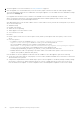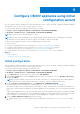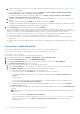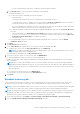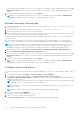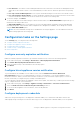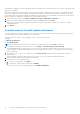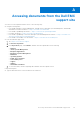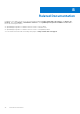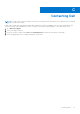Install Guide
Table Of Contents
- OpenManage Integration for VMware vCenter Version 5.2 Installation Guide
- Introduction
- Install and configure OMIVV
- Prerequisite checklist
- Download OpenManage Integration for VMware vCenter
- Deploy OMIVV OVF using vSphere Client (HTML-5)
- Generate a Certificate Signing Request (CSR)
- Upload HTTPS certificate
- Restore default HTTPS certificate
- Configure deployment mode
- Register vCenter server using a non-administrative account
- Register new vCenter server
- Configure OMIVV appliance
- Configure OMIVV appliance with two Network Interface Controllers (NICs)
- Change OMIVV appliance password
- Configure Network Time Protocol (NTP) and set local time zone
- Change hostname of OMIVV appliance
- Reboot OMIVV appliance
- Reset OMIVV appliance to factory settings
- Reconfigure OMIVV after upgrading registered vCenter version
- Recover OMIVV after un-registration
- Upgrade OMIVV appliance and repository location
- Configure OMIVV appliance using initial configuration wizard
- Accessing documents from the Dell EMC support site
- Related Documentation
- Contacting Dell
● Post all Events—Post all the events including informational events, and events received from the managed hosts and
chassis into its associated vCenters. It is recommended that you select the Post all Events option as an event posting
level.
● Post only Critical and Warning Events—Post only the critical and warning level events into its associated vCenters.
● Post only Vitalization-Related Events—Post the virtualization-related events received from hosts into its associated
vCenters. Virtualization-related events are those that are most critical to hosts running VMs.
5. To save the changes, click APPLY.
To restore the default vCenter alarm settings for all hosts and its chassis, click RESTORE ALARMS. It might take up to a
minute before the change takes effect.
The RESTORE ALARMS option is a convenient way to restore the default alarm configuration without uninstalling and
reinstalling the product. If any Dell EMC alarm configurations are changed since installation, those changes are reverted
using the RESTORE ALARMS option.
NOTE: The events and alarms settings are not enabled after restoring the appliance. You can enable the Events and
Alarms settings again from the Settings tab.
Configuration tasks on the Settings page
On the Settings page, you can perform the following tasks:
●
Configure warranty expiration notification
● Configure latest appliance version notification
● Configure deployment credentials
● Override severity of health update notification
● Initial Configuration
Configure warranty expiration notification
Enable the warranty expiration notification to get notified if warranties for any of the hosts are nearing expiration.
1. On the OMIVV home page, click Settings > Notifications > Warranty Expiration Notification.
2. Select Enable Warranty Expiration Notification for hosts.
3. Select the number of days to be notified before the warranty expires.
4. Click APPLY.
Configure latest appliance version notification
To get notified about the availability of a new OMIVV version, select the Enable Latest Version Notification
(Recommended) check box. It is recommended that you check it on weekly basis. To use the latest appliance version
notification features of OMIVV, you must have an Internet connection. If your environment requires a proxy to connect to
Internet, ensure that you configure the proxy settings on the Admin portal.
To receive periodic notification about the availability of latest version (RPM, OVF, RPM/OVF) of OMIVV, perform the following
steps to configure the latest version notification:
1. On the OMIVV home page, click Settings > Appliance Settings > Notifications > Latest Version Notification.
2. Select the Enable Latest Version Notification (Recommended) check box.
3. To receive the latest appliance version notification, select the day and time.
4. Click APPLY.
Configure deployment credentials
OMIVV acts as a provisioning server. The deployment credentials enable you to communicate with iDRAC that uses the
OMIVV plugin as a provisioning server in the auto discovery process. The deployment credentials enable you to set up iDRAC
Configure OMIVV appliance using initial configuration wizard
45