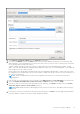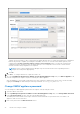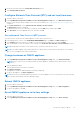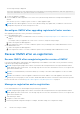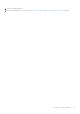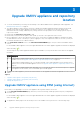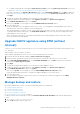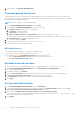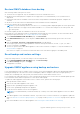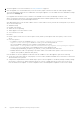Install Guide
Table Of Contents
- OpenManage Integration for VMware vCenter Version 5.2 Installation Guide
- Introduction
- Install and configure OMIVV
- Prerequisite checklist
- Download OpenManage Integration for VMware vCenter
- Deploy OMIVV OVF using vSphere Client (HTML-5)
- Generate a Certificate Signing Request (CSR)
- Upload HTTPS certificate
- Restore default HTTPS certificate
- Configure deployment mode
- Register vCenter server using a non-administrative account
- Register new vCenter server
- Configure OMIVV appliance
- Configure OMIVV appliance with two Network Interface Controllers (NICs)
- Change OMIVV appliance password
- Configure Network Time Protocol (NTP) and set local time zone
- Change hostname of OMIVV appliance
- Reboot OMIVV appliance
- Reset OMIVV appliance to factory settings
- Reconfigure OMIVV after upgrading registered vCenter version
- Recover OMIVV after un-registration
- Upgrade OMIVV appliance and repository location
- Configure OMIVV appliance using initial configuration wizard
- Accessing documents from the Dell EMC support site
- Related Documentation
- Contacting Dell
Restore OMIVV database from backup
After restoring OMIVV from a previous version:
● 11G servers are not supported. Only the 12G and later servers are retained after restore.
● Hardware Profiles and Deployment Templates are not supported. It is recommended that you use System Profile for
deployment.
● Deployment tasks that are scheduled on 11G servers and/or using Hardware Profile based Deployment Templates are
canceled.
● All 11G servers are removed from Credential Profiles and consumed licenses are relinquished.
● Repository Profiles will use only 64-bit bundles.
NOTE: If you perform backup and restore from 4.x to 5.x, a warning symbol is displayed against the cluster profile name
because OMIVV does not support 32-bit firmware bundle in 5.x. To use the latest changes for the cluster profile, edit
the cluster profile.
● Firmware Update jobs that are scheduled on 11G servers are canceled.
Ensure that the correct deployment mode is configured before performing the restore operation. For more information about
configuring the deployment mode, see Configure deployment mode on page 18.
1. On the BACKUP AND RESTORE SETTINGS page, click Restore Now.
2. In the RESTORE NOW dialog box, enter the path for File Location along with the backup .gz file in the CIFS or NFS
format.
3. Enter the Username, Password, and Encryption Password for the backup file.
The encryption password can contain alphanumeric characters and special characters, such as, “!, @, #, $, %, and *”.
4. To save your changes, click Apply.
The restore operation causes the OMIVV appliance to reboot after restoration is complete. To verify the installation, see
Verify installation on page 24 .
After restore is complete, close the browser and clear the browser cache before logging in to the admin portal.
Reset backup and restore settings
Using reset settings feature, you can reset settings to the unconfigured state.
1. On the BACKUP AND RESTORE SETTINGS page, click Reset Settings.
2. In the Reset Settings dialog box, click Apply.
The appliance is restarted.
Upgrade OMIVV appliance using backup and restore
It is recommended that you do not change or remove cluster or host that is managed by OMIVV after taking backup and before
restoring the backup file. If the cluster or host that is managed by OMIVV is changed or removed, reconfigure profiles (for
example, Host credential profile, cluster profile) associated with those clusters and hosts after restore.
Do not unregister the OMIVV plug-in from vCenter. Unregistering the plug-in from vCenter removes Dell health update provider
for Proactive HA clusters that are registered on vCenter by the OMIVV plugin.
To update the OMIVV appliance from an older version to current version, perform the following steps:
1. Back up the data of earlier releases.
2. Turn off the older OMIVV appliance from vCenter.
3. Deploy the new OpenManage Integration appliance OVF.
4. Power on the OpenManage Integration new appliance.
5. Set up the network and time zone for the new appliance.
NOTE:
It is recommended that you retain the identity (IP or FQDN) of the earlier OMIVV appliance for the new OMIVV
appliance.
6. The OMIVV appliance comes with default certificate. If you want to have a custom certificate for your appliance, update the
same. See Generate a Certificate Signing Request (CSR) on page 17 and Upload HTTPS certificate on page 18. Else, skip this
step.
7. Restore the database to the new OMIVV appliance. See Restoring the OMIVV database from a backup.
Upgrade OMIVV appliance and repository location
39