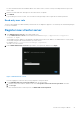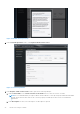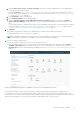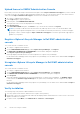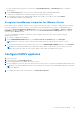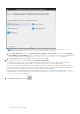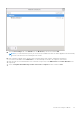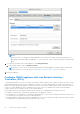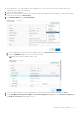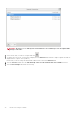Install Guide
Table Of Contents
- OpenManage Integration for VMware vCenter Version 5.2 Installation Guide
- Introduction
- Install and configure OMIVV
- Prerequisite checklist
- Download OpenManage Integration for VMware vCenter
- Deploy OMIVV OVF using vSphere Client (HTML-5)
- Generate a Certificate Signing Request (CSR)
- Upload HTTPS certificate
- Restore default HTTPS certificate
- Configure deployment mode
- Register vCenter server using a non-administrative account
- Register new vCenter server
- Configure OMIVV appliance
- Configure OMIVV appliance with two Network Interface Controllers (NICs)
- Change OMIVV appliance password
- Configure Network Time Protocol (NTP) and set local time zone
- Change hostname of OMIVV appliance
- Reboot OMIVV appliance
- Reset OMIVV appliance to factory settings
- Reconfigure OMIVV after upgrading registered vCenter version
- Recover OMIVV after un-registration
- Upgrade OMIVV appliance and repository location
- Configure OMIVV appliance using initial configuration wizard
- Accessing documents from the Dell EMC support site
- Related Documentation
- Contacting Dell
Upload license to OMIVV Administration Console
Ensure that your licenses are ready for download at Dell Digital Locker at https://www.dell.com/support. If you have ordered
more than one license, they might be shipped separately at different times. You can check the status of other license items at
Order Status at https://www.dell.com/support. The license file is available as an .XML format.
1. Go to https://<ApplianceIP/hostname/>.
2. In the Login dialog box, type the password.
3. In the left pane, click VCENTER REGISTRATION.
The registered vCenter servers are displayed in the working pane.
4. Click Upload License.
5. In the UPLOAD LICENSE dialog box, click Browse to go to the license file, and then click Upload.
NOTE: If you modify or edit the license file, the license file (.XML file) does not work. You can download the .XML
file (license key) through the Dell Digital Locker. If you are unable to download your license keys, contact Dell Support
by going to Contact Technical Support at https://www.dell.com/support to locate the regional Dell Support phone
number for your product.
Register vSphere Lifecycle Manager in Dell EMC administration
console
The vCenter must be 7.0 and later version.
1. Go to https://<ApplianceIP/hostname/>.
2. On the VCENTER REGISTRATION page, under vSphere Lifecycle Manager, click Register.
The REGISTER VSPHERE LIFECYCLE MANAGER <vCenter Name> dialog box is displayed.
3. Click Register vSphere Lifecycle Manager.
A message displays that indicates the successful registration of vSphere Lifecycle Manager.
For information about managing cluster using vSphere Lifecycle Manager, see the OMIVV User's Guide available at https://
www.dell.com/support.
Unregister vSphere Lifecycle Manager in Dell EMC administration
console
The vCenter must be 7.0 and later version.
1. Go to https://<ApplianceIP/hostname/>.
2. On the VCENTER REGISTRATION page, under vSphere Lifecycle Manager, click Unregister.
The UNREGISTER VSPHERE LIFECYCLE MANAGER <vCenter Name> dialog box is displayed.
3. Click Unregister.
A message is displays that indicates the successful unregistration of vSphere Lifecycle Manager. The DellEMC OMIVV
is removed from the Hardware Support Manager list in vSphere Lifecycle Manager. There is no impact on the OMIVV
functions.
For information about managing cluster using vSphere Lifecycle Manager, see the OMIVV User's Guide available at https://
www.dell.com/support.
Verify installation
The following steps verify that the OMIVV installation is successful:
1. Close any vSphere client windows, and start a new vSphere Client (HTML-5).
2. Ensure that vCenter can communicate with OMIVV by attempting a PING command from the vCenter server to the virtual
appliance IP address or hostname.
3. In vSphere Client, expand Menu, click Administration > Solutions > Client Plug-ins.
24
Install and configure OMIVV