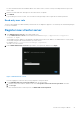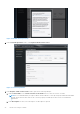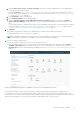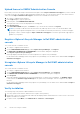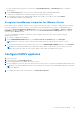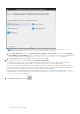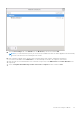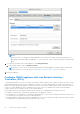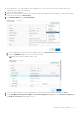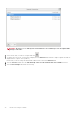Install Guide
Table Of Contents
- OpenManage Integration for VMware vCenter Version 5.2 Installation Guide
- Introduction
- Install and configure OMIVV
- Prerequisite checklist
- Download OpenManage Integration for VMware vCenter
- Deploy OMIVV OVF using vSphere Client (HTML-5)
- Generate a Certificate Signing Request (CSR)
- Upload HTTPS certificate
- Restore default HTTPS certificate
- Configure deployment mode
- Register vCenter server using a non-administrative account
- Register new vCenter server
- Configure OMIVV appliance
- Configure OMIVV appliance with two Network Interface Controllers (NICs)
- Change OMIVV appliance password
- Configure Network Time Protocol (NTP) and set local time zone
- Change hostname of OMIVV appliance
- Reboot OMIVV appliance
- Reset OMIVV appliance to factory settings
- Reconfigure OMIVV after upgrading registered vCenter version
- Recover OMIVV after un-registration
- Upgrade OMIVV appliance and repository location
- Configure OMIVV appliance using initial configuration wizard
- Accessing documents from the Dell EMC support site
- Related Documentation
- Contacting Dell
c. Under vCenter User Account, in vCenter User Name, enter the user name of administrator or a non-administrator
user name with the required privileges.
Enter the username as domain\user or domain/user or user@domain. OMIVV uses the admin user account or
the user with necessary privileges for vCenter administration. For more information, see Register vCenter server using a
non-administrative account on page 19.
d. In the Password box, enter the password.
e. In the Verify Password, enter the password again.
f. Select the Register vSphere Lifecycle Manager (vCenter 7.0 and later) check box. Selecting the Register
vSphere Lifecycle Manager check box allows you to use vSphere Lifecycle Manager feature from vCenter 7.0 and
later.
You can modify (register or unregister) the vSphere Lifecycle Manager status after the vCenter registration is complete.
For more information, see Register vSphere Lifecycle Manager in Dell EMC administration console on page 24 and
Unregister vSphere Lifecycle Manager in Dell EMC administration console on page 24.
6. Click Register.
After OMIVV is registered, the OMIVV icon is displayed on the vSphere Client (HTML-5) home page.
To verify the installation, see Verify installation on page 24.
NOTE: OpenManage Integration for VMware vCenter currently supports up to 2000 hosts for extra large deployment
mode with a single vCenter instance or multiple vCenter servers by using the linked mode.
7. Perform one of the following actions:
●
If you are using the OMIVV trial version, you can view the OMIVV icon.
● If you are using the full product version, the license file can be downloaded from the Dell Digital Locker at https://
www.dell.com/support, and you can import this license to your virtual appliance. To import the license file, click
Upload License. For more information about uploading a license, see Upload license to OMIVV Administration Console on
page 24.
Figure 4. OpenManage Integration for VMware vCenter successfully added to vCenter
For all vCenter operations, OMIVV uses the privileges of a registered user and not the privileges of a logged-in user.
For example: User X with the necessary privileges registers OMIVV with vCenter, and user Y has only Dell privileges. User Y
can now log in to the vCenter and can trigger a firmware update task from OMIVV. While performing the firmware update task,
OMIVV uses the privileges of user X to put the machine into maintenance mode or reboot the host.
Install and configure OMIVV
23