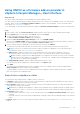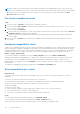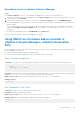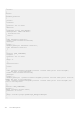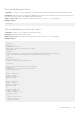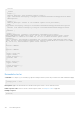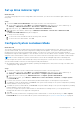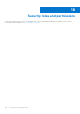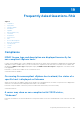Users Guide
Table Of Contents
- OpenManage Integration for VMware vCenter Version 5.3 User's Guide
- Contents
- Introduction
- Log in to Dell EMC OMIVV administration console
- Register new vCenter server
- Register vCenter server using a non-administrative account
- Required privileges for non-administrator users
- Assign Dell privileges to existing role
- Update certificates for registered vCenter servers
- Modify vCenter login credentials
- Unregister OpenManage Integration for VMware vCenter
- Upload license to OMIVV Administration Console
- Manage the OMIVV appliance
- Access the appliance management
- Restart OMIVV appliance
- Upgrade OMIVV appliance and repository location
- OMIVV upgrade options
- Upgrade OMIVV appliance using RPM (using Internet)
- Upgrade OMIVV appliance using RPM (using Intranet)
- Upgrade OMIVV appliance using backup and restore
- Manage backup and restore
- Generate and download the troubleshooting bundle
- Set up HTTP proxy
- Set up Network Time Protocol (NTP) servers
- Configure deployment mode
- Extended monitoring
- Generate a Certificate Signing Request (CSR)
- Upload HTTPS certificate
- Restore default HTTPS certificate
- Set up global alerts
- About OMIVV VM console
- Open OMIVV VM console
- Configure OMIVV appliance
- Configure OMIVV appliance with two Network Interface Controllers (NICs)
- Change OMIVV appliance password
- Configure Network Time Protocol (NTP) and set local time zone
- Change hostname of OMIVV appliance
- Reboot OMIVV appliance
- Reset OMIVV appliance to factory settings
- Read-only user role
- Register new vCenter server
- Monitor hosts and chassis using dashboard
- Manage hosts using host credential profile
- Manage chassis using chassis credential profile
- Manage firmware and driver repositories using repository profile
- Capture baseline configuration using cluster profile
- Manage bare-metal servers
- Manage deployment profiles
- System profile and ISO profile deployment
- Compliance
- Manage OMIVV jobs
- Manage logs
- Manage OMIVV appliance settings
- Manage vCenter settings
- Chassis Management
- View Dell EMC chassis information
- View chassis inventory information
- Viewing hardware inventory information for chassis
- View firmware inventory information
- View management controller information
- View storage inventory information
- View warranty information
- View related host for chassis
- View related chassis information
- Manage PowerEdge MX chassis
- Update MX chassis firmware
- Host Management
- View OMIVV hosts
- Monitor single host
- Firmware update
- vSphere Lifecycle Manager overview
- Using OMIVV as a firmware add-on provider in vSphere Lifecycle Manager—User Interface
- Using OMIVV as a firmware add-on provider in vSphere Lifecycle Manager—vSphere Automation APIs
- Set up blink indicator light
- Configure System Lockdown Mode
- Security roles and permissions
- Frequently Asked Questions-FAQ
- Compliance
- iDRAC license type and description are displayed incorrectly for non-compliant vSphere hosts
- On running fix noncompliant vSphere hosts wizard, the status of a specific host is displayed as Unknown
- A server may show as non-compliant with CSIOR status, "Unknown"
- iDRAC license status is displayed as compliant on the management compliance page when the iDRAC IP is not reachable
- Drift Detection shows noncompliant for Modular servers that has PCIe card in the FX chassis
- Unable to view new iDRAC version details listed on vCenter hosts and clusters page
- Deployment
- Attempting to deploy ESXi on server fails
- OS deployment fails when NPAR is enabled on a target node and disabled in System Profile
- Auto discovered systems are displayed without model information in Deployment wizard
- During deployment, system profile apply fails due to iDRAC error
- Unable to deploy an OS on PowerEdge serves when the iDRAC does not populate the MAC address of the selected NIC
- After OS deployment, OMIVV failed to add ESXi host to vCenter or failed to add Host Profile or Enter Maintenance Mode is failed for host
- ESXi host is either disconnected or not responding state after successful OS deployment using OMIVV.
- Deployment job times out when network interface card (NIC) of OMIVV is not connected to the ESXi host network
- Deployment job fails in OMIVV
- Unable to apply System Profile that has PCIe card in the FX chassis
- NFS share is set up with ESXi ISO, but deployment fails with errors mounting share location
- Bare-metal deployment issues
- Firmware update
- Running firmware update may display an error message, The firmware repository file does not exist or is invalid.
- Why did system not enter maintenance mode when I performed one-to-many firmware update
- What should I do as firmware update failed
- Firmware level not updated when I have performed firmware update with Apply on Next reboot option and system was rebooted
- Chassis Management Controller (CMC) firmware update fails in FX2 chassis
- When upgrading or downgrading some iDRAC firmware versions using OMIVV, even when the firmware update is successful, OMIVV may indicate that the job is failed.
- Using OMIVV to update the Intel network card with firmware version of 13.5.2 is not supported
- Sometimes, inventory fails after firmware update
- Installation
- Upgrade
- The 2000002 error is displayed in all the pages of OMIVV after performing RPM upgrade or backup and restore from an earlier OMIVV version to a later OMIVV version
- Proactive HA initialization is not happening after performing backup and restore
- A server with Unknown status in the earlier version is not listed on the Bare-metal Servers page after backing up and restoring to a latest OMIVV version
- Non-compliant 11G PowerEdge servers are retained in OMIVV inventory after backup and restore
- Sometimes post RPM upgrade of OMIVV appliance, multiple entries in the logs are seen in vCenter Recent Tasks
- Dell EMC icon is not displayed after backup and restore from an earlier OMIVV version to a later OMIVV version
- OMIVV RPM upgrade fails when proxy is configured with domain user authentication
- After backup and restore of OMIVV, alarm settings are not restored
- Entering a Password in the Backup Now Screen Receives an Error Message
- Unable to launch vCenter from flex client after upgrading the OMIVV appliance
- Bare-metal discovery
- Certificate
- Registration
- Sometimes, OMIVV takes long time to complete vCenter un-registration
- After registration of vCenter, the Dell EMC logo of OMIVV is not displayed on the home page of VMware
- What should I do as vCenter registration failed
- I am not seeing OpenManage Integration icon in HTML-5 Client even if registration of plug-in to vCenter was successful
- Dell privileges that are assigned while registering the OMIVV appliance are not removed after unregistering OMIVV
- Proactive HA
- DNS
- Host credential profile
- When creating a host credential profile for the host having ESXi 6.5U1, the Service Tag of the host is not displayed on the Select Hosts page
- Performance during host credential profile test credentials is slow or unresponsive
- Host inventory or test connection fails due to invalid or unknown iDRAC IP.
- When I tried to use lockdown mode, it fails
- Network configuration
- System profile
- vCenter
- Others
- OMIVV instance is not removed from vCenter after resetting OMIVV appliance to factory settings
- Test connection and inventory fails in OMIVV after changing vCenter password
- OMIVV page displays invalid session, or time out exception, or two million errors in Firefox browser
- Warranty job is not running for certain hosts
- Configuring the System Lockdown mode at a cluster level sometimes displays a message "No hosts under the cluster has successful inventory"
- Available OMIVV appliance version displays wrong information when the available version is lesser than the current version
- Host still displayed under chassis even after removing host from vCenter tree
- Does OMIVV support VMware vCenter server appliance
- How do I force remove OMIVV appliance from vCenter
- In Administration Console, Update Repository Path is not set to default path after I reset appliance to factory settings
- Why does Administration Portal display unreachable update repository location
- Chassis global health still healthy when some of power supply status has changed to critical
- Processor version is displayed as “Not Applicable” in processor view in system overview page
- Does OMIVV support vCenter in linked mode
- What are required port settings for OMIVV
- Can OMIVV support ESXi with lockdown mode enabled
- Sometimes, test connection fails when using NFS share
- Compliance
- System specific attributes
- Additional information
- Customization attributes
- Component vs. baseline version comparison matrix
- Response codes
Set up blink indicator light
About this task
To help in locating a physical server in a large data center environment, you can set the front indicator light to blink for a set
time period.
Steps
1. To launch the Blink Server LED Indicator wizard, perform either of the following actions:
a. On the OMIVV home page, expand Menu, select Hosts and Clusters, right-click a host or cluster, and then go to
Summary > OMIVV Host Information > Host Actions > Blink Server LED Indicator.
b. Right-click a host, go to OMIVV Host Actions > Blink Server LED Indicator.
2. In the right pane, click Summary, and then go to OMIVV Host Information > Hosts Action > Blink Server LED
Indicator.
The Blink Server LED Indicator dialog box is displayed.
3. Select any one of the following:
a. To turn on the server LED indicator and set the time period, click On.
b. To turn off the server LED indicator, click Off.
Configure System Lockdown Mode
About this task
The System Lockdown Mode is supported only for iDRAC9-based servers with an Enterprise license. When you turn on the
System Lockdown Mode, lock the system configuration including firmware updates. The System Lockdown Mode setting is
intended to protect the system from unintentional changes. You can turn on or turn off the System Lockdown Mode for
managed hosts using the OMIVV appliance or from the iDRAC console. From the OMIVV version 4.1 and later, you can configure
and monitor the Lockdown Mode of iDRAC in servers. Also, iDRAC must have an enterprise license to enable Lockdown Mode.
NOTE: You cannot change the System Lockdown Mode for hosts that are managed using chassis credential profile.
You can configure the System Lockdown Mode by locking or unlocking a host or cluster at host or cluster level. When the
System Lockdown Mode is turned on, the following functionality has limitations:
● All configuration tasks, such as firmware update, operating system deployment, clear system event logs, reset iDRAC, and
configuring iDRAC trap destination.
Steps
1. To launch the Configure System Lockdown Mode wizard, perform either of the following actions:
a. On the OMIVV home page, expand Menu, select Hosts and Clusters, right-click a host or cluster, and then go to
Summary > OMIVV Host Information > Host Actions > Configure System Lockdown Mode.
b. Right-click a host or cluster, go to OMIVV Host Actions > Configure System Lockdown Mode.
c. Select a host or cluster, got to Monitor > OMIVV Host or Cluster Information > Firmware > Configure System
Lockdown Mode.
2. For cluster level, enter the System Lockdown Mode job name and description. The description is an optional field.
3. To enable the System Lockdown Mode, click Turn On. This option restricts changes to the System configurations (including
firmware and BIOS version) in the system.
4. To disable the System Lockdown Mode, click Turn Off. This option enables changes to the System configurations (including
firmware and BIOS version) in the system.
If you try to configure the System Lockdown Mode for 13G and earlier PowerEdge servers, you are prompted with a
message that this feature is not supported on this platform.
5. Click OK.
A job is successfully created for the configuring System Lockdown Mode. To check the job status, go to Jobs > System
Lockdown Mode. For more information about System Lockdown Mode job, see System Lockdown Mode jobs on page 83.
Host Management
157