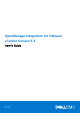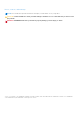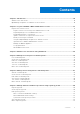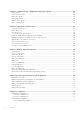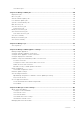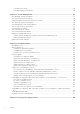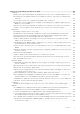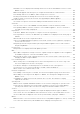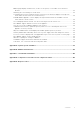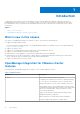OpenManage Integration for VMware vCenter Version 5.3 User's Guide March 2021 Rev.
Notes, cautions, and warnings NOTE: A NOTE indicates important information that helps you make better use of your product. CAUTION: A CAUTION indicates either potential damage to hardware or loss of data and tells you how to avoid the problem. WARNING: A WARNING indicates a potential for property damage, personal injury, or death. © 2010 - 2021 Dell Inc. or its subsidiaries. All rights reserved. Dell, EMC, and other trademarks are trademarks of Dell Inc. or its subsidiaries.
Contents Chapter 1: Introduction................................................................................................................10 What is new in this release.............................................................................................................................................. 10 OpenManage Integration for VMware vCenter features.........................................................................................
Chapter 7: Capture baseline configuration using cluster profile...................................................54 Cluster profile.....................................................................................................................................................................54 Create cluster profile........................................................................................................................................................54 Edit cluster profile...............
View drift report.......................................................................................................................................................... 78 Chapter 12: Manage OMIVV jobs..................................................................................................80 Deployment jobs................................................................................................................................................................ 80 Discovery jobs..............
Schedule inventory job.............................................................................................................................................. 115 Schedule warranty retrieval jobs............................................................................................................................ 116 Chapter 16: Chassis Management............................................................................................... 117 View Dell EMC chassis information...................
Chapter 19: Frequently Asked Questions-FAQ............................................................................ 159 Compliance .......................................................................................................................................................................159 iDRAC license type and description are displayed incorrectly for non-compliant vSphere hosts.........
Dell EMC icon is not displayed after backup and restore from an earlier OMIVV version to a later OMIVV version....................................................................................................................................................... 166 OMIVV RPM upgrade fails when proxy is configured with domain user authentication..........................166 After backup and restore of OMIVV, alarm settings are not restored ........................................................
OMIVV page displays invalid session, or time out exception, or two million errors in Firefox browser.....................................................................................................................................................................173 Warranty job is not running for certain hosts.....................................................................................................
1 Introduction IT administrators use VMware vCenter as the primary console to manage and monitor VMware vSphere ESX/ESXi hosts. OpenManage Integration for VMware vCenter (OMIVV) enables you to reduce the complexity of managing your data center by streamlining the tasks associated with the management and monitoring of Dell EMC server infrastructure in the vSphere environment.
Table 1. OMIVV features (continued) Features Description Monitor and send alerts The monitoring and alerting includes the following functionalities: Detect key hardware faults and perform virtualization-aware actions. For example, migrate workloads or place host in a maintenance mode. Provide intelligence such as inventory, events, alarms to diagnose server and chassis problems. Support for VMware Proactive HA feature.
Table 1. OMIVV features (continued) Features Description Security role and permissions MX chassis firmware update Provides an option to update management module firmware for MX chassis. NOTE: From OMIVV 5.0 onwards, only VMware vSphere Client (HTML-5) is supported and the vSphere Web Client (FLEX) is not supported.
2 Log in to Dell EMC OMIVV administration console About this task You can administer the OpenManage Integration for VMware vCenter and its virtual environment using either of the two administrations portals mentioned below: ● Web-based Administration Console ● Console view for an individual server—the virtual machine console of the OMIVV appliance Steps 1. Go to https://. The account lockout duration is one minute. You cannot start a new session when the account is locked.
2. On the VCENTER REGISTRATION page, in the right pane, click Register New vCenter Server. The REGISTER A NEW vCENTER page is displayed. 3. In the REGISTER A NEW VCENTER dialog box, under vCenter Name, perform the following tasks: a. In the vCenter Server IP or Hostname box, enter the vCenter IP address or FQDN of the host. Dell EMC recommends you to register OMIVV with the VMware vCenter using a Fully Qualified Domain Name (FQDN).
A vCenter Server non-administrator user with the required privileges can now register and/or unregister vCenter, modify credentials, or update the certificate. 3. Register a vCenter server using a non-administrator user with the required privileges. 4. After registration is complete, assign the Dell privileges to the role created or modified in step 1. See Assign Dell privileges to existing role on page 16.
○ Validate session ● Task ○ Create ○ Update NOTE: If a vCenter server is registered using non-administrator user to access any OMIVV features, non-administrator user must have Dell privileges. For more information about assigning Dell privileges, see Assign Dell privileges to existing role on page 16. Assign Dell privileges to existing role About this task If specific pages of OMIVV are accessed with no Dell privileges that are assigned to the logged-in user, the 2000000 error is displayed.
Modify vCenter login credentials You can modify the vCenter login credentials with administrative privileges or a non-administrator user with necessary privileges. Prerequisites If a Proactive HA feature is enabled on a cluster, you must not change the user who is associated to it. Modifying the registration with a different vCenter user breaks the Proactive HA functionality. If the credentials require modification, unregister the old credentials and register by using the new credentials. Steps 1.
Steps 1. Go to https://. 2. In the Login dialog box, type the password. 3. In the left pane, click VCENTER REGISTRATION. The registered vCenter servers are displayed in the working pane. 4. Click Upload License. 5. In the UPLOAD LICENSE dialog box, click Browse to go to the license file, and then click Upload. NOTE: If you modify or edit the license file, the license file (.XML file) does not work. You can download the .XML file (license key) through the Dell Digital Locker.
Upgrade OMIVV appliance and repository location Prerequisites ● To ensure that all data is protected, perform a backup of the OMIVV database before updating the OMIVV appliance. See Manage backup and restore on page 22. ● The OMIVV appliance requires Internet connection to display the available upgrade mechanisms and perform the RPM upgrade. Ensure that the OMIVV appliance has Internet connection.
Steps 1. On the APPLIANCE MANAGEMENT page, based on your network settings, enable proxy and enter proxy setting data, if necessary. See Setting up HTTP proxy . For the available OMIVV appliance version, the applicable RPM and OVF OMIVV appliance upgrade mechanisms are displayed with a tick mark [ ]. 2.
Upgrade OMIVV appliance using backup and restore Prerequisites It is recommended that you do not change or remove cluster or host that is managed by OMIVV after taking backup and before restoring the backup file. If the cluster or host that is managed by OMIVV is changed or removed, reconfigure profiles (for example, Host credential profile, cluster profile) associated with those clusters and hosts after restore. Do not unregister the OMIVV plug-in from vCenter.
● The Proactive HA feature may not work properly. In such a scenario, disable and enable the Proactive HA for each cluster where Dell EMC host is present. ● Configure the trap destination for the SNMP traps to point to the new appliance. The identity change is fixed by running the inventory on these hosts. While running the inventory on hosts, if SNMP traps do not point to the new IP, those hosts are listed as noncomplaint. To fix host compliance issues, see Fix a non-compliant host on page 75.
a. b. c. d. In In In In Backup Location, type the path of the backup files. Username, enter the username. Password, enter the password. Enter the password used to encrypt backups, type the encrypted password in the box. The encryption password can contain alphanumeric characters and the following special characters: @[]{}_+,-.:=. e. In Verify Password, retype the encrypted password. f. To validate the backup location and encrypt backup password, click Test. 3. To save these settings, click Apply. 4.
Restore OMIVV database from backup Prerequisites After restoring OMIVV from a previous version: ● 11G servers are not supported. Only the 12G and later servers are retained after restore. ● Hardware Profiles and Deployment Templates are not supported. It is recommended that you use System Profile for deployment. ● Deployment tasks that are scheduled on 11G servers and/or using Hardware Profile based Deployment Templates are canceled.
Set up HTTP proxy Steps 1. On the APPLIANCE MANAGEMENT page, scroll down to HTTP PROXY SETTINGS, and then click Edit. 2. Select Enabled to enable the use of HTTP proxy settings. 3. Enter the proxy server address in Proxy Server Address. 4. Enter the proxy server port in Proxy Server Port. 5. Select Yes to use proxy credentials. 6. If using proxy credentials, enter the user name in Username. 7. Type password in Password. 8. Click Apply.
Steps 1. On the APPLIANCE MANAGEMENT page, scroll down to Deployment Mode. The configuration values of the deployment mode such as Small, Medium, Large, and X Large are displayed. By default, the mode is set to Small. 2. To edit a deployment mode based on an environment, click Edit. 3. In the Edit mode, ensure that the prerequisites are fulfilled and select the required deployment mode. 4. Click Apply. The allocated CPU and memory are verified against the required CPU and memory for the set deployment mode.
3. On the Appliance Management page, scroll down to Extended Monitoring. 4. To edit the extended monitoring settings, click Edit. 5. In the edit mode, enable or disable the extended monitoring and SNMP Trap Monitoring, and then click Apply. Generate a Certificate Signing Request (CSR) Prerequisites By default, OMIVV has self-signed certificate. If you need customized Certificate Authority (CA)-signed certificate for OMIVV, it is recommended to upload new certificate before vCenter registration.
Results While restoring certificate, OMIVV administration console becomes unresponsive for up to 3 minutes. After restore default HTTPs certificate task is complete, close the browser session and access admin portal in a new browser session. Set up global alerts About this task Alert management enables you to configure global settings for how alerts are stored at OMIVV for all vCenter instances. Steps 1. Go to https://. 2. In the Login dialog box, enter the password. 3.
NOTE: If you forget the administrator password, it cannot be recovered from the OpenManage Integration for VMware vCenter appliance. 5. To configure the OMIVV time zone information, click Date/Time Properties. NOTE: When the OMIVV appliance is not able to retrieve an IP address from the network (DHCP), 0.0.0.0 is displayed as the IP address. To resolve this, you must manually configure the static IP. a. On the Date and Time tab, select the Synchronize date and time over the network check box.
a. Click the IPv4 Settings tab, select Manual from the Method drop-down list, and click Add. NOTE: If you select Automatic (DHCP), do not enter any IP address because the OMIVV appliance will automatically receive IP from the DHCP server during the next restart. b. Enter a valid IP, netmask (in the Classless Inter-Domain Routing (CIDR) format), and gateway information. If you enter an IP address in the Netmask box, it is automatically converted to its respective CIDR format. c.
NOTE: Sometimes, after you configure the OMIVV appliance with a static IP, the OMIVV terminal utility page does not immediately refresh and display the updated IP. To resolve this issue, exit the OMIVV terminal utility, and then log in again. 8. To change the hostname of the OMIVV appliance, click Change Hostname. a. Enter a valid hostname, and click Update hostname. NOTE: If any vCenter servers are already registered with the OMIVV appliance, unregister and re-register all the vCenter instances.
● DNS requirements—The OMIVV supports DNS configuration for only one network. For more information about DNS configuration, go to step 9 (b) in this topic. Steps 1. Turn off the OMIVV appliance. 2. Edit the VM settings using the vSphere Client (HTML-5) and add the additional Network adapter. To edit the VM settings, right-click VM, and then click Edit Settings. 3. Click ADD NEW DEVICE, select Network Adapter. a. Select the appropriate network for the NIC, and then select the Connect At Power On check box.
WARNING: Do not use "+" to add any new network interface. It is mandatory to use the vSphere Edit Settings to add a NIC. 6. Select the NIC that you want to configure and click . 7. To identify the correct NIC, use the MAC ID displayed on the Ethernet tab, and then compare it against the MAC ID displayed in the vSphere Client (HTML-5). Ensure that you do not change the default MAC address that is listed in the Ethernet tab. 8.
a. Select Manual or Automatic (DHCP) from the Method drop-down list. b. If you select the Manual method, click Add, and then enter the valid IP address, Netmask (in the CIDR format), and gateway details. It is recommended that you use the static IP in case if you want to control over the priority of the DNS servers (primary and secondary DNS entries). Typically, vSphere elements of data center such as vCenter and ESXi hosts are managed using hostname or FQDN.
Typically, the network that you have configured as the default gateway does not require any manual route configuration because the gateway is capable of providing the reachability. However, for networks where default gateway is not configured (the Use this connection only for resources on its network check box is selected), a manual route configuration may be required. Because the default gateway is not configured for this network to reach external networks, manual routing configurations are required.
3. In the Current Password text box, enter the current admin password. 4. Enter a new password in the New Password text box. 5. Retype the new password in the Confirm New Password text box. 6. Click Change Admin Password. Configure Network Time Protocol (NTP) and set local time zone Steps 1. Open the OMIVV web console. 2. In the OpenManage Integration for VMware vCenter Virtual Appliance Setup utility, click Date/Time Properties. Ensure to enter the NTP details in Admin console.
The following message is displayed: All the settings in the appliance will be Reset to Factory Defaults and the appliance will be rebooted. Do you still wish to continue? 3. To reset the appliance, click Yes. If you click Yes, the OMIVV appliance is reset to the factory default settings and all other settings and existing data is deleted. After the factory reset is complete, register vCenters to OMIVV appliance again.
3 Monitor hosts and chassis using dashboard The dashboard displays the following: ● ● ● ● ● ● ● Health status of hosts and chassis Warranty status of hosts and chassis License information of Hosts and vCenter Configuration compliance status of hosts States of jobs that are scheduled using OMIVV Bare-metal servers available for deployment Quick references to OMIVV features Health The Health section displays the health of all OMIVV-managed hosts and chassis.
3. To view the health status of host at data center-level, select a data center, and then click Monitor > OMIVV Datacenter Information > Warranty. Licenses The Licenses section displays the following information: ● Count of all hosts and vCenter license ● Count of available host and vCenter licenses ● Count of host and vCenter licenses that are in use. To purchase license, on the Dashboard page, under the Licenses section, click BUY LICENCE.
For more information, see Management Compliance on page 74 ● Chassis Credential Profile For more information, see Chassis credential profile on page 46 ● Cluster Profile For more information, see Cluster profile on page 54 ● Deployment For more information, see Deployment checklist on page 69 40 Monitor hosts and chassis using dashboard
4 Manage hosts using host credential profile Topics: • • • • • • Host credential profile Create host credential profile Edit host credential profile View host credential profile Test host credential profile Delete host credential profile Host credential profile A host credential profile stores the iDRAC and host credentials that OMIVV uses to communicate with the servers. OMIVV manages the hosts that are associated to a host credential profile.
● To enter the credentials for an iDRAC that is already configured and enabled for AD, select the Use Active Directory check box. NOTE: The iDRAC account requires administrative privileges for updating firmware and deploying an Operating System (OS). ○ Enter the username in the Active Directory User Name box. Enter the username in one of the formats such as domain\username or username@domain. The username is limited to 256 characters.
Edit host credential profile About this task You can edit the credentials of multiple host credential profiles at a time. Steps 1. On the Name and Credentials page, do the following: a. Edit the profile name and description. b. In the iDRAC Credentials area, edit the iDRAC local credentials or AD credentials. ● To change the local credentials of iDRAC, perform the following tasks: ○ Change the username in the User Name box. The username is limited to 16 characters.
4. To test the connection, select one or more hosts, and then click BEGIN TEST. It is recommended that you test the connection for all configured hosts. NOTE: After you enter valid credentials, the test connection operation may fail for host, and a message is displayed indicating that invalid credentials are entered. This issue is observed if ESXi is blocking the access. Multiple attempts to connect the ESXi by using incorrect credentials blocks you from accessing ESXi for 15 minutes.
Test connection results for both iDRAC and host credentials are displayed. Delete host credential profile Prerequisites Ensure that you do not delete a host credential profile that is associated with a host when an inventory, a warranty, or a deployment job is running. OMIVV does not manage the hosts that are part of the host credential profile that you deleted, until those hosts are added to another host credential profile. Steps 1. On the Host Credential Profile page, select a profile, and click DELETE.
5 Manage chassis using chassis credential profile Topics: • • • • • • Chassis credential profile Create chassis credential profile Edit chassis credential profile View chassis credential profile Test chassis credential profile Delete chassis credential profile Chassis credential profile A chassis credential profile stores the chassis credentials that OMIVV uses to communicate with the chassis. OMIVV manages and monitors the chassis which are associated to a chassis credential profile.
4. On the Associated Chassis page, to add or remove the chassis from the associated chassis list, click ADD/REMOVE CHASSIS. a. On the Add or Remove Chassis page, select or remove an individual chassis or multiple chassis using the check boxes next to the IP/Host Name column, and then click OK.
● When you change the credentials ● If the chassis is newly selected The test result is displayed in the Test Results section as Passed or Failed. To test the chassis connectivity manually, select the chassis and click BEGIN TEST. For a PowerEdge MX chassis configured with an MCM group, Dell EMC recommends managing all the lead and member chassis using the lead chassis. The member chassis test connection operation fails , and test result status is indicated as Fail. The lead chassis IP link is displayed.
a. To stop the test connection, click ABORT TEST. Test result is displayed in the Test Result column. Delete chassis credential profile Prerequisites Before deleting a chassis credential profile, ensure that the chassis instances are not part of other vCenters which OMIVV is registered with. If the chassis credential profile is deleted, OMIVV does not monitor the chassis that are present in the deleted chassis credential profile until you add the chassis to another chassis credential profile. Steps 1.
6 Manage firmware and driver repositories using repository profile Topics: • • • • • Repository profile Create repository profile Edit repository profile View repository profile Delete repository profile Repository profile A repository profile enables you to create and manage driver or firmware repositories.
● Download and extract the offline driver bundles ( .zip files) and save to the shared location by providing the full path of the shared location. OMIVV automatically creates the catalog inside the OMIVV appliance. Driver bundles are available at https://my.vmware.com/web/vmware/downloads ● OMIVV requires write access to the CIFS or NFS. ● Files within the subfolders are ignored. ● Files exceeding 10-MB sizes are ignored. ● Driver repository is applicable only for vSAN clusters. ● For vCenter 7.
NOTE: OMIVV supports only Server Message Block(SMB) version 1.0 and SMB version 2.0 based CIFS shares. 5. To validate the catalog path and credentials, click BEGIN TEST. This validation is mandatory to continue further. Test connection results are displayed. 6. Click NEXT. The Synchronize with repository location page is displayed. 7. On the Synchronize with repository location page, select the Synchronize with repository location check box, and then click NEXT.
Synchronize with repository location The Dell Default Catalog and Validated MX Stack repository profiles automatically check for changes after every 24 hours or at every reboot and updates automatically. To update the offline catalogs, complete the following steps: 1. Update the catalog in the offline location (CIFS or NFS) using Dell EMC Repository Manager (DRM) or Server Update Utility (SUU). If there are drivers, replace the driver bundles. 2.
7 Capture baseline configuration using cluster profile Topics: • • • • • • Cluster profile Create cluster profile Edit cluster profile View cluster profile Update cluster profile Delete cluster profile Cluster profile A cluster profile enables you to capture the configuration baseline (hardware configuration, firmware, or driver versions) and maintain the required state for clusters by identifying any drift against the configuration baseline.
3. On the Profile name and Description page, enter the profile name and description, and then click NEXT. Profile name can be up to 200 characters, and description can be up to 400 characters. 4. On the Associate Profile (s) page, select any one of the following profiles, or its combinations: ● System Profile—Selecting a system profile sets the configuration baseline for the hosts in the cluster.
● Associated Firmware Repository Profile—The associated firmware repository profile name ● Associated Driver Repository Profile—The associated driver repository profile name NOTE: For a PowerEdge MX host managed using a chassis credential profile, configuration drift is not calculated. ● vCenter—The vCenter instance associated with the cluster profile ● Last Successfully Updated Time—The date and time when the cluster profile is updated.
8 Manage bare-metal servers Topics: • • • • • • • • • View bare-metal servers Device discovery Auto discovery Enable or disable administrative accounts in iDRAC Manually configure PowerEdge servers for auto discovery Manual discovery of bare-metal servers Remove bare-metal servers Refresh bare-metal servers Purchase or renew iDRAC license View bare-metal servers On the Bare-metal Servers page, you can: ● View the bare-metal servers discovered using auto discovery and manual discovery.
● The network connectivity from the bare-metal server’s iDRAC to the OMIVV virtual machine is required. ● The hosts with existing operating system should not be discovered into OMIVV, instead they should be added to the vCenter. Add them to a host credential profile. ● To deploy operating system on SD card and to use system profile features in 12G and 13G PowerEdge servers, ensure that iDRAC 2.50.50.50 and later is installed. Auto discovery Auto discovery is the process of adding bare-metal server.
Enable or disable administrative accounts in iDRAC About this task Before setting up auto discovery, disable all IDRAC accounts except one which does not have admin access. After auto discovery, you can enable all accounts except the root account. NOTE: Before disabling the admin privilege, it is recommended that you create nonadmin user account in iDRAC. Steps 1. In a browser, type the iDRAC IP address. 2. Log in to the Integrated Dell Remote Access Controller GUI. 3.
Manual discovery of bare-metal servers Prerequisites Ensure iDRAC user with administrator privilege is used for discovery. About this task OMIVV enables you to manually discover the servers based on an IPv4 range. You can discover single IP or group of IPs using IPv4-based range discovery method. After you add the bare-metal server, the server is displayed in the list of servers on the Bare-metal Servers page. Steps 1. On the OMIVV home page, click Compliance & Deployment > Deployment > DISCOVER.
Remove bare-metal servers About this task You can manually remove a server that has been auto discovered or manually added. Steps 1. On the OMIVV home page, click Compliance & Deployment > Deployment > DELETE. 2. Select a bare-metal server, and then click OK. Refresh bare-metal servers About this task The refresh operation rediscovers the bare-metal servers by connecting to iDRAC and collecting the basic inventory.
9 Manage deployment profiles Topics: • • • • • • • • • • • • System profile Create system profile Edit system profile View system profile Delete system profile ISO profile Create an ISO profile Edit an ISO profile View an ISO profile Delete an ISO profile Download custom Dell EMC ISO images Download customized ESXi image from VMware website System profile The system profile captures the component-level settings and configuration of iDRAC, BIOS, RAID, Event Filters, FC, and NICs.
NOTE: ● While using the system profile, exporting a system profile with Enterprise license and importing the same system profile on servers with Express license fails. ● You cannot import system profile by using the Express license of iDRAC9 firmware 3.00.00.00. You must have an Enterprise license. Create system profile Prerequisites It is recommended that you use Google Chrome to create or edit System Profile.
a. Expand each component to view the setting options such as Instance, Attribute Name, Value, Destructive, Dependency, and Group. If the dependency text is not available, a blank field is displayed. NOTE: You can use the Search field to filter data specific to all the columns except Value. b. It is mandatory to set the values for attributes marked with red exclamation mark. NOTE: The value for Virtual Network Computing (VNC) server password attribute must be eight characters. 8. Click NEXT.
NOTE: After you edit the system profile, if the password of iDRAC users that is used to discover the bare-metal server is modified and the updated password is ignored, then the updated password is replaced with password that is used to discover the bare-metal servers. a. Expand each component to view the setting options such as Instance, attribute name, value, destructive, dependency, and group. If the dependency text is not available, a blank field is displayed. b.
Create an ISO profile Prerequisites An ISO profile requires Dell EMC customized ISO file location on an NFS or CIFS. Steps 1. On the OMIVV home page, click Compliance & Deployment > Profiles > ISO Profile > CREATE NEW PROFILE. 2. On the ISO Profile page of the wizard, read the instructions, and then click GET STARTED. 3. On the Profile Name and Description page, enter the profile name and description. The description is an optional field. 4.
Delete an ISO profile Prerequisites If you delete an ISO profile that is part of a running deployment task, the deployment task fails. Steps 1. On the OMIVV home page, Compliance & Deployment > Profiles > ISO Profile. 2. Select an ISO profile, click DELETE. 3. In the confirmation dialog box, click DELETE. Download custom Dell EMC ISO images Prerequisites The custom ESXi images that contain all Dell EMC drivers are required for deployment. Steps 1. Open a browser, and go to https://www.dell.com/support. 2.
10 System profile and ISO profile deployment To deploy system profile and ISO profile, ensure that all the servers are met following requirements in your environment: ● All the servers are displayed in the System Profile and ISO Profile Deployment wizard. ● Specific hardware support information mentioned in the OpenManage Integration for VMware vCenter Compatibility Matrix. ● Minimum supported versions of the iDRAC firmware and BIOS are available.
• • • Deploy system profile and ISO profile VLAN support Deployment job timing Deployment checklist Prerequisites Before deploying system profile and ISO profile, ensure that the following are available: ● Host Credential Profile To create a host credential profile, click CREATE. For more information about creating Host Credential Profile, see Create host credential profile on page 41. ● Bare-metal server To discover a bare-metal server, click DISCOVER.
The following are the comparison results: ● Completed—The preview job is successfully run. For more information about the comparison results, click View Details in the Details column. ● Not completed—The preview job is not successfully run on the iDRAC. Ensure that iDRAC is accessible, and perform iDRAC reset, if required. For more information about the job, see the OMIVV logs and the logs at iDRAC console. 7. On the Schedule Deployment Job page, do the following: a. b. c. d.
9. On the Select Host Credential Profile page, perform the following tasks: a. To use the same host credential profile for all hosts, click YES, and then perform the following tasks: i. Select the host credential profile from the drop-down menu. ii. Enter password. The following are applicable for root user during deployment: ● For ESXi 6.5 and earlier version, the password that is entered in host credential profile is used. ● For ESXi 6.
Deploy system profile and ISO profile Prerequisites You can perform the deployment only on the compliant bare-metal servers. For more information, see View bare-metal servers on page 57. Steps 1. To launch the deployment wizard, go to Compliance & Deployment > Deployment > DEPLOY. 2. On the System Profile and ISO Profile Deployment Checklist page of the deployment wizard, verify the deployment checklist, and then click GET STARTED. 3. On the Select Server (s) page, select one or more servers.
Deployment job timing The system profile and ISO profile deployment can take between 30 minutes to several hours to complete, depending on multiple factors. When starting a deployment job, it is recommended that you plan your deployment time according to the guidelines provided. The amount of time it takes to complete the system profile and ISO profile deployment varies with deployment type, complexity, and number of deployment jobs running simultaneously.
11 Compliance Topics: • • Management Compliance Configuration Compliance Management Compliance To view and manage hosts in OMIVV, each host must meet certain criteria. If the hosts do not meet the compliance criteria, OMIVV will not manage and monitor them. OMIVV displays details about the noncompliance host, and enables you to fix the noncompliance, where applicable. The host is non-compliant if: ● The host is not associated to a Host Credential Profile.
● WBEM Status—The WBEM status (Compliant or Non-compliant). The CSIOR status shows Not applicable for hosts that are managed using chassis. ● iDRAC Firmware Version—The iDRAC firmware version ● iDRAC License Status—The iDRAC License status (Compliant or Non-compliant). NOTE: When a PowerEdge MX host is managed using a chassis credential profile, the iDRAC Firmware version is displayed as Not Applicable on the Management Compliance page.
The wizard configures the SNMP trap destination status to Configured after you fix the iDRAC or host credentials by providing valid information in host credential profile, or make any of the first four slots available in the iDRAC trap destination, or disable System Lockdown Mode in iDRAC. NOTE: System Lockdown Mode is applicable only for iDRAC9-based servers. If hosts with WBEM non-compliance exist, ensure to manually fix the conditions for those hosts that caused the WBEM service enablement to fail.
Steps 1. On the OMIVV home page, click Compliance & Deployment > Compliance > Management Compliance > Add OEM Hosts. 2. In the Add OEM Hosts window, from the vCenter Instance drop-down list, select an instance of vCenter. 3. From the Host Credential Profile drop-down list, select an appropriate host credential profile. 4. To add or remove the associated host, click ADD/REMOVE HOST. The Add or Remove Hosts window is displayed. a.
The Compliance Status section displays the compliance state of the hardware, firmware, and driver components. The different compliance states are: ● Compliant—Displays the count of hosts that are compliant with associated hardware, firmware, and driver components. ● Non-compliant—Displays the count of hosts that are non-compliant with associated hardware, firmware, and driver components. ● Not applicable—Displays the count of not applicable hosts.
NOTE: You might see a mismatch between the OMIVV and vSphere Lifecycle Manager drift report. This is because the vSphere Lifecycle Manager always shows live drift report and OMIVV shows the drift report that is based on the scheduled date and time. If you see a mismatch between the drift reports, run the drift detection job on-demand on the Drift Detection Jobs page.
12 Manage OMIVV jobs The Jobs page displays the following jobs: ● ● ● ● ● ● ● Deployment Discovery Firmware Updates System Lockdown Mode Drift Detection Inventory Warranty OMIVV clears older jobs when the total number of jobs reaches 500 that includes user-created (for example, deployment jobs) and OMIVV-created (for example, health metric collection job) jobs. If the number of jobs exceeds 500, the older 500 jobs are deleted.
● Start Date and Time ● End Date and Time ● More Details a. To view more information about a deployment job, select a job and pause the pointer on the Details column. b. To view more information about the system profile-based jobs failure, click More Details.
Chassis firmware update jobs About this task After the chassis firmware update tasks are complete, you can view the status of the firmware update jobs on the Chassis Firmware Update Jobs page. Steps 1. On the OMIVV home page, click Jobs > Firmware Update > Chassis Firmware Update. 2. To view the latest log information, click the refresh icon.
The following information is displayed in the lower grid: ● Host Name—The Service Tag of the host ● Status—The status of the job ● Start Time—The firmware update job start time ● End Time—The firmware update job end time NOTE: If firmware update job is scheduled with multiple Dell Update Packages and OMIVV fails to download some of the selected update packages, OMIVV continues to update the successfully downloaded packages. Jobs page displays the status of the successfully downloaded packages. 4.
Drift detection job About this task A drift detection job is run to find the comparison between the validated baseline and the server configuration which includes hardware configuration, firmware, and driver versions. NOTE: Drift detection job fails only when the host or iDRAC is not reachable. If the host or iDRAC is inventoried successfully, then the drift detection job runs successfully and you can view the drift details in the drift report.
○ In Progress ● Duration (MM:SS)—The duration of the inventory job in minutes and seconds ● Start Date and Time—The date and time when the inventory job started ● End Date and Time—The date and time when the inventory job completed Run inventory job About this task After the initial configuration is complete, inventory is triggered automatically for all hosts which are added to a host credential Profile. Steps 1. To run inventory on-demand, click Jobs > Inventory > Hosts Inventory. 2. Click RUN NOW. 3.
c. To reset the settings, click CLEAR. d. To run the inventory job now, on the Jobs page, click RUN NOW. NOTE: For servers that do not have an iDRAC Express or Enterprise license, the inventory fails because the license upgrade is required for iDRAC. NOTE: When you run a modular host inventory, the corresponding chassis are discovered automatically. If chassis is part of a chassis credential profile, the chassis inventory runs automatically after host inventory.
might require proxy information for Internet reachability and fetch warranty information. The proxy details can be updated in the Administration Console. Steps 1. On the OMIVV home page, click Jobs > Warranty > Hosts Warranty. 2. Select a vCenter to view the associated host information. ● ● ● ● vCenters—The lists of vCenters Hosts Passed—The number of vCenter hosts passed Last Warranty—The date and time when the last warranty job was run. Next Warranty—The date and time when the next warranty job will run.
● Status—The status of the warranty job The options include: ○ Successful ○ Failed ○ In Progress ○ Scheduled ● Duration (MM:SS)—The duration of the warranty job in MM:SS ● Start Date and Time—The date and time when the warranty job started. ● End Date and Time—The time the warranty job ended. 2. To run the chassis warranty job on-demand, click RUN NOW.
13 Manage logs Topics: • View log history View log history Steps 1. On the OpenManage Integration for VMware vCenter page, to view all the logs, click Logs. The OMIVV log retrieval process retrieves all the logs from its database. This may take a few seconds based on the log size. ● ● ● ● To To To To 2. Click . export the logs data, click sort the data in the grid, click a column header. navigate between pages, click previous and next icons.
14 Manage OMIVV appliance settings On the Settings page, you can perform the following tasks: ● Configure warranty expiration notification settings. For more information, see Configure warranty expiration notification on page 91. ● Configure the latest appliance version notification. For more information, see Configure latest appliance version notification on page 91. ● Override severity for Proactive HA alerts. For more information, see Override severity of health update notification on page 96.
You can view the change in the appliance IP on the home page. Configure warranty expiration notification About this task Enable the warranty expiration notification to get notified if warranties for any of the hosts are nearing expiration. Steps 1. On the OMIVV home page, click Settings > Notifications > Warranty Expiration Notification. 2. Select Enable Warranty Expiration Notification for hosts. 3. Select the number of days to be notified before the warranty expires. 4. Click APPLY.
3. Click APPLY. Hardware component redundancy health—Proactive HA Proactive HA is a vCenter feature that works with OMIVV. When you enable Proactive HA, the feature safeguards your workloads by proactively taking measures based on degradation of redundancy health of supported components in a host. After assessing the redundancy health status of the supported host components, the OMIVV appliance updates the health status in the vCenter server.
Table 5. Dell Proactive HA events (continued) Dell Inc provider event Component type Description DellPowerRedundancy Power supply (PSU) Power redundancy event DellIDSDMRedundancy Storage IDSDM redundancy event NOTE: When the hosts are added to Proactive HA enabled cluster and if IDSDM components are present, ensure that Internal SD Card Redundancy is configured in the iDRAC settings as Mirror.
Table 6. Proactive HA events (continued) Event name Description Severity Memory spare redundancy Memory spare redundancy is lost. Check memory lost device at location .
Configure Proactive HA for Rack and Tower servers Prerequisites Ensure that all hosts are configured for redundancy of all the three supported redundant components (power supply, fans, DIMM, and IDSDM). Steps 1. Create a host credential profile and associate hosts to a host credential profile. See Create host credential profile on page 41. 2. Verify that hosts inventory is completed successfully. See View host inventory job on page 84. 3.
2. Select a cluster, in the right pane, click vSphere DRS > EDIT. 3. Select vSphere DRS, if not selected. 4. Select Configure > vSphere Availability > Proactive HA > Edit. The Edit Cluster Settings page is displayed. 5. On the Edit Cluster Settings page, select Proactive HA. 6. In the Failures & Responses section, from the drop-down menu, select Manual or Automated automation level. 7.
Initial configuration About this task After you complete the basic installation of OMIVV and registration of the vCenters, the Initial Configuration Wizard is displayed automatically for the first time, when you launch OMIVV in vCenter. If you want to launch the initial configuration wizard later, go to: ● Settings > Initial Configuration Wizard > START INITIAL CONFIGURATION WIZARD ● Dashboard > Quick References > START INITIAL CONFIGURATION WIZARD Steps 1.
Initial configuration status shows completed only when all the vCenters are configured with host credential profile, events and alarms, inventory and warranty jobs. ● Launch initial configuration wizard Firmware update settings About this task Selecting the Clear iDRAC Jobs and reset iDRAC check box, clears all the iDRAC jobs present in the Job Queue followed by iDRAC reset before updating firmware on the host.
● Evaluation license—when the OMIVV appliance is powered on for the first time, an evaluation license is automatically installed. The trial version contains an evaluation license for five hosts (servers) managed by OMIVV. This 90-day trial version is the default license that is supplied when shipped. ● Standard license—you can purchase any number of host licenses that are managed by OMIVV. This license includes product support and OMIVV appliance updates.
Table 7. Information on the support page (continued) Name Description General Help Provides a link to the Dell EMC support site. Reset iDRAC Provides a link to reset iDRAC that can be used when iDRAC is not responsive. This reset performs a normal iDRAC reboot. For more information about resetting iDRAC, see Reset iDRAC on page 100. Before calling Tech Support Provides tips on how to contact Dell EMC Support and route your calls correctly.
Steps 1. On the Support page, click RESET iDRAC. 2. On the iDRAC RESET page, enter the hostname or IP address. 3. To confirm that you understand the iDRAC reset process, select the I understand the effects of resetting iDRAC. Continue to reset iDRAC on the selected host check box. 4. Click RESET iDRAC.
15 Manage vCenter settings Topics: • • About events and alarms Managing data retrieval schedule About events and alarms On the Settings page, you can enable the events and alarms for hosts and chassis, select the event posting level, and restore default alarms. You can configure events and alarms for each vCenter or for all registered vCenters. The events and alarms corresponding to a chassis are associated with vCenter.
NOTE: The OMIVV preselects the virtualization-related events that are essential to hosts successfully running the virtual machines. By default, the Dell host alarms are disabled. If Dell EMC alarms are enabled, the clusters should use DRS to ensure that the virtual machines that send critical events are automatically migrated. Configure events and alarms Prerequisites ● Enable SNMP events on the iDRAC settings page for all the OMIVV-managed hosts.
The RESTORE ALARMS option is a convenient way to restore the default alarm configuration without uninstalling and reinstalling the product. If any Dell EMC alarm configurations are changed since installation, those changes are reverted using the RESTORE ALARMS option. NOTE: The events and alarms settings are not enabled after restoring the appliance. You can enable the Events and Alarms settings again from the Settings tab.
View chassis alarms Steps 1. In vSphere Client, expand Menu, and then select Hosts and Clusters. 2. In the left pane, select an instance of vCenter. 3. In the right pane, click Monitor > Issues and Alarms > Triggered Alarms. 4. In Triggered Alarms, click alarm name to view the alarm definition. View alarms and events setting About this task After you configure alarms and events, you can view if the vCenter alarms for hosts are enabled and which event posting level is selected on the Settings tab. Steps 1.
Table 9. Virtualization events (continued) Event name Description Severity Recommended action Dell-alertLiquidCoolingLeakFailure A large leak is detected on the device Critical Disconnect the input power, and then immediately contact your service provider. Critical Verify the health status of the hard drive identified in the message and retry the operation. To check the health status on the iDRAC GUI, on the iDRAC dashboard, click Storage > Physical Disks.
Table 9.
Table 9.
Table 9. Virtualization events (continued) Event name Description Severity Recommended action event. If a temperature sensor reading exceeds the error threshold for which the system is configured, the operating system shuts down and the system powers off.
Table 9.
Table 9.
Table 9.
Table 9. Virtualization events (continued) Event name Description Severity Recommended action which requires additional fans. The fans are not redundant One of more fans have failed or have been removed or a configuration change occurred, which requires additional fans Info Remove and reinstall failed fans or install additional fans The fans are not redundant.
Table 9.
Table 9. Virtualization events (continued) Event name Description Severity Recommended action a performance degraded state Fan redundancy is lost One of more fans have failed or have been removed or a configuration change occurred, which requires additional fans Critical Remove and reinstall failed fans or install additional fans Fan redundancy is degraded One of more fans have failed or have been removed or a configuration change occurred, which requires additional fans.
In vCenter linked mode environment with multiple vCenter servers, if the schedule for individual vCenter is different and you select the All Registered vCenters option to update the inventory schedule, the inventory schedule settings page displays the default schedule. 3. Select the inventory data retrieval day and time, and click APPLY.
16 Chassis Management Topics: • • • • • • • • • • • View Dell EMC chassis information View chassis inventory information Viewing hardware inventory information for chassis View firmware inventory information View management controller information View storage inventory information View warranty information View related host for chassis View related chassis information Manage PowerEdge MX chassis Update MX chassis firmware View Dell EMC chassis information About this task You can view the chassis informati
View chassis inventory information Steps 1. On the Dell EMC Chassis page, select a chassis or click Service Tag. 2. In the Chassis Information section, click VIEW. The Overview page displays the health of the chassis, the active errors, the component level health status of the chassis, hardware overview, and chassis relation (only for MX chassis). NOTE: For M1000e version 4.3 and earlier, the active errors are not displayed. The main pane displays the overall health of a chassis.
Table 10. Hardware inventory information (continued) Hardware inventory: Component Navigation through OMIVV Information ● In the right pane, expand Power Supplies. OR ● On the Overview page, click Power Supplies. Temperature Sensors ● On the Dell EMC Chassis page, click Chassis > Chassis List, click the Service Tag link. ● On the Overview page, in the left pane, select Hardware. ● In the right pane, expand Temperature Sensors. OR ● On the Overview page, click Temperature Sensors.
Table 10. Hardware inventory information (continued) Hardware inventory: Component Navigation through OMIVV List, click the Service Tag link. ● On the Overview page, in the left pane, select Hardware. ● In the right pane, expand PCIe. OR ● On the Overview page, click PCIe. iKVM—Only for PowerEdge M1000e ● On the Dell EMC Chassis page, click Chassis > Chassis List, click the Service Tag link. ● On the Overview page, in the left pane, select Hardware.In the right pane, expand iKVM.
Steps 1. On the OMIVV home page, click Hosts & Chassis > Chassis > Chassis List. The Dell EMC Chassis page is displayed. 2. Select a chassis, click the Service Tag link. The Overview page is displayed. 3. On the Overview page, click Management Controller.
3. On the Overview page, click Storage. The following information about storage is displayed: ● ● ● ● ● Virtual Disks Physical Disks Controllers Enclosures Hot Spares For MX chassis, the following information is displayed: ● ● ● ● ● ● ● ● Slot Number Slot Name Model Service Tag Firmware version Asset Tag Power State Assignment Mode For MX chassis, if you want to view information about drives, click storage sled.
● ● ● ● ● ● ● ● Provider Description Status Entitlement Type Start Date End Date Days Left Last Updated NOTE: To view warranty status, ensure that you run a warranty job. See Schedule warranty retrieval jobs on page 116. View related host for chassis About this task You can view information about the related host for the selected chassis. Steps 1. On the OMIVV home page, click Hosts & Chassis > Chassis > Chassis List. The Dell EMC Chassis page is displayed. 2. Select a chassis, click the Service Tag link.
You can manage an MX chassis in a standalone mode having public IPs for Management Module and iDRAC IPs. Also, you can configure an MX chassis in the Multi-Chassis Management (MCM) mode having one lead and multiple members. Dell EMC OpenManage Enterprise-Modular supports wired MCM groups. In the wired type, the chassis is daisy-chained or wired through a redundant port on the management module. The chassis that you select for creating the group must be daisy-chained to at least one chassis.
If an iDRAC IPv4 is disabled for a host, the host inventory fails and chassis is not discovered. In such cases, an MX chassis must be added manually and should be associated to a chassis credential profile to manage the chassis and its associated hosts. To add an MX chassis manually, do the following: 1. On the OMIVV home page, click Hosts & Chassis > Chassis. 2. On the Dell EMC Chassis page, click ADD MX CHASSIS. 3. Enter a management module IPv4 or FQDN or hostname, and click OK.
You cannot select only member chassis for update or downgrade. Selecting the lead chassis automatically selects the member chassis. . To select all the firmware components across all the pages, click To clear all the firmware components across all the pages, click . 6. On the Schedule Job page, do the following: a. Enter the firmware update job name and description. The description is an optional field.
17 Host Management Topics: • • • • • • • • View OMIVV hosts Monitor single host Firmware update vSphere Lifecycle Manager overview Using OMIVV as a firmware add-on provider in vSphere Lifecycle Manager—User Interface Using OMIVV as a firmware add-on provider in vSphere Lifecycle Manager—vSphere Automation APIs Set up blink indicator light Configure System Lockdown Mode View OMIVV hosts About this task You can view all the OMIVV-managed hosts on the OMIVV Hosts page. Steps 1.
2. In the left pane, select the specific host. 3. In the right-pane, Click Summary. 4. Scroll down to view the OMIVV Server Management portlet. You can view the following information in the OMIVV Host Information and OMIVV Host Health section: Table 12. OMIVV Host Information Information Description Service Tag Displays the Service Tag of the server. Use this ID when you call for support. Model Name Displays the model name of the server.
Table 12. OMIVV Host Information (continued) Information Description ● Remote Access Card Version—Displays the remote access card version Management Consoles Displays a link to launch the Remote Access Console (iDRAC). Host Actions To blink at various time intervals, set up the physical server to blink at various time intervals. See Set up blink indicator light on page 157. Table 13.
Table 14. Hardware information for a single host (continued) Hardware: Component Information Processors ● ● ● ● ● Power Supplies ● Type—displays the type of power supply. The power supply types include: ○ UNKNOWN ○ LINEAR ○ SWITCHING ○ BATTERY ○ UPS ○ CONVERTER ○ REGULATOR ○ AC ○ DC ○ VRM ● Location—displays the location of the power supply, such as slot 1. ● Output (Watts)—displays the power in watts. Memory ● Memory Slots—displays the Used, Total, and Available memory count.
View storage information of a host You can view the count of Virtual Disks, Controllers, Enclosures, and associated Physical Disks with the Global Hot Spares, and Dedicated Hot Spare. To view more information about each of the storage components, from the View drop-down menu, select the specific component. For hosts managed using chassis, the complete storage information that is Controller, Enclosures, Global Hot Spare, and Dedicated Hot Spare are not displayed.
Table 15. Storage details for a single host (continued) Information Description When you select this option from the View drop-down menu, the Filter drop-down list is displayed. ● Capacity—displays the physical disk capacity. ● Disk Status—displays physical disk status. The options include: ○ ONLINE ○ READY ○ DEGRADED ○ FAILED ○ OFFLINE ○ REBUILDING ○ INCOMPATIBLE ○ REMOVED ○ CLEARED ○ SMART ALERT DETECTED ○ UNKNOWN ○ FOREIGN ○ UNSUPPORTED ● Configured—displays whether the disk is configured.
Table 15. Storage details for a single host (continued) Information Description section of iDRAC UI, but you can view this information about the inventory page of iDRAC. Enclosures ● ● ● ● ● ● Controller ID—displays the controller ID. Connector ID—displays the connector ID. Enclosure ID—displays the enclosure ID. Name—displays the name of the enclosure. Device FQDD—displays the device FQDD. Service Tag—displays the service tag.
○ ○ ○ ○ ○ ● ● ● ● ● Active—the host is under warranty, and has not exceeded any threshold. Warning—the host is Active, but exceeded the warning threshold. Critical—same as warning, but for a critical threshold Expired—the warranty has expired for this host. Unknown—OMIVV does not get warranty status because the warranty job is not run, an error has occurred getting the data, or the system does not have a warranty.
Table 16. Overview of data centers and clusters (continued) Information Description System Lockdown Mode Displays the status of the iDRAC Lockdown Mode. The iDRAC Lockdown Mode statuses of the total number of hosts are displayed as follows: ● Turned On ● Turned Off ● Not Applicable (Only for iDRAC9-based servers) For the list of iDRAC9-based servers, see the compatibility matrix.
Table 16. Overview of data centers and clusters (continued) Information Description Host Credential Profile Displays the name of the host credential profile Remote Access Card Version Displays the remote access card version BIOS Firmware Version Displays the BIOS firmware version View hardware information of a data center and cluster Table 17. Hardware information for data centers and clusters Hardware: Component Information Hardware: FRU ● ● ● ● ● ● Host—displays the hostname.
Table 17. Hardware information for data centers and clusters (continued) Hardware: Component Information Hardware: Memory ● ● ● ● ● Host—displays the hostname. Service Tag—displays the service tag of the host. Slot—displays the DIMM slot. Size—displays the memory size. Type—displays the memory type. Hardware: NICs ● ● ● ● ● Host—displays the hostname. Service Tag—displays the service tag of the host. Name—displays the NIC name. Manufacturer—displays only the manufacturer name.
Table 18. Storage details for a data center and cluster (continued) Storage: disks Description ● ● ● ● ● ● ● ● ● ● ● ● ● Virtual Disk ● ● ● ● ● ● ● ● ● ● ● ● ● ● 138 Host Management NOTE: For more information about the meaning of these alerts, see the Dell EMC OpenManage Server Administrator Storage Management User's Guide at https://www.dell.com/support. Model Number—displays the model number of the physical storage disk.
Table 18. Storage details for a data center and cluster (continued) Storage: disks Description ○ Force Write Back ○ Write Back Enabled ○ Write-Through ○ Write Cache Enabled Protected ○ Write Cache Disabled ● Disk Cache Policy—displays the default cache policy that is supported by the controller.
○ Expired—the warranty has expired for this host. ○ Unknown—OpenManage Integration for VMware vCenter does not get warranty status because the warranty job is not run, an error has occurred getting the data, or the system does not have a warranty. ● Days Left—displays the amount of days left for the warranty. Firmware update The OMIVV enables you to perform BIOS and firmware update jobs on the managed hosts. You can perform concurrent firmware update jobs across multiple clusters or nonclustered hosts.
● Ensure that host is compliant (CSIOR enabled and host must have supported ESXi version), associated with a host credential profile, and successfully inventoried. ● The following prerequisites are checked before scheduling the firmware update: ○ DRS is enabled. ○ Host is not already in maintenance mode. ○ vSAN data objects are healthy. To skip the prerequisites, clear the Check Prerequisites check box on the Schedule Updates page.
The default firmware catalogs (Dell EMC Default Catalog and Validated MX Stack Catalog) are not displayed in the repository profile option. To use the repository profiles, create a custom repository in OMIVV. Perform the following to create a custom repository profile: a. Go to Dell EMC Repository Manager (DRM) and create a catalog. For more information about creating a catalog using DRM, see Creating catalog in Dell EMC Repository Manager (DRM) using OMIVV on page 143. b.
Creating catalog in Dell EMC Repository Manager (DRM) using OMIVV About this task This section describes the process to create a catalog in DRM version 3.0 and later. Steps 1. Go to Download DRM and download DRM. 2. On the DRM home page, click Add New Repository. The Add Repository window is displayed. 3. In the Add Repository window, do the following: a. Enter Repository Name and Description. b. From the Base Catalog drop-down menu, select a catalog. c.
● Select a cluster, in the right pane, select Monitor > OMIVV Cluster Information > Firmware > Run Firmware Wizard. 2. On the Firmware Update Checklist page, ensure that all the prerequisites are verified before scheduling the update, and then click GET STARTED. 3. On the Update Source page, select the firmware and driver repository profiles. If the cluster profile is associated to the cluster in which the host is present, by default, the associated firmware, and driver repository profiles are selected.
By default, Move powered-off and suspended virtual machines to other hosts in cluster option is selected. Disabling this option disconnects VM until the host device is online. c. If you have issues while updating the firmware, select the Delete Job Queue and Reset iDRAC check box. This may result in successful completion of the update process.
2. On the Firmware Update Checklist page, ensure that all the prerequisites are verified before scheduling the update, and then click GET STARTED. 3. On the Update Source page, select any one of the following: ● Repository Profiles ● Single DUP 4. To load a single firmware update from a file, select Single DUP. a. A single DUP can reside on a CIFS or NFS share that is accessible by the OMIVV appliance. Enter the File Location in one of the following formats, and then go to step 8.
After firmware update task is complete, the inventory runs automatically on the selected hosts and hosts exit automatically from maintenance mode that is based on an option that is selected in the Schedule Updates page.
6. On the Schedule Updates page, enter the firmware update job name and description. The description is an optional field. The firmware update job name is mandatory. If you purge the firmware update job name, you can reuse the job name again. 7. Under the Additional Settings section, do the following: a. Enter the Maintenance Mode timeout value between 60–1440 minutes. If the wait time goes beyond the specified time, the update jobs fail and enter maintenance task will be canceled or timed out.
In this case, the Select Firmware Components page displays the following: Table 23. Example for multiple components with different version present in server Component Current version Available version HDD1 V1 V3 HDD2 V2 V3 ● If the catalog contains multiple available versions, it is recommended to select only one of the available version for a component type. The selected firmware is then applied to all applicable components irrespective of their current version. For example, Table 24.
● Register (applicable only for vCenter 7.0 and later) — Displays when the vSphere Lifecycle Manager is not registered. ● Unregister (applicable only for vCenter 7.0 and later)—Displays when vSphere Lifecycle Manager is already registered. ● NA—Displays only if the registered vCenter is earlier than version 7.0. If the vCenter is upgraded to 7.0, the status remains NA. To reflect the status, restart the OMIVV appliance.
Using OMIVV as a firmware add-on provider in vSphere Lifecycle Manager—User Interface About this task You can use OMIVV with vSphere Lifecycle Manager as a firmware add-on provider. The cluster profile is called as Hardware Support Package (HSP) in the vSphere Lifecycle Manager context. The cluster profile created in OMIVV is selected as Firmware and Drivers AddOn in vSphere Lifecycle Manager. For more information about cluster profile, see Cluster profile on page 54.
NOTE: You might see a mismatch between the OMIVV and vSphere Lifecycle Manager drift report. This is because the vSphere Lifecycle Manager always shows live drift report and OMIVV shows the drift report that is based on the scheduled date and time. If you see a mismatch between the drift reports, run the drift detection job on-demand on the Drift Detection Jobs page of OMIVV. Fix cluster compliance issues Steps 1. If the host status is compliant, no further action is required for that host. 2.
Remediate cluster in vSphere Lifecycle Manager Steps In the Image Compliance section, you can remediate an individual host or all hosts in the cluster at a time. a. To perform the remediate task for an individual host, in the Image Compliance section, click the vertical ellipses icon next to host, and then select Remediate. b. To perform the remediate task for all hosts in the cluster, in the Image Compliance section, click REMEDIATE ALL.
{ "value": [ { "value": { "hardware_modules": [ { "value": { "current": { "version": "25.5.6.0009" }, "details": { "component_class": "PCI_DEVICE", "description": "PERC H730 Mini" } "notifications": { "info": [ { "id": "Different versions.", "time": "2020-02-04T10:47:54.422Z", "message": { "args": [], "default_message": "Different versions.", "id": "Different versions." } } ] }, "status": "NON_COMPLIANT", "target": { "version": "25.5.5.
Run remediation pre-check Command: POST https://{VC IP/FQDN}/api/esx/settings/clusters/{cluster ID}/software?vmw-task=true&action=check Description: Runs checks on the cluster before applying the desired state across all hosts in the cluster. Checks if all hosts in the cluster are in a good state to be updated with the desired state. HTTP response codes: 200. For the list of all the response codes, see Response codes on page 185.
{ { "check": "name": { "args": [], "default_message": "Host Hardware support check.", "id": "com.vmware.vcIntegrity.lifecycle.ClusterHealthCheckTask.HwSupportCheck.Name" }, "description": "args": [], "default_message": "Checks if the hardware update can be performed.", "id": "com.vmware.vcIntegrity.lifecycle.ClusterHealthCheckTask.HwSupportCheck.Description" }, "check": "com.vmware.vcIntegrity.lifecycle.ClusterHealthCheckTask.
Set up blink indicator light About this task To help in locating a physical server in a large data center environment, you can set the front indicator light to blink for a set time period. Steps 1. To launch the Blink Server LED Indicator wizard, perform either of the following actions: a. On the OMIVV home page, expand Menu, select Hosts and Clusters, right-click a host or cluster, and then go to Summary > OMIVV Host Information > Host Actions > Blink Server LED Indicator. b.
18 Security roles and permissions For more information about security roles and permissions, see the OpenManage Integration for VMware vCenter Security Configuration Guide available at https://www.dell.com/support.
19 Frequently Asked Questions-FAQ Topics: • • • • • • • • • • • • • • • Compliance Deployment Firmware update Installation Upgrade Bare-metal discovery Certificate Registration Proactive HA DNS Host credential profile Network configuration System profile vCenter Others Compliance iDRAC license type and description are displayed incorrectly for non-compliant vSphere hosts If a host is noncomplaint when CSIOR is disabled or has not been run, iDRAC license information is displayed incorrectly although valid
Version Affected: All iDRAC license status is displayed as compliant on the management compliance page when the iDRAC IP is not reachable After performing periodic inventory, if iDRAC not reachable, iDRAC License status is displayed as compliant on the management compliance page. Resolution: Ensure that the iDRAC is reachable and run the inventory again to get the right iDRAC license details.
Version Affected: 4.1 and later Auto discovered systems are displayed without model information in Deployment wizard This usually indicates that the firmware version that is installed on the system does not meet the recommended minimum requirements. Sometimes, a firmware update may not have registered on the system. Resolution: Cold booting the system or reseating the Blade fixes this issue.
Deployment job times out when network interface card (NIC) of OMIVV is not connected to the ESXi host network OS deployment has dependency on the selection of NIC. If the correct NIC is not selected, then OSD job times out. Resolution: Select appropriate 'Appliance NIC connected to Host ' from Configure Host Settings page of Deployment wizard . This is needed by OMIVV to reach ESXi network during OS installation process.
● Some controllers do not allow creation of a RAID 0 array with one drive. This feature is supported only on high-end controllers, and the application of such a hardware profile can cause failures. Enabling auto discovery on newly purchased system About this task The auto discovery feature of a host system is not enabled by default; instead, enablement must be requested at the time of purchase.
Firmware level not updated when I have performed firmware update with Apply on Next reboot option and system was rebooted To update firmware, run the inventory on the host after the reboot is completed. Sometimes, where the reboot event does not reach the appliance, the inventory is not automatically triggered. In such situation, you must rerun the inventory manually to get the updated firmware versions.
Installation Installation date be displays as 12-31-1969 for some of the firmware on the firmware page In vSphere Client, the installation date be displays as 12/31/1969 for some firmware items on the firmware page for a host. If the firmware installation date is not available, the old date is displayed. Resolution: If you see this old date for any firmware component, consider that the installation date is not available for it. Versions Affected: 2.
Non-compliant 11G PowerEdge servers are retained in OMIVV inventory after backup and restore After performing the backup and restore operation in OMIVV, the non-compliant and non-inventoried 11G hosts are still associated to the Host Credential Profile. However, if you try to fix the configuration compliance and run a fresh inventory, the job fails on the unsupported 11G servers. Resolution: 11G servers are not supported with OMIVV 5.0.
Entering a Password in the Backup Now Screen Receives an Error Message If you are using a low-resolution monitor, the Encryption Password field is not visible from the BACKUP NOW window. Scroll down the page to enter the encryption password. Unable to launch vCenter from flex client after upgrading the OMIVV appliance Resolution: See VMware KB article for resolution: https://kb.vmware.com/s/article/54751. Version affected: 5.
Retrieving the old certificate from Managed Object Browser-MOB About this task For more information, see https://kb.vmware.com/s/article/2121701. Extracting thumbprint from the old certificate For more information, see https://kb.vmware.com/s/article/2121701. After updating OMIVV certificate, "Failed to connect OMIVV appliance. The SSL certificate is not valid" error message is displayed Resolution: Restart the vCenter Client service.
I am not seeing OpenManage Integration icon in HTML-5 Client even if registration of plug-in to vCenter was successful OpenManage Integration icon is not displayed in the vSphere client unless the vSphere client services are restarted. When you register the OpenManage Integration for VMware vCenter appliance, the appliance is registered with the vSphere client.
Resolution: Statically assign IP settings when the DNS server settings are different from DHCP. Version Affected: All What should I do when a web communication error in the vCenter HTML-5 Client opens after changing the DNS settings in OMIVV If you see any kind of web communication error in the vCenter HTML-5 Client while doing any OMIVV-related tasks after changing the DNS settings, do either of the following: ● Clear the browser cache. ● Log out and then log in from vSphere Client.
Host inventory or test connection fails due to invalid or unknown iDRAC IP. About this task The host inventory or test connection fails due to invalid or unknown iDRAC IP and you receive messages such as "network latencies or unreachable host," "connection refused,", "operation has timed out", "WSMAN", "no route to host", and "IP address: null". Steps 1. Open the iDRAC virtual console. 2. Press F2 and go to Troubleshooting Options. 3. In Troubleshooting Options, go to Restart Management Agents. 4.
g. 2. a. b. c. d. e. f. Reboot the appliance. Back up OMIVV from Admin Portal Create an OMIVV appliance. Shut down the appliance Add the required network adapter (s) and complete the network adapters configuration. Reboot the appliance. Restore the latest backed up data Version Affected: OMIVV 5.0 Using OMIVV to update Intel network card from 14.5 or 15.0 to 16.x fails due to staging requirement from DUP Workaround: This is a known issue with NIC 14.5 and 15.0.
Version Affected: 5.0 and later Incorrect label name is displayed on the inventory and warranty jobs pages of OMIVV Resolution: Restart vCenter UI service. If the issue still persists, clear browser cache. Version Affected: 5.3 Others OMIVV instance is not removed from vCenter after resetting OMIVV appliance to factory settings This issue occurs when you reset the appliance to factory settings.
Configuring the System Lockdown mode at a cluster level sometimes displays a message "No hosts under the cluster has successful inventory" Configuring the System Lockdown mode at a cluster level sometimes displays a message "No hosts under the cluster has successful inventory." This message is displayed even when the cluster has successfully inventoried the iDRAC9-based servers that are managed by OMIVV. For the list of iDRAC9-based servers, see the compatibility matrix. Resolution: Reboot the vCenter.
12. Enter the extension key to unregister com.dell.plugin.OpenManage_Integration_for_VMware_vCenter_WebClient, and then click Invoke method. 13. In the vSphere Client, turn off OMIVV and delete it. The key to unregister must be for the vSphere Client. 14. In vCenter, clear serenity entries and restart the vCenter service.
Sometimes, test connection fails when using NFS share Sometimes, test connection fails while creating repository profile and ISO profile from NFS share. The NFS server may encounter unexpected permission denied errors while performing read and write operation to a file. For more information, see https://tools.ietf.org/html/rfc1813.
A System specific attributes iDRAC Table 26.
Table 27.
Table 29.
FC Table 30.
B Additional information The following Dell technical white papers available at delltechcenter.
C Customization attributes Table 31. Customization attributes FQDD Attributes OMIVV Customization BIOS Virtualization Technology Always Enabled iDRAC Collect System Inventory on Restart Always Enabled RAID IncludedPhysicalDiskID If IncludedPhysicalDiskID value is Auto Select then we are removing that value RAID RAIDPDState Removed iDRAC User Admin Password Only iDRAC enabled users will have " Password " link to enter the password.
D Component vs. baseline version comparison matrix Table 32. Component vs. baseline version comparison matrix Drift Type N/A Hardware Associated Baseline Target Component Scenario Compliance Status - Available Available Hardware component matches with the associated baseline. Compliant - Available Available Hardware attributes of the component not matches with the associated baseline. Non-compliant - Not available Available The comparison status is not calculated and ignored.
Table 32. Component vs. baseline version comparison matrix (continued) Drift Type N/A - Not available Available The comparison status is not calculated and ignored. Compliant - Available Not available Driver component version is available in the associated baseline but the component is available in host. Non-compliant - Not available Not available The comparison status is not calculated and ignored. Compliant 184 Component vs.
E Response codes Table 33. Response Codes Response codes Description 200 Successful generation/return of task information or task list. 202 Successful start of any task.