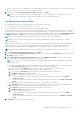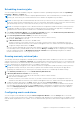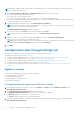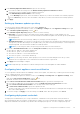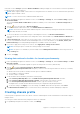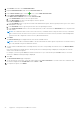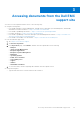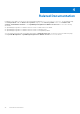Install Guide
Table Of Contents
- OpenManage Integration for VMware vCenter Version 4.0 Web Client Installation Guide
- Introduction
- OpenManage Integration for VMware vCenter licensing
- Important notes for reference
- Hardware requirements
- Software requirements
- Port information
- Prerequisite checklist
- Installing, configuring, and upgrading OMIVV
- Deploying OMIVV OVF using vSphere web client
- Registering vCenter server by non-administrator user
- Registering OpenManage Integration for VMware vCenter and importing license file
- Upgrading registered vCenter
- Verifying installation
- Migrating from 3.x to 4.0
- Recovering OMIVV after unregistering earlier version of OMIVV
- Appliance configuration for VMware vCenter
- Accessing documents from the Dell EMC support site
- Related Documentation
tab. Under vCenter Settings, expand the Events and Alarms heading to display the vCenter alarms for Dell Hosts (Enabled or
Disabled), and the event posting level.
NOTE: OMIVV supports SNMP v1 and v2 alerts for 12th generation hosts and later. For hosts earlier than 12th generation,
OMIVV supports SNMP v1 alerts.
NOTE: To receive the Dell events, enable both alarms and events.
1. In the OpenManage Integration for VMware vCenter, on the Manage > Settings tab, under vCenter settings, expand
Events and Alarms.
The current vCenter Alarms for Dell Hosts (Enabled or Disabled) or all vCenter alarms, and Event Posting Level are
displayed.
2.
Click the icon at the right side of Events and Alarms.
3. To enable all hardware alarms and events, select Enable Alarms for all Dell Hosts.
NOTE: The Dell hosts that have alarms enabled respond to critical events by entering into maintenance mode and you
can modify the alarm, as needed.
4. To restore the default vCenter alarm settings for all managed Dell servers, click Restore Default Alarms.
This step can take up to a minute before the change takes effect and is available only if Enable Alarms For Dell Hosts is
selected.
5. In Event Posting Level, select either “Do not post any events”, “Post All Events”, “Post only Critical and Warning Events”,
or “Post only Virtualization-Related Critical and Warning Events”. For more information, see the Events, alarms, and
health monitoring section in OpenManage Integration for VMware vCenter User’s Guide.
6. If you want to apply these settings to all vCenters, select Apply these settings to all vCenters.
NOTE: Selecting the option overrides the existing settings for all vCenters.
NOTE: The option is not available, if you have already selected All Registered vCenters from the drop-down list on
the Settings tab.
7. To save, click Apply.
Viewing data retrieval schedules for inventory and warranty
1. In the OpenManage Integration for VMware vCenter, on the Manage > Settings tab, under vCenter Settings, click Data
Retrieval Schedule.
On clicking, data retrieval schedule expands to expose the edit options for inventory and warranty.
2. Click the
icon against Inventory Retrieval or Warranty Retrieval.
In the Inventory/Warranty Data Retrieval dialog box, you can view the following information for inventory or warranty
retrieval:
● Whether the inventory and/or warranty retrieval option is enabled or disabled?
● The weekdays for which it is enabled.
● The time of day it is enabled.
3. To edit the data retrieval schedules, perform the following steps:
a. Under Inventory/Warranty Data, select the Enable Inventory/Warranty Data Retrieval check box.
b. Under Inventory/Warranty Data Retrieval Schedule, select the days of the week for your job.
c. In the Inventory/Warranty Data Retrieval Time text box, type the local time for this job.
You might need to consider the time difference between job configuration and job implementation.
d. To save the settings, click Apply, to reset the settings, click Clear, and to abort the operation, click Cancel.
4. Click Data Retrieval Schedule again to contract the inventory and warranty schedules and display a single line.
Creating chassis profile
A chassis profile is required to monitor the chassis. A chassis credential profile can be created and associated with a single or
multiple chassis.
You can log in to iDRAC and the host by using Active Directory credentials.
1. In OpenManage Integration for VMware vCenter, click Manage.
Appliance configuration for VMware vCenter
25