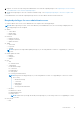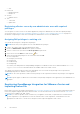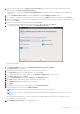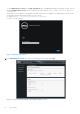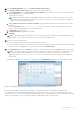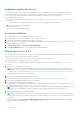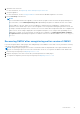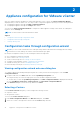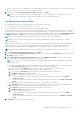Install Guide
Table Of Contents
- OpenManage Integration for VMware vCenter Version 4.0 Web Client Installation Guide
- Introduction
- OpenManage Integration for VMware vCenter licensing
- Important notes for reference
- Hardware requirements
- Software requirements
- Port information
- Prerequisite checklist
- Installing, configuring, and upgrading OMIVV
- Deploying OMIVV OVF using vSphere web client
- Registering vCenter server by non-administrator user
- Registering OpenManage Integration for VMware vCenter and importing license file
- Upgrading registered vCenter
- Verifying installation
- Migrating from 3.x to 4.0
- Recovering OMIVV after unregistering earlier version of OMIVV
- Appliance configuration for VMware vCenter
- Accessing documents from the Dell EMC support site
- Related Documentation
● The hosts that are already configured and enabled for Active Directory on which you want to use Active Directory, select
Use Active Directory, and perform the following steps; otherwise configure your host credentials:
a. In Active Directory User Name, type the user name. Type the user name in one of these formats:
domain\username or username@domain. The user name is limited to 256 characters.
NOTE: For host user name and domain restrictions, see the following:
Host user name requirements:
○ Between 1 and 64 characters long
○ No nonprintable characters
○ No Invalid characters, such as " / \ [ ] : ; | = , + * ? < > @
Host domain requirements:
○ Between 1 and 64 characters long
○ First character must be alphabetical
○ Cannot contain a space
○ No Invalid characters, such as " / \ [ ] : ; | = , + * ? < > @
b. In Active Directory Password, type the password. The password is limited to 127 characters.
c. In Verify Password, type the password again.
d. Perform one of the following actions:
○ To download and store the host certificate, and validate it during all future connections, select Enable
Certificate Check.
○ To not store and perform the iDRAC certificate check during all future connections, clear Enable Certificate
Check.
● To configure host credentials without Active Directory, perform the following tasks:
a. In User Name, the user name is root, which is the default user name and you cannot change the user name.
However, if the Active directory is set, you can choose any Active directory user and not root.
b. In Password, type the password. The password is limited to 127 characters.
NOTE: The OMSA credentials are the same credentials that are used for the ESXi hosts.
c. In Verify Password, type the password again.
d. Perform one of the following actions:
○ To download and store the host certificate, and validate it during all future connections, select Enable
Certificate Check.
○ To not store and perform the host certificate check during all future connections, clear Enable Certificate
Check.
5. Click Next.
6. In the Connection Profile Associated Hosts dialog box, select the hosts for the connection profile and click OK.
NOTE: If you select hosts that are running ESXi 6.5 or later, ensure that you click the icon for enabling the WBEM
service on all those hosts.
7. To test the connection profile, select one or more hosts and click Test Connection.
NOTE:
This step is optional and checks whether the host and iDRAC credentials are correct or not. Although this step is
optional, Dell recommends you to test the connection profile.
NOTE: The test connection fails if the WBEM service is disabled on hosts with ESXi 6.5 or later.
8. To complete the creation of profile, click Next.
After you click next, all details that you provide in this wizard is saved and you cannot modify the details from the wizard.
You can modify or create more connection profiles for this vCenter detail from the Manage > Profiles Connection
Profiles page after completing the configuration from the configuration wizard. See Modifying connection profile in
OpenManage Integration for VMware vCenter User’s Guide available at Dell.com/support/manuals.
NOTE:
The servers that do not have either an iDRAC Express or Enterprise card, the iDRAC test connection result is not
applicable for this system.
20 Appliance configuration for VMware vCenter