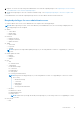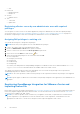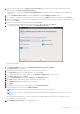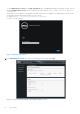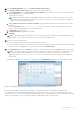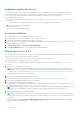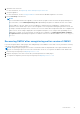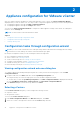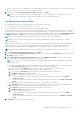Install Guide
Table Of Contents
- OpenManage Integration for VMware vCenter Version 4.0 Web Client Installation Guide
- Introduction
- OpenManage Integration for VMware vCenter licensing
- Important notes for reference
- Hardware requirements
- Software requirements
- Port information
- Prerequisite checklist
- Installing, configuring, and upgrading OMIVV
- Deploying OMIVV OVF using vSphere web client
- Registering vCenter server by non-administrator user
- Registering OpenManage Integration for VMware vCenter and importing license file
- Upgrading registered vCenter
- Verifying installation
- Migrating from 3.x to 4.0
- Recovering OMIVV after unregistering earlier version of OMIVV
- Appliance configuration for VMware vCenter
- Accessing documents from the Dell EMC support site
- Related Documentation
7. Upload the new license file.
For more information, see Registering OMIVV and importing the license file.
8. Verify the appliance.
For more information, see the Verifying installation to ensure that the database migration is successful.
9. Run the Inventory on all the hosts.
NOTE:
It is recommended that after the upgrade, you run the inventory again on all the hosts that the plug-in manages. For
more information, see the Running inventory jobs in OpenManage Integration for VMware vCenter User’s Guide.
If the IP address of the new OMIVV version 4.0 appliance is changed from the old appliance, configure the trap
destination for the SNMP traps to point to the new appliance. For 12th generation and higher generation servers, the
IP change is fixed by running inventory on these hosts. For hosts earlier than 12th generation that were compliant with
earlier versions, the IP change is displayed as noncompliant and requires you to configure Dell OpenManage Server
Administrator (OMSA). For more information on fixing the host compliance, see Reporting and fixing compliance
for vSphere hosts in OpenManage Integration for VMware vCenter User’s Guide available at Dell.com/support/
manuals.
Recovering OMIVV after unregistering earlier version of OMIVV
If you have unregistered the OMIVV plug-in after taking backup of the database of the earlier version, perform the following
steps before proceeding with the migration:
NOTE:
Unregistering the plug-in removes all the customization that was implemented on the registered alarms by the
plug-in. The following steps do not restore the customization. However, it re-registers the alarms in their default state.
1. Perform step 3 through step 5 in Migrating from 3.x to 4.0.
2. Register the plug-in to the same vCenter that you had registered in the earlier plug-in.
3. To complete the migration, perform step 6 through step 8 in Migrating from 3.x to 4.0.
Introduction
17