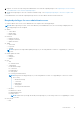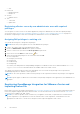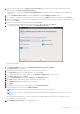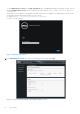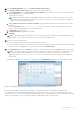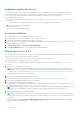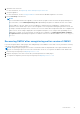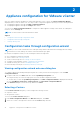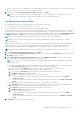Install Guide
Table Of Contents
- OpenManage Integration for VMware vCenter Version 4.0 Web Client Installation Guide
- Introduction
- OpenManage Integration for VMware vCenter licensing
- Important notes for reference
- Hardware requirements
- Software requirements
- Port information
- Prerequisite checklist
- Installing, configuring, and upgrading OMIVV
- Deploying OMIVV OVF using vSphere web client
- Registering vCenter server by non-administrator user
- Registering OpenManage Integration for VMware vCenter and importing license file
- Upgrading registered vCenter
- Verifying installation
- Migrating from 3.x to 4.0
- Recovering OMIVV after unregistering earlier version of OMIVV
- Appliance configuration for VMware vCenter
- Accessing documents from the Dell EMC support site
- Related Documentation
To open Administration Console, in the Help and Support tab of OpenManage Integration for VMware vCenter, click the
link under Administration Console or start a web browser and provide the https://<ApplianceIP or Appliance
hostname> url.
The IP address is the IP address of the appliance VM and not the ESXi host IP address. The Administration Console can be
accessed by using the URL mentioned at the top of the console.
For example: Https://10.210.126.120 or Https://myesxihost
The URL is not case-sensitive.
Figure 2. Administration Console
19. In the Administration Console login window, enter the password, and then click Login.
Figure 3. vCenter registration window from Administration Console
14
Introduction