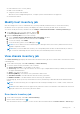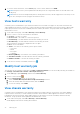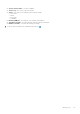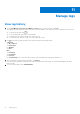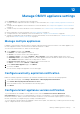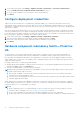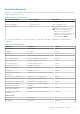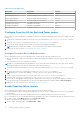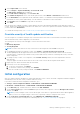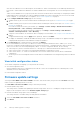Users Guide
Table Of Contents
- OpenManage Integration for VMware vCenter Version 5.1 User's Guide
- Introduction
- About Administration Console
- Register new vCenter server
- Register vCenter server using a non-administrative account
- Required privileges for non-administrator users
- Assign Dell privileges to existing role
- Update SSL certificates for registered vCenter servers
- Modify vCenter login credentials
- Unregister OpenManage Integration for VMware vCenter
- Upload license to OMIVV Administration Console
- Manage the OMIVV appliance
- Access the appliance management
- Restart OMIVV appliance
- Update OMIVV appliance and repository location
- OMIVV upgrade options
- Upgrade OMIVV appliance using RPM
- Upgrade OMIVV appliance using backup and restore
- Manage backup and restore
- Generate and download the troubleshooting bundle
- Set up HTTP proxy
- Set up Network Time Protocol (NTP) servers
- Configure deployment mode
- Extended monitoring
- Generate a Certificate Signing Request (CSR)
- Upload HTTPS certificate
- Restore default HTTPS certificate
- Set up global alerts
- About OMIVV VM console
- Open OMIVV VM console
- Configure OMIVV appliance
- Configure OMIVV appliance with two Network Interface Controllers (NICs)
- Change OMIVV appliance password
- Configure Network Time Protocol (NTP) and set local time zone
- Change hostname of OMIVV appliance
- Reboot OMIVV appliance
- Reset OMIVV appliance to factory settings
- Read-only user role
- Register new vCenter server
- Monitor hosts and chassis using dashboard
- Manage hosts using host credential profile
- Manage chassis using chassis credential profile
- Manage firmware and driver repositories using repository profile
- Capture baseline configuration using cluster profile
- Deployment
- View bare-metal servers
- Device discovery
- Auto discovery
- Enable or disable administrative accounts in iDRAC
- Manually configure PowerEdge servers for auto discovery
- Manual discovery of bare-metal servers
- Remove bare-metal servers
- Refresh bare-metal servers
- Purchase or renew iDRAC license
- Deployment
- System profile
- Create system profile
- Edit system profile
- View system profile
- Delete system profile
- ISO profile
- Create an ISO profile
- Edit an ISO profile
- View an ISO profile
- Delete an ISO profile
- Download custom Dell EMC ISO images
- Compliance
- Manage jobs
- Manage logs
- Manage OMIVV appliance settings
- Manage vCenter settings
- Chassis Management
- View Dell EMC chassis information
- View chassis inventory information
- Viewing hardware inventory information for chassis
- View firmware inventory information
- View management controller information
- View storage inventory information
- View warranty information
- View related host for chassis
- View related chassis information
- Manage PowerEdge MX chassis
- MX chassis firmware update
- Host Management
- View OMIVV hosts
- Monitor single host
- Firmware update
- vSphere Lifecycle Manager overview
- Using OMIVV as a firmware add-on provider in vSphere Lifecycle Manager—User Interface
- Using OMIVV as a firmware add-on provider in vSphere Lifecycle Manager—vSphere Automation APIs
- Set up blink indicator light
- Configure System Lockdown Mode
- Security roles and permissions
- Frequently Asked Questions-FAQ
- Frequently Asked Questions-FAQ
- iDRAC license type and description are displayed incorrectly for non-compliant vSphere hosts
- Dell provider is not displayed as health update provider
- Host inventory or test connection fails due to invalid or unknown iDRAC IP.
- On running fix noncompliant vSphere hosts wizard, the status of a specific host is displayed as Unknown
- Dell privileges that are assigned while registering the OMIVV appliance are not removed after unregistering OMIVV
- How do I resolve error code 2000000 caused by VMware Certificate Authority-VMCA
- In Administration Console, Update Repository Path is not set to default path after I reset appliance to factory settings
- What should I do when a web communication error in the vCenter HTML-5 Client opens after changing the DNS settings in OMIVV
- Installation date be displays as 12-31-1969 for some of the firmware on the firmware page
- I am not seeing OpenManage Integration icon in HTML-5 Client even if registration of plug-in to vCenter was successful
- Why is DNS configuration settings restored to original settings after appliance reboot if appliance IP and DNS settings are overwritten with DHCP values
- Running firmware update may display an error message, The firmware repository file does not exist or is invalid.
- Using OMIVV to update the Intel network card with firmware version of 13.5.2 is not supported
- Using OMIVV to update Intel network card from 14.5 or 15.0 to 16.x fails due to staging requirement from DUP
- Why does Administration Portal display unreachable update repository location
- Why did system not enter maintenance mode when I performed one-to-many firmware update
- Chassis global health still healthy when some of power supply status has changed to critical
- Processor version is displayed as “Not Applicable” in processor view in system overview page
- Does OMIVV support vCenter in linked mode
- What are required port settings for OMIVV
- Password is not changed for user used for bare-metal discovery after successfully applying system profile that has same user with new changed credentials in iDRAC user list
- Unable to view new iDRAC version details listed on vCenter hosts and clusters page
- Can OMIVV support ESXi with lockdown mode enabled
- When I tried to use lockdown mode, it fails
- Attempting to deploy ESXi on server fails
- Auto discovered systems are displayed without model information in Deployment wizard
- NFS share is set up with ESXi ISO, but deployment fails with errors mounting share location
- How do I force remove OMIVV appliance from vCenter
- Entering a Password in the Backup Now Screen Receives an Error Message
- What should I do as firmware update failed
- What should I do as vCenter registration failed
- Performance during host credential profile test credentials is slow or unresponsive
- Does OMIVV support VMware vCenter server appliance
- A server may show as non-compliant with CSIOR status, "Unknown"
- Firmware level not updated when I have performed firmware update with Apply on Next reboot option and system was rebooted
- Host still displayed under chassis even after removing host from vCenter tree
- After backup and restore of OMIVV, alarm settings are not restored
- OS deployment fails when NPAR is enabled on a target node and disabled in System Profile
- Available OMIVV appliance version displays wrong information when the available version is lesser than the current version
- The 267027 exception is thrown while adding a 12G and later bare-metal server
- During deployment, system profile apply fails due to iDRAC error
- OMIVV RPM upgrade fails when proxy is configured with domain user authentication
- Unable to apply System Profile that has PCIe card in the FX chassis
- Drift Detection shows noncompliant for Modular servers that has PCIe card in the FX chassis
- Unable to deploy an OS on PowerEdge serves when the iDRAC does not populate the MAC address of the selected NIC
- When creating a host credential profile for the host having ESXi 6.5U1, the Service Tag of the host is not displayed on the Select Hosts page
- Dell EMC icon is not displayed after backup and restore from an earlier OMIVV version to a later OMIVV version
- When upgrading or downgrading some iDRAC firmware versions using OMIVV, even when the firmware update is successful, OMIVV may indicate that the job is failed.
- Configuring the System Lockdown mode at a cluster level sometimes displays a message "No hosts under the cluster has successful inventory"
- Sometimes post RPM upgrade of OMIVV appliance, multiple entries in the logs are seen in vCenter Recent Tasks
- After registration of vCenter, the Dell EMC logo of OMIVV is not displayed on the home page of VMware
- Non-compliant 11G PowerEdge servers are retained in OMIVV inventory after backup and restore
- Unable to launch vCenter from flex client after upgrading the OMIVV appliance
- When adding or removing network adapters to OMIVV, the existing NICs disappear from the OMIVV console
- After adding or removing the second NIC, the Network Configuration page shows three NICs
- A server with Unknown status in the earlier version is not listed on the Bare-metal Servers page after backing up and restoring to a latest OMIVV version
- After OS deployment, OMIVV failed to add ESXi host to vCenter or failed to add Host Profile or Enter Maintenance Mode is failed for host
- iDRAC license status is displayed as compliant on the management compliance page when the iDRAC IP is not reachable
- ESXi host is either disconnected or not responding state after successful OS deployment using OMIVV.
- Deployment job times out when network interface card (NIC) of OMIVV is not connected to the ESXi host network
- Warranty job is not running for certain hosts
- Proactive HA initialization is not happening after performing backup and restore
- OMIVV page displays invalid session, or time out exception, or two million errors in Firefox browser
- In vCenter, recent tasks pane does not show the details column for some OMIVV task notifications
- When using vCenter 6.5 U2, 2000002 error might be displayed in all the pages of OMIVV
- The 2000002 error is displayed in all the pages of OMIVV after performing RPM upgrade or backup and restore from an earlier OMIVV version to a later OMIVV version
- Sometimes, OMIVV takes long time to complete vCenter un-registration
- Bare-metal deployment issues
- Frequently Asked Questions-FAQ
- System specific attributes
- Additional information
- Customization attributes
- Component vs. baseline version comparison matrix
- Response codes
3. Select vSphere DRS, if not selected.
4. Select Configure > vSphere Availability > Proactive HA > Edit.
The Edit Cluster Settings page is displayed.
5. On the Edit Cluster Settings page, select Proactive HA.
6. In the Failures & Responses section, from the drop-down menu, select Manual or Automated automation level.
7. For the Remediation, select quarantine mode, maintenance mode, or a combination of both quarantine and maintenance
mode based on severity status (Mixed mode). See the VMware Documentation for more information.
8. Click Providers and select Dell Inc as a provider for the cluster.
9. Click SAVE.
After Proactive HA is enabled on a cluster, OMIVV initializes Proactive HA health and redundancy status and reports them to
vCenter. Based on the health update notification from OMIVV, the vCenter server performs the manual or automatic action that
you have selected for Remediation.
To override the existing severity, see Override severity of health update notification on page 79.
Override severity of health update notification
You can configure to override the existing severity of the Dell Proactive HA events for the Dell EMC host and its components
with customized severity, which is aligned to your environment.
The following are the severity levels that apply to each of the Proactive HA events:
● Info
● Moderately Degraded
● Severely Degraded
NOTE: You cannot customize the severity of the Proactive HA components with the Info severity level.
1. In OpenManage Integration for VMware vCenter, click Settings > Override Severity for Proactive HA.
The data grid displays all the supported Proactive HA events. The data grid columns include columns such as events id,
event description, component type, default severity, and override severity column for customizing the severity of the host
and its components.
2. To change severity of a host or its component, in the Override Severity column, select the required status from the
drop-down list.
This policy applies to all the Proactive HA hosts across all vCenter servers that are registered with OMIVV.
3. Repeat step 2 for all the events that must be customized.
4. Perform any one of the following actions:
a. To save the customization, click APPLY.
b. To cancel the override severity settings, click CANCEL.
To reset the override severity settings to default, click RESET TO DEFAULT.
Initial configuration
After you complete the basic installation of OMIVV and registration of the vCenters, the Initial Configuration Wizard is displayed
automatically for the first time, when you launch OMIVV in vCenter.
If you want to launch the initial configuration wizard later, go to:
● Settings > Initial Configuration Wizard > START INITIAL CONFIGURATION WIZARD
● Dashboard > Quick References > START INITIAL CONFIGURATION WIZARD
1. On the Welcome page, read the instructions, and then click GET STARTED.
2. On the Select vCenter page, from the vCenters drop-down menu, select a specific vCenter or All Registered vCenters,
and then click NEXT.
NOTE:
If you have multiple vCenter servers that are part of the same PSC registered with the same OMIVV appliance,
and if you choose to configure a single vCenter server, repeat step 2 until you configure each vCenter.
3. On the Create Host Credential Profile page, click CREATE HOST CREDENTIAL PROFILE.
For more information about creating a host credential profile, see Create host credential profile on page 35.
Manage OMIVV appliance settings
79