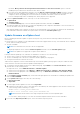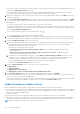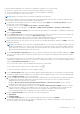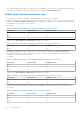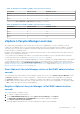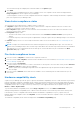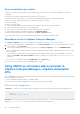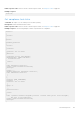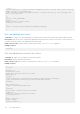Users Guide
Table Of Contents
- OpenManage Integration for VMware vCenter Version 5.1 User's Guide
- Introduction
- About Administration Console
- Register new vCenter server
- Register vCenter server using a non-administrative account
- Required privileges for non-administrator users
- Assign Dell privileges to existing role
- Update SSL certificates for registered vCenter servers
- Modify vCenter login credentials
- Unregister OpenManage Integration for VMware vCenter
- Upload license to OMIVV Administration Console
- Manage the OMIVV appliance
- Access the appliance management
- Restart OMIVV appliance
- Update OMIVV appliance and repository location
- OMIVV upgrade options
- Upgrade OMIVV appliance using RPM
- Upgrade OMIVV appliance using backup and restore
- Manage backup and restore
- Generate and download the troubleshooting bundle
- Set up HTTP proxy
- Set up Network Time Protocol (NTP) servers
- Configure deployment mode
- Extended monitoring
- Generate a Certificate Signing Request (CSR)
- Upload HTTPS certificate
- Restore default HTTPS certificate
- Set up global alerts
- About OMIVV VM console
- Open OMIVV VM console
- Configure OMIVV appliance
- Configure OMIVV appliance with two Network Interface Controllers (NICs)
- Change OMIVV appliance password
- Configure Network Time Protocol (NTP) and set local time zone
- Change hostname of OMIVV appliance
- Reboot OMIVV appliance
- Reset OMIVV appliance to factory settings
- Read-only user role
- Register new vCenter server
- Monitor hosts and chassis using dashboard
- Manage hosts using host credential profile
- Manage chassis using chassis credential profile
- Manage firmware and driver repositories using repository profile
- Capture baseline configuration using cluster profile
- Deployment
- View bare-metal servers
- Device discovery
- Auto discovery
- Enable or disable administrative accounts in iDRAC
- Manually configure PowerEdge servers for auto discovery
- Manual discovery of bare-metal servers
- Remove bare-metal servers
- Refresh bare-metal servers
- Purchase or renew iDRAC license
- Deployment
- System profile
- Create system profile
- Edit system profile
- View system profile
- Delete system profile
- ISO profile
- Create an ISO profile
- Edit an ISO profile
- View an ISO profile
- Delete an ISO profile
- Download custom Dell EMC ISO images
- Compliance
- Manage jobs
- Manage logs
- Manage OMIVV appliance settings
- Manage vCenter settings
- Chassis Management
- View Dell EMC chassis information
- View chassis inventory information
- Viewing hardware inventory information for chassis
- View firmware inventory information
- View management controller information
- View storage inventory information
- View warranty information
- View related host for chassis
- View related chassis information
- Manage PowerEdge MX chassis
- MX chassis firmware update
- Host Management
- View OMIVV hosts
- Monitor single host
- Firmware update
- vSphere Lifecycle Manager overview
- Using OMIVV as a firmware add-on provider in vSphere Lifecycle Manager—User Interface
- Using OMIVV as a firmware add-on provider in vSphere Lifecycle Manager—vSphere Automation APIs
- Set up blink indicator light
- Configure System Lockdown Mode
- Security roles and permissions
- Frequently Asked Questions-FAQ
- Frequently Asked Questions-FAQ
- iDRAC license type and description are displayed incorrectly for non-compliant vSphere hosts
- Dell provider is not displayed as health update provider
- Host inventory or test connection fails due to invalid or unknown iDRAC IP.
- On running fix noncompliant vSphere hosts wizard, the status of a specific host is displayed as Unknown
- Dell privileges that are assigned while registering the OMIVV appliance are not removed after unregistering OMIVV
- How do I resolve error code 2000000 caused by VMware Certificate Authority-VMCA
- In Administration Console, Update Repository Path is not set to default path after I reset appliance to factory settings
- What should I do when a web communication error in the vCenter HTML-5 Client opens after changing the DNS settings in OMIVV
- Installation date be displays as 12-31-1969 for some of the firmware on the firmware page
- I am not seeing OpenManage Integration icon in HTML-5 Client even if registration of plug-in to vCenter was successful
- Why is DNS configuration settings restored to original settings after appliance reboot if appliance IP and DNS settings are overwritten with DHCP values
- Running firmware update may display an error message, The firmware repository file does not exist or is invalid.
- Using OMIVV to update the Intel network card with firmware version of 13.5.2 is not supported
- Using OMIVV to update Intel network card from 14.5 or 15.0 to 16.x fails due to staging requirement from DUP
- Why does Administration Portal display unreachable update repository location
- Why did system not enter maintenance mode when I performed one-to-many firmware update
- Chassis global health still healthy when some of power supply status has changed to critical
- Processor version is displayed as “Not Applicable” in processor view in system overview page
- Does OMIVV support vCenter in linked mode
- What are required port settings for OMIVV
- Password is not changed for user used for bare-metal discovery after successfully applying system profile that has same user with new changed credentials in iDRAC user list
- Unable to view new iDRAC version details listed on vCenter hosts and clusters page
- Can OMIVV support ESXi with lockdown mode enabled
- When I tried to use lockdown mode, it fails
- Attempting to deploy ESXi on server fails
- Auto discovered systems are displayed without model information in Deployment wizard
- NFS share is set up with ESXi ISO, but deployment fails with errors mounting share location
- How do I force remove OMIVV appliance from vCenter
- Entering a Password in the Backup Now Screen Receives an Error Message
- What should I do as firmware update failed
- What should I do as vCenter registration failed
- Performance during host credential profile test credentials is slow or unresponsive
- Does OMIVV support VMware vCenter server appliance
- A server may show as non-compliant with CSIOR status, "Unknown"
- Firmware level not updated when I have performed firmware update with Apply on Next reboot option and system was rebooted
- Host still displayed under chassis even after removing host from vCenter tree
- After backup and restore of OMIVV, alarm settings are not restored
- OS deployment fails when NPAR is enabled on a target node and disabled in System Profile
- Available OMIVV appliance version displays wrong information when the available version is lesser than the current version
- The 267027 exception is thrown while adding a 12G and later bare-metal server
- During deployment, system profile apply fails due to iDRAC error
- OMIVV RPM upgrade fails when proxy is configured with domain user authentication
- Unable to apply System Profile that has PCIe card in the FX chassis
- Drift Detection shows noncompliant for Modular servers that has PCIe card in the FX chassis
- Unable to deploy an OS on PowerEdge serves when the iDRAC does not populate the MAC address of the selected NIC
- When creating a host credential profile for the host having ESXi 6.5U1, the Service Tag of the host is not displayed on the Select Hosts page
- Dell EMC icon is not displayed after backup and restore from an earlier OMIVV version to a later OMIVV version
- When upgrading or downgrading some iDRAC firmware versions using OMIVV, even when the firmware update is successful, OMIVV may indicate that the job is failed.
- Configuring the System Lockdown mode at a cluster level sometimes displays a message "No hosts under the cluster has successful inventory"
- Sometimes post RPM upgrade of OMIVV appliance, multiple entries in the logs are seen in vCenter Recent Tasks
- After registration of vCenter, the Dell EMC logo of OMIVV is not displayed on the home page of VMware
- Non-compliant 11G PowerEdge servers are retained in OMIVV inventory after backup and restore
- Unable to launch vCenter from flex client after upgrading the OMIVV appliance
- When adding or removing network adapters to OMIVV, the existing NICs disappear from the OMIVV console
- After adding or removing the second NIC, the Network Configuration page shows three NICs
- A server with Unknown status in the earlier version is not listed on the Bare-metal Servers page after backing up and restoring to a latest OMIVV version
- After OS deployment, OMIVV failed to add ESXi host to vCenter or failed to add Host Profile or Enter Maintenance Mode is failed for host
- iDRAC license status is displayed as compliant on the management compliance page when the iDRAC IP is not reachable
- ESXi host is either disconnected or not responding state after successful OS deployment using OMIVV.
- Deployment job times out when network interface card (NIC) of OMIVV is not connected to the ESXi host network
- Warranty job is not running for certain hosts
- Proactive HA initialization is not happening after performing backup and restore
- OMIVV page displays invalid session, or time out exception, or two million errors in Firefox browser
- In vCenter, recent tasks pane does not show the details column for some OMIVV task notifications
- When using vCenter 6.5 U2, 2000002 error might be displayed in all the pages of OMIVV
- The 2000002 error is displayed in all the pages of OMIVV after performing RPM upgrade or backup and restore from an earlier OMIVV version to a later OMIVV version
- Sometimes, OMIVV takes long time to complete vCenter un-registration
- Bare-metal deployment issues
- Frequently Asked Questions-FAQ
- System specific attributes
- Additional information
- Customization attributes
- Component vs. baseline version comparison matrix
- Response codes
Unregister vSphere Lifecycle Manager in Dell EMC administration
console
The vCenter must be 7.0 and later version.
1. Go to https://<ApplianceIP/hostname/>.
2. On the VCENTER REGISTRATION page, under vSphere Lifecycle Manager, click Unregister.
The UNREGISTER VSPHERE LIFECYCLE MANAGER <vCenter Name> dialog box is displayed.
3. Click Unregister.
A message is displays that indicates the successful unregistration of vSphere Lifecycle Manager. The DellEMC OMIVV
is removed from the Hardware Service Provider list in vSphere Lifecycle Manager. There is no impact on the OMIVV
functions.
Manage clusters using vSphere Lifecycle Manager
Prerequisites:
Before managing the clusters using vSphere Lifecycle Manager, ensure that:
● The vSphere Lifecycle Manager is enabled in the Dell EMC administration console. For more information, see Register
vSphere Lifecycle Manager in Dell EMC administration console on page 125.
● Hosts in the clusters are management compliant. For more information, see Management Compliance on page 62.
● The cluster profile is created for the selected cluster and the cluster profile is associated with firmware repository in OMIVV.
For more information about cluster profile, see Create cluster profile on page 46.
You can manage the clusters using user interface or vSphere Automation APIs in vSphere Lifecycle Manager. OMIVV supports
managing clusters using both user interface and vSphere Automation APIs.
NOTE:
You can use the OMIVV cluster actions such as System Lockdown and firmware update in a vSphere Lifecycle
Manager managed clusters but it may impact the baseline reporting.
Using OMIVV as a firmware add-on provider in
vSphere Lifecycle Manager—User Interface
You can use OMIVV with vSphere Lifecycle Manager as a firmware add-on provider.
The cluster profile created in OMIVV is selected as Firmware and Drivers AddOn in vSphere Lifecycle Manager. For more
information about cluster profile, see Cluster profile on page 46.
To set up an image for selected cluster and associate OMIVV as a Firmware and Drivers Addon, perform the followings tasks:
1. In the vSphere Client, click Hosts and Clusters, and then select a cluster that you want to manage using an image.
2. On the Updates page, in the left pane, expand Hosts, and then click Images.
3. To select a firmware and drivers addon, click the select icon.
The Select Firmware and Drivers Addon page is disaplayed.
4. Under the Select the hardware support manager section, select DellEMC OMIVV.
After you select DellEMC OMIVV, all the cluster profiles (associated with firmware repository and are linked to a cluster in
the selected vCenter) are listed in the Select a firmware and driver addon section.
5. Select a cluster profile that is applicable for the selected cluster, and then click SELECT.
To identify the cluster profile associated to the selected cluster, see the description present in the cluster profile.
NOTE:
If you have not created any cluster profile in OMIVV, an empty list is displayed. For more information about
creating cluster profile, see Create cluster profile on page 46.
● Addon version— Indicates current version of the cluster profile. If the cluster profile is modified or version is
incremented in OMIVV, ensure that you use the latest version of the cluster profile in vSphere Lifecycle Manager.
NOTE:
Sometimes, vSphere Lifecycle Manager displays non-compliance for firmware. However, the non-compliant
firmware is not listed in vSpphere Lifecycle Manager. To solve this issue, remediate cluster. Remediating cluster will
not cause reboot of vSphere Lifecycle Manager.
● Supported ESXi versions—Indicates OMIVV supported ESXi version (7.0.0).
126
Host Management