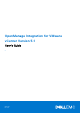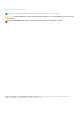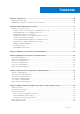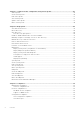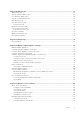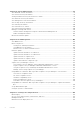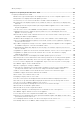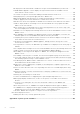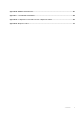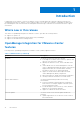OpenManage Integration for VMware vCenter Version 5.1 User's Guide 1 April 2020 Rev.
Notes, cautions, and warnings NOTE: A NOTE indicates important information that helps you make better use of your product. CAUTION: A CAUTION indicates either potential damage to hardware or loss of data and tells you how to avoid the problem. WARNING: A WARNING indicates a potential for property damage, personal injury, or death. © 2010 - 2020 Dell Inc. or its subsidiaries. All rights reserved. Dell, EMC, and other trademarks are trademarks of Dell Inc. or its subsidiaries.
Contents Chapter 1: Introduction................................................................................................................10 Whats new in this release................................................................................................................................................ 10 OpenManage Integration for VMware vCenter features......................................................................................... 10 Chapter 2: About Administration Console..........
Chapter 7: Capture baseline configuration using cluster profile...................................................46 Cluster profile.....................................................................................................................................................................46 Create cluster profile........................................................................................................................................................46 Edit cluster profile...............
Chapter 10: Manage jobs............................................................................................................. 67 Deployment jobs................................................................................................................................................................ 67 Chassis firmware update jobs.........................................................................................................................................67 Host firmware update jobs....
Chapter 14: Chassis Management................................................................................................ 95 View Dell EMC chassis information.............................................................................................................................. 95 View chassis inventory information.............................................................................................................................. 95 Viewing hardware inventory information for chassis.....
About privileges................................................................................................................................................................135 Chapter 17: Frequently Asked Questions-FAQ............................................................................ 137 Frequently Asked Questions-FAQ................................................................................................................................
OS deployment fails when NPAR is enabled on a target node and disabled in System Profile.............. 146 Available OMIVV appliance version displays wrong information when the available version is lesser than the current version.......................................................................................................................... 146 The 267027 exception is thrown while adding a 12G and later bare-metal server ...................................
Appendix B: Additional information............................................................................................ 157 Appendix C: Customization attributes........................................................................................158 Appendix D: Component vs. baseline version comparison matrix................................................ 159 Appendix E: Response codes......................................................................................................
1 Introduction IT administrators use VMware vCenter as the primary console to manage and monitor VMware vSphere ESX/ESXi hosts. OpenManage Integration for VMware vCenter (OMIVV) enables you to reduce the complexity of managing your data center by streamlining the tasks associated with the management and monitoring of Dell EMC server infrastructure in the vSphere environment. Whats new in this release This release of OpenManage Integration for VMware vCenter 5.
Table 1. OMIVV features Features Description You can also use OMIVV with vSphere Lifecycle Manager to perform firmware update (applicable for vCenter 7.0 and later). Drift detection for clusters ● Firmware compliance for clusters ● Driver compliance for vSAN clusters ● Hardware compliance NOTE: Hardware compliance is not supported for hosts that are managed using chassis credential profile. Driver updates Driver updates for vSAN clusters.
2 About Administration Console You can administer the OpenManage Integration for VMware vCenter and its virtual environment using either of the two administrations portals mentioned below: ● Web-based Administration Console ● Console view for an individual server—the virtual machine console of the OMIVV appliance Register new vCenter server Your account should have the necessary privileges to create a server.
Register vCenter server using a non-administrative account You can register vCenter servers for the OMIVV appliance with vCenter administrator credentials or a non-administrator user with the Dell privileges. To enable a non-administrator user with the required privileges to register a vCenter server, perform the following steps: 1. Create a role or modify existing role with a required privileges for the role.
● Lifecycle Manager: General Privileges ○ Read NOTE: The vSphere Lifecycle Manager General Privileges are applicable only for vCenter 7.0 and later. ● Host profile ○ Edit ○ View ● Permissions ○ Modify permission ○ Modify role ● Sessions ○ Validate session ● Task ○ Create ○ Update NOTE: If a vCenter server is registered using non-administrator user to access any OMIVV features, non-administrator user must have Dell privileges.
Modify vCenter login credentials You can modify the vCenter login credentials with administrative privileges or a non-administrator user with necessary privileges. If a Proactive HA feature is enabled on a cluster, you must not change the user who is associated to it. Modifying the registration with a different vCenter user breaks the Proactive HA functionality. If the credentials require modification, unregister the old credentials and register by using the new credentials. 1.
Manage the OMIVV appliance The OMIVV appliance management enables you to manage the OpenManage Integration for VMware vCenter network, NTP, and HTTPS information, and enables an administrator to perform the following actions: ● Restart the OMIVV appliance. See Restart OMIVV appliance on page 16. ● Update the OMIVV appliance, and configure an update repository location. See Update OMIVV appliance and repository location on page 16 ● Upgrade OMIVV appliance using RPM.
Option Description 2 If a tick mark is displayed against OVF, you can take a backup of the OMIVV database from the existing version, and restore it in the latest available appliance version. See Upgrade OMIVV appliance using backup and restore on page 18. 3 If a tick mark is displayed against both RPM and OVF, you can perform either of the mentioned options to upgrade your appliance. In this scenario, the recommended option is RPM upgrade. 2.
Upgrade OMIVV appliance using backup and restore It is recommended that you do not change or remove cluster or host that is managed by OMIVV after taking backup and before restoring the backup file. If the cluster or host that is managed by OMIVV is changed or removed, reconfigure profiles (for example, Host credential profile, cluster profile) associated with those clusters and hosts after restore. Do not unregister the OMIVV plug-in from vCenter.
● Schedule automatic backups ● Perform an immediate backup ● Restore the database from backup ● Reset backup and restore settings on page 20 In OMIVV, perform the following steps to access the BACKUP AND RESTORE SETTINGS page using the Administration Console: 1. Go to https:\\. 2. In the Login dialog box, type the password. 3. In the left pane, click BACKUP AND RESTORE.
● Hardware Profiles and Deployment Templates are not supported. It is recommended that you use System Profile for deployment. ● Deployment tasks that are scheduled on 11G servers and/or using Hardware Profile based Deployment Templates are canceled. ● All 11G servers are removed from Credential Profiles and consumed licenses are relinquished. ● Repository Profiles will use only 64-bit bundles. NOTE: If you perform backup and restore from 4.x to 5.
NOTE: It might take few minutes for the OMIVV clock to synchronize with the NTP server. NOTE: If the OMIVV admin portal is taking a long time to load information, ensure that NTP settings are correct and the NTP server is reachable by the OMIVV virtual machine. Configure deployment mode For any of the mentioned deployment modes, ensure that you reserve sufficient memory resources to the OMIVV appliance using reservations. See vSphere documentation for steps about reserving memory resources.
4. Change the deployment mode to the required level. Extended monitoring Ensure to enable Extended Monitoring to support OpenManage Management Pack for vRealize Operations Manager. It is recommended to perform extended monitoring through the 'Medium' deployment mode. Ensure to enable SNMP Trap Monitoring to support SNMP alerts for OpenManage Management Pack for vRealize Operations Manager. This allows the user to monitor the health status of the server or chassis in real time. 1.
2. In the Login dialog box, enter the password. 3. In the left pane, click ALERT MANAGEMENT. To enter new vCenter alert settings, click Edit. 4. Enter numeric values in the following fields: By default, the counts of the current number of alerts are displayed. ● Maximum number of alerts ● Number of days to retain alerts ● Timeout for duplicate alerts (seconds) 5. To save your settings, click Apply. About OMIVV VM console The OMIVV VM console is available within the vSphere client on a VM.
NOTE: When the OMIVV appliance is not able to retrieve an IP address from the network (DHCP), 0.0.0.0 is displayed as the IP address. To resolve this, you must manually configure the static IP. a. On the Date and Time tab, select the Synchronize date and time over the network check box. The Synchronize date and time over the network check box is enabled only after NTP is configured successfully using the Admin portal.
a. Click the IPv4 Settings tab, select Manual from the Method drop-down list, and click Add. NOTE: If you select Automatic (DHCP), do not enter any IP address because the OMIVV appliance will automatically receive IP from the DHCP server during the next restart. b. Enter a valid IP, netmask (in the Classless Inter-Domain Routing (CIDR) format), and gateway information. If you enter an IP address in the Netmask box, it is automatically converted to its respective CIDR format. c.
NOTE: Sometimes, after you configure the OMIVV appliance with a static IP, the OMIVV terminal utility page does not immediately refresh and display the updated IP. To resolve this issue, exit the OMIVV terminal utility, and then log in again. 8. To change the hostname of the OMIVV appliance, click Change Hostname. a. Enter a valid hostname, and click Update hostname. NOTE: If any vCenter servers are already registered with the OMIVV appliance, unregister and re-register all the vCenter instances.
1. Turn off the OMIVV appliance. 2. Edit the VM settings using the vSphere Client (HTML-5) and add the additional Network adapter. To edit the VM settings, right-click VM, and then click Edit Settings. 3. Click ADD NEW DEVICE, select Network Adapter. a. Select the appropriate network for the NIC, and then select the Connect At Power On check box. b. Select the VMXNET3 adapter type from the drop-down menu. NOTE: OMIVV supports VMXNET3 type of NIC. 4. Turn on the OMIVV appliance.
WARNING: Do not use "+" to add any new network interface. It is mandatory to use the vSphere Edit Settings to add a NIC. 6. Select the NIC that you want to configure and click . 7. To identify the correct NIC, use the MAC ID displayed on the Ethernet tab, and then compare it against the MAC ID displayed in the vSphere Client (HTML-5). Ensure that you do not change the default MAC address that is listed in the Ethernet tab. 8.
a. Select Manual or Automatic (DHCP) from the Method drop-down list. b. If you select the Manual method, click Add, and then enter the valid IP address, Netmask (in the CIDR format), and gateway details. It is recommended that you use the static IP in case if you want to control over the priority of the DNS servers (primary and secondary DNS entries). Typically, vSphere elements of data center such as vCenter and ESXi hosts are managed using hostname or FQDN.
Typically, the network that you have configured as the default gateway does not require any manual route configuration because the gateway is capable of providing the reachability. However, for networks where default gateway is not configured (the Use this connection only for resources on its network check box is selected), a manual route configuration may be required. Because the default gateway is not configured for this network to reach external networks, manual routing configurations are required.
6. Click Change Admin Password. Configure Network Time Protocol (NTP) and set local time zone 1. Open the OMIVV web console. 2. In the OpenManage Integration for VMware vCenter Virtual Appliance Setup utility, click Date/Time Properties. Ensure to enter the NTP details in Admin console. For more information, see Set up Network Time Protocol (NTP) servers on page 20. 3. On the Date and Time tab, select Synchronize date and time over the network. The NTP Servers window is displayed. 4.
Read-only user role There is a unprivileged user called "readonly" with shell access for diagnostic purposes. The read-only user has limited privileges to run few commands.
3 Monitor hosts and chassis using dashboard The dashboard displays the following: ● Health status of hosts and chassis ● Warranty status of hosts and chassis ● License information of Hosts and vCenter ● Configuration compliance status of hosts ● States of jobs that are scheduled using OMIVV ● Bare-metal servers available for deployment ● Quick references to OMIVV features Health The Health section displays the health of all OMIVV-managed hosts and chassis.
Ready for Deployment The number of bare-metal servers lists only the compliant bare-metal servers that are discovered using OMIVV. To deploy the bare-metal servers, click DEPLOY. Configuration Compliance The Configuration Compliance section displays the hosts that are part of cluster that is associated with the cluster profile. The hosts that are displayed here are configured using the same Platform Service Controller (PSC). To view the configuration compliance status of hosts, click VIEW COMPLIANCE.
4 Manage hosts using host credential profile Host credential profile A host credential profile stores the iDRAC and host credentials that OMIVV uses to communicate with the servers. OMIVV manages the hosts that are associated to a host credential profile. You can associate multiple servers to a single host credential profile. The PowerEdge MX chassis host can be managed using a single unified chassis management IP.
● To ○ ○ ○ enter the local credentials of ESXi host, perform the following tasks: The default username is root. You cannot edit it. Enter a valid password. For ESXi 6.7 and later, entering valid password is not mandatory. To download and store the host certificate and validate it during all future connections, select the Enable Certificate Check check box. ● To enter the credentials for hosts that are already configured and enabled for AD, select the Use Active Directory check box.
○ Change password. ○ To download and store the iDRAC certificate and validate it during all the future connections, select the Enable Certificate Check check box. c. In the Host Root area, enter the host local credentials and AD credentials. ● To ○ ○ ○ change the local credentials of ESXi host, do either of the following: The default username is root. You cannot edit it. Enter a valid password. For ESXi 6.7 and later, entering valid password is not mandatory.
NOTE: If the PowerEdge MX host is managed using the chassis credential profile, the OMIVV indicates it as associated to a chassis credential profile. For more information, see View chassis credential profile on page 41. 2. If you want to remove or add the column names from the wizard, click . By default, the Date Modified and Last Modified columns are not selected. To select these columns, click 3. To export the host credential profile information, click . .
5 Manage chassis using chassis credential profile Chassis credential profile A chassis credential profile stores the chassis credentials that OMIVV uses to communicate with the chassis. OMIVV manages and monitors the chassis which are associated to a chassis credential profile. You can assign multiple chassis to a single chassis credential profile. The PowerEdge MX chassis host can be managed using a single unified chassis management IP.
The test result is displayed in the Test Results section as Passed or Failed. To test the chassis connectivity manually, select the chassis and click BEGIN TEST. For a PowerEdge MX chassis configured with an MCM group, It is recommended that you manage all the lead and member chassis using the lead chassis. The member chassis test connection operation fails , and test result status is indicated as Fail. The lead chassis IP link is displayed. Click the lead chassis IP link to discover the complete MCM group.
View chassis credential profile After you create one or more chassis credential profiles, you can view the chassis and the associated chassis on the chassis credential profile page. 1. On the OMIVV home page, click Compliance & Deployment > Chassis Credential Profile.
6 Manage firmware and driver repositories using repository profile Repository profile A repository profile enables you to create and manage driver or firmware repositories. You can use the firmware and driver repository profiles to: ● Update firmware of hosts ● Update driver for hosts that are part of vSAN clusters. ● Create cluster profile and baseline the clusters.
a. Enter the repository share location (NFS or CIFS). b. For CIFS, enter the credentials. OMIVV supports only Server Message Block (SMB) version 1.0 and SMB version 2.0 based CIFS shares. NOTE: For SMB 1.0 share used for driver repository, add the file separator at the end of the directory path. 7. To validate the catalog path and credentials, click BEGIN TEST. To continue creating a repository profile, you must complete this validation process. The test connection results are displayed. 8. Click NEXT.
3. On the Specify the Repository Location section, select any one of the following: ● Dell Default Online—The repository profile is set to Dell Online (https://downloads.dell.com/catalog/ Catalog.gz). OMIVV uses Dell EMC Online as a source for catalog and update packages. ● Custom Online—OMIVV uses Custom Online (HTTP or HTTPS share) as a source for catalog and update packages. When you create a custom repository using Server Update Utility (SUU), ensure that the signature file for the catalog (catalog.xml.
Delete repository profile Before deleting a repository profile, ensure that you disassociate the repository profile from the associated cluster profiles. 1. On the Repository Profile page, select a repository profile, and then click DELETE. 2. In the delete confirmation dialog box, click DELETE.
7 Capture baseline configuration using cluster profile Cluster profile A cluster profile enables you to capture the configuration baseline (hardware configuration, firmware, or driver versions) and maintain the required state for clusters by identifying any drift against the configuration baseline. To create a cluster profile, ensure that you have any one of these profiles: system profile, firmware repository profile, driver repository profile, or its combinations.
d. Click OK. The selected cluster is displayed on the Associate Cluster(s) page. e. Click NEXT. 7. On the Schedule Drift Detection page, select the date and time, and then click NEXT. The Summary page is displayed that provides the information about the cluster profile. 8. Click FINISH. The drift detection job runs immediately after the cluster profile is saved and later runs during the scheduled time. View the job completion status on the Jobs page.
1. On the OMIVV home page, click Complinace & Deployment > Profiles > Cluster Profile. 2. Select a cluster profile that has warning symbol against the profile name. 3. Click UPDATE PROFILES. 4. To update the associated profiles to the latest, click OK. After you update the profiles, the baseline cannot be reverted. The cluster profile is synced with the updated repository profiles or system profile , and then the warning symbol disappears. Delete cluster profile 1.
8 Deployment To deploy system profile and ISO profile, ensure that the servers are displayed in the Deployment Wizard and all the servers are as per the following requirements: ● Meet specific hardware support information mentioned in the OpenManage Integration for VMware vCenter Compatibility Matrix. ● Meet minimum supported versions of the iDRAC firmware and BIOS. See the OpenManage Integration for VMware vCenter Compatibility Matrix for specific firmware support information.
You can also perform the following tasks on the Bare-metal Servers page: ● Manual discovery of bare-metal servers ● Remove bare-metal servers ● System Profile and ISO Profile deployment ● Refresh bare-metal servers ● Purchase or renew iDRAC license Device discovery Discovery is the process of adding supported bare-metal server. After a server is discovered, you can use it for system profile and iso profile deployment.
● DNS known name—DNS server specifies the IP address for a server with the known name DCIMCredentialServer. If the provisioning service value is not manually specified in the iDRAC Configuration Utility, iDRAC attempts to use the DHCP scope option value. If the DHCP scope option is not present, iDRAC attempts to use the service record value from DNS.
Manual discovery of bare-metal servers Ensure that you have administrator privilege in iDRAC. You can manually add a bare-metal server that is not added using the auto discovery process. Once added, the server is displayed in the list of servers on the Bare-metal Servers page. 1. On the OMIVV home page, click Compliance & Deployment > Deployment > DISCOVER. The Add Server dialog box is displayed. 2. In the Add Server dialog box, do the following: a. In the iDRAC IP Address box, enter an iDRAC IPv4. b.
To create a host credential profile, click CREATE. For more information about creating Host Credential Profile, see Create host credential profile on page 35. ● Bare-metal server To discover a bare-metal server, click DISCOVER. For more information about discovering bare-metal servers, see Manual discovery of bare-metal servers on page 52. ● System Profile To create a system profile, click CREATE. For more information about creating system profile, see Create system profile on page 57.
Deploy ISO profile (ESXi installation) You can perform the deployment only on the compliant bare-metal servers. For more information, see View bare-metal servers on page 49. 1. On the System Profile and ISO Profile Deployment Checklist page of the deployment wizard, verify the deployment checklist, and then click GET STARTED. 2. On the Select Server (s) page, select one or more servers. The Select Deployment Options page is displayed. 3.
c. Select the OMIVV network instance that has access to vCenter. For more information, see Prerequisites to deploy host with two NICs on page 55. d. Select any one of the following networking options: ● For static, enter the preferred DNS server, alternate DNS server, IP address, subnet mask, and default gateway. ● Use VLAN—When a VLAN ID is provided, it is applied to the management interface of an operating system during deployment and tags all traffic with the VLAN ID.
VLAN support OMIVV supports operating system deployment to a routable VLAN, and you can configure VLAN support in the Deployment Wizard. In this portion of the Deployment Wizard, there is an option to specify VLANs using VLAN ID. When a VLAN ID is provided, it is applied to the management interface of an operating system during deployment and tags all traffic with the VLAN ID. Ensure that the VLAN provided during deployment communicates with both the OMIVV appliance and the vCenter server.
● The CSIOR feature is enabled on the reference server. The reference server must be restarted after enabling CSIOR so that the data returned from iDRAC is up to date. ● The OMIVV has performed a successful inventory operation for each reference host that is managed by the vCenter. ● Bare-metal servers have the minimum required BIOS and firmware versions installed. For more information, see the OMIVV Compatibility Matrix available on the support site.
The Profile Settings page is displayed. 7. On the Profile Settings page, you can view or modify the profile settings for the components such as iDRAC, BIOS, RAID, NIC, CNA, FCoE, and EvenFilters based on the configuration of the reference server. By default, platform-specific and read-only attributes are not listed. For more information about platform-specific attributes, see System specific attributes on page 153. NOTE: Pseudo attributes are not displayed in system profile.
The Profile Settings page is displayed. 6. On the Profile Settings page, you can view or modify the profile settings for the components such as iDRAC, BIOS, RAID, NIC, CNA, FCoE, and EvenFilters based on the configuration of the reference server. By default, platform-specific and read-only attributes are not listed. For more information about platform-specific attributes, see System specific attributes on page 153.
Create an ISO profile An ISO profile requires Dell EMC customized ISO file location on an NFS or CIFS. 1. On the OMIVV home page, click Compliance & Deployment > Profiles > ISO Profile > CREATE NEW PROFILE. 2. On the ISO Profile page of the wizard, read the instructions, and then click GET STARTED. 3. On the Profile Name and Description page, enter the profile name and description. The description is an optional field. 4. In the Installation Source (ISO) box, enter the ISO file location (NFS or CIFS).
3. In the confirmation dialog box, click DELETE. Download custom Dell EMC ISO images The custom ESXi images that contain all Dell EMC drivers are required for deployment. 1. Open a browser, and go to support.dell.com. 2. Click Browse all products > Servers > PowerEdge. 3. Click a PowerEdge server model. 4. Click Drivers & Downloads page of the server model. 5. From the Operating System drop-down, select the ESXi version. 6. From the Category drop-down menu, select Enterprise Solutions. 7.
9 Compliance Management Compliance To view and manage hosts in OMIVV, each host must meet certain criteria. If the hosts do not meet the compliance criteria, OMIVV will not manage and monitor them. OMIVV displays details about the noncompliance host, and enables you to fix the noncompliance, where applicable. The host is non-compliant if: ● The host is not associated to a Host Credential Profile.
NOTE: When a PowerEdge MX host is managed using a chassis credential profile, the iDRAC Firmware version is displayed as Not Applicable on the Management Compliance page. This is because iDRAC firmware compliance is not applicable for iDRAC9-based servers. For the list of iDRAC9-based servers, see the compatibility matrix. Fix a non-compliant host The host is non-compliant if: ● The host is not associated to a Host Credential Profile.
Fix iDRAC license compliance The compatible iDRAC license is one of the compliance criteria for hosts. If hosts do not have compatible iDRAC license, those hosts listed as noncompliant hosts on the Management Compliance page. You can click a noncomplaint host to view the details such as iDRAC expiation date, license type, and license description. The RUN INVENTORY is active if the iDRAC compliance status is non-compliant or Unknown for any one of the hosts that are associated to a host credential profile.
Configuration Compliance The Configuration Compliance page displays the compliance status that is based on the drift detection for all the clusters that are associated with the cluster profile. In PSC environment with multiple vCenter servers, configuration compliance page list all the clusters from all the vCenters that belong to the same PSC registered with same appliance.
● Baseline Value—Indicates the baseline value. ● Drift Type/Error—Indicates the reason for non-compliance. For more information about the drift type, see Component vs. baseline version comparison matrix on page 159. NOTE: Drift detection job fails only when the host or iDRAC is not reachable. If the host or iDRAC is inventoried successfully, then the drift detection job shows successful. To check any other drift detection job failure reasons, see the Drift Type/Error column in drift report.
10 Manage jobs Deployment jobs After the deployment tasks are complete, you can track the deployment job status on the Deployment Jobs page. 1. On the OMIVV home page, click Jobs > Deployment Jobs. A table displays all the deployment jobs along with the following information: ● Name—The deployment job name ● Description—The job description ● Scheduled Time—The date and time when the job is scheduled.
● ● ● ● Name—The name of the job Description—The firmware update job description vCenter—The vCenter name Collection Size—The number of chassis in the firmware update job The total number of chassis includes only lead and stand-alone chassis. The member chassis will not take part in it. ● Progress Summary—The progress details of the firmware update job 3. To view more information about a particular job, select a job.
System Lockdown Mode jobs The System Lockdown Mode setting is supported only for iDRAC9-based servers. The setting when turned on locks the system configuration including firmware updates. This setting is intended to protect the system from unintentional changes. You can turn on or turn off the System Lockdown Mode for managed hosts using the OMIVV appliance or from the iDRAC console. From the OMIVV version 4.1 and later, you can configure and monitor the Lockdown Mode of iDRAC in servers.
● ● ● ● ● Cluster vCenter Status Start Date and Time End Date and Time 4. To run the Drift Detection job on-demand, click . In a baselined cluster, after adding a host to the host credential profile or chassis credential profile, the drift detection job is automatically run on a newly added host. View host inventory job The Host Inventory page displays information about the latest inventory job run on a host that is associated to a Host Credential Profile. 1.
● Launch Remote Access Console (iDRAC) ● Blink Server LED Indicator ● Configure System Lockdown Mode When the hosts are managed using chassis, Configure System Lockdown Mode is not supported. ● Run Firmware Wizard Modify host inventory job After associating hosts to a Host Credential Profile, you must periodically schedule inventory to ensure that inventory information of hosts is up to date. Inventory Jobs displays the status of inventory jobs that are run on the hosts.
3. To view the chassis information, on the Chassis page, select a chassis, and then click VIEW. NOTE: During the inventory, the trap destination and alert policies are configured by OMIVV on the lead chassis in an MCM group. NOTE: When the hosts are managed using chassis, running chassis inventory will also trigger the host inventory for the hosts. Also, running host inventory triggers the chassis inventory. View hosts warranty A warranty job is a scheduled task to get warranty information from www.dell.
● Chassis IP/Host Name—The host IP address ● Service Tag—The Service Tag of the chassis ● Status—The status of the warranty job The options include: ○ Successful ○ Failed ○ In Progress ○ Scheduled ● Duration (MM:SS)—The duration of the warranty job in MM:SS ● Start Date and Time—The date and time when the warranty job started. ● End Date and Time—The time the warranty job ended. 2. To run the chassis warranty job on-demand, click Run now [ ].
11 Manage logs View log history 1. On the OpenManage Integration for VMware vCenter page, to view all the logs, click Logs. The OMIVV log retrieval process retrieves all the logs from its database. This may take a few seconds based on the log size. ● ● ● ● To To To To 2. Click . export the logs data, click sort the data in the grid, click a column header. navigate between pages, click previous and next icons. refresh the logs, click the refresh icon on the upper-left corner.
12 Manage OMIVV appliance settings On the Settings page, you can perform the following tasks: ● Configure warranty expiration notification settings. For more information, see Configure warranty expiration notification on page 75. ● Configure the latest appliance version notification. For more information, see Configure latest appliance version notification on page 75. ● Override severity for Proactive HA alerts. For more information, see Override severity of health update notification on page 79.
1. On the OMIVV home page, click Settings > Appliance Settings > Notifications > Latest Version Notification. 2. Select the Enable Latest Version Notification (Recommended) check box. 3. To receive the latest appliance version notification, select the day and time. 4. Click APPLY. Configure deployment credentials OMIVV acts as a provisioning server. The deployment credentials enable you to communicate with iDRAC that uses the OMIVV plugin as a provisioning server in the auto discovery process.
Proactive HA events Based on the components supported by VMware for Proactive HA, the following events are registered by the Dell Inc provider during its registration with vCenter: Table 5.
Table 6.
3. Select vSphere DRS, if not selected. 4. Select Configure > vSphere Availability > Proactive HA > Edit. The Edit Cluster Settings page is displayed. 5. On the Edit Cluster Settings page, select Proactive HA. 6. In the Failures & Responses section, from the drop-down menu, select Manual or Automated automation level. 7. For the Remediation, select quarantine mode, maintenance mode, or a combination of both quarantine and maintenance mode based on severity status (Mixed mode).
After hosts are added to a host credential profile, the IP address of OMIVV is automatically set as SNMP trap destination for host's iDRAC. OMIVV enables the WBEM service and then disables after retrieving iDRAC IP for hosts running ESXi 6.5 and later. OMIVV uses the WBEM service to properly synchronize the ESXi host and the iDRAC relationships.
View licensing information When you upload OMIVV license, the number of supported hosts and vCenter servers are displayed in this tab. To buy a software license, click Buy License next to Software License. For more information, see Buy software license on page 82.
Buy software license 1. Go to Settings > Licensing > Buy License, or Dashboard > Buy License, or Admin Portal > vCenter Registration > Licensing > BUY NOW. The DellEMC support page is displayed. 2. Download and save the license file to a known location. The license file might be packaged inside a .zip file. Ensure that you unzip the .zip file and upload only the license .xml file. The license file is likely to be named based on your order number, such as 123456789.xml. Access support information Table 7.
● After resetting the iDRAC, if the iDRAC becomes unusable or stops responding, hard reset the iDRAC. For information about hard reset, see the iDRAC User's Guide available at https://www.dell.com/support/. While iDRAC is rebooting, you may see: ● Delay in communication while the OMIVV retrieves the host health status. ● All sessions currently opened to iDRAC are ended. ● A change in the DHCP address of iDRAC. If iDRAC uses DHCP for generating its IP address, then the iDRAC IP address may change.
13 Manage vCenter settings About events and alarms On the Settings page, you can enable the events and alarms for hosts and chassis, select the event posting level, and restore default alarms. You can configure events and alarms for each vCenter or for all registered vCenters. The events and alarms corresponding to a chassis are associated with vCenter. The following are the four event posting levels: Table 8.
Configure events and alarms To receive events from the servers, ensure that the SNMP trap destination is set in iDRAC. OMIVV supports SNMP v1 and v2 alerts. 1. On the OMIVV home page, click Settings > vCenter Settings > Events and Alarms. 2. To enable alarms for all hosts and its chassis, click Enable Alarms for all hosts and its chassis. The Enable the Dell EMC Alarm Warning page displays the clusters and non-clustered host that might be impacted after enabling the Dell EMC alarms.
View alarms and events setting After you configure alarms and events, you can view if the vCenter alarms for hosts are enabled and which event posting level is selected on the Settings tab. 1. On the OMIVV home page, click Settings > Events and Alarms. The following details are displayed: ● vCenter alarms for Dell EMC hosts—Displays either Enabled or Disabled. ● Event posting level 2. Configure events and alarms. See Configure events and alarms on page 85.
Table 9.
Table 9.
Table 9.
Table 9.
Table 9.
Table 9. Virtualization events (continued) Event name Description Severity Recommended action was previously operating in a power redundant mode Power supply redundancy is degraded The current power Warning operational mode is nonredundant because of a power supply exception, a power supply inventory change, or a system power inventory change. The system was previously operating in a power redundant mode Check the event log for power supply failures.
Table 9. Virtualization events Event name Description Severity Recommended action The power supplies are redundant None Info No action The power supplies are not redundant The current power supply Info configuration does not meet the platform requirements to enable redundancy. If a power supply fails the system may shut down. If unintended, review system configuration and power consumption and install power supplies accordingly.
In PSC environment with multiple vCenter servers, if the schedule for individual vCenter is different and you select the All Registered vCenters option to update the inventory schedule, the inventory schedule settings page displays the default schedule. 3. Select the inventory data retrieval day and time, and click APPLY.
14 Chassis Management View Dell EMC chassis information You can view the chassis information that is discovered and inventoried using OMIVV. Dell EMC chassis lists all the Chassis that is managed by OMIVV. 1. On the OMIVV home page, click Hosts & Chassis > Chassis > Chassis List. The following information is displayed: ● ● ● ● ● ● ● ● ● ● Name—Displays an IP address link for each Dell EMC chassis. IP Address/FQDN—Displays the vCenter IP address or FQDN. Service Tag—Displays the Service Tag of the chassis.
The Dell EMC Chassis page is displayed. 2. Select a chassis, click the Service Tag link. The Overview page is displayed. 3. On the Overview page, click Hardware. Table 10. Hardware inventory information (continued) Hardware inventory: Component Navigation through OMIVV Information Fans ● On the Dell EMC Chassis page, click Chassis > Chassis List, click the Service Tag link. ● On the Overview page, in the left pane, select Hardware. ● In the right pane, expand Fans.
Table 10. Hardware inventory information (continued) Hardware inventory: Component Navigation through OMIVV Information ● In the right pane, expand I/O Modules. ● ● ● ● ● ● ● ● ● ● OR ● On the Overview page, click I/O Modules. Fabric (Only for PowerEdge MX chassis) ● On the Dell EMC Chassis page, click Chassis > Chassis List, click the Service Tag link. ● On the Overview page, in the left pane, select Hardware. ● In the right pane, expand Fabric. OR ● On the Overview page, click Fabric.
Table 10. Hardware inventory information Hardware inventory: Component Navigation through OMIVV OR ● On the Overview page, click iKVM. Information NOTE: The iKVM tab is displayed only if the chassis contains iKVM module. View firmware inventory information You can view the firmware-related information for the selected chassis. 1. On the OMIVV home page, click Hosts & Chassis > Chassis > Chassis List. The Dell EMC Chassis page is displayed. 2. Select a chassis, click the Service Tag link.
○ IPv6 Enabled ○ DHCP Enabled ○ IP Address ○ Link Local Address ○ Gateway ○ Preferred DNS Server ○ Alternate DNS Server ● Local Access Configuration ○ Quick Sync Hardware Present ○ LCD Present ○ LED Present ○ KVM Enabled NOTE: Few attributes of network-related information of a member chassis which is part of the MCM configuration is not displayed in the Management Controller section. View storage inventory information You can view the storage-related information for the selected chassis. 1.
● ● ● ● ● Service Tag IP Address (Link to storage) Fabric Group Name Group IP Address (link to storage group). NOTE: When you click a highlighted link under storage, the View table displays the details for each highlighted item. In the view table, if you click each line item, additional information is displayed for each highlighted item. View warranty information You can view the warranty-related information for the selected chassis. 1.
1. On the OMIVV home page, click Hosts & Chassis > Chassis > Chassis List. The Dell EMC Chassis page is displayed. 2. Select a chassis, click the Service Tag link. The Overview page is displayed. On the Overview page, the Chassis Relation section displays all the associated chassis information for lead and member chassis. Manage PowerEdge MX chassis The way that you manage an MX7000X chassis is different from managing other Dell EMC chassis such as M1000e, VRTX, and FX2.
3. View jobs for both chassis and host that is managed using the chassis credential profile. 4. View chassis and host inventory. For more information about host and chassis inventory, see View host inventory job on page 70 and View chassis inventory job on page 71. 5. Perform firmware update on hosts that are managed using chassis. For more information about firmware update, see Firmware update on page 116. NOTE: Bare-metal workflow is not supported when the hosts are managed using chassis.
For the PowerEdge MX chassis with MCM configuration, you can select only the lead chassis. The member chassis is selected automatically. 4. On the Select Update Source page, do the following: a. Select an appropriate firmware repository profile from the drop-down menu. b. Based on the chassis and firmware repository profile you have selected, select the appropriate bundles from the identified system category. 5.
15 Host Management View OMIVV hosts You can view all the OMIVV-managed hosts on the OMIVV Hosts page. 1. On the OMIVV home page, click Hosts & Chassis > Hosts. 2. On the OMIVV Hosts tab, view the following information: ● ● ● ● Host Name—displays the IP address of the host. To view the host information, select a host. vCenter—displays vCenter IP address of the host. Cluster—displays the cluster name, if the Dell EMC host is in a cluster.
Table 12. OMIVV Host Information Information Description ● Enabled and Protected: This value indicates that the system is supported and the operating system version is ESXi 5.5 or later and the memory operational mode in BIOS is set to FRM. ● NUMA Enabled and Protected: This value indicates that the system is supported and the operating system version is ESXi 5.5 or later and the memory operational mode in BIOS is set to NUMA.
Table 13. OMIVV host health Information Description applicable for models VRTX version 1.0 and later, M1000e version 4.4 and later. For versions less than 4.3 only two health indicators are displayed, namely Healthy and Warning or Critical (Inverted triangle with an exclamatory mark in orange color). The overall health indicates the health that is based on the chassis with the least health parameter.
Table 14. Hardware information for a single host Hardware: Component Information ○ DC ○ VRM ● Location—displays the location of the power supply, such as slot 1. ● Output (Watts)—displays the power in watts. Memory ● Memory Slots—displays the Used, Total, and Available memory count. ● Memory Capacity—displays the Installed Memory, Total Memory Capacity, and Available Memory. ● Slot—displays the DIMM slot. ● Size—displays the memory size. ● Type—displays the memory type.
Table 15. Storage details for a single host (continued) Information Description ● ● ● ● Device FQDD—displays the FQDD. Physical Disk—displays on which physical disk the virtual drive is located. Capacity—displays the capacity of the virtual drive. Layout—displays the layout type of the virtual storage, which means the type of RAID that was configured for this virtual drive. ● Media Type—displays either SSD or HDD.
Table 15. Storage details for a single host (continued) Information Description ● ● ● ● ● ● ● ● ● ● ● ● ○ No—there is no hot spare. ○ Global—an unused backup disk that is part of the disk group ○ Dedicated—an unused backup disk that is assigned to a single virtual drive. When a physical disk in the virtual drive crashes, the hot spare is enabled to replace the failed physical disk without interrupting the system or requiring your intervention. Virtual Disk—displays the name of the virtual drive.
View power monitoring information of a single host You can view the information such as general information, thresholds, reserve power capacity, and energy statistics. ● General Information—displays the Power Budget and Current Profile name. ● Threshold—displays the Warning and Failure thresholds in watts. ● Reserve Power Capacity—displays the Instant and Peak reserve power capacity in watts. Energy Statistics ● Type—displays the energy statistics type.
○ Error ● Time (Server Time)—Indicates the time and date when the event occurred. To clear all the System Event Logs, click CLEAR LOG. A message is displayed indicating that the log data cannot be recovered after log has been cleared. Monitor hosts on clusters and data centers The OMIVV enables you to view detailed information about all hosts in a data center or cluster.
Table 16. Overview of data centers and clusters Information Description Chassis Service Tag Displays the chassis service tag, if applicable OS Version Displays the ESXi OS version Location Blades only: Displays the slot location. For other, displays “Not Applicable” System Lockdown Mode Only for iDRAC9-based servers: Displays the iDRAC Lockdown Mode of the host, which is turned on, turned off, or unknown.
Table 17. Hardware information for data centers and clusters Hardware: Component Information ○ UNKNOWN ○ LINEAR ○ SWITCHING ○ BATTERY ○ UPS ○ CONVERTER ○ REGULATOR ○ AC ○ DC ○ VRM ● Location—displays the location of the power supply, such as slot 1. ● Output (Watts)—displays the power in watts. ● Status—displays the status of the power supply.
View storage information of a data center and cluster Table 18. Storage details for a data center and cluster (continued) Storage: disks Description Physical Disk ● ● ● ● Host—displays the hostname. Service Tag—displays the service tag of the host. Capacity—displays the physical disk capacity. Disk Status—displays physical disk status.
Table 18. Storage details for a data center and cluster Storage: disks Description ● Device ID—displays the device ID. ● Media Type—displays either SSD or HDD. ● Bus Protocol—displays the technology that the physical disks in the virtual drive are using. The possible values are: ○ SCSI ○ SAS ○ SATA ○ PCIe ● Stripe Size—displays the stripe size, which provides the amount of space that each stripe consumes on a single disk.
● ● ● ● System System System System Peak Peak Peak Peak Power End Date—displays the date and time when the host peak power ended Amps—displays the hosts peak amps. Amps Start Date—displays the starting date and time of the host peak amps. Amps End Date—displays the end date and time of the host peak amps. View warranty information of a data center and cluster To view a warranty status, ensure to run a warranty job. See Schedule warranty retrieval jobs on page 94.
NOTE: To update PowerEdge XR2 server, OMIVV uses R440 firmware components present in the Dell online catalog. If you want to create a custom catalog (using DRM) to be used for offline firmware repository to support PowerEdge XR2, use firmware components applicable to PowerEdge R440 server.
If you change the firmware or driver repository profiles, a message is displayed indicating that the selected repository profile is not associated to baseline and using a different repository may affect the baseline comparison. NOTE: If you have both driver and firmware repositories are associated with the cluster profile, it is recommenced to update both driver and firmware simultaneously.
● Apply Updates on Next Reboot 12. On the Review Summary page, review the firmware update information, and then click FINISH. The firmware update jobs can take up to several hours depending on the components and number of servers selected. You can view the status of the jobs on the Jobs page.
● Select a cluster, in the right pane, select Monitor > OMIVV Cluster Information > Firmware > Run Firmware Wizard. 2. On the Firmware Update Checklist page, ensure that all the prerequisites are verified before scheduling the update, and then click GET STARTED. 3. On the Update Source page, select the firmware and driver repository profiles. If the cluster profile is associated to the cluster in which the host is present, by default, the associated firmware, and driver repository profiles are selected.
By default, Move powered-off and suspended virtual machines to other hosts in cluster option is selected. Disabling this option disconnects VM until the host device is online. c. If you have issues while updating the firmware, select the Delete Job Queue and Reset iDRAC check box. This may result in successful completion of the update process.
If the cluster profile is associated to the cluster in which the host is present, by default, the associated firmware repository is selected. Else, Dell Default Catalog is selected. If you change the firmware repository profile, a message is displayed indicating that the selected repository profile is not associated to baseline and using a different repository may affect the baseline comparison. 6. Based on the firmware repository profile you have selected, select an appropriate bundle, and then click NEXT.
During the firmware update process, Dell EMC recommends not to delete or move the following: ● The hosts of a cluster from vCenter for which the firmware update job is in progress. ● The host credential profile of the host for which the firmware update job is in progress. ● The repositories that are located in CIFS or NFS NOTE: VMware recommends clusters to be built with identical server hardware.
After firmware update task is complete, the inventory runs automatically on the selected hosts and hosts exit automatically from maintenance mode that is based on an option that is selected in the Schedule Updates page.
Table 23. Example for multiple available version present in catalog Component Current version Available version HDD1 V1 V4 HDD2 V2 V4 HDD3 V2 V4 In this case, the Select Firmware Components page displays the following: Table 24.
Unregister vSphere Lifecycle Manager in Dell EMC administration console The vCenter must be 7.0 and later version. 1. Go to https://. 2. On the VCENTER REGISTRATION page, under vSphere Lifecycle Manager, click Unregister. The UNREGISTER VSPHERE LIFECYCLE MANAGER dialog box is displayed. 3. Click Unregister. A message is displays that indicates the successful unregistration of vSphere Lifecycle Manager.
The selected cluster profile is displayed as a firmware addon on the Updates page. 6. Click SAVE. The vSphere Lifecycle Manager performs cluster compliance check. The compliance check results are displayed in the Image Compliance section in vSphere Lifecycle Manager. Overall compliance consists of software compliance and firmware compliance. OMIVV manages the firmware compliance part of the vSphere Lifecycle Manager tasks.
Run a remediation pre-check The pre-check operation performs various checks against each host in a cluster to ensure cluster readiness for firmware remediation. Pre-check is an optional task that can be performed at host or cluster level. You can skip the pre-check operation, the vSphere Lifecycle Manager performs pre-check during remidiation.
HTTP response codes: 200. For the list of all the response codes, see Response codes on page 161. Example response: {task ID} Get compliance task status Command: GET https://{VC IP/FQDN}/rest/cis/tasks/{task ID} Description: Returns information about a task. HTTP response codes: 200. For the list of all the response codes, see Response codes on page 161. Example response: The following example contains only firmware non-compliance.
"args": [], "default_message": “[vCenter:][Cluster: ][Host: ] The host is non-compliant", "id": "[vCenter:][Cluster: ][Host: ] The host is non-compliant" } }] }, "status": "NON_COMPLIANT", "target": { "pkg": "", "version": "0.0.0-0" } }, "key": "com.dell.plugin.
"status": "OK" } { "host": "host-41", "type": "HOST", "check_statuses": [], "status": "OK" }, { "host": "host-22", "type": "HOST", "check_statuses": [], "status": "OK" }, { "host": "host-16", "type": "HOST", "check_statuses": [ { "check": { "name": { "args": [], "default_message": "Host Hardware support check.", "id": "com.vmware.vcIntegrity.lifecycle.ClusterHealthCheckTask.HwSupportCheck.Name" }, "description": { "args": [], "default_message": "Checks if the hardware update can be performed.", "id": "com.
Remediate cluster Command: POST https://{{VC IP/FQDN}/}}/api/esx/settings/clusters/{cluster ID}/software?vmw-task=true&action=apply { } "accept_eula" : true Description: Applies the desired state associated with the given cluster to hosts within the cluster. HTTP response codes: 200. For the list of all the response codes, see Response codes on page 161.
5. Click OK. A job is successfully created for the configuring System Lockdown Mode. To check the job status, go to Jobs > System Lockdown Mode. For more information about System Lockdown Mode job, see System Lockdown Mode jobs on page 69.
16 Security roles and permissions The OpenManage Integration for VMware vCenter stores user credentials in an encrypted format. It does not provide any passwords to client applications to avoid any improper requests. The backup database is fully encrypted by using custom security phrases, and hence data cannot be misused. By default, users in the Administrators group have all the privileges.
Table 25. Privilege groups Group name Description Privilege group—Dell.Configuration Perform Host-related tasks, Perform vCenter-related tasks, Configure SelLog, Configure ConnectionProfile, Configure ClearLed, Firmware Update Privilege group—Dell.Inventory Configure inventory, Configure warranty retrieval, Configure readonly Privilege group—Dell.Monitoring Configure monitoring, monitor Privilege group—Dell.
○ Register, unregister, and configure events/alerts — Receive SNMP traps and post events ● Dell.Configuration.Firmware Update ○ Perform firmware update ○ Load firmware repository and DUP file information on the firmware update wizard page ○ Query firmware inventory ○ Configure firmware repository settings ○ Configure staging folder and perform update by using the staging feature ○ Test the network and repository connections ● Dell.Deploy-Provisioning.
17 Frequently Asked Questions-FAQ Use this section to find answers to troubleshooting questions. This section includes: ● Frequently asked questions (FAQ) ● Bare-metal deployment issues on page 152 Frequently Asked Questions-FAQ This section contains some common questions and solutions.
3. In Troubleshooting Options, go to Restart Management Agents. 4. To restart the management agents, press F11. A valid iDRAC IP is now available. NOTE: Host inventory can also fail when OMIVV fails to enable WBEM services on hosts running ESXi 6.5. See Create host credential profile on page 35 for more information about WBEM service.
Extracting thumbprint from the old certificate For more information, see https://kb.vmware.com/s/article/2121701. In Administration Console, Update Repository Path is not set to default path after I reset appliance to factory settings After you reset the appliance, go to the Administration Console, and then click APPLIANCE MANAGEMENT in the left pane. In the Appliance Settings page, the Update Repository Path is not changed to the default path.
Running firmware update may display an error message, The firmware repository file does not exist or is invalid. While running the Firmware Update wizard, at cluster level, an error message may be displayed: The firmware repository file does not exist or is invalid. This may be due to a daily background process that was unable to download and cache the catalog file from the repository. This occurs if the catalog file is not reachable at the time the background process runs.
Chassis global health still healthy when some of power supply status has changed to critical The global health of the chassis about the power supply is based on the redundancy policies and whether the chassis power needs are satisfied by the PSU that are still online and functional. So even if some of the PSU is out of power, the overall power requirement of the chassis are met. So the global health of the chassis is Healthy.
Table 26. Virtual appliance Port Number Protocol s Port Type Maximum Directi Encryptio on n Level Destination Usage Description scripts to communicate with the OMIVV appliance. 443 HTTPS TCP 128-bit In iDRAC to OMIVV appliance Auto Discovery 443 WSMAN TCP 128-bit In/Out OMIVV appliance to or from iDRAC iDRAC iDRAC, or CMC, or OME-Modular communication communication, used to manage and monitor the managed nodes.
Password is not changed for user used for bare-metal discovery after successfully applying system profile that has same user with new changed credentials in iDRAC user list The password of the user who is used from discovery is not changed to the new credential if only System Profile (Configuration of the hardware) is selected for deployment. This is done intentionally so that the plug-in can communicate with the iDRAC for future use in deployment needs.
1. Ensure that the iDRAC can ping the appliance. 2. Ensure that your network is not running too slow. 3. Ensure that the ports: 2049, 4001–4004 are open and the firewall is set accordingly. How do I force remove OMIVV appliance from vCenter 1. Go to https:///mob 2. Enter the VMware vCenter admin credentials. 3. Click Content. 4. Click ExtensionManager. 5. Click UnregisterExtension. 6. Enter the extension key to unregister com.dell.plugin.
3. Navigate to the user list in the iDRAC console, and click one of the following: ● iDRAC7: Select iDRAC settings > Users tab. ● iDRAC8: Select iDRAC settings > Users tab. ● iDRAC9: Select iDRAC settings > Users tab. For iDRAC 7 and 8: a. To edit the settings, in the User ID column, click the link for the admin (root) user. b. Click Configure User, and then click Next. c. In the User Configuration page for the selected user, select the check box next to Enable user, and then click Apply. For iDRAC9: a.
OS deployment fails when NPAR is enabled on a target node and disabled in System Profile OS deployment fails when a System Profile with a disabled NIC Partitioning (NPAR) is applied on a target machine. Here, NPAR is enabled on the target node and only one of the partitioned NIC, except partition 1 is selected as the NIC for the Management Tasks during the deployment process through the deployment wizard.
Resolution: System profile that is taken from an FC640 server in slot 1 of a FX2s chassis can only be applied on another FC640 server residing in the slot 1 of another FX2s chassis. Drift Detection shows noncompliant for Modular servers that has PCIe card in the FX chassis The System profiles searches for exact instance(FQDD) while comparing with the baseline, which works successfully on Rack servers (identical), but may have few restrictions in Modular servers.
When upgrading or downgrading some iDRAC firmware versions using OMIVV, even when the firmware update is successful, OMIVV may indicate that the job is failed. During firmware update, when you downgrade or upgrade the iDRAC versions such as 3.20.20.20, 3.21.21.21, and 3.21.21.22, the job status is indicated as failed even when the job was successfully run. Resolution: Refresh the inventory after the job failure and rerun the job for other components. Version Affected: 4.
Resolution: 11G servers are not supported with OMIVV 5.0. Manually remove the unsupported 11G hosts from the host credential profile. Version Affected: 5.0 Unable to launch vCenter from flex client after upgrading the OMIVV appliance Resolution: See VMware KB article for resolution: https://kb.vmware.com/s/article/54751. Version affected: 5.
Resolution: Rediscover the server. If the missing server is supported, then it is listed in the bare-metal inventory. Version Affected: 5.0 After OS deployment, OMIVV failed to add ESXi host to vCenter or failed to add Host Profile or Enter Maintenance Mode is failed for host After OS deployment, OMIVV queries vCenter to perform the host actions (Add host, Add Host Profile, or Enter Maintenance Mode).
Proactive HA initialization is not happening after performing backup and restore When you restore OMIVV from the previous version that is registered with the vSphere Client, for Proactive HA enabled clusters the Dell Provider is disconnected. Resolution: Disable and enable the Proactive HA for clusters. Version Affected: 5.
Sometimes, OMIVV takes long time to complete vCenter unregistration When you unregister vCenter having large number hosts (above 300), OMIVV remains in the loading state for long time. Resolution: Refresh the browser. If the vCenter un-registration is not successful, unregister the vCenter again. Version Affected: 5.1 Bare-metal deployment issues This section deals with issues found during the deployment process.
A System specific attributes iDRAC Table 28.
Table 29.
Table 31.
Table 32.
B Additional information The following Dell technical white papers available at delltechcenter.
C Customization attributes Table 33. Customization attributes FQDD Attributes OMIVV Customization BIOS Virtualization Technology Always Enabled iDRAC Collect System Inventory on Restart Always Enabled RAID IncludedPhysicalDiskID If IncludedPhysicalDiskID value is Auto Select then we are removing that value RAID RAIDPDState Removed iDRAC User Admin Password Only iDRAC enabled users will have " Password " link to enter the password.
D Component vs. baseline version comparison matrix Table 34. Component vs. baseline version comparison matrix Drift Type Hardware Firmware Associated Baseline Target Component Scenario Compliance Status Available Available Hardware component matches with the associated baseline. Compliant Available Available Hardware attributes of the component not matches with the associated baseline. Non-compliant Not available Available The comparison status is not calculated and ignored.
Table 34. Component vs. baseline version comparison matrix Drift Type 160 Not available Available The comparison status is not calculated and ignored. Compliant Available Not available Driver component version is available in the associated baseline but the component is available in host. Non-compliant Not available Not available The comparison status is not calculated and ignored. Compliant Component vs.
E Response codes Table 35. Response Codes Response codes Description 200 Successful generation/return of task information or task list. 202 Successful start of any task.