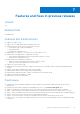Release Notes
Table Of Contents
Resolution: Perform the following:
1. Make the previous lead chassis active and run the inventory from OMIVV.
2. Delete the chassis credential profile and all the chassis present in the group from OMIVV.
3. Add the new lead chassis to rediscover the group.
Version Affected: 5.0
● Issue 36–147023: Host firmware update fails, if a canceled firmware update job of related chassis is present.
If you cancel the firmware update job of a PowerEdge MX chassis, subsequent host firmware update job for hosts present in
the same chassis is blocked.
Resolution: Purge the canceled chassis firmware update job to release the lock on the related hosts.
Version Affected: 5.0
● Issue 37–143173: OMIVV page displays invalid session, or time out exception, or two million errors in Firefox browser.
If the OMIVV page is idle for some time (5–10 minutes), the invalid session, or time out exception, or two million errors is
displayed.
Resolution: Refresh the browser. If the issue persists, log out and log in from vCenter.
To see the correct data in OMIVV, ensure that you complete the task listed in resolution.
Version Affected: 5.0
● Issue 38–135743: Time shown for Power Monitoring inventory of the hosts is incorrect when viewed from datacenter and
cluster level.
Resolution: See the host level inventory for correct details.
Version Affected: 5.0
● Issue 39–148838: Unable to delete the ISO profile.
Resolution: None. You can edit the profile and use the same profile for different deployment task.
● Issue 40–156807: Invalid task name might be displayed for OMIVV tasks under VMware Task Console.
Resolution: None
Version Affected: 4.3.1 and later
● Issue 41–157172: After you modify the Data Retrieval Schedule settings, Event Posting Level settings are cleared.
Resolution: Reconfigure the Event Posting Level settings.
Version Affected: 5.0 and later
14
Known issues