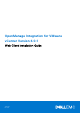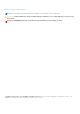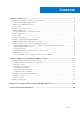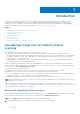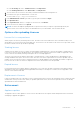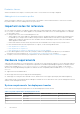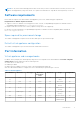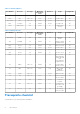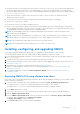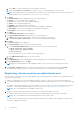Install Guide
Table Of Contents
- OpenManage Integration for VMware vCenter Version 4.0.1 Web Client Installation Guide
- Introduction
- OpenManage Integration for VMware vCenter licensing
- Important notes for reference
- Hardware requirements
- Software requirements
- Port information
- Prerequisite checklist
- Installing, configuring, and upgrading OMIVV
- Deploying OMIVV OVF using vSphere web client
- Registering vCenter server by non-administrator user
- Registering OpenManage Integration for VMware vCenter and importing license file
- Upgrading registered vCenter
- Verifying installation
- Upgrading OMIVV from existing version to current version
- Migrating from 3.x to 4.0.1
- Recovering OMIVV after unregistering earlier version of OMIVV
- Appliance configuration for VMware vCenter
- Accessing documents from the Dell EMC support site
- Related Documentation
● In the Licensing tab, next to Software License, click Buy License.
● In the Getting Started tab, under Basic Tasks, click Buy License.
2. Save the license file to a known location that you had downloaded from the Dell Digital store.
3. In a web browser, type the Administration Console URL.
Use the format: https://<ApplianceIPAddress>
4. In the Administration Console login window, type the password and click Login.
5. Click Upload license.
6. In the Upload License window, to navigate to the license file, click Browse.
7. Select the license file, and then click Upload.
NOTE: The license file might be packaged inside a .zip file. Ensure that you unzip the .zip file and upload only the
license .xml file. The license file is likely to be named based on your order number, such as 123456789.xml.
Options after uploading Licenses
License file for new purchases
When you place an order for purchasing a new license, an email is sent from Dell about the order confirmation, and you can
download the new license file from the Dell Digital store. The license is in an .xml format. If the license is in a .zip format, extract
the license .xml file from the .zip file before uploading.
Stacking licenses
Starting from the OMIVV version 2.1, OMIVV can stack multiple standard licenses to increase the number of supported hosts
to the sum of the hosts in the uploaded licenses. An evaluation license cannot be stacked. The number of supported vCenter
servers cannot be increased by stacking, and requires the use of multiple appliances.
There are some restrictions around the functionality of stacking licenses. If a new standard license is uploaded before the
existing standard license expires, the licenses stack. Otherwise, if the license expires and a new license is uploaded, only the
number of hosts from the new license is supported. If there are already multiple licenses uploaded, the number of supported
hosts are the sum of the hosts in the non-expired licenses at the time the last license was uploaded.
Expired licenses
Licenses that are past their support duration, typically three or five years from the date of purchase are blocked from being
uploaded. If licenses have expired after being uploaded, functionality for existing hosts continues; however upgrades to new
versions of the OMIVV are blocked.
Replacement of licenses
If there is a problem with your order and you receive a replacement license from Dell, the replacement license contains the same
entitlement ID of the previous license. When you upload a replacement license, the license is replaced if a license was already
uploaded with the same entitlement ID.
Enforcement
Appliance updates
The appliance does not allow updates to newer versions when all licenses are expired. Obtain and upload a new license before
attempting to upgrade the appliance.
Introduction
5