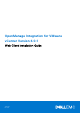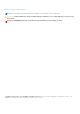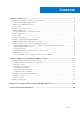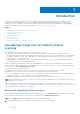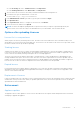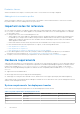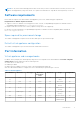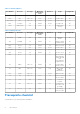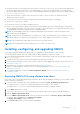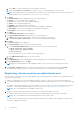Install Guide
Table Of Contents
- OpenManage Integration for VMware vCenter Version 4.0.1 Web Client Installation Guide
- Introduction
- OpenManage Integration for VMware vCenter licensing
- Important notes for reference
- Hardware requirements
- Software requirements
- Port information
- Prerequisite checklist
- Installing, configuring, and upgrading OMIVV
- Deploying OMIVV OVF using vSphere web client
- Registering vCenter server by non-administrator user
- Registering OpenManage Integration for VMware vCenter and importing license file
- Upgrading registered vCenter
- Verifying installation
- Upgrading OMIVV from existing version to current version
- Migrating from 3.x to 4.0.1
- Recovering OMIVV after unregistering earlier version of OMIVV
- Appliance configuration for VMware vCenter
- Accessing documents from the Dell EMC support site
- Related Documentation
Introduction
This guide provides step-by-step instructions for installing and configuring OpenManage Integration for VMware vCenter
(OMIVV) on the Dell PowerEdge servers. After the OMIVV installation, for information about all aspects of administration
including—inventory management, monitoring and alerting, firmware updates, and warranty management; see OpenManage
Integration for VMware vCenter User's Guide available at Dell.com/support/manuals.
Topics:
• OpenManage Integration for VMware vCenter licensing
• Important notes for reference
• Hardware requirements
• Software requirements
• Port information
• Prerequisite checklist
• Installing, configuring, and upgrading OMIVV
OpenManage Integration for VMware vCenter
licensing
The OpenManage Integration for VMware vCenter has two types of licenses:
● Evaluation license—when the OMIVV version 4.x appliance is powered on for the first time, an evaluation license is
automatically installed. The trial version contains an evaluation license for five hosts (servers) managed by the OpenManage
Integration for VMware vCenter. This is applicable only for 11th and later generations of the Dell servers and is a default
license, which is for a 90 days trial period.
● Standard license—the full product version contains a standard license for up to 10 vCenter servers and you can purchase
any number of host connections managed by OMIVV.
When you upgrade from an evaluation license to a full standard license, you will receive an email about the order confirmation,
and you can download the license file from the Dell Digital store. Save the license .XML file to your local system, and upload the
new license file by using the Administration Console.
Licensing presents the following information:
● Maximum vCenter Connection Licenses—up to 10 registered and in-use vCenter connections are allowed.
● Maximum Host Connection Licenses—the number of host connections that were purchased.
● In Use—the number of vCenter connection or host connection licenses in use. For host connection, this number represents
the number of hosts (or servers) that have been discovered and inventoried.
● Available—the number of vCenter connections or host connection licenses available for future use.
NOTE:
The standard license period is for three or five years only, and the additional licenses are appended to the existing
license and not over written.
When you purchase a license, the .XML file (license key) is available for download through the Dell Digital store. If you are
unable to download your license key(s), contact Dell Support by going to www.dell.com/support/softwarecontacts to locate the
regional Dell Support phone number for your product.
Buying and uploading software license
You are running a trial license until you upgrade to a full product version. Use the Buy License link from the product to navigate
to the Dell website and buy a license. After you buy it, upload it using the Administration Console.
NOTE: The Buy License option is displayed only if you are using a trial license.
1. In the OpenManage Integration for VMware vCenter, perform one of the following tasks:
1
4 Introduction