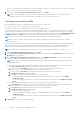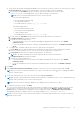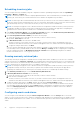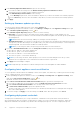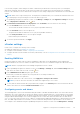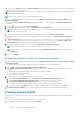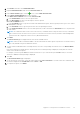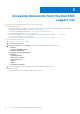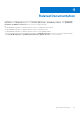Install Guide
Table Of Contents
- OpenManage Integration for VMware vCenter Version 4.0.1 Web Client Installation Guide
- Introduction
- OpenManage Integration for VMware vCenter licensing
- Important notes for reference
- Hardware requirements
- Software requirements
- Port information
- Prerequisite checklist
- Installing, configuring, and upgrading OMIVV
- Deploying OMIVV OVF using vSphere web client
- Registering vCenter server by non-administrator user
- Registering OpenManage Integration for VMware vCenter and importing license file
- Upgrading registered vCenter
- Verifying installation
- Upgrading OMIVV from existing version to current version
- Migrating from 3.x to 4.0.1
- Recovering OMIVV after unregistering earlier version of OMIVV
- Appliance configuration for VMware vCenter
- Accessing documents from the Dell EMC support site
- Related Documentation
4. In the Warranty Expiration Notification dialog box, do the following:
a. If you want to enable this setting, select the Enable warranty expiration notification for hosts.
Selecting the check box enables warranty expiration notification.
b. Under Minimum Days Threshold Alert, do the following:
i. In the Warning drop-down list, select the number of days before you want to be warned of the warranty expiration.
ii. In the Critical drop-down list, select the number of days before you want to be warned of the warranty expiration.
5. Click Apply.
Setting up firmware update repository
You can set up the firmware update repository on the OMIVV Settings tab.
1. In OpenManage Integration for VMware vCenter, on the Manage > Settings tab, under Appliance Settings at the right
side of Firmware Update Repository, click the icon.
2. In the Firmware Update Repository dialog box, select one of the following:
● Dell Online—you can access the location that uses the firmware update repository of Dell (Ftp.dell.com). The
OpenManage Integration for VMware vCenter downloads selected firmware updates from the Dell repository and updates
the managed hosts.
NOTE: Based on the network settings, enable proxy settings if network needs proxy.
● Shared Network Folder—you can have a local repository of the firmware in a CIFS-based or NFS-based network share.
This repository can either be a dump of Server Update Utility (SUU) that Dell releases periodically or a custom repository
created using DRM. This network share should be accessible by OMIVV.
NOTE: If you are using CIFS share, the repository passwords cannot exceed 31 characters.
3. If you select Shared Network Folder, enter the Catalog File Location by using the following format:
● NFS share for .XML file—host:/share/filename.xml
● NFS share for .gz file—host:/share/filename.gz
● CIFS share for .XML file—\\host\share\filename.xml
● CIFS share for .gz file—\\host\share\filename.gz
NOTE:
If you are using CIFS share, OMIVV prompts you to enter the user name and password. The @, %, and ,
characters are not supported for use in shared network folder user names or passwords.
4. Click Apply after downloading is complete.
NOTE: It might take up to 20 minutes to read the catalog from the source and update the OMIVV database.
Configuring latest appliance version notification
To receive periodic notification about the availability of latest version (RPM, OVF, RPM/OVF) of OMIVV, perform the following
steps to configure the latest version notification:
1. In the OpenManage Integration for VMware vCenter, on the Manage → Settings tab, under Appliance Settings, at the
right side of Latest Version Notification, click the
icon.
By default, the latest version notification is disabled.
2. In the Latest Version Notification and Retrieval Schedule dialog box, perform the following actions:
a. If you want to enable latest version notification, select the Enable Latest Version notification check box.
b. Under Latest Version Retrieval Schedule, select the days of the week for this job.
c. In Latest Version Retrieval Time, specify the required local time.
The time you provide is your local time. Ensure that you calculate any time difference for running this task at a proper
time on the OMIVV appliance.
3. To save the settings, click Apply, to reset the settings, click Clear, and to abort the operation, click Cancel.
Configuring deployment credentials
The deployment credentials allow you to set up credentials to communicate securely with a bare-metal system that is
discovered using auto discovery until the OS deployment is complete. For secure communication with iDRAC, OMIVV uses
deployment credentials from initial discovery until the end of the deployment process. Once the OS deployment process
24
Appliance configuration for VMware vCenter