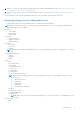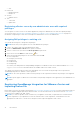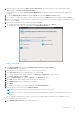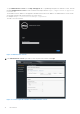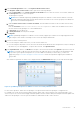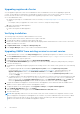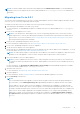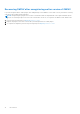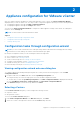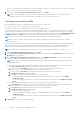Install Guide
Table Of Contents
- OpenManage Integration for VMware vCenter Version 4.0.1 Web Client Installation Guide
- Introduction
- OpenManage Integration for VMware vCenter licensing
- Important notes for reference
- Hardware requirements
- Software requirements
- Port information
- Prerequisite checklist
- Installing, configuring, and upgrading OMIVV
- Deploying OMIVV OVF using vSphere web client
- Registering vCenter server by non-administrator user
- Registering OpenManage Integration for VMware vCenter and importing license file
- Upgrading registered vCenter
- Verifying installation
- Upgrading OMIVV from existing version to current version
- Migrating from 3.x to 4.0.1
- Recovering OMIVV after unregistering earlier version of OMIVV
- Appliance configuration for VMware vCenter
- Accessing documents from the Dell EMC support site
- Related Documentation
1. From the vSphere web client, click Home > Hosts and Clusters, then in the left panel, locate OMIVV that you had
deployed, and click Power on the virtual machine.
During deployment, if you select Power on after Deployment, the VM is powered on automatically after deployment is
complete.
2. To run the Administration Console, click the Console tab in the main VMware vCenter window.
3. Allow OMIVV to complete booting up, and then enter the user name as, Admin (the default is Admin), and press Enter.
4. Enter a new admin password. Ensure that the admin password complies with the password complexity rules displayed in the
interface. Press Enter.
5. Reenter the password that was provided earlier and press Enter.
To configure the network and time zone information in the OMIVV appliance, press Enter.
6. To configure the OMIVV time zone information, click Date/Time Properties.
Figure 1. Console tab
7. In the Date and Time tab, select the Synchronize date and time over the network.
The NTP Servers box is displayed.
8. Add valid NTP server details to which your vCenter is synchronized with.
9. Click Time Zone and select the applicable time zone, and click OK.
10. To configure static IP to the OMIVV appliance, click Network Configuration, or skip to step 17.
11. Select Auto eth0, and then click Edit.
12. Select the IPV4 Settings tab, and select Manual in the Method drop-down.
13. Click Add, and then add a valid IP, Netmask, and Gateway information.
14. In the DNS Servers field, provide the DNS server detail.
15. Click Apply.
16. To change the host name of the OMIVV appliance, click Change Hostname.
17. Enter a valid host name, and click the Update hostname.
NOTE: After host name and NTP are changed, ensure that the system is rebooted.
NOTE: If any vCenter servers are registered with the OMIVV appliance, unregister and re-register all the vCenter
instances.
Before opening the administration console, ensure that you manually update all references to the appliance such as,
provisioning server in iDRAC, DRM.
18. Open Administration Console from a supported browser.
Introduction
13