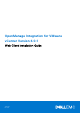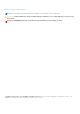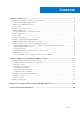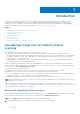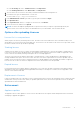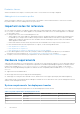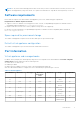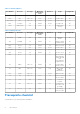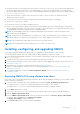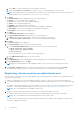OpenManage Integration for VMware vCenter Version 4.0.1 Web Client Installation Guide June 2017 Rev.
Notes, cautions, and warnings NOTE: A NOTE indicates important information that helps you make better use of your product. CAUTION: A CAUTION indicates either potential damage to hardware or loss of data and tells you how to avoid the problem. WARNING: A WARNING indicates a potential for property damage, personal injury, or death. Copyright © 2017 Dell Inc. or its subsidiaries. All rights reserved. Dell, EMC, and other trademarks are trademarks of Dell Inc. or its subsidiaries.
Contents Chapter 1: Introduction................................................................................................................. 4 OpenManage Integration for VMware vCenter licensing.......................................................................................... 4 Buying and uploading software license.....................................................................................................................4 Options after uploading Licenses................................
1 Introduction This guide provides step-by-step instructions for installing and configuring OpenManage Integration for VMware vCenter (OMIVV) on the Dell PowerEdge servers. After the OMIVV installation, for information about all aspects of administration including—inventory management, monitoring and alerting, firmware updates, and warranty management; see OpenManage Integration for VMware vCenter User's Guide available at Dell.com/support/manuals.
● In the Licensing tab, next to Software License, click Buy License. ● In the Getting Started tab, under Basic Tasks, click Buy License. 2. Save the license file to a known location that you had downloaded from the Dell Digital store. 3. In a web browser, type the Administration Console URL. Use the format: https:// 4. In the Administration Console login window, type the password and click Login. 5. Click Upload license. 6.
Evaluation License When an evaluation license expires, several key areas cease to work, and an error message is displayed. Adding hosts to connection profiles When you attempt to add a host to a connection profile, if the number of licensed 11th Generation or newer hosts exceeds beyond the number of licenses, adding extra hosts is prevented. Important notes for reference ● From OMIVV 4.0 onwards, only VMware vSphere Web client is supported and the vSphere Desktop client is not supported. ● For vCenter 6.
NOTE: For any of the mentioned deployment modes, ensure that you reserve sufficient amount of memory resources to the OMIVV virtual appliance by using reservations. See vSphere Documentation for steps about reserving memory resources. Software requirements Ensure that the vSphere environment fulfills virtual appliance, port access, and listening port requirements. Requirements for VMware vSphere web client ● Supports vCenter 5.5 and later.
Table 2. Virtual appliance Port Number Protocols Port Type Maximum Encryption Level Direction Usage Configurable 4433 HTTPS TCP 128-bit In Auto Discovery No 2049 NFS UDP/TCP None In/Out Public Share No 4001-4004 NFS UDP/TCP None In/Out Public Share No 5432 Postgres TCP 128-bit In/Out PostgreSQL No 11620 SNMP Agent UDP None In SNMP Agent (server) No Table 3.
● Verify that you have user name and password for OMIVV to access the vCenter server. The user can have an administrator role that has all necessary permissions or a non-administrator user with the necessary privileges. For more information about the available OMIVV roles within vCenter, see OpenManage Integration for VMware vCenter User’s Guide available at Dell.com/support/manuals.
a. Select URL if you want to download the OVF package from Internet. b. Select the Local file and click Browse if you want to select the OVF package from your local system. NOTE: The installation process can take between 10-30 minutes if the OVF package resides on a network share. For a quick installation, Dell recommends that you host the OVF on a local drive. 7. Click Next. The Review Details window is displayed with the following information: ● Product—The OVF template name is displayed.
3. Register a vCenter server by using a non-administrator user with the required privileges. See Registering a vCenter server by a non-administrator user with the required privileges. 4. Assign the Dell privileges to the role created or modified in step 1. See Assigning Dell privileges to the role in vSphere web client. A non-administrator user with the required privileges can now use the OMIVV features with the Dell hosts.
○ View ● Permissions ○ Modify permission ○ Modify role ● Sessions ○ Validate session ● Task ○ Create task ○ Update task Registering vCenter server by non-administrator user with required privileges You can register a vCenter server for the OMIVV appliance by using a non-administrator user with the required privileges.
1. From the vSphere web client, click Home > Hosts and Clusters, then in the left panel, locate OMIVV that you had deployed, and click Power on the virtual machine. During deployment, if you select Power on after Deployment, the VM is powered on automatically after deployment is complete. 2. To run the Administration Console, click the Console tab in the main VMware vCenter window. 3. Allow OMIVV to complete booting up, and then enter the user name as, Admin (the default is Admin), and press Enter. 4.
To open Administration Console, in the Help and Support tab of OpenManage Integration for VMware vCenter, click the link under Administration Console or start a web browser and provide the https:// url. The IP address is the IP address of the appliance VM and not the ESXi host IP address. The Administration Console can be accessed by using the URL mentioned at the top of the console. For example: Https://10.210.126.120 or Https://myesxihost The URL is not case-sensitive.
20. In the vCenter Registration window, click Register a New vCenter Server. 21. In the Register a New vCenter Server window, perform the following substeps: a. Under vCenter Name, in the vCenter Server IP or Hostname text box, enter the server IP or host name, and then in the Description text box, enter a description. The description is optional. NOTE: Dell recommends registering OpenManage Integration for VMware vCenter with the VMware vCenter by using Fully Qualified Domain Name (FQDN).
Upgrading registered vCenter You can upgrade a registered vCenter for non-administrator users or administrator users. Before upgrading a registered vCenter, see the VMware Documentation if you upgrade to the latest version of the vCenter server, such as vCenter 6.5. Perform the tasks in either of the following options after upgrading a registered vCenter, as applicable: ● For non-administrator users: 1. Assign extra privileges to non-administrator users, if necessary.
NOTE: The future available release information will be displayed in the Administration Console. See the OpenManage Integration Version 4.0 for VMware vCenter User’s Guide available at Dell.com/support/manuals for RPM and OVF information. Migrating from 3.x to 4.0.1 You can start with a fresh deployment of the v4.0.1 OVF after uninstalling the old version and then migrate the data from older version (3.x) to 4.0.1 version by using backup and restore path. To migrate from an older version to the OMIVV 4.0.
Recovering OMIVV after unregistering earlier version of OMIVV If you have unregistered the OMIVV plug-in after taking backup of the database of the earlier version, perform the following steps before proceeding with the migration: NOTE: Unregistering the plug-in removes all the customization that was implemented on the registered alarms by the plug-in. The following steps do not restore the customization. However, it re-registers the alarms in their default state. 1.
2 Appliance configuration for VMware vCenter After you complete the basic installation of OMIVV and registration of the vCenters, the Initial Configuration Wizard is displayed when you click the OMIVV icon. You can proceed to configure the appliance by using one of the following methods: ● Configuring the appliance through the Initial Configuration Wizard. ● Configuring the appliance through the Settings tab in OMIVV.
Select a vCenter that is not configured yet or if you have added a vCenter to your environment. The vCenter selection page allows you to select one or more vCenters to configure settings. 3. To proceed with the Connection Profile Description dialog box, click Next. NOTE: If you have multiple vCenter servers that are part of the same single sign-on (SSO), and if you choose to configure a single vCenter server, repeat steps 1 through 3 until you configure each vCenter.
● The hosts that are already configured and enabled for Active Directory on which you want to use Active Directory, select Use Active Directory, and perform the following steps; otherwise configure your host credentials: a. In Active Directory User Name, type the user name. Type the user name in one of these formats: domain\username or username@domain. The user name is limited to 256 characters.
Scheduling inventory jobs You can configure inventory schedule by using the configuration wizard or OpenManage Integration under the OpenManage Integration > Manage > Settings tab. NOTE: To ensure that OMIVV continues to display updated information, Dell recommends that you schedule a periodic inventory job. The inventory job consumes minimal resources and does not degrade host performance. NOTE: The chassis gets discovered automatically after the inventory for all hosts is run.
NOTE: OMIVV supports SNMP v1 and v2 alerts for 12th generation hosts and later and supports only SNMP v1 alerts for hosts earlier than 12th generation. 1.
4. In the Warranty Expiration Notification dialog box, do the following: a. If you want to enable this setting, select the Enable warranty expiration notification for hosts. Selecting the check box enables warranty expiration notification. b. Under Minimum Days Threshold Alert, do the following: i. In the Warning drop-down list, select the number of days before you want to be warned of the warranty expiration. ii.
is successfully complete, OMIVV changes the iDRAC credentials as provided in the connection profile. If you change the deployment credentials, all newly discovered systems from that point onwards are provisioned with the new credentials. However, the credentials on servers that are discovered prior to the change of deployment credentials are not affected by this change. NOTE: OMIVV acts as a provisioning server.
tab. Under vCenter Settings, expand the Events and Alarms heading to display the vCenter alarms for Dell Hosts (Enabled or Disabled), and the event posting level. NOTE: OMIVV supports SNMP v1 and v2 alerts for 12th generation hosts and later. For hosts earlier than 12th generation, OMIVV supports SNMP v1 alerts. NOTE: To receive the Dell events, enable both alarms and events. 1. In the OpenManage Integration for VMware vCenter, on the Manage > Settings tab, under vCenter settings, expand Events and Alarms.
2. Click Profiles, and then click Credential Profiles. 3. Expand Credential Profiles, and click the Chassis Profiles tab. 4. In the Chassis Profiles page, click the icon to create a New Chassis Profile. 5. In the Chassis Profile Wizard page, do the following: In the Name and Credentials section, under Chassis Profile: a. In the Profile Name text box, enter the profile name. b. In the Description text box, enter description, which is optional. Under the Credentials section: a.
3 Accessing documents from the Dell EMC support site You can access the required documents in one of the following ways: ● Using the following links: ○ For Dell EMC Enterprise Systems Management, Dell EMC Remote Enterprise Systems Management, and Dell EMC Virtualization Solutions documents — www.dell.com/esmmanuals ○ For Dell EMC OpenManage documents — www.dell.com/openmanagemanuals ○ For iDRAC documents — www.dell.
4 Related Documentation In addition to this guide, you can access the other guides available at Dell.com/support/manuals. Click Choose from all products. In the All product dialog box, click Software and Security > Virtualization Solutions. Click OpenManage Integration for VMware vCenter 4.0.1 to access the following documents: ● ● OpenManage Integration for VMware vCenter Version 4.0.1 Web Client User's Guide ● OpenManage Integration for VMware vCenter Version 4.0.