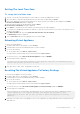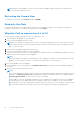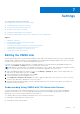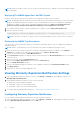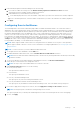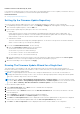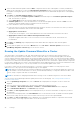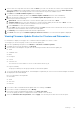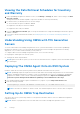Users Guide
Table Of Contents
- OpenManage Integration for VMware vCenter for Web Client User's Guide Version 3.0
- Introduction
- Understanding How to Configure or Edit the OpenManage Integration for VMware vCenter
- About VMware vCenter Web Client Navigation
- Profiles
- Job Queue
- Console Administration
- Using the Administration Console
- Virtual Appliance Management
- Setting up Global Alerts
- Managing Backup And Restore
- Understanding the vSphere Client Console
- Settings
- Viewing Warranty Expiration Notification Settings
- About Firmware Updates
- Understanding Events And Alarms for Hosts
- Viewing Associated Host for a Chassis
- Chassis Management
- Viewing Chassis Summary Details
- Viewing Hardware Inventory: Fans
- Viewing Hardware Inventory: I/O Modules
- Viewing Hardware Inventory: iKVM
- Viewing Hardware Inventory: PCIe
- Viewing Hardware Inventory: Power Supplies
- Viewing Hardware Inventory: Temperature Sensors
- Viewing Warranty Details
- Viewing Storage
- Viewing Firmware Details for a Chassis
- Viewing Management Controller Details for a Chassis
- Monitoring a Single Host
- Buying and Uploading a Software License
- Viewing Hardware: FRU Details for a Single Host
- Viewing Hardware: Processor Details for a Single Host
- Viewing Hardware: Power Supply Details for a Single Host
- Viewing Hardware: Memory Details for a Single Host
- View Hardware: NICs Details for a Single Host
- Viewing Hardware: PCI Slots for a Single Host
- Viewing Hardware: Remote Access Card Details for a Single Host
- Viewing Storage Details for a Single Host
- Viewing Firmware Details for a Single Host
- Viewing Power Monitoring for a Single Host
- Viewing Warranty Status for a Single Host
- Quickly Viewing Only Dell Hosts
- Monitoring Hosts on Clusters and Datacenters
- Viewing Overview Details for Datacenters and Clusters
- Viewing Hardware: FRUs for Datacenters or Clusters
- Viewing Hardware: Processor Details for Datacenters or Clusters
- Viewing Hardware: Power Supply Details for Datacenters and Clusters
- Viewing Hardware: Memory Details for Datacenters and Clusters
- Viewing Hardware: NICs Details for Datacenters and Clusters
- Viewing Hardware: PCI Slot Details for Datacenters and Clusters
- Viewing Hardware: Remote Access Card Details
- Viewing Storage: Physical Disks for Datacenters and Clusters
- Viewing Storage: Virtual Disk Details for Datacenters and Clusters
- Viewing Firmware Details for Datacenters and Clusters
- Viewing Warranty Summary Details for Datacenters and Clusters
- Viewing Power Monitoring for Datacenters and Clusters
- Console Administration
- Modifying The vCenter Administrator Login
- Updating The SSL Certificates For Registered vCenter Servers
- Uninstalling the OpenManage Integration for VMware vCenter
- Uploading a OpenManage Integration for VMware vCenter License to the Administration Console
- Restarting the Virtual Appliance
- Updating a Repository Location and Virtual Appliance
- Updating the Virtual Appliance Software
- Setting Up The HTTP Proxy
- Setting Up the NTP Servers
- Generating a Certificate Signing Request
- Uploading an HTTPS Certificate
- Restoring the Default HTTPS Certificate
- Setting up Global Alerts
- Managing Backup And Restore
- Understanding the vSphere Client Console
- Troubleshooting
- Frequently Asked Questions (FAQ)
- Firmware Update for 30 Hosts through Cluster level Fails
- I see a web communication error in the vCenter web client after changing the DNS settings in OpenManage Integration for VMware vCenter?
- 'Settings' page fails to load, if we navigate away and go back to ‘Settings’ page
- Why is the DNS configuration settings restored to original settings after appliance reboot if using DHCP for appliance IP and DNS settings overwritten
- Using OpenManage Integration for VMware vCenter to update an Intel Network card with the firmware version of 13.5.2 is not supported.
- On trying a firmware update with an invalid DUP, the hardware update job status on the vCenter console neither fails nor times-out for hours, though the job status in LC says ‘FAILED’. Why is this happening?
- Administration Portal is still showing the unreachable Update Repository location.
- Why do I see “Task cannot be scheduled for the time in the past” error in inventory schedule/Warranty schedule page of Initial Configuration Wizard?
- Why did my system not enter maintenance mode when I performed a one-to-many firmware update?
- Warranty and Inventory schedule for all vCenters is not applying when selected under "Dell Home > Monitor > Job Queue > Warranty/Inventory History >Schedule"
- Why is the Installation date showing up as 12/31/1969 for some of the firmware on the firmware page?
- Why is the chassis global health still healthy when some of the power supply status has changed to critical?
- Why is the processor version “Not Applicable” in Processor view in the System overview page?
- Why is successive Global refresh cause exception to be thrown in Recent Task window?
- Why is the Web client UI distorted for few of the Dell screens in IE 10?
- Even if my repository has bundles for selected 11G system, why is firmware update showing that I have no bundles for Firmware Update?
- Why am I not seeing the OpenManage Integration Icon on the Web Client even if the registration of the plug-in to the vCenter was successful?
- I get an exception whenever I click finish after editing a connection profile through Web Client. Why?
- I am unable to see the connection profiles to which a host belongs to when I create\edit a connection profile in web GUI. Why?
- On editing a Connection profile the select host window in the Web UI is blank. Why?
- How Come I See An Error Message Displayed After Clicking The Firmware Link?
- What generation of Dell servers does the OpenManage Integration for VMware vCenter configure and support for SNMP traps?
- What vCenters are managed by OpenManage Integration for VMware vCenter?
- Does OpenManage Integration for VMware vCenter support vCenter in linked mode?
- What are the Required Port Settings for the OpenManage Integration for VMware vCenter?
- What are the Minimum requirements for successful installation and operation of the virtual appliance?
- How come I do not see my new iDRAC version details listed on the vCenter Hosts & Clusters page?
- How Do I Test Event Settings by Using OMSA to Simulate a Temperature Hardware Fault?
- I Have the OMSA Agent Installed on a Dell Host System, But I Still Get an Error Message That OMSA is Not Installed. What Should I Do?
- Can the OpenManage Integration for VMware vCenter Support ESXi with Lockdown Mode Enabled?
- When I tried to use lockdown mode, it failed.
- What Setting Should I Use For UserVars.CIMoeMProviderEnable With ESXi 4.1 U1?
- I Am Using A Reference Server to Create a Hardware Profile But it Failed. What Should I Do?
- I Am Attempting to Deploy ESXi on a Blade Server and it Failed. What Should I Do?
- Why are My Hypervisor Deployments Failing on my Dell PowerEdge R210 II Machines?
- Why Do I See Auto-discovered Systems Without Model Information in the Deployment Wizard
- The NFS Share is Set Up With the ESXi ISO, but Deployment Fails with Errors Mounting the Share Location.
- How Do I Force Removal of the Virtual Appliance?
- Entering a Password in the Backup Now Screen Receives an Error Message
- In the vSphere Web Client, Clicking the Dell Server Management Portlet Or the Dell Icon Returns A 404 Error.
- My Firmware Update Failed. What Do I Do?
- My vCenter Registration Failed. What Can I Do?
- Performance during Connection Profile Test Credentials is extremely slow or unresponsive.
- Does the OpenManage Integration for VMware vCenter support the VMware vCenter Server appliance?
- Does the OpenManage Integration for VMware vCenter support the vSphere Web Client?
- Why is my firmware level still not updated when I have performed firmware update with Apply on Next reboot option and the system was rebooted?
- Why is the host still shown under the chassis even after removing the host from the vCenter tree?
- In the Administration Console, why the Update Repository Path is not set to default path after I reset the appliance to factory settings?
- After backup and restore of OpenManage Integration for VMware vCenter, why alarm settings are not restored?
- Bare Metal Deployment Issues
- Contacting Dell
- Where To Get Additional Help For This Software
- OpenManage Integration for VMware vCenter Related Information
- Frequently Asked Questions (FAQ)
- Virtualization-related Events For Dell PowerEdge Servers
- _
- _
Viewing the Alarm and Event Settings
Once alarms and events are configured you can view if the vCenter alarms for hosts are enabled and which event posting level
is selected on the Settings tab.
1. In the OpenManage Integration for VMware vCenter > Manage > Settings tab, under vCenter Settings, expand Events
and Alarms.
2. Under Events and Alarms you can view the following:
● vCenter Alarms for Dell Hosts: Displays either Enabled or Disabled.
● Event Posting Level
To see the event posting levels that can display, see Understanding Alarms and Events.
3. To configure alarms and events, see Configuring Events and Alarms
Viewing Events
Configure events before you can view them in the Events tab, see Configuring Events and Alarms.
View the events for a host, cluster or datacenter on the Events tab.
1. In OpenManage Integration for VMware vCenter, in the Navigator, click Hosts, Datacenter or Clusters.
2. On the Objects tab, select the specific host, datacenter or cluster for which you want to view events.
3. On the Monitor tab, click Events.
4. To view more event details, select a specific event.
About Firmware Updates
The location where servers receive firmware updates is a global setting that is available in the OpenManage Integration for
VMware vCenter on the Settings tab.
Firmware repository settings contain the firmware catalog location used to update deployed servers. There are two location
types:
Dell (http://
downloads.dell.c
om/published/
Pages/
index.html)
Uses the firmware update repository of Dell (http://downloads.dell.com/published/Pages/
index.html). The OpenManage Integration for VMware vCenter downloads selected firmware updates
from Dell repository.
Shared Network
Folder
Created with Dell Repository Manager™. These local repositories are located on CIFS or NFS file share.
NOTE: Once the repository is created, save it to a location that the registered hosts can access. Repository passwords
cannot exceed 31 characters. Do not use any of the following characters in a password: @, &, %, ', ", ,(comma), < >
The Firmware Update Wizard always checks for the minimum firmware levels for iDRAC, BIOS, and Lifecycle Controller, and
attempts to update them to required minimum versions. Once iDRAC, Lifecycle Controller, and BIOS firmware versions meet
minimum requirements, the Firmware Update wizard allows updates for all firmware including: iDRAC, Lifecycle Controller, RAID,
NIC/LOM, Power Supply, BIOS, and so on.
NOTE:
For 9th and 10th generation servers, BIOS/BMC/DRAC firmware versions are viewable only at the Cluster View
level in vCenter or on the Overview page of the individual host view. Firmware version information is not active in the
individual host view under Firmware, and remote firmware updates are not available.
Firmware Versions After October 14, 2010
For Firmware updated on or after October 14th, 2010, the Firmware Update Wizard runs.
Firmware Versions Newer Than July 29, 2009 and Prior to October 14th
If your firmware was updated on or after July 29, 2009 and prior to October 14, 2010, you still will not see the Firmware Update
Wizard, but you are delivered an ISO bundle to update your firmware. After this update, you may not have the latest firmware.
After you run the bundle, it is recommended that you run the update again.
46
Settings