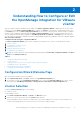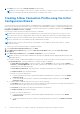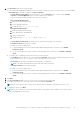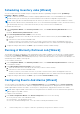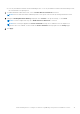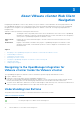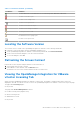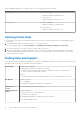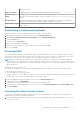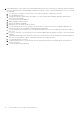Users Guide
Table Of Contents
- OpenManage Integration for VMware vCenter for Web Client User's Guide Version 3.0
- Introduction
- Understanding How to Configure or Edit the OpenManage Integration for VMware vCenter
- About VMware vCenter Web Client Navigation
- Profiles
- Job Queue
- Console Administration
- Using the Administration Console
- Virtual Appliance Management
- Setting up Global Alerts
- Managing Backup And Restore
- Understanding the vSphere Client Console
- Settings
- Viewing Warranty Expiration Notification Settings
- About Firmware Updates
- Understanding Events And Alarms for Hosts
- Viewing Associated Host for a Chassis
- Chassis Management
- Viewing Chassis Summary Details
- Viewing Hardware Inventory: Fans
- Viewing Hardware Inventory: I/O Modules
- Viewing Hardware Inventory: iKVM
- Viewing Hardware Inventory: PCIe
- Viewing Hardware Inventory: Power Supplies
- Viewing Hardware Inventory: Temperature Sensors
- Viewing Warranty Details
- Viewing Storage
- Viewing Firmware Details for a Chassis
- Viewing Management Controller Details for a Chassis
- Monitoring a Single Host
- Buying and Uploading a Software License
- Viewing Hardware: FRU Details for a Single Host
- Viewing Hardware: Processor Details for a Single Host
- Viewing Hardware: Power Supply Details for a Single Host
- Viewing Hardware: Memory Details for a Single Host
- View Hardware: NICs Details for a Single Host
- Viewing Hardware: PCI Slots for a Single Host
- Viewing Hardware: Remote Access Card Details for a Single Host
- Viewing Storage Details for a Single Host
- Viewing Firmware Details for a Single Host
- Viewing Power Monitoring for a Single Host
- Viewing Warranty Status for a Single Host
- Quickly Viewing Only Dell Hosts
- Monitoring Hosts on Clusters and Datacenters
- Viewing Overview Details for Datacenters and Clusters
- Viewing Hardware: FRUs for Datacenters or Clusters
- Viewing Hardware: Processor Details for Datacenters or Clusters
- Viewing Hardware: Power Supply Details for Datacenters and Clusters
- Viewing Hardware: Memory Details for Datacenters and Clusters
- Viewing Hardware: NICs Details for Datacenters and Clusters
- Viewing Hardware: PCI Slot Details for Datacenters and Clusters
- Viewing Hardware: Remote Access Card Details
- Viewing Storage: Physical Disks for Datacenters and Clusters
- Viewing Storage: Virtual Disk Details for Datacenters and Clusters
- Viewing Firmware Details for Datacenters and Clusters
- Viewing Warranty Summary Details for Datacenters and Clusters
- Viewing Power Monitoring for Datacenters and Clusters
- Console Administration
- Modifying The vCenter Administrator Login
- Updating The SSL Certificates For Registered vCenter Servers
- Uninstalling the OpenManage Integration for VMware vCenter
- Uploading a OpenManage Integration for VMware vCenter License to the Administration Console
- Restarting the Virtual Appliance
- Updating a Repository Location and Virtual Appliance
- Updating the Virtual Appliance Software
- Setting Up The HTTP Proxy
- Setting Up the NTP Servers
- Generating a Certificate Signing Request
- Uploading an HTTPS Certificate
- Restoring the Default HTTPS Certificate
- Setting up Global Alerts
- Managing Backup And Restore
- Understanding the vSphere Client Console
- Troubleshooting
- Frequently Asked Questions (FAQ)
- Firmware Update for 30 Hosts through Cluster level Fails
- I see a web communication error in the vCenter web client after changing the DNS settings in OpenManage Integration for VMware vCenter?
- 'Settings' page fails to load, if we navigate away and go back to ‘Settings’ page
- Why is the DNS configuration settings restored to original settings after appliance reboot if using DHCP for appliance IP and DNS settings overwritten
- Using OpenManage Integration for VMware vCenter to update an Intel Network card with the firmware version of 13.5.2 is not supported.
- On trying a firmware update with an invalid DUP, the hardware update job status on the vCenter console neither fails nor times-out for hours, though the job status in LC says ‘FAILED’. Why is this happening?
- Administration Portal is still showing the unreachable Update Repository location.
- Why do I see “Task cannot be scheduled for the time in the past” error in inventory schedule/Warranty schedule page of Initial Configuration Wizard?
- Why did my system not enter maintenance mode when I performed a one-to-many firmware update?
- Warranty and Inventory schedule for all vCenters is not applying when selected under "Dell Home > Monitor > Job Queue > Warranty/Inventory History >Schedule"
- Why is the Installation date showing up as 12/31/1969 for some of the firmware on the firmware page?
- Why is the chassis global health still healthy when some of the power supply status has changed to critical?
- Why is the processor version “Not Applicable” in Processor view in the System overview page?
- Why is successive Global refresh cause exception to be thrown in Recent Task window?
- Why is the Web client UI distorted for few of the Dell screens in IE 10?
- Even if my repository has bundles for selected 11G system, why is firmware update showing that I have no bundles for Firmware Update?
- Why am I not seeing the OpenManage Integration Icon on the Web Client even if the registration of the plug-in to the vCenter was successful?
- I get an exception whenever I click finish after editing a connection profile through Web Client. Why?
- I am unable to see the connection profiles to which a host belongs to when I create\edit a connection profile in web GUI. Why?
- On editing a Connection profile the select host window in the Web UI is blank. Why?
- How Come I See An Error Message Displayed After Clicking The Firmware Link?
- What generation of Dell servers does the OpenManage Integration for VMware vCenter configure and support for SNMP traps?
- What vCenters are managed by OpenManage Integration for VMware vCenter?
- Does OpenManage Integration for VMware vCenter support vCenter in linked mode?
- What are the Required Port Settings for the OpenManage Integration for VMware vCenter?
- What are the Minimum requirements for successful installation and operation of the virtual appliance?
- How come I do not see my new iDRAC version details listed on the vCenter Hosts & Clusters page?
- How Do I Test Event Settings by Using OMSA to Simulate a Temperature Hardware Fault?
- I Have the OMSA Agent Installed on a Dell Host System, But I Still Get an Error Message That OMSA is Not Installed. What Should I Do?
- Can the OpenManage Integration for VMware vCenter Support ESXi with Lockdown Mode Enabled?
- When I tried to use lockdown mode, it failed.
- What Setting Should I Use For UserVars.CIMoeMProviderEnable With ESXi 4.1 U1?
- I Am Using A Reference Server to Create a Hardware Profile But it Failed. What Should I Do?
- I Am Attempting to Deploy ESXi on a Blade Server and it Failed. What Should I Do?
- Why are My Hypervisor Deployments Failing on my Dell PowerEdge R210 II Machines?
- Why Do I See Auto-discovered Systems Without Model Information in the Deployment Wizard
- The NFS Share is Set Up With the ESXi ISO, but Deployment Fails with Errors Mounting the Share Location.
- How Do I Force Removal of the Virtual Appliance?
- Entering a Password in the Backup Now Screen Receives an Error Message
- In the vSphere Web Client, Clicking the Dell Server Management Portlet Or the Dell Icon Returns A 404 Error.
- My Firmware Update Failed. What Do I Do?
- My vCenter Registration Failed. What Can I Do?
- Performance during Connection Profile Test Credentials is extremely slow or unresponsive.
- Does the OpenManage Integration for VMware vCenter support the VMware vCenter Server appliance?
- Does the OpenManage Integration for VMware vCenter support the vSphere Web Client?
- Why is my firmware level still not updated when I have performed firmware update with Apply on Next reboot option and the system was rebooted?
- Why is the host still shown under the chassis even after removing the host from the vCenter tree?
- In the Administration Console, why the Update Repository Path is not set to default path after I reset the appliance to factory settings?
- After backup and restore of OpenManage Integration for VMware vCenter, why alarm settings are not restored?
- Bare Metal Deployment Issues
- Contacting Dell
- Where To Get Additional Help For This Software
- OpenManage Integration for VMware vCenter Related Information
- Frequently Asked Questions (FAQ)
- Virtualization-related Events For Dell PowerEdge Servers
- _
- _
● Dell TechCenter
Support Call Tips Offers tips on how to contact Dell Support and route your calls correctly.
Troubleshooting
Bundle
Provides a link to create and Download the troubleshooting bundle. Provide or refer to this bundle
when you contact technical support. For more information, see Download a Troubleshooting
Bundle
Dell Recommends Dell recommends Dell Repository Manager and you can find a link to it here. Use Dell Repository
Manager to find and download all firmware updates available for your system.
iDRAC Reset Provides a Reset iDRAC link to use when iDRAC is not responsive. This reset performs a normal
iDRAC reboot.
Downloading a Troubleshooting Bundle
Use this information to assist in troubleshooting issues, or send to Technical Support.
1. In OpenManage Integration for VMware vCenter, click the Help and Support tab.
2. Click Create and Download Troubleshooting Bundle under Troubleshooting Bundle.
3. Click the Create button.
4. To save the file, click Download.
5. In the File Download dialog, click Save.
6. In the Save As dialog, browse to where you want to save the file, and click Save.
7. To exit, click Close.
Resetting iDRAC
You can find the iDRAC Reset link on the Help and Support tab. Resetting iDRAC performs a normal iDRAC reboot. The iDRAC
reboot does not reboot the host. After you perform a reset, it takes up to 2 minutes to return to a usable state. Only use this
reset in cases where the iDRAC is not responsive in the OpenManage Integration for VMware vCenter.
NOTE:
Dell recommends that you place the host in maintenance mode before resetting iDRAC. You can only apply this
reset action on a host that is part of a connection profile that has been inventoried at least once. This reset action may not
return the iDRAC to a usable state. In this case, a hard reset is required. Refer to your iDRAC documentation to learn more
about a hard reset.
While iDRAC is rebooting, you may see:
● Some delay of communication error while the OpenManage Integration for VMware vCenter obtains its health status.
● All open sessions with iDRAC close.
● The DHCP address for iDRAC may change.
If iDRAC uses DHCP for its IP address, then there is a chance that the IP address will change. If this happens, rerun the host
inventory job to capture the new iDRAC IP address in the inventory data.
1. In the OpenManage Integration for VMware vCenter, click the Help and Support tab.
2. Under iDRAC Reset, click Reset iDRAC.
3. On the iDRAC Reset dialog, under iDRAC Reset, type the host IP address/name.
4. To confirm that you understand the iDRAC reset process, select the I understand iDRAC reset. Continue iDRAC reset.
5. Click Reset iDRAC.
Launching the Administration Console
You can launch OpenManage Integration for VMware vCenter from within the VMware vCenter web client, and open the
Administration Console from the Help and Support tab.
1. In the OpenManage Integration for VMware vCenter, on the Help and Support tab, under the Administration Console, click
the link to the console.
About VMware vCenter Web Client Navigation
19