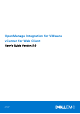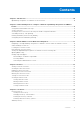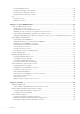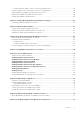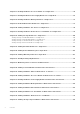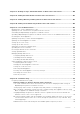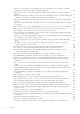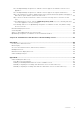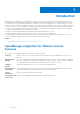OpenManage Integration for VMware vCenter for Web Client User's Guide Version 3.0 June 2015 Rev.
Notes, Cautions, and Warnings NOTE: A NOTE indicates important information that helps you make better use of your computer. CAUTION: A CAUTION indicates either potential damage to hardware or loss of data and tells you how to avoid the problem. NOTE: A WARNING indicates a potential for property damage, personal injury, or death. Copyright © 2015 Dell Inc. All rights reserved. This product is protected by U.S. and international copyright and intellectual property laws.
Contents Chapter 1: Introduction................................................................................................................10 OpenManage Integration for VMware vCenter Features........................................................................................ 10 Chapter 2: Understanding How to Configure or Edit the OpenManage Integration for VMware vCenter................................................................................................................................
Viewing Warranty History..........................................................................................................................................29 Modifying a Warranty Job Schedule.......................................................................................................................30 Running a Hosts Warranty Job Now...................................................................................................................... 30 Running a Chassis Warranty Job Now....
Viewing Firmware Update Status for Clusters and Datacenters.....................................................................49 Viewing the Data Retrieval Schedules for Inventory and Warranty..................................................................... 50 Understanding Using OMSA with 11th Generation Servers.................................................................................... 50 Deploying The OMSA Agent Onto An ESXi System............................................................
Chapter 16: Viewing Hardware: Processor Details for a Single Host............................................. 74 Chapter 17: Viewing Hardware: Power Supply Details for a Single Host....................................... 75 Chapter 18: Viewing Hardware: Memory Details for a Single Host................................................ 76 Chapter 19: View Hardware: NICs Details for a Single Host..........................................................
Chapter 37: Viewing Storage: Virtual Disk Details for Datacenters and Clusters.........................100 Chapter 38: Viewing Firmware Details for Datacenters and Clusters.......................................... 102 Chapter 39: Viewing Warranty Summary Details for Datacenters and Clusters........................... 103 Chapter 40: Viewing Power Monitoring for Datacenters and Clusters........................................ 104 Chapter 41: Console Administration............................................
Why do I see “Task cannot be scheduled for the time in the past” error in inventory schedule/ Warranty schedule page of Initial Configuration Wizard?............................................................................ 116 Why did my system not enter maintenance mode when I performed a one-to-many firmware update?.....................................................................................................................................................................
Does the OpenManage Integration for VMware vCenter support the VMware vCenter Server appliance?................................................................................................................................................................124 Does the OpenManage Integration for VMware vCenter support the vSphere Web Client?................ 124 Why is my firmware level still not updated when I have performed firmware update with Apply on Next reboot option and the system was rebooted?........
1 Introduction VMware vCenter is the primary console used by IT administrators to manage and monitor VMware vSphere ESX/ESXi hosts. In a standard virtualized environment, VMware alerts and monitoring are used to prompt you to launch a separate console to resolve hardware issues. OpenManage Integration for VMware vCenter is a product that lets you manage VMware vCenter servers from within the VMware Web client and free you from being tied to a Windows system.
2 Understanding How to Configure or Edit the OpenManage Integration for VMware vCenter After you complete the basic installation of the OMIVV, the Initial Configuration Wizard is displayed when you click on the OMIVV icon. Use the Initial Configuration Wizard to configure the Settings on first launch. For subsequent instances use the Settings page. From the Initial Configuration Wizard you can create a connection profile, edit the settings of warranty, inventory, events and alarms.
3. Click Next to proceed to the Connection Profile description page. NOTE: If you have multiple vCenter servers as a part of the same SSO and if you chose to configure a single vCenter server, the following steps must be repeated until you configure each vCenter. Creating A New Connection Profile using the Initial Configuration Wizard A connection profile stores the iDRAC and host credentials that the virtual appliance uses to communicate with Dell servers.
4. In the Host Root area, do one of the following: ● For hosts already configured and enabled for Active Directory on which you want to use Active Directory, select the Use Active Directory ; otherwise configure your Host Credentials. ○ In Active Directory User Name, type the user name. Type the username in one of these formats: domain/ username or username@domain. The user name is limited to 256 characters. For host user name and domain restrictions, refer to the following: Host Username Requirements: a.
Scheduling Inventory Jobs [Wizard] You can configure inventory schedule using the Configuration Wizard or OpenManage Integration under OpenManage Integration > Manage > Settings. NOTE: To make sure that the OMIVV continues to display updated information, it is recommended that you schedule a periodic inventory job. The inventory job consumes minimal resources and will not degrade host performance. NOTE: Chassis gets discovered automatically after the inventory for all hosts is run.
● Post only Virtualization-Related Critical and Warning Events - Post only virtualization-related critical and warning events; this is the default event posting level. 2. To enable all hardware alarms and events, select the Enable Alarms for Dell Hosts check box. NOTE: Dell hosts that have alarms enabled respond to some specific critical events by entering maintenance mode. 3. A dialog box Enabling Dell Alarm Warning is displayed, click Continue to accept the change, or click Cancel.
3 About VMware vCenter Web Client Navigation Navigating around VMware vCenter is easy. When you log in to VMware vCenter and land on the home page and Home Tab, the OpenManage Integration icon is located in the main content area under the Administration group. Use the OpenManage Integration icon to navigate to the OpenManage Integration for VMware vCenter tab. The Dell group is displayed in the Navigator Area.
Table 1. Icon buttons defined. (continued) Icon Button Definition Use this add server icon to add a server to a connection profile, datacenter, and cluster, Use this icon to abort a job. Use this icon to collapse a list. Use this icon to expand a list. Use this icon to delete an object. Use this icon to change a schedule. Use this pencil icon to edit. Use this broom icon to purge a job. Use this icon to export a file.
In the OpenManage Integration for VMware vCenter, on the Licensing tab, view the following: Host Licenses ● Licenses Available Displays the number of available licenses. ● Licenses In Use Displays the number of licenses in use. vCenter Licenses ● Licenses Available Displays the number of available licenses. ● Licenses In Use Displays the number of licenses in use. Opening Online Help You can open the online help from the Help and Support tab.
● Dell TechCenter Support Call Tips Offers tips on how to contact Dell Support and route your calls correctly. Troubleshooting Bundle Provides a link to create and Download the troubleshooting bundle. Provide or refer to this bundle when you contact technical support. For more information, see Download a Troubleshooting Bundle Dell Recommends Dell recommends Dell Repository Manager and you can find a link to it here.
2. In the Administration Console login, use the same administrator password you used when you registered and set the Admin user name and password for theOpenManage Integration for VMware vCenter Using the Administration console, you can do the following:. a. You can register / unregister a vCenter and, you can modify credentials, or update the certificate. b. You can upload the license. c.
4 Profiles The Credential Profiles tab let you manage and configure the Connection Profiles and the Chassis Profiles. The Connection Profiles let you manage and configure connection profiles required to access the Dell servers. The Connection Profiles lets you manage and configure connection profiles that contain credentials used by the virtual appliance to communicate with Dell Servers.
Last Modified By Displays user’s details. Creating A Connection Profile You may associate multiple hosts to a single connection profile. Create a Connection Profile using the following steps: NOTE: The vCenter hosts that display during this procedure have authenticated using the same Single Sign On (SSO). If you do not see a vCenter host, it may be on a different SSO or you may be using a VMware vCenter version less than version 5.1. 1.
● To perform no check and not store the Host certificate, do not select the Enable Certificate Check check box. 4. Click Next. 5. In the Associated Hosts page, select one or more hosts for the connection profile and click OK. 6. To test the connection profile, select one or more hosts and select the Test Connection button. This step is optional. This is used to check whether or not the Host and iDRAC credentials are correct. 7. To complete the profile, click Next.
● Enable Certificate Check: The default is a cleared check box. To download and store the iDRAC certificate and validate it during all future connections, select Enable Certificate Check, or clear the Enable Certificate Check check box to perform no certificate check and not store the certificate. NOTE: You need to select Enable if you are using Active-Directory. NOTE: The OMSA credentials are the same credentials as those used for ESXi hosts.
a. In the Profile Name text box, enter the profile name. b. In the Description text box, enter an optional description. 4. Under Credentials do the following: a. In the User Name text box, type the user name with administrative rights, which is typically used to log on to the Chassis Management Controller. b. In the Password text box, type the password for the corresponding user name. c. In the Verify Password text box, enter the same password you have entered in the Password text box.
5. Under the Credentials area, you can edit the User Name, Password, and Verify Password The password that you type in the Verify Password must be same as the one you entered in the Password field. The credentials entered must have administrator rights on the chassis. 6. Click Apply. The changes are saved. 7. The Associated Chassis tab lets you test the Chassis and Credentials on the selected chassis.
5 Job Queue After the OpenManage Integration for VMware vCenter is configured, you can monitor the inventory, warranty jobs and firmware updates under the Monitor tab. Inventory and warranty are set up with the Configuration Wizard or from the Settings tab. ● Inventory History ● Warranty History Topics: • • • Inventory History Warranty History Log Inventory History Inventory Jobs are set up using the Settings tab or the Initial Configuration wizard.
Hosts Passed Displays any hosts, which have passed. Next Inventory Displays the next inventory schedule that will run. Last Inventory Displays the last inventory schedule that was run. Hosts Host Displays the host address. Status Displays the status. Options include: ● Successful ● Failed ● In Progress ● Scheduled Duration (MM:SS) Displays the duration of the job in minutes and seconds. Start Date and Time Displays the date and time when the inventory schedule started.
1. In the OpenManage Integration for VMware vCenter, on the Monitor > Job Queue tab, click Inventory History > Chassis Inventory. 2. The list of chassis and status that had inventory run in the last inventory execution will be shown. NOTE: The scheduled chassis inventory is executed the same time as the scheduled host inventory. 3. Click Run Now. The lists of updated inventoried chassis are displayed with the status against each chassis as Success or Failure.
Service Tag Displays the service tag of the chassis. The service tag is a unique identifier provided by the manufacturer for support and maintenance. Status Displays the status of the chassis. Duration (MM:SS) Displays the duration of the warranty job in MM:SS. Start Date and Time Displays the date and time when the warranty job started. End Date and Time Displays the time the warranty job ended.
● All Categories ● Info ● Warning ● Error The second drop-down helps you sort on blocks of time, which include: ● Last Week ● Last Month ● Last Year ● Custom Range If you select custom range, you can pick the start and end date and click Apply. You can also sort the datagrid columns in ascending or descending order by clicking the column header. Use the Filter text box to search within your content.
Table 2. Grid table details Category Displays the category type. Date and Time Displays the date and time of the user action. Description Displays a description of the user action. 3. To sort the data in the grid, click a column header. 4. To sort using categories or time blocks use the drop-down lists above the grid. 5. To Navigate page between pages of log items, use the Previous and Next buttons.
6 Console Administration Administration of the OpenManage Integration for VMware vCenter and its virtual environment is achieved by using two additional administration portals: ● Web-based Administration Console ● Console view for an individual server (the appliance virtual machine console).
Supported ESXi versions on managed hosts: Server Generation ESXi version support 11G 12G 13G v5.0 Y Y N v5.0 U1 Y Y N v5.0 U2 Y Y N v5.0 U3 Y Y N v5.1 Y Y N v5.1 U1 Y Y N v5.1 U2 Y Y Y v5.1 U3 Y Y Y (except M830, FC830, and FC430) v5.5 Y Y N v5.5 U1 Y Y N v5.5 U2 Y Y Y v6.0 Y Y Y Supported vCenter Server versions for release 3.
Updating The SSL Certificates For Registered vCenter Servers If the SSL certificate is changed on a vCenter server, then use the following steps to import the new certificate for the OpenManage Integration for VMware vCenter. The OpenManage Integration for VMware vCenter uses this certificate to make sure the vCenter server it is talking to is the correct vCenter server and not an impersonator.
Restarting the Virtual Appliance Restarting the virtual appliance logs you out from the Administration Console, and the OpenManage Integration for VMware vCenter is unavailable until the virtual appliance and its services are active. 1. In OpenManage Integration for VMware vCenter, under Administrative Console, use the link to open the Administration Console. 2. In the Login dialog box, type your password. 3. In the left pane, click APPLIANCE MANAGEMENT. 4.
4. In the Appliance Management page, scroll down to the HTTP Proxy Settings, and then click Edit. 5. In the Edit page, do the following: a. b. c. d. e. f. To enable the use of HTTP Proxy Settings, next to Use HTTP Proxy Settings, select Enable. In the Proxy Server Address text box, enter the proxy server address. In the Proxy Server Port text box, enter the proxy server port. To use proxy credentials, next to Use Proxy Credentials, select Yes.
6. To select the certificate to upload, click Browse, and then click Upload. 7. If you want to abort the upload, click Cancel. NOTE: The certificate must use PEM format. Restoring the Default HTTPS Certificate NOTE: If you want to upload a custom certificate for your appliance, you need to upload the new certificate prior to vCenter registration. If you upload the new custom certificate after vCenter registration, communication errors are displayed in the Web client.
a. b. c. d. In the Backup Location text box, type the path to the backup files. In the User Name text box, type the user name. In the Password text box, type the password. Under Enter the password used to encrypt backups, type the encrypted password in the text box. The encryption password can contain alpha numeric characters and the following special characters: !@#$%*. There is no length restriction. e. In the Verify Password text box, retype the encrypted password. 6.
The encryption password can contain alpha numeric characters and the following special characters: !@#$%*. There is no length restriction. 7. To save your changes, click Apply. The appliance reboots or restarts once Apply is clicked. Understanding the vSphere Client Console The vSphere Client Console is found within the vSphere Client on a virtual machine. The Console works hand in hand with the Administration Console.
Setting The Local Time Zone To set up the local time zone 1. Click the Console tab in the main VMware vCenter window to initiate the Administration Console. 2. Allow the OMIVV to finish booting up and then enter the user name as admin and press Enter. 3. Enter a new admin password. The password must be set as per the password complexity rules displayed. Press Enter Password confirmation dialog box is displayed. 4. Enter the password that was provided earlier and press Enter.
NOTE: When the virtual appliance is reset to factory settings, any updates made to the Network Configuration are preserved; these settings are not reset. Refreshing the Console View To refresh the Console view, select Refresh and press . Read-only User Role There is an unprivileged user role called readonly with shell access for diagnostic purposes. The read-only user has limited privileges to run the mount. The readonly user's password is set as readonly. Migration Path to migrate from 2.x to 3.
7 Settings The Settings tab is used to do the following: ● Viewing Warranty Expiration Notification Settings ● Configuring Warranty Expiration Notification ● Setting Up The Firmware Update Repository ● Viewing the Alarm and Event Settings ● Configuring and Managing Events and Alarms ● Viewing and Configuring the Data Retrieval Schedules for Inventory and Warranty Topics: • • • • • • • Editing the OMSA Link Viewing Warranty Expiration Notification Settings About Firmware Updates Viewing the Data Retrieval
NOTE: Apart from the above options, you can use the .Net client and run Host Compliance, which can install and configure the OMSA Agent. Deploying The OMSA Agent Onto An ESXi System Install the OMSA VIB on an ESXi system to gather inventory and alert information from the systems. NOTE: OpenManage agents are required on Dell hosts earlier than Dell PowerEdge 12th generation servers.
2. In the Warranty Expiration Notification dialog box, do the following: a. If you want to enable this setting, select the Enable warranty expiration notification for hosts check box. Selecting the check box enables warranty expiration notification. b. Under Minimum Days Threshold Alert, do the following: i. In the Warning drop-down list, select the number of days before you want to be warned of the warranty expiration. ii.
Viewing the Alarm and Event Settings Once alarms and events are configured you can view if the vCenter alarms for hosts are enabled and which event posting level is selected on the Settings tab. 1. In the OpenManage Integration for VMware vCenter > Manage > Settings tab, under vCenter Settings, expand Events and Alarms. 2. Under Events and Alarms you can view the following: ● vCenter Alarms for Dell Hosts: Displays either Enabled or Disabled.
Firmware Versions Older than July 29, 2009 If your firmware is older than July 29, 2009, you may have to download and run the ISO file to update your machines. After you run the ISO, it is recommended that you run the Firmware Update Wizard again. Related Information: ● Setting Up The Firmware Repository Setting Up the Firmware Update Repository You can set up the firmware update repository on the OpenManage Integration for VMware vCenter Settings tab. 1.
8. Select the desired firmware updates and click Next. Components that are either a downgrade or currently scheduled for update are not selectable. If you select the Allow Firmware downgrade check box, select the options that are listed as Downgrade. Selecting this option is only recommended to advanced users who understand the implications of downgrading firmware. 9. Click Next. The Schedule Firmware Update screen is displayed.
8. Select at least one component from the list, and click Next to proceed. You can filter the content of the component data grid using the Filter field or, drag and drop columns within the component data grid. If you select the Allow Firmware downgrade check box, the existing firmware version will roll back to the previous available version. 9. Click Next, the Schedule Firmware Update screen is displayed. a. Enter the firmware update job name in the Firmware Update Job Name field. This value is mandatory.
Viewing the Data Retrieval Schedules for Inventory and Warranty 1. In the OpenManage Integration for VMware vCenter, on the Manage > Settings tab, under vCenter Settings, click Data Retrieval Schedule. Clicking Data Retrieval Schedule expands to expose the schedules for inventory and warranty. 2. For either Inventory or Warranty Retrieval, view the settings: ● Shows whether the option is enabled or disabled ● Displays the week days for which it is enabled. ● Displays the time of day it is enabled. 3.
1. Either use the link to the OMSA user interface found in the OpenManage Integration for VMware vCenter Manage > Settings tab, or navigate to the OMSA agent from a Web browser (https://:1311/). 2. Log in to the interface, and select the Alert Management tab. 3. Select Alert Actions and make sure that any events to be monitored have the Broadcast Message option set, so that the events are sent out. 4. At the top of the tab, select the Platform Events option. 5.
8 Viewing Warranty Expiration Notification Settings 1. In the OpenManage Integration for VMware vCenter, on the Manage > Settings tab, under Appliance Settings, click Warranty Expiration Notification. 2. Under Warranty Expiration Notification you can view the following: ● Whether the setting is enabled or disabled ● The number of days for the first Warning setting. ● The number of days for the Critical warning setting. 3.
9 About Firmware Updates The location where servers receive firmware updates is a global setting that is available in the OpenManage Integration for VMware vCenter on the Settings tab. Firmware repository settings contain the firmware catalog location used to update deployed servers. There are two location types: Dell (http:// downloads.dell.c om/published/ Pages/ index.html) Uses the firmware update repository of Dell (http://downloads.dell.com/published/Pages/ index.html).
Default firmware repository (http://downloads.dell.com/published/Pages/index.html) with a staging folder. The OpenManage Integration for VMware vCenter downloads selected firmware updates and stores them in the staging folder, and then you need to run the firmware wizard to update the firmware. ● Shared Network Folder These are created with the Dell Repository Manager application. Locate these local repositories on Windows-based file shares. Use the live link to go to Dell Repository Manager. 3.
● In the Time text box, type the time in HH:MM, and then click Next. The time is the local time zone where your client is physically located. Invalid time values result in a blocked update. ● Apply updates on next reboot. To avoid a service interruption, it is recommended that the host enters maintenance mode before the reboot. ● Apply updates and force reboot without entering maintenance mode. The update is applied, and a reboot occurs even if the host is not in maintenance mode.
d. In the Time text box, type the time in HH:MM, and then click Next. The time is the local timezone where your client is physically located. Invalid time values result in a blocked update. 11. The Summary screen is displayed with all the firmware update details. 12. Click Finish and a message The firmware update job has been created for successful firmware update is displayed.
10 Understanding Events And Alarms for Hosts You can edit events and alarms settings from the OpenManage Integration for VMware vCenter within Manage > Settings tab. From here you can select the Event Posting Level, enable Alarms for Dell Hosts, or Restore Default Alarms. You can configure events and alarms for each vCenter or all at once for all registered vCenters. There are four event posting levels. Table 3.
Understanding Events And Alarms for Chassis Events and alarms corresponding to a chassis are shown only at the vCenter level. Events and alarms settings that are done for hosts at every vCenter is also applicable at chassis level.. You can edit events and alarms settings from the OpenManage Integration for VMware vCenter within Manage > Settings tab. From here you can select the Event Posting Level, enable Alarms for Dell Hosts and Chassis, or Restore Default Alarms.
● Post only Critical and Warning Events This option posts only critical or warning level hardware events. ● Post only Virtualization-Related Critical and Warning Events This option posts only virtualization-related critical and warning events. This is the default event posting level. 5. If you want to apply these settings to all vCenters, select the Apply these settings to all vCenters check box. NOTE: Selecting this option overrides the existing settings for all vCenters.
11 Viewing Associated Host for a Chassis You can view information about the associated host for the selected chassis on the Manage page. To view information about the associated host: 1. On the Home page, click vCenter Server. 2. In the left pane, under OpenManage Integration, click Dell Chassis. 3. In the left pane, select the corresponding chassis IP. 4. Click the Manage tab.
12 Chassis Management The OpenManage Integration for VMware vCenter allows you to view additional information for a selected Chassis. In the Chassis Information tab, you can view the chassis overview details for an individual chassis, information about hardware inventory, firmware and management controller. The following three tabs are displayed for each chassis and varies for some chassis based on the models.
NOTE: The overall health indicates the health based on the chassis with the least health parameter. For example, if there are 5 healthy signs and 1 warning sign, the overall health is shown as warning. 6. You can view the CMC Enterprise or Express with the license type and expiry date for a chassis. This is not applicable for M1000e chassis. 7. In the Warranty Icon the number of remaining days and the days used for a server.
● Slot/Location ● Present ● Name ● Fabric ● Service Tag ● Power Status To view additional information, select the corresponding I/O module and following information is displayed: ● Role ● Firmware Version ● Hardware Version ● IP Address ● Subnet Mask ● Gateway ● Mac Address ● DHCP Enabled Viewing Hardware Inventory: iKVM You can view information about the iKVM for the selected chassis. To view the information on this page, you must run an inventory job. You can export a CSV file of iKVM information.
To view information about PCIe: 1. On the Home page, click vCenter Server. 2. In the left pane, under OpenManage Integration, click Dell Chassis. 3. In the left pane, select the corresponding chassis IP. 4. Click the Monitor tab. 5. To view information about the PCIe, perform one of the following: NOTE: PCIe information is not applicable for M1000e chassis. a. In the Overview tab, click PCIe. b. In the Monitor tab, expand the left pane, click Hardware Inventory, and then click PCIe.
● Power State Viewing Hardware Inventory: Temperature Sensors You can view information about temperature sensors for the selected chassis. To view the information on this page, you must run an inventory job. You can export a CSV file of temperature sensors information. To view information about the temperature sensors: 1. On the Home page, click vCenter Server. 2. In the left pane, under OpenManage Integration, click Dell Chassis. 3. In the left pane, select the corresponding chassis IP. 4.
Viewing Storage Storage window stores the information for the chassis. To view information about storage: 1. On the Home page, click vCenter Server. 2. In the left pane, under OpenManage Integration, click Dell Chassis. 3. In the left pane, select the corresponding chassis IP. 4. Click the Monitor tab. 5. The Storage tab contains the following: a. Virtual Disks b. Controllers c. Enclosures d. Physical Disks e.
3. In the left pane, select the corresponding chassis IP. 4. Click the Monitor tab. 5. Click the double arrow mark and expand the left pane, and then click Management Controller. 6. On the Management Controller page, to view additional information, click the arrow mark and expand the left column.
13 Monitoring a Single Host The OpenManage Integration for VMware vCenter lets you view detailed information for a single host. You can access hosts in VMware vCenter from the left side Navigator. This displays all hosts for all vendors. Click on a specific Dell host to find more detailed information. To quickly view a list of Dell Hosts, from within OpenManage Integration for VMware vCenter, in the left Side Navigator, click Dell Hosts.
3. Click the Summary tab. 4. View the host summary details: Alerting system If there are alerts for the OpenManage Integration for VMware vCenter, they display in a yellow box below the status area and above the portlets. Notification area Dell products integrate information in this right side-panel area. You can find information about: ● Recent Tasks ● Work In Progress ● Alarms Dell alarm information displays in this notification area portlet. 5. Scroll down to view the Dell Server Management portlet.
Displays the date and time of the last inventory scan. Hypervisor & Firmware ● Hypervisor Displays the Hypervisor version. ● BIOS Version Displays the BIOS version. ● Remote Access Card Version Displays the remote access card version. Management Consoles The management consoles are used to launch external system management consoles, such as: ● Remote Access Console (iDRAC) Launches the Integrated Dell Remote Access Controller (iDRAC) web user interface.
4. To open the OMSA Console, click Management Consoles > OMSA Console. Launching the Remote Access Console (iDRAC) You can launch the iDRAC user interface from the Dell Server Management Portlet. 1. In the OpenManage Integration for VMware vCenter, in the Navigator area, under Inventory Lists, click Hosts. 2. On the Object tab, double-click the host you want. 3. On the Summary tab, scroll down to the Dell Server Management portlet. 4. Click Management Consoles > Remote Access Console (iDRAC).
14 Buying and Uploading a Software License You are running a trial license until you upgrade to a full product version. Use a Buy License link from the product to navigate to the Dell website and buy a license. Once you buy it, upload it using the Administration Console. This option only appears if you are using a trial license. 1. In the OpenManage Integration for VMware vCenter. Do one of the following: ● On the Licensing tab, next to Software License, click Buy License.
15 Viewing Hardware: FRU Details for a Single Host View the Field Replaceable Unit (FRU) details for a single host on the Dell Host Information tab. For information to appear on this page, you must run an inventory job. Hardware views are directly reporting the data from OMSA and iDRAC. See Running an Inventory Job Now. 1. In OpenManage Integration for VMware vCenter, in the Navigator, click Hosts. 2. On the Host tab, select the specific host for which you want to view Hardware: FRU details. 3.
16 Viewing Hardware: Processor Details for a Single Host View the processor details for a single host on the Dell Host Information tab. For information to appear on this page, you must run an inventory job. Hardware views are directly reporting the data from OMSA and iDRAC. See Running an Inventory Job Now. 1. In OpenManage Integration for VMware vCenter, in the Navigator, click Hosts. 2. On the Object tab, select the specific host for which you want to view processor details. 3.
17 Viewing Hardware: Power Supply Details for a Single Host View the virtual power supply details for a single host on the Dell Host Information tab. For information to appear on this page, you must run an inventory job. Hardware views are directly reporting the data from OMSA and iDRAC. See Running an Inventory Job Now. 1. In OpenManage Integration for VMware vCenter, in the Navigator, click Hosts. 2. On the Objects tab, select the specific host for which you want to view Hardware: Power Supply details. 3.
18 Viewing Hardware: Memory Details for a Single Host View the memory details for a single host on the Dell Host Information tab. For information to appear on this page, you must run an inventory job. Hardware views are directly reporting the data from OMSA and iDRAC. See Running an Inventory Job Now. 1. In OpenManage Integration for VMware vCenter, in the Navigator, click Hosts. 2. On the Objects tab, select the specific host for which you want to view Hardware: Memory details. 3.
19 View Hardware: NICs Details for a Single Host View the Network Interface Card (NIC) details for a single host on the Dell Host Information tab. For information to appear on this page, you must run an inventory job. Hardware views are directly reporting the data from OMSA and iDRAC. See Running an Inventory Job Now. 1. In OpenManage Integration for VMware vCenter, in the Navigator, click Hosts. 2. On the Objects tab, select the specific host for which you want to view Hardware: NICs details. 3.
20 Viewing Hardware: PCI Slots for a Single Host View the PCI slot details for a single host on the Dell Host Information tab. For information to appear on this page, you must run an inventory job. Hardware views are directly reporting the data from OMSA and iDRAC. See Running an Inventory Job Now. 1. In OpenManage Integration for VMware vCenter, in the Navigator, click Hosts. 2. On the Objects tab, select the specific host for which you want to view Hardware: PCI Slot details. 3.
21 Viewing Hardware: Remote Access Card Details for a Single Host View the Remote Access Card details for a single host on the Dell Host nformation tab. For information to appear on this page, you must run an inventory job. Hardware views are directly reporting the data from OMSA and iDRAC. See Running an Inventory Job Now. 1. In OpenManage Integration for VMware vCenter, in the Navigator, click Hosts. 2.
22 Viewing Storage Details for a Single Host View the storage details for a single host on the Dell Host Information tab. For information to appear on this page, run an inventory job. See Running an Inventory Job Now. This page displays different options depending on what is selected from the View drop-down list. If you select Physical Disks, another drop-down list appears. This new drop-down list called Filter lets you filter your physical disk options.
Bus Protocol This displays the technology that the physical disks included in the virtual disk are using. Possible values are: ● SCSI ● SAS ● SATA Default Read Policy The default read policy supported by the controller. Options include: ● Read-Ahead ● No-Read-Ahead ● Adaptive Read-Ahead ● Read Cache Enabled ● Read Cache Disabled Default Write Policy The default write policy supported by the controller.
● REBUILDING ● INCOMPATIBLE ● REMOVED ● CLEARED ● SMART ALERT DETECTED ● UNKNOWN ● FOREIGN ● UNSUPPORTED Configured Displays whether the disk is configured. Hot Spare Type Shows the hot spare type. Options include: ● No No means there is no hot spare. ● Global A global hot spare is an unused backup disk that is part of the disk group. ● Dedicated A dedicated hot spare is an unused backup disk that is assigned to a single virtual disk.
Patrol Read State Displays the Patrol Read State. Cache Size Displays the cache size. Viewing Storage: Enclosure Details for a Single Host The storage options on the Host Storage page depend on what you selected from the View drop-down list. If you selected Enclosures from the View drop-down list, view these options: Controller ID Displays the controller ID. Connector ID Displays the connector ID. Enclosure ID Displays the enclosure ID. Name Displays the name of the enclosure.
23 Viewing Firmware Details for a Single Host View the firmware details for a single host on the Dell Host Information tab. For information to appear on this page, run an inventory job. Hardware views are directly reporting the data from OMSA and iDRAC. See Running an Inventory Job Now. This host page lets you use the search filter and export a CSV file of firmware information. 1. In OpenManage Integration for VMware vCenter, in the Navigator, click Hosts. 2.
24 Viewing Power Monitoring for a Single Host View the power monitoring details for a single host on the Dell Host Information tab. For information to appear on this page, run an inventory job. Hardware views are directly reporting the data from OMSA and iDRAC. See Running an Inventory Job Now. NOTE: Host time, as used here, means the local time where the host is located. 1. In OpenManage Integration for VMware vCenter, in the Navigator, click Hosts. 2.
25 Viewing Warranty Status for a Single Host You must have run a warranty job to view a warranty status. See Running a Warranty Job Now. View the warranty status details for a single host on the Dell Host Information tab. The Warranty Status page lets you monitor the warranty expiration date. Warranty settings control when server warranty information is retrieved from Dell online by enabling or disabling the warranty schedule and then setting the Minimum Days Threshold alert. See Warranty History. 1.
26 Quickly Viewing Only Dell Hosts When you want to quickly view only Dell hosts, you can do this from within OpenManage Integration for VMware vCenter, and in the Navigator you can select Dell Hosts. 1. In VMware vCenter home page, click the OpenManage Integration icon. 2. In the Navigator, under OpenManage Integration for VMware vCenter, click Dell Hosts. 3. On the Dell Host tab, view the following information: Host Name Displays a link using the IP address for each Dell host.
27 Monitoring Hosts on Clusters and Datacenters The OpenManage Integration for VMware vCenter lets you view detailed information for all hosts included in a datacenter or cluster. These pages let you sort data by clicking the data grid row header. Datacenter and cluster pages let you export information to a CSV file and offers filter/search functionality on the data grid.
28 Viewing Overview Details for Datacenters and Clusters View the host details for datacenters or clusters on the Dell Datacenter/Cluster Information tab. For information to appear on this page, run an inventory job. The data you view may vary depending on which view you are accessing the data. Hardware views are directly reporting the data from OMSA and iDRAC. See Running an Inventory Job Now.
iDRAC IP Displays the iDRAC IP address. Service Console IP Displays the Service Console IP. CMC URL Blades only: The CMC URL is the Chassis URL. Otherwise it displays, “Not Applicable.” CPUs Displays the number of CPUs. Memory Displays the host memory. Power State Displays if the host has power. Last Inventory Displays the day, date and time of last inventory job. Connection Profile Displays the name of the connection profile.
29 Viewing Hardware: FRUs for Datacenters or Clusters View the Field Replaceable Unit (FRU) details for a datacenter or cluster on the Dell Datacenter/Cluster Information tab. For information to appear on this page, you must run an inventory job. Datacenter and cluster pages let you export information to a CSV file and offer filter/search functionality on the data grid. The data you view may vary depending on which view you are accessing the data.
30 Viewing Hardware: Processor Details for Datacenters or Clusters View the processor details for a datacenter or cluster on the Dell Datacenter/Cluster Information tab. For information to appear on this page, you must run an inventory job. Datacenter and cluster pages let you export information to a CSV file and offers filter/search functionality on the data grid. Hardware views are directly reporting the data from OMSA and iDRAC. See Running an Inventory Job Now. 1.
31 Viewing Hardware: Power Supply Details for Datacenters and Clusters View the virtual power supply details for a datacenter or cluster on the Dell Datacenter or Cluster Information tab. For information to appear on this page, you must run an inventory job. Datacenter and cluster pages let you export information to a CSV file and offers filter/search functionality on the data grid. Hardware views are directly reporting the data from OMSA and iDRAC. See Running an Inventory Job Now. 1.
32 Viewing Hardware: Memory Details for Datacenters and Clusters View the memory details for a datacenter or cluster on the Dell Datacenter/Cluster Information tab. For information to appear on this page, you must run an inventory job. Datacenter and cluster pages let you export information to a CSV file and offers filter/search functionality on the data grid. Hardware views are directly reporting the data from OMSA and iDRAC. See Running an Inventory Job Now. 1.
33 Viewing Hardware: NICs Details for Datacenters and Clusters View the Network Interface Card (NIC) details for a datacenter or cluster on the Dell Datacenter/Cluster Information tab. For information to appear on this page, you must run an inventory job. Datacenter and cluster pages let you export information to a CSV file and offers filter/search functionality on the data grid. Hardware views are directly reporting the data from OMSA and iDRAC. See Running an Inventory Job Now. 1.
34 Viewing Hardware: PCI Slot Details for Datacenters and Clusters View the PCI slot details for a datacenter or cluster on the Dell Datacenter/Cluster Information tab. For information to appear on this page, you must run an inventory job. Datacenter and cluster pages let you export information to a CSV file and offers filter/search functionality on the data grid. Hardware views are directly reporting the data from OMSA and iDRAC. See Running an Inventory Job Now. 1.
35 Viewing Hardware: Remote Access Card Details View the Remote Access Card details for a datacenter or cluster on the Dell Datacenter/Cluster Information tab. For information to appear on this page, you must run an inventory job. Datacenter and cluster pages let you export information to a CSV file and offers filter/search functionality on the data grid. Hardware views are directly reporting the data from OMSA and iDRAC. See Running an Inventory Job Now. 1.
36 Viewing Storage: Physical Disks for Datacenters and Clusters View the physical storage details for a datacenter or cluster on the Dell Datacenter/Cluster Information tab. For information to appear on this page, you must run an inventory job. Datacenter and cluster pages let you export information to a CSV file and offers filter/search functionality on the data grid. See Running an Inventory Job Now. NOTE: Hardware views are directly reporting the data from OMSA and iDRAC. 1.
Controller ID Displays the controller ID. Connector ID Displays the connector ID. Enclosure ID Displays the enclosure ID. Device ID Displays the device ID. Bus Protocol Displays the bus protocol. Hot Spare Type Shows the hot spare type. Options include: ● No No means there is no hot spare. ● Global A global hot spare is an unused backup disk that is part of the disk group. ● Dedicated A dedicated hot spare is an unused backup disk that is assigned to a single virtual disk.
37 Viewing Storage: Virtual Disk Details for Datacenters and Clusters View the virtual storage details for a datacenter or cluster on the Dell Datacenter/Cluster tab. For information to appear on this page, you must run an inventory job. The data you view may vary depending on which view you are accessing the data. Hardware views are directly reporting the data from OMSA and iDRAC. See Running an Inventory Job Now.
Default Write Policy The default write policy supported by the controller. Options include: ● Write-Back ● Force Write Back ● Write Back Enabled ● Write-Through ● Write Cache Enabled Protected ● Write Cache Disabled Disk Cache Policy The default cache policy supported by the controller. Options include: ● Enabled This means cache I/O. ● Disabled This means direct I/O.
38 Viewing Firmware Details for Datacenters and Clusters View the firmware details for datacenters or clusters on the Dell Host tab. For information to appear on this page, you must run an inventory job. Datacenter and cluster pages let you export information to a CSV file and offers filter/search functionality on the data grid. Hardware views are directly reporting the data from OMSA and iDRAC. See Running an Inventory Job Now. 1. In VMware vSphere Web Client, in the Navigator, click vCenter. 2.
39 Viewing Warranty Summary Details for Datacenters and Clusters You must have run a warranty job to view a warranty summary. See Running a Warranty Job Now. View the warranty summary details for a datacenter or cluster on the Dell Datacenter/Cluster Information tab. Datacenter and cluster pages let you export information to a CSV file and offers filter/search functionality on the data grid. The Warranty Summary page lets you monitor the warranty expiration date.
40 Viewing Power Monitoring for Datacenters and Clusters View the power monitoring details for a datacenter or cluster on the Dell Datacenter/Cluster Information tab. For information to appear on this page, you must run an inventory job. Datacenter and cluster pages let you export information to a CSV file and offers filter/search functionality on the data grid. Hardware views are directly reporting the data from OMSA and iDRAC. See Running an Inventory Job Now. 1.
41 Console Administration There are two consoles you use with OpenManage Integration for VMware vCenter for appliance administrative tasks. The VMware vCenter console and the Administration Console. The VMware vCenter console is first used during setup of the OpenManage Integration for VMware vCenter. Later, you can use it to configure network settings and a list of other functions. Some of the tasks you can do on the VMware vCenter console, you can do in the Administration Console.
Modifying The vCenter Administrator Login 1. In OpenManage Integration for VMware vCenter, on the Help and Support tab, use the link to open the Administration Console. 2. In the Login dialog box, type your password. 3. In the left pane, click VCENTER REGISTRATION. The registered vCenters are displayed in the right pane. To open the Modify Admin Acct window, under Credentials, click Modify. 4. Enter the vCenter Administrator User Name, Password, and Verify Password; the passwords must match. 5.
NOTE: If the number of successfully inventoried 11th, 12th, and 13th generation servers equals the number of purchased licenses. Edit existing connection profiles by removing few 11th, 12th, or 13th generation servers. Create a new connection profile for the removed 11th, 12th, or 13th generation servers.
c. d. e. f. In the Proxy Server Port text box, enter the proxy server port. To use proxy credentials, next to Use Proxy Credentials, select Yes. If you are using credentials, in the User Name text box, enter the user name. In the Password text box, type the password. 6. Click Apply. Setting Up the NTP Servers Use the Network Time Protocol (NTP) to synchronize the virtual appliance clocks to that of a NTP server. 1.
NOTE: The certificate must use PEM format. Restoring the Default HTTPS Certificate NOTE: If you want to upload a custom certificate for your appliance, you need to upload the new certificate prior to vCenter registration. If you upload the new custom certificate after vCenter registration, communication errors are displayed in the Web client. To fix this issue, you need to unregister and reregister the appliance with the vCenter. 1.
c. In the Password text box, type the password. d. Under Enter the password used to encrypt backups, type the encrypted password in the text box. The encryption password can contain alpha numeric characters and the following special characters: !@#$%*. There is no length restriction. e. In the Verify Password text box, retype the encrypted password. 6. To save these settings, click Apply. 7. Configure the backup schedule. For more information see, Scheduling Automatic Backups.
7. To save your changes, click Apply. The appliance reboots or restarts once Apply is clicked. Understanding the vSphere Client Console The vSphere Client Console is found within the vSphere Client on a virtual machine. The Console works hand in hand with the Administration Console.
Setting The Local Time Zone To set up the local time zone 1. Click the Console tab in the main VMware vCenter window to initiate the Administration Console. 2. Allow the OMIVV to finish booting up and then enter the user name as admin and press Enter. 3. Enter a new admin password. The password must be set as per the password complexity rules displayed. Press Enter Password confirmation dialog box is displayed. 4. Enter the password that was provided earlier and press Enter.
NOTE: When the virtual appliance is reset to factory settings, any updates made to the Network Configuration are preserved; these settings are not reset. Refreshing the Console View To refresh the Console view, select Refresh and press . Read-only User Role There is an unprivileged user role called readonly with shell access for diagnostic purposes. The read-only user has limited privileges to run the mount. The readonly user's password is set as readonly.
42 Troubleshooting Use this section to find answers to troubleshooting questions.
Why is the DNS configuration settings restored to original settings after appliance reboot if using DHCP for appliance IP and DNS settings overwritten There is a known defect where statically assigned DNS settings are replaced by values from DHCP. This can happen when DHCP is used to obtain IP settings, and DNS values are assigned statically. When the DHCP lease is renewed or the appliance is restarted the statically assigned DNS settings are removed.
Why do I see “Task cannot be scheduled for the time in the past” error in inventory schedule/Warranty schedule page of Initial Configuration Wizard? In the Web Client, if the user picks ‘All registered vCenters’ in the Initial Configuration wizard, and if there are some vCenters with no hosts or vCenters where some have Inventory or Warranty task already scheduled and some with no Inventory or Warranty schedule set yet, then the user will sometimes see an error “Task cannot be scheduled for the time in the
Why is the processor version “Not Applicable” in Processor view in the System overview page? In case of PowerEdge 12 th Generation Dell Servers and higher generations, the processor version is in the Brand column. In case of lower generation servers processor version is shown in the Version column. Why is successive Global refresh cause exception to be thrown in Recent Task window? If a customer tries to press the refresh button repeatedly, the VMware UI may throw an exception.
I get an exception whenever I click finish after editing a connection profile through Web Client. Why? This happens when the vCenter server is registered to the appliance through IP instead of FQDN. The connection profile can be edited through the Desktop client. Re-registering the vCenter server to the same appliance will not solve this. A new setup registered with FQDN is required. I am unable to see the connection profiles to which a host belongs to when I create\edit a connection profile in web GUI.
NOTE: Just opening a new Internet Explorer window is not enough. Restart the Internet Explorer browser. What generation of Dell servers does the OpenManage Integration for VMware vCenter configure and support for SNMP traps? OpenManage Integration for VMware vCenter supports OMSA SNMP traps on pre-12th generation servers and iDRAC traps on 12th generation servers.
Table 4. Virtual Appliance Ports (continued) Port Number Protocols Port Type Max. Encryption Level Direction Usage Configurable 443 WSMAN TCP 128–bit In/Out iDRAC/OMSA communication No 4433 HTTPS TCP 128–bit In Auto Discovery No 2049 NFS UDP None In/Out Public Share No 4001–4004 NFS UDP None In/Out Public Share No 11620 SNMP Agent UDP None In SNMP Agent (server) No Table 5. Managed Nodes Port Number Protocols Port Type Max.
What are the Minimum requirements for successful installation and operation of the virtual appliance? The following settings outline the minimum appliance requirements: ● Google Chrome, version 28 and later . ● Microsoft Internet Explorer, version 9 and 10 ● Mozilla Firefox, version 22 and later ● Reserved Memory: 2 GB NOTE: For optimal performance Dell recommends 3 GB. ● Disk: 43.5 GB. ● CPU: 2 virtual CPUs.
I Have the OMSA Agent Installed on a Dell Host System, But I Still Get an Error Message That OMSA is Not Installed. What Should I Do? To resolve this issue on an 11th generation server: 1. Install OMSA with the Remote Enablement component on the host system. 2. If you are using the command line to install OMSA, make sure to specify the -c option. If OMSA is already installed, reinstall it with the -c option and restart the service: srvadmin-install.sh -c srvadmin-services.
Why are My Hypervisor Deployments Failing on my Dell PowerEdge R210 II Machines? A timeout issue on Dell PowerEdge R210 II systems produces a hypervisor deployment failure error due to the failure of the BIOS to boot from the attached ISO. To resolve this issue, manually install hypervisor on the machine.
My Firmware Update Failed. What Do I Do? Check the virtual appliance logs to see if the tasks timed out. If so, iDRAC needs to be reset by performing a cold reboot. Once the system is up and running, check to see if the update was successful by either running an inventory or using the Firmware tab. My vCenter Registration Failed. What Can I Do? vCenter registration can fail due to communication issues, therefore if you are experiencing these issues, one solution is to use a static IP address.
Why is the host still shown under the chassis even after removing the host from the vCenter tree? The hosts under the chassis are identified as part of the chassis inventory. After a successful chassis inventory, the host list under the chassis is updated. Therefore, even if the host is removed from the vCenter tree, the host still shows under the chassis till the next chassis inventory is run.
Where To Get Additional Help For This Software View or download Dell virtualization documentation: http://support.dell.com/support/edocs/software/eslvmwre/. Dell vCenter Plug-In Frequently Asked Questions http://i.dell.com/sites/content/business/solutions/virtualization/en/Docu ments/dell-management-plugin-vmware-vcenter-faq.pdf OpenManage Integration for VMware vCenter Related Information ● View or download Dell server documentation for PowerEdge™ Servers at: http://www.dell.
43 Virtualization-related Events For Dell PowerEdge Servers The following table contains virtualization-related critical and warning events, including event name, description and severity level for 11th, 12th, and 13th generation of PowerEdge servers. Table 6.
Table 6. Virtualization-related Events of 11th, 12th, and 13th Generation PowerEdge Servers (continued) Dell - Memory Device error A memory device correction rate exceeded an acceptable value, a memory spare bank was activated, or a multibit ECC error occurred. Error Put the system into maintenance mode Dell - Fan enclosure inserted into system Sensor returned to normal value. Info No action Dell - Fan enclosure removed from system A fan enclosure has been removed from the specified system.
Table 6. Virtualization-related Events of 11th, 12th, and 13th Generation PowerEdge Servers (continued) Dell - Battery sensor detected A battery sensor in the a nonrecoverable value specified system detected that a battery has failed. Error No Action Dell - Thermal shutdown protection has been initiated This message is generated Error when a system is configured for thermal shutdown due to an error event.
Table 6. Virtualization-related Events of 11th, 12th, and 13th Generation PowerEdge Servers (continued) Dell - Voltage sensor detected A voltage sensor in the a failure value specified system exceeded its failure threshold. Error Put the system into maintenance mode Dell - Voltage sensor detected A voltage sensor in the a nonrecoverable value specified system detected an error from which it cannot recover.
Table 6. Virtualization-related Events of 11th, 12th, and 13th Generation PowerEdge Servers (continued) Dell - Storage: Array disk information Array disk information. Info No action Dell - Storage: Power supply warning Power supply warning.
Table 6.
Table 6. Virtualization-related Events of 11th, 12th, and 13th Generation PowerEdge Servers (continued) Dell - Cable failure or critical event Cable failure or critical event Error No Action Dell - Chassis Management Controller detected an error. Chassis Management Controller detected an error. Error No Action Dell - IO Virtualization failure or critical event. IO Virtualization failure or critical event. Error No Action Dell - Link status failure or critical event.
A Topics: • • • • • • Security Roles and Permissions Data Integrity Access Control Authentication, Authorization, and Roles Dell Operation Role Dell Infrastructure Deployment Role Understanding Privileges Security Roles and Permissions The OpenManage Integration for VMware vCenter stores user credentials in an encrypted format. It does not provide any passwords to client applications to avoid any improper requests that could lead to issues.
Access Control Authentication, Authorization, and Roles The OpenManage Integration for VMware vCenter uses the web Client's current user session and the stored administration credentials for the OpenManage Integration to perform vCenter operations. The OpenManage Integration for VMware vCenter uses the vCenter server's built-in roles and privileges model to authorize user actions with the OpenManage Integration and the vCenter managed objects (hosts and clusters).
● ● ● ● ● ● ○ Add host to data center ○ Add host to cluster ○ Apply profile to host ○ Get CIM credentials ○ Configure hosts for compliance ○ Get the compliance tasks status Dell.Inventory.
B Topics: • Understanding Auto-Discovery Understanding Auto-Discovery Auto-Discovery is the process of adding a 11th, 12th, or 13th generation of Dell PowerEdge bare-metal server into a pool of available servers for use by the OpenManage Integration for VMware vCenter. Once a server is discovered, use it for hypervisor and hardware deployment. This appendix provides sufficient information about Auto-Discovery to help you with system configuration.
● Additional network settings: If using DHCP, enable the Get DNS server address from DHCP setting so that DNS name resolution can occur. ● Provisioning service location: The iDRAC must know the IP address or host name of the provisioning service server. ● Account access disabled: Enable the administrative account access to the iDRAC and if there are any iDRAC accounts with administrator privileges, first disable them from within the iDRAC web console.
6. In the Authentication Required dialog box, the name displays, press Enter. 7. Enter your Password. 8. Press Enter. 9. When the Shutdown/Restart dialog box appears, press F11. 10. The host restarts and the screen shows information about loading memory, then RAID, then when it shows iDRAC and says to press CTRL + E. Now, immediately press CTRL + E. If you see this dialog box, your action worked. If not, go to the Power menu and Power Off and Power On again and repeat this step. Figure 3.
If you have not ordered your bare metal appliance to use Auto-Discovery from the factory, you can set it up manually. iDRAC has two user interfaces, both are reached using the IP address of the iDRAC you want to set up. On successful Auto-Discovery of bare-metal servers, the new administrator account is created or an existing account is enabled with the credentials returned by the handshake service. All the other administrative accounts that were disabled prior to Auto-Discovery are not enabled.