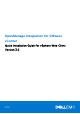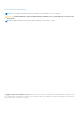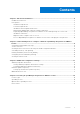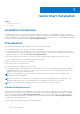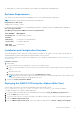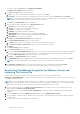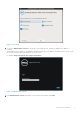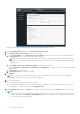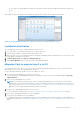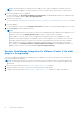Setup Guide
Table Of Contents
- OpenManage Integration for VMware vCenter Quick Installation Guide for vSphere Web Client Version 3.0
- Quick Start Installation
- Installation Introduction
- Prerequisites
- Hardware Requirements
- Software Requirements
- Installation and Configuration Overview
- Deploying the OMIVV OVF Using the vSphere Web Client
- Registering OpenManage Integration for VMware vCenter and Importing The License File
- Installation Verification
- Migration Path to migrate from 2.x to 3.0
- Recover OpenManage Integration for VMware vCenter if the older plug-in is unregistered
- Understanding How to Configure or Edit the OpenManage Integration for VMware vCenter
- Additional Configuration Settings
- Licensing in OpenManage Integration for VMware vCenter
● You cannot use an individual license XML file to upload, instead use the license XML file included in a compressed
file.
After OMIVV is registered, OMIVV is shown under the Administration category of the Web Client home page.
Figure 4. The OpenManage Integration for VMware vCenter Successfully Added to vCenter
Installation Verification
The following steps verify that the OMIVV installation was successful:
1. Close any vSphere Client windows and start a new vSphere Web Client.
2. Confirm that the OMIVV icon appears inside vSphere Web Client.
3. Make sure that vCenter can communicate with the OMIVV by attempting a PING command from the vCenter server to the
virtual appliance IP address or hostname.
4. In vSphere Web Client, click Plug-ins > Managed Plug-ins.
5. In the Plug-in Manager window verify the OMIVV is installed and enabled.
Migration Path to migrate from 2.x to 3.0
You can migrate from older version (2.x) to the version 3.0 release using the Backup and Restore path. or start with a fresh
deployment of the v3.0 OVF after uninstalling the old version..
Do the following to migrate from older version to the OMIVV 3.0 version:
1. Take a Back up of the database for the older (v2.x) release.
For more information, see OpenManage Integration for VMWare vCenter version 3.0 User’s Guide available at dell.com/
support/manuals.
2. Power off the older appliance from vCenter.
NOTE:
Do not unregister the plug-in from vCenter. Unregistering the plug-in from vCenter removes all the Alarms
registered on vCenter by the plug-in and removes all the customization performed on the alarms like actions and so on.
For more information, see Recover OpenManage Integration for VMware vCenter if the older plug-in is unregistered on
page 10if you have already unregistered the plug-in after the backup.
3. Deploy the new OpenManage Integration version 3.0 OVF.
For more information on deploying the OVF, see Deploying the OMIVV OVF Using the vSphere Web Client on page 5.
4. Power on the OpenManage Integration version 3.0 appliance.
5. Set up the network and time zone on the appliance.
It is mandatory that the new OpenManage Integration version 3.0 appliance has the same IP address as the old appliance. To
set up the network details, see Registering OpenManage Integration for VMware vCenter and Importing The License File on
page 6.
Quick Start Installation
9