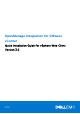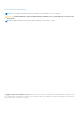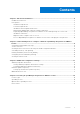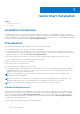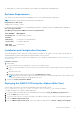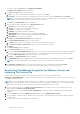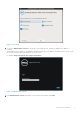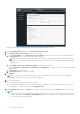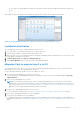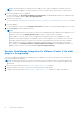Setup Guide
Table Of Contents
- OpenManage Integration for VMware vCenter Quick Installation Guide for vSphere Web Client Version 3.0
- Quick Start Installation
- Installation Introduction
- Prerequisites
- Hardware Requirements
- Software Requirements
- Installation and Configuration Overview
- Deploying the OMIVV OVF Using the vSphere Web Client
- Registering OpenManage Integration for VMware vCenter and Importing The License File
- Installation Verification
- Migration Path to migrate from 2.x to 3.0
- Recover OpenManage Integration for VMware vCenter if the older plug-in is unregistered
- Understanding How to Configure or Edit the OpenManage Integration for VMware vCenter
- Additional Configuration Settings
- Licensing in OpenManage Integration for VMware vCenter
You can also right-click Host and select Deploy OVF Template.
The Deploy OVF Template wizard is displayed.
6. In the Select Source window, do the following:
a. URL: If you want to download the OVF package from internet, select URL.
b. Local file: If you want to select the OVF package from your local system, select the Local file and click Browse.
NOTE: The installation can take between 10 to 30 minutes, if the OVF package resides on a network share. For a quick
installation, it is recommended that you host the OVF on a local drive.
7. Click Next. The Review Details window is displayed.
8. The following information is displayed in the Review Details window:
a. Product: The OVF template name is displayed.
b. Version: The version of the OVF template is displayed.
c. Vendor: The vendor name is displayed.
d. Publisher: The publisher details are displayed.
e. Download Size: The actual size of the OVF template in Gigabytes.
f. Size on Disk: Details of thick and thin provisioned details are displayed.
g. Description: You can view the comments.
9. Click Next. The Select Name and Folder window is displayed.
10. In the Select Name and Folder window, do the following:
a. In Name, enter the name of the template. This name can contain up to 80 characters.
b. In the Select a folder or datacenter list, select a location to deploy the template.
11. Click Next.
The Select Storage window is displayed.
12. In the Select Storage window, do the following:
a. From the Select Virtual Disk Format drop-down list, select either Thick Provision (lazy Zeroed), Thick Provision (Eager
zeroed), or Thin Provision to store the virtual disk. It is recommended that you select Thick Provision (Eager Zeroed).
b. From the VM Storage Policy drop-down list, select one of the policies.
13. Click Next. The Setup Networks window is displayed.
14. The Setup Networks window is displayed which contains details about the source and destination networks. Click Next.
NOTE: It is recommended that the OMIVV and the vCenter server are located in the same network.
15. In the Ready to Complete window, review the selected options for the OVF deployment task and click Finish.
The deployment job runs and provides a completion status window where you can track job progress.
Registering OpenManage Integration for VMware vCenter and
Importing The License File
This procedure assumes that you have received the licenses in the form of an e-mail attachment from
download_software@dell.com. If you have more than one license, you can add the licenses one after another. The license file
is available as an XML format file.
NOTE:
If you want to upload a custom certificate for your appliance, you must upload the new certificate prior to vCenter
registration. If you upload the new custom certificate after vCenter registration, communication errors are displayed in the
Web client. To fix this issue, you must unregister and reregister the appliance with the vCenter.
1. From the vSphere Web Client, click Home > Hosts and Clusters, then in the left panel, locate the OMIVV that you just
deployed, and click Power on the virtual machine.
During deployment, if you select Power on after Deployment, the VM is powered on automatically after deployment is
complete.
2. Click the Console tab in the main VMware vCenter window to run the Administration Console.
3. Allow the OMIVV to finish booting up, and then enter the user name for the administrator (the default is Admin), and then
set a password.
4. Configure the OMIVV network and time zone information.
6
Quick Start Installation