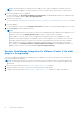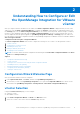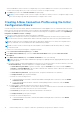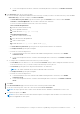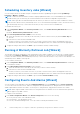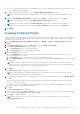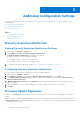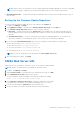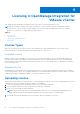Setup Guide
Table Of Contents
- OpenManage Integration for VMware vCenter Quick Installation Guide for vSphere Web Client Version 3.0
- Quick Start Installation
- Installation Introduction
- Prerequisites
- Hardware Requirements
- Software Requirements
- Installation and Configuration Overview
- Deploying the OMIVV OVF Using the vSphere Web Client
- Registering OpenManage Integration for VMware vCenter and Importing The License File
- Installation Verification
- Migration Path to migrate from 2.x to 3.0
- Recover OpenManage Integration for VMware vCenter if the older plug-in is unregistered
- Understanding How to Configure or Edit the OpenManage Integration for VMware vCenter
- Additional Configuration Settings
- Licensing in OpenManage Integration for VMware vCenter
Licensing in OpenManage Integration for
VMware vCenter
This chapter provides details about licensing in OMIVV. There are no new licensing changes for 3.0.
NOTE: The Licensing for OMIVV will not alter the number of vCenter connection licenses. The maximum number of
vCenter licenses is 10. If you want to register multiple vCenters, all vCenters should be part of same SSO. Separate
instances of vCenters are not supported in this OMIVV release.
Topics:
• License Types
• Uploading License
• Options After Uploading Licenses
• Enforcement
License Types
With version 3.0 there are two types of licenses. An evaluation license, and a standard license. These licenses restrict
functionality based on time, and the number of Dell 11th Generation or newer hosts.
Evaluation License
When the OMIVV version 3.x appliance is powered on for the first time, an evaluation license is automatically installed. This
evaluation license will allow the OMIVV to operate and manage five ESXi 11th Generation and newer hosts without blocking
any functionality for the 90 day evaluation period from the first power on. Once a standard licnese is uploaded, the evaluation
license is no longer used.
Standard License
A standard license is purchased from Dell. Different purchase SKU’s are used when ordering the license based on the number
of Dell 11th Generation or newer servers running VMware ESXi to be managed, and the duration of product support. The license
includes product support and appliance updates for a periods of ether 3 or 5 years.
Uploading License
When a license is purchased, an e-mail will be sent to you containing the license file. The license is to be uploaded from the web
administration console, accessible by using the ip address of the appliance.
1. Licenses are uploaded using the Upload License link on the VCenter Registration Page.
2. After clicking the Upload License link, the Upload License dialog box will appear.
3. Browse to the license XML file and click Upload.
NOTE:
The license file may come to you packaged inside a zip file. Be sure to unzip the zip file and upload only the
license .xml file. The license file will likely be named based on your order number (i.e 123456789.xml)
4. The Upload License file should display a success message if the license upload was successful.
4
18 Licensing in OpenManage Integration for VMware vCenter