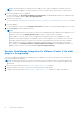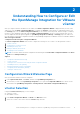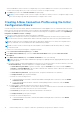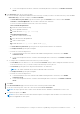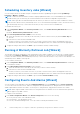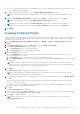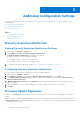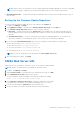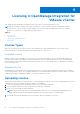Setup Guide
Table Of Contents
- OpenManage Integration for VMware vCenter Quick Installation Guide for vSphere Web Client Version 3.0
- Quick Start Installation
- Installation Introduction
- Prerequisites
- Hardware Requirements
- Software Requirements
- Installation and Configuration Overview
- Deploying the OMIVV OVF Using the vSphere Web Client
- Registering OpenManage Integration for VMware vCenter and Importing The License File
- Installation Verification
- Migration Path to migrate from 2.x to 3.0
- Recover OpenManage Integration for VMware vCenter if the older plug-in is unregistered
- Understanding How to Configure or Edit the OpenManage Integration for VMware vCenter
- Additional Configuration Settings
- Licensing in OpenManage Integration for VMware vCenter
Understanding How to Configure or Edit
the OpenManage Integration for VMware
vCenter
After you complete the basic installation of the OMIVV, the Initial Configuration Wizard is displayed when you click on the
OMIVV icon. Use the Initial Configuration Wizard to configure the Settings on first launch. For subsequent instances use
the Settings page. From the Initial Configuration Wizard you can create a connection profile, edit the settings of warranty,
inventory, events and alarms. Although using the Initial Configuration Wizard is the most common method used, you can
also accomplish this task through the appliance's OpenManage Integration → Manage → Settings page in the OMIVV. For
more information on the Initial Configuration Wizard, see, OpenManage Integration for VMWare vCenter User Guide available at
dell.com/support/manuals.
Configuration Tasks Using the Configuration Wizard
The Initial Configuration Wizard can be used to configure the following for one vCenter or for all registered vCenters:
1. vCenter Selection
2. Creating A New Connection Profile
3. Scheduling Inventory Jobs
4. Running A Warranty Retrieval Job
5. Configuring Events And Alarms
NOTE:
You can also launch the Initial Configuration Wizard using the link Start Initial Configuration Wizard under Basic
Tasks in the Getting Started page.
Topics:
• Configuration Wizard Welcome Page
• vCenter Selection
• Creating A New Connection Profile using the Initial Configuration Wizard
• Scheduling Inventory Jobs [Wizard]
• Running A Warranty Retrieval Job [Wizard]
• Configuring Events And Alarms [Wizard]
• Creating A Chassis Profile
Configuration Wizard Welcome Page
After you install the OMIVV, it must be configured.
1. In the vSphere Web Client, click Home, and then click OpenManage Integration Icon
2. The first time you click on the OpenManage Integration icon, it opens the Configuration Wizard. You can also access
this wizard on the OpenManage Integration > Getting Started > Start Initial Configuration Wizard page.
vCenter Selection
Using the vCenter Selection page you can configure:
● a specific vCenter
● All available vCenters
1. In the Initial Configuration Wizard, click Next in the Welcome screen.
2. Select one vCenter or all vCenters from the vCenters drop-down list.
2
Understanding How to Configure or Edit the OpenManage Integration for VMware vCenter 11