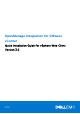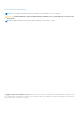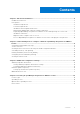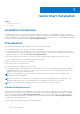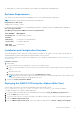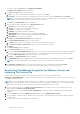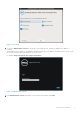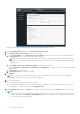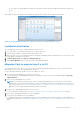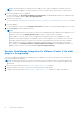Setup Guide
Table Of Contents
- OpenManage Integration for VMware vCenter Quick Installation Guide for vSphere Web Client Version 3.0
- Quick Start Installation
- Installation Introduction
- Prerequisites
- Hardware Requirements
- Software Requirements
- Installation and Configuration Overview
- Deploying the OMIVV OVF Using the vSphere Web Client
- Registering OpenManage Integration for VMware vCenter and Importing The License File
- Installation Verification
- Migration Path to migrate from 2.x to 3.0
- Recover OpenManage Integration for VMware vCenter if the older plug-in is unregistered
- Understanding How to Configure or Edit the OpenManage Integration for VMware vCenter
- Additional Configuration Settings
- Licensing in OpenManage Integration for VMware vCenter
NOTE: The plug in might not work properly if the IP address for the OMIVV 3.0 appliance is different from the IP
address of the older appliance. In such a scenario, you need to un-register and re-register all the vCenter instances.
6. Restore the database to the new appliance.
For more information, see Restoring The Database From A Backup in the OpenManage Integration for VMWare vCenter
Version 3.0 User Guide available at dell.com/support/manuals.
7. Upload the new license file.
For more information, see Registering OpenManage Integration for VMware vCenter and Importing The License File on page
6.
8. Verify the appliance.
For more information, see the section Installation Verification in this guide to ensure the database migration is successful.
9. Run the Inventory on all the registered vCenters.
NOTE:
It is recommended that you run the inventory on all the hosts managed by the plug-in again after the upgrade. For more
information, see the section Running Inventory Jobs for steps to run the inventory on demand.
If the IP address of the new OMIVV version 3.0 appliance has changed from that of the old appliance, the trap
destination for the SNMP traps must be configured to point to the new appliance. For 12G and 13G servers, this will
be fixed by running the Inventory on these hosts. For all 11G or earlier generation hosts that were earlier complaint,
this IP change shows up as non-complaint and will require configuring OMSA. For more information on fixing the
host compliance, see Running the Fix Non-Compliant VSphere hosts Wizard in the OpenManage Integration for
VMWare vCenter Version 3.0 User Guide available at dell.com/support/manuals.
Recover OpenManage Integration for VMware vCenter if the older
plug-in is unregistered
If you have unregistered the plug-ins after taking backup of the database of the older version, perform the following steps
before proceeding with the migration.
NOTE:
Unregistering the plug-in removes all the customizations that was implemented on the registered alarms by the
plug-in. The following steps will not be able to restore the customization. However, it will re-register the alarms in their
default state.
1. Perform step 3 through step 5 in Migration Path to migrate from 2.x to 3.0 on page 9.
2. Register the plug-in to the same vCenter that you had registered in the older plug-in.
3. Complete step 6 through step 8 in Migration Path to migrate from 2.x to 3.0 on page 9to complete the migration.
10
Quick Start Installation