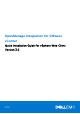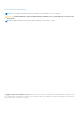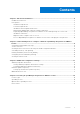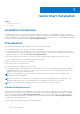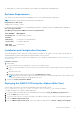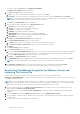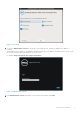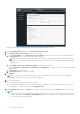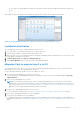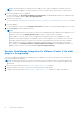OpenManage Integration for VMware vCenter Quick Installation Guide for vSphere Web Client Version 3.0 June 2015 Rev.
Notes, Cautions, and Warnings NOTE: A NOTE indicates important information that helps you make better use of your computer. CAUTION: A CAUTION indicates either potential damage to hardware or loss of data and tells you how to avoid the problem. NOTE: A WARNING indicates a potential for property damage, personal injury, or death. Copyright © 2015 Dell Inc. All rights reserved. This product is protected by U.S. and international copyright and intellectual property laws.
Contents Chapter 1: Quick Start Installation................................................................................................ 4 Installation Introduction......................................................................................................................................................4 Prerequisites.........................................................................................................................................................................
1 Quick Start Installation Topics: • • Installation Introduction Prerequisites Installation Introduction This guide provides step-by-step instructions for the installation and configuration of OpenManage Integration for VMware vCenter (OMIVV) on Dell servers.
● OMSA support for older servers and ESXi version support (both deployment and management) Software Requirements The vSphere environment must fulfill virtual appliance, port access, and listening port requirements. NOTE: VMware vSphere has both a desktop client and Web client. Requirements for Web Client Supported for vCenter 5.5 or later. For specific software requirements, see OpenManage Integration for VMware vCenter Compatibility Matrix available at dell.com/support/manuals.
You can also right-click Host and select Deploy OVF Template. The Deploy OVF Template wizard is displayed. 6. In the Select Source window, do the following: a. URL: If you want to download the OVF package from internet, select URL. b. Local file: If you want to select the OVF package from your local system, select the Local file and click Browse. NOTE: The installation can take between 10 to 30 minutes, if the OVF package resides on a network share.
Figure 1. Console tab 5. To open the Administration Console for the product, open a Web browser and type the appliance's IP address or hostname. The IP address is the IP address of the appliance VM and not the ESXi host IP address. The Administration Console can be accessed by using the URL mentioned at the top of the console. For example: https://10.210.126.120 or https://myesxihost Figure 2. Administration Console 6. In the Administration Console login window, enter the password, and then click Login.
Figure 3. vCenter Registration Window from within the Administration Console 7. In the vCenter Registration window, click Register New vCenter Server. 8. In the Register New vCenter Server window, do the following: a. Under vCenter Name, in the vCenter Server IP or Hostname text box, enter the server IP or hostname and then in the Description text box, enter the description that is optional. NOTE: Registering using Fully Qualified Domain Name (FQDN) is not mandatory but highly recommended.
● You cannot use an individual license XML file to upload, instead use the license XML file included in a compressed file. After OMIVV is registered, OMIVV is shown under the Administration category of the Web Client home page. Figure 4. The OpenManage Integration for VMware vCenter Successfully Added to vCenter Installation Verification The following steps verify that the OMIVV installation was successful: 1. Close any vSphere Client windows and start a new vSphere Web Client. 2.
NOTE: The plug in might not work properly if the IP address for the OMIVV 3.0 appliance is different from the IP address of the older appliance. In such a scenario, you need to un-register and re-register all the vCenter instances. 6. Restore the database to the new appliance. For more information, see Restoring The Database From A Backup in the OpenManage Integration for VMWare vCenter Version 3.0 User Guide available at dell.com/support/manuals. 7. Upload the new license file.
2 Understanding How to Configure or Edit the OpenManage Integration for VMware vCenter After you complete the basic installation of the OMIVV, the Initial Configuration Wizard is displayed when you click on the OMIVV icon. Use the Initial Configuration Wizard to configure the Settings on first launch. For subsequent instances use the Settings page. From the Initial Configuration Wizard you can create a connection profile, edit the settings of warranty, inventory, events and alarms.
Select an individual vCenter for those not configured yet or if you have added a new vCenter to your environment. The vCenter selection page allows you to select one or more vCenters to configure settings. 3. Click Next to proceed to the Connection Profile description page. NOTE: If you have multiple vCenter servers as a part of the same SSO and if you chose to configure a single vCenter server, the following steps must be repeated until you configure each vCenter.
■ To not store and perform the iDRAC certificate check during all future connections, clear Enable Certificate Check. 4. In the Host Root area, do one of the following: ● For hosts already configured and enabled for Active Directory on which you want to use Active Directory, select the Use Active Directory ; otherwise configure your Host Credentials. ○ In Active Directory User Name, type the user name. Type the username in one of these formats: domain/ username or username@domain.
Scheduling Inventory Jobs [Wizard] you can configure inventory schedule using the Configuration Wizard or OpenManage Integration under OpenManage Integration > Manage > Settings. NOTE: To make sure that the OMIVV continues to display updated information, it is recommended that you schedule a periodic inventory job. The inventory job consumes minimal resources and will not degrade host performance. NOTE: Chassis gets discovered automatically after the inventory for all hosts is run.
● Post only Virtualization-Related Critical and Warning Events - Post only virtualization-related critical and warning events; this is the default event posting level. 2. To enable all hardware alarms and events, select the Enable Alarms for Dell Hosts check box. NOTE: Dell hosts that have alarms enabled respond to some specific critical events by entering maintenance mode. 3. A dialog box Enabling Dell Alarm Warning is displayed, click Continue to accept the change, or click Cancel.
3 Additional Configuration Settings The following configuration settings are optional. However, it can be used for monitoring the hosts in your VMware vCenter using the plug-in. ● Warranty Expiration Notification ● Firmware Update Repository ● OMSA Web Server URL Topics: • • • Warranty Expiration Notification Firmware Update Repository OMSA Web Server URL Warranty Expiration Notification Viewing Warranty Expiration Notification Settings 1. In the OMIVV, click Manage > Settings tab. 2.
NOTE: OMIVV connects to the Internet to get the catalog and firmware packages applicable for your hosts. Depending on your network settings, configure proxy for the firmware update task to run successfully from Dell online. ● Shared Network Folder — Created with Dell Repository Manager. These local repositories should be located on CIFS or NFS file share. Setting Up the Firmware Update Repository You can configure the firmware update repository on the OMIVV in the Settings tab. 1.
4 Licensing in OpenManage Integration for VMware vCenter This chapter provides details about licensing in OMIVV. There are no new licensing changes for 3.0. NOTE: The Licensing for OMIVV will not alter the number of vCenter connection licenses. The maximum number of vCenter licenses is 10. If you want to register multiple vCenters, all vCenters should be part of same SSO. Separate instances of vCenters are not supported in this OMIVV release.
Options After Uploading Licenses License file for new purchases When purchasing a new license, an e-mail will be sent from Dell containing the new license file. The license should arrive in an .xml format. If the license is in a zip format, extract the license xml file from the zip file before uploading. Stacking licenses Starting from OMIVV version 2.1, OMIVV has the ability to stack multiple standard licenses to increase the number of supported hosts to the sum of the hosts in the uploaded licenses.