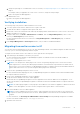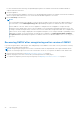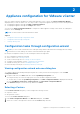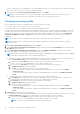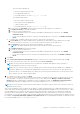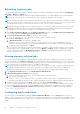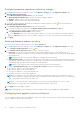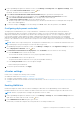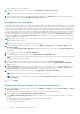Install Guide
Table Of Contents
- OpenManage Integration for VMware vCenter Version 4.1 Web Client Installation Guide
- Introduction
- OpenManage Integration for VMware vCenter licensing
- Important notes for reference
- Hardware requirements
- Software requirements
- Port information
- Prerequisite checklist
- Installing, configuring, and upgrading OMIVV
- Deploying OMIVV OVF using vSphere web client
- Registering vCenter server by non-administrator user
- Registering OpenManage Integration for VMware vCenter and importing license file
- Upgrading registered vCenter
- Verifying installation
- Migrating from earlier version to 4.1
- Recovering OMIVV after unregistering earlier version of OMIVV
- Appliance configuration for VMware vCenter
- Accessing documents from the Dell EMC support site
- Related Documentation
1. Assign extra privileges to non-administrator users, if necessary. See Required privileges for non-administrator users on
page 15.
For example, when you upgrade from vCenter 6.0 to vCenter 6.5, assign the extra privileges.
2. Reboot the registered OMIVV appliance.
● For administrator users:
1. Reboot the registered OMIVV appliance.
Verifying installation
The following steps verify that the OMIVV installation is successful:
1. Close any vSphere client windows, and start a new vSphere web client.
2. Confirm that the OMIVV icon appears inside vSphere web client.
3. Ensure that vCenter can communicate with OMIVV by attempting a PING command from the vCenter server to the virtual
appliance IP address or host name.
4. In vSphere Web Client, click Home > Administration > Solutions, and click Plug-In Management (in older vCenter
versions) or Client Plug-Ins (in newer versions).
For more information about the access restrictions for Plug-In Management or Client Plug-Ins page, see VMware
documentation.
5. In the Plug-In Management or Client Plug-Ins window, verify if OMIVV is installed and enabled.
Migrating from earlier version to 4.1
You can start with a fresh deployment of the v4.1 OVF after uninstalling an earlier version and then migrate the data from earlier
version (3.x) to 4.1 version by using backup and restore path.
To migrate from an earlier version to the OMIVV 4.1 version, perform the following steps:
1. Take a backup of the database for an earlier (v3.x) release.
For more information about backup, see OpenManage Integration for VMware vCenter User’s Guide available at
Dell.com/support/manuals.
2. Power off the older appliance from vCenter.
NOTE:
Do not unregister the OMIVV plug-in from vCenter. Unregistering the plug-in from vCenter removes all the
alarms registered on vCenter by the OMIVV plug-in and all the customization that is performed on the alarms such as,
actions and so on. For more information, see OpenManage Integration for VMware vCenter Quick Installation Guide for
vSphere Web Client Version 4.1, if you have unregistered the plug-in after the backup.
3. Deploy the new OpenManage Integration version 4.1 OVF.
For more information about deploying the OVF, see OpenManage Integration for VMware vCenter Quick Installation Guide
for vSphere Web Client Version 4.1.
4. Power on the OpenManage Integration version 4.1 appliance.
5. Set up the network and time zone on the OMIVV appliance.
Ensure that the new OpenManage Integration version 4.1 appliance has the same IP address as the old appliance. To set
up the network details, see OpenManage Integration for VMware vCenter Quick Installation Guide for vSphere Web Client
Version 4.1.
NOTE:
The OMIVV plug-in might not work properly if the IP address for the OMIVV 4.1 appliance is different from the IP
address of the older appliance. In such a scenario, unregister and re-register all the vCenter instances.
6. Restore the database to the new OMIVV appliance.
NOTE:
If you have enabled Proactive HA on clusters, OMIVV unregisters the Dell Inc provider for those clusters and
re-registers the Dell Inc provider after restore. Hence, health updates for the Dell hosts are not available until restore is
complete.
For more information, see Restoring the OMIVV database from a backup in the OpenManage Integration for VMware
vCenter User’s Guide available at Dell.com/support/manuals.
7. Upload the new license file.
Introduction
21