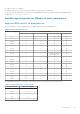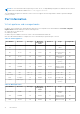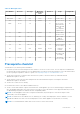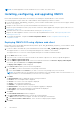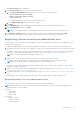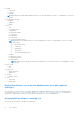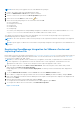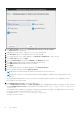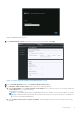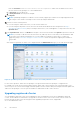Install Guide
Table Of Contents
- OpenManage Integration for VMware vCenter Version 4.1 Web Client Installation Guide
- Introduction
- OpenManage Integration for VMware vCenter licensing
- Important notes for reference
- Hardware requirements
- Software requirements
- Port information
- Prerequisite checklist
- Installing, configuring, and upgrading OMIVV
- Deploying OMIVV OVF using vSphere web client
- Registering vCenter server by non-administrator user
- Registering OpenManage Integration for VMware vCenter and importing license file
- Upgrading registered vCenter
- Verifying installation
- Migrating from earlier version to 4.1
- Recovering OMIVV after unregistering earlier version of OMIVV
- Appliance configuration for VMware vCenter
- Accessing documents from the Dell EMC support site
- Related Documentation
Enter the username as domain\user or domain/user or user@domain. OMIVV uses the Admin user account or
the user with necessary privileges for vCenter administration.
c. In Password, enter the password.
d. In Verify Password, enter the password again.
22. Click Register.
NOTE: OpenManage Integration for VMware vCenter currently supports up to 1000 hosts for large deployment mode
with a single vCenter instance or multiple vCenter servers by using the linked mode.
23. Perform one of the following actions:
● If you are using the OMIVV trial version, you can view the OMIVV icon.
● If you are using the full product version, the license file can be downloaded from the Dell Digital store at http://
www.dell.com/support/licensing, and you can import this license to your virtual appliance. To import the license file, click
Upload License.
24. In the Upload License window, click Browse to navigate to the license file, and then click Upload to import the license file.
NOTE: If you modify or edit the license file, the license file (.XML file) does not work and you can download the .XML
file (license key) through the Dell Digital store. If you are unable to download your license key(s), contact Dell
Support by going to www.dell.com/support/softwarecontacts to locate the regional Dell Support phone number for
your product.
After OMIVV is registered, the OMIVV icon is displayed under the Administration category of the web client home page.
Figure 4. OpenManage Integration for VMware vCenter successfully added to vCenter
For all vCenter operations, OMIVV uses the privileges of a registered user and not the privileges of a logged-in user.
For example: User X with the necessary privileges registers OMIVV with vCenter, and user Y has only Dell privileges. User Y
can now log in to the vCenter and can trigger a firmware update task from OMIVV. While performing the firmware update task,
OMIVV uses the privileges of user X to put the machine into maintenance mode or reboot the host.
Upgrading registered vCenter
You can upgrade a registered vCenter for non-administrator users or administrator users. Before upgrading a registered
vCenter, see the VMware Documentation if you upgrade to the latest version of the vCenter server, such as vCenter 6.5.
Perform the tasks in either of the following options after upgrading a registered vCenter, as applicable:
● For non-administrator users:
20
Introduction