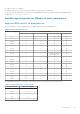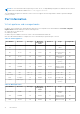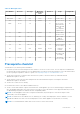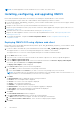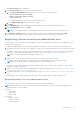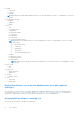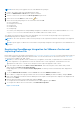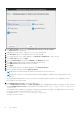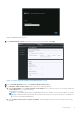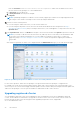Install Guide
Table Of Contents
- OpenManage Integration for VMware vCenter Version 4.1 Web Client Installation Guide
- Introduction
- OpenManage Integration for VMware vCenter licensing
- Important notes for reference
- Hardware requirements
- Software requirements
- Port information
- Prerequisite checklist
- Installing, configuring, and upgrading OMIVV
- Deploying OMIVV OVF using vSphere web client
- Registering vCenter server by non-administrator user
- Registering OpenManage Integration for VMware vCenter and importing license file
- Upgrading registered vCenter
- Verifying installation
- Migrating from earlier version to 4.1
- Recovering OMIVV after unregistering earlier version of OMIVV
- Appliance configuration for VMware vCenter
- Accessing documents from the Dell EMC support site
- Related Documentation
Figure 2. Administration Console
19. In the Administration Console login window, enter the password, and then click Login.
Figure 3. vCenter registration window from Administration Console
20. In the vCenter Registration window, click Register a New vCenter Server.
21. In the Register a New vCenter Server window, perform the following substeps:
a. Under vCenter Name, in the vCenter Server IP or Hostname text box, enter the server IP or host name, and then in
the Description text box, enter a description.
The description is optional.
NOTE:
It is recommended that register OpenManage Integration for VMware vCenter with the VMware vCenter by
using Fully Qualified Domain Name (FQDN). Ensure that the host name of the vCenter is properly resolvable by the
DNS server for FQDN-based registrations.
b. Under vCenter User Account, in vCenter User Name, enter the Admin user name or the user name with necessary
privileges.
Introduction
19