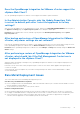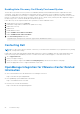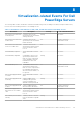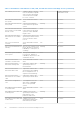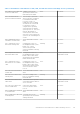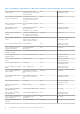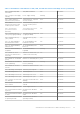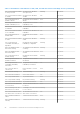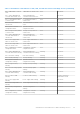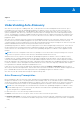Users Guide
Table Of Contents
- OpenManage Integration for VMware vCenter for Desktop Client User's Guide Version 3.0
- Overview
- OpenManage Integration for VMware vCenter Configuration
- Steps to Configure or Edit the OpenManage Integration for VMware vCenter
- OpenManage Integration for VMware vCenter Home Page
- Configuration Wizard welcome page
- Creating a new Connection Profile [Wizard]
- Configuring Events And Alarms [Wizard]
- Setting Up A Proxy Server [Wizard]
- Scheduling Inventory Jobs [Wizard]
- Running A Warranty Retrieval Job [Wizard]
- Configuring the Deployment Credentials [Wizard]
- Setting The Default Firmware Update Repository [Wizard]
- Enabling The OMSA Link [Wizard]
- Configuring NFS Shares
- Settings Overview
- About Host, Bare Metal, and iDRAC Compliance Issues
- Upgrading OpenManage Integration for VMware vCenter
- About OpenManage Integration for VMware vCenter Licensing
- End-To-End Hardware Management
- Monitoring the Datacenter And Host System
- vSphere Client Host Overview
- About Inventory Schedule
- Viewing Storage Inventory
- Viewing Host Power Monitoring
- Displaying The Entire Datacenter Hardware Configuration And Status
- Managing Connection Profiles
- Understanding System Event Logs In vSphere Client Host View
- About Firmware Updates
- Advanced Host Management Using vCenter
- Hardware Management
- Provisioning Overview
- Understanding Deployment Job Times
- Server States Within The Deployment Sequence
- Downloading Custom Dell ISO Images
- Understanding How To Configure A Hardware Profile
- About Managing Hardware Profiles
- Creating A New Hypervisor Profile
- Managing Hypervisor Profiles
- Building A New Deployment Template
- Running The Deployment Wizard
- Deployment Wizard - Step 1: Select Servers
- Deployment Wizard Step 2: Deployment Templates
- Deployment Wizard Step 3: Global Settings
- Deployment Wizard Step 4: Server Identification
- Deployment Wizard Step 5: Connection Profile
- Deployment Wizard Step 6: Scheduling Jobs
- Understanding Job Queue
- Adding A Server Manually
- Removing A Bare Metal Server
- Console Administration
- Web-based Administration Console
- Managing vCenter Server Connections
- Virtual Appliance Management
- Setting up Global Alerts
- Managing Backup And Restore
- Understanding the vSphere Client Console
- Troubleshooting
- Frequently Asked Questions (FAQ)
- How can I change the status of the OMIVV plug-in to Enabled?
- How do I resolve error code 2046/2048?
- OMIVV version for is not updated from About Screen after the Appliance is updated
- Using OpenManage Integration for VMware vCenter to update an Intel Network card with the firmware version of 13.5.2 is not supported.
- Using OpenManage Integration for VMware vCenter to update an Intel Network card from 14.5 or 15.0 to 16.x fails due to staging requirement from DUP
- On trying a firmware update with an invalid DUP, the hardware update job status on the vCenter console neither fails nor times-out for hours, though the job status in LC says ‘FAILED’. Why is this happening?
- Administration Portal is still showing the unreachable Update Repository location.
- Why is the DNS configuration settings restored to original settings after appliance reboot if using DHCP for appliance IP and DNS settings overwritten
- Why did my system not enter maintenance mode when I performed a one-to-many firmware update?
- Even if my repository has bundles for selected 11G system, why is firmware update showing that I have no bundles for Firmware Update?
- Why Does My ESXi Deployment Fail on Servers Having a PERC S300 Boot Controller?
- How Come I See An Error Message Displayed After Clicking The Firmware Link?
- What generation of Dell servers does the OpenManage Integration for VMware vCenter configure and support for SNMP traps?
- How does the OpenManage Integration for VMware vCenter support more than three vCenters in Linked Mode?
- Does OpenManage Integration for VMware vCenter support vCenter in linked mode?
- What are the Required Port Settings for the OpenManage Integration for VMware vCenter?
- What are the Minimum requirements for successful installation and operation of the virtual appliance?
- Why is the password not changed for the user used for bare-metal discovery after successfully applying the hardware profile that has the same user with new changed credentials in the iDRAC user list?
- Why is the processor version “Not Applicable” in Processor view in the System overview page?
- Why is the DNS configuration settings restored to original settings after appliance reboot if using DHCP for appliance IP and DNS settings overwritten
- How come I do not see my new iDRAC version details listed on the vCenter Hosts & Clusters page?
- How Do I Test Event Settings by Using OMSA to Simulate a Temperature Hardware Fault?
- I Have the OMSA Agent Installed on a Dell Host System, But I Still Get an Error Message That OMSA is Not Installed. What Should I Do?
- Can the OpenManage Integration for VMware vCenter Support ESXi with Lockdown Mode Enabled?
- When I tried to use lockdown mode, it failed.
- On trying a firmware update with an invalid DUP, the hardware update job status on the vCenter console neither fails nor times-out for hours, though the job status in LC says ‘FAILED’. Why is this happening?
- What Setting Should I Use For UserVars.CIMoeMProviderEnable With ESXi 4.1 U1?
- I Am Using A Reference Server to Create a Hardware Profile But it Failed. What Should I Do?
- I Am Attempting to Deploy ESXi on a Blade Server and it Failed. What Should I Do?
- Why Are My Hypervisor Deployments Failing On R210 II Machines?
- Why Do I See Auto-discovered Systems Without Model Information in the Deployment Wizard
- The NFS Share is Set Up With the ESXi ISO, but Deployment Fails with Errors Mounting the Share Location.
- How Do I Force Removal of the Virtual Appliance?
- Entering a Password in the Backup Now Screen Receives an Error Message
- My Firmware Update Failed. What Do I Do?
- My vCenter Registration Failed. What Can I Do?
- Performance during Connection Profile Test Credentials is extremely slow or unresponsive.
- Does the OpenManage Integration for VMware vCenter support the VMware vCenter Server appliance?
- Does the OpenManage Integration for VMware vCenter support the vSphere Web Client?
- In the Administration Console, why the Update Repository Path is not set to default path after I reset the appliance to factory settings?
- After backup and restore of OpenManage Integration for VMware vCenter, why alarm settings are not restored?
- After performing a restore of OpenManage Integration for VMware vCenter, what should I do if the Dell Management Center icon is not displayed in the vSphere Client?
- Bare Metal Deployment Issues
- Contacting Dell
- OpenManage Integration for VMware vCenter Related Information
- Frequently Asked Questions (FAQ)
- Virtualization-related Events For Dell PowerEdge Servers
- _
Topics:
• Understanding Auto-Discovery
Understanding Auto-Discovery
Auto-Discovery is the process of adding a 11th, 12th, or 13th generation of Dell PowerEdge bare-metal server into a pool
of available servers for use by the OpenManage Integration for VMware vCenter. Once a server is discovered, use it for
hypervisor and hardware deployment. This appendix provides sufficient information about Auto-Discovery to help you with
system configuration. Auto-Discovery is a Lifecycle Controller feature for setting up a new server and registering it using a
console. The advantages of using this capability include removing the need to do cumbersome manual local configuration of a
new server and enabling an automated way for a console to discover a new server that was connected to the network and
plugged into power.
Auto-Discovery is sometimes referred to as Discovery and Handshake after the process it performs. When a new server with
the Auto-Discovery feature enabled is plugged in to AC power and connected to the network, the Dell server’s Lifecycle
Controller attempts to discover a deployment console that was integrated with the Dell provisioning server. Auto-Discovery then
initiates a handshake between the provisioning server and the Lifecycle Controller.
OpenManage Integration for VMware vCenter is a deployment console with an integrated provisioning server. The location of
the provisioning server is provided to the iDRAC using different methods. The IP address or host name for the provisioning
server location is set to the IP address or host name of the OpenManage Integration for VMware vCenter appliance virtual
machine.
NOTE:
A new server configured for Auto-Discovery attempts to resolve the location of the provisioning server every 90
seconds over a period of 24 hours, after which you can manually reinitiate Auto-Discovery.
When the Auto-Discovery request is received by the OpenManage Integration for VMware vCenter for VMware vCenter,
it validates the SSL certificate and then initiates any optionally configured security procedures, such as client side security
certificates and validation against a white list. A second validation request from the new server returns temporary username/
password credentials to be configured on the iDRAC. Subsequent calls are initiated by the OpenManage Integration for VMware
vCenter for VMware vCenter, which gathers information about the server, remove the temporary credentials, and configure
more permanent user-defined credentials for administrative access
If Auto-Discovery was successful, the deployment credentials provided in the Settings > Deployment page at the time of
discovery are created on the target iDRAC. Then the Auto-Discovery feature is turned off. The server should now appear in the
pool of available bare-metal servers under Deployment in the OpenManage Integration for VMware vCenter.
Auto-Discovery can be currently done through the vSphere Desktop client.
Auto-Discovery Prerequisites
Before attempting to discover 11th, 12th, or later generation Dell PowerEdge bare-metal servers, install the OpenManage
Integration for VMware vCenter. Only 11th generation Dell PowerEdge or later servers with iDRAC Express or iDRAC Enterprise
can be discovered into the OpenManage Integration for VMware vCenter’s pool of bare-metal servers. Network connectivity
from the Dell bare-metal server’s iDRAC to the OpenManage Integration for VMware vCenter virtual machine is required.
NOTE:
Hosts with existing hypervisors should not be discovered into the OpenManage Integration for VMware vCenter,
instead, add the hypervisor to a connection profile, and then reconciled with the OpenManage Integration for VMware
vCenter using the Host Compliance Wizard
For Auto-Discovery to occur, the following conditions must be met:
● Power: Connect the server to the power outlet. The server does not need to be powered on.
● Network connectivity: The server’s iDRAC must have network connectivity and must communicate with the provisioning
server over port 4433. You can obtain the IP address using a DHCP server or manually specify it in the iDRAC Configuration
Utility.
A
90