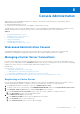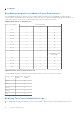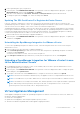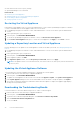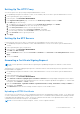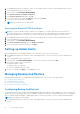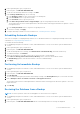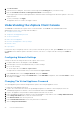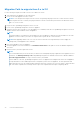Users Guide
Table Of Contents
- OpenManage Integration for VMware vCenter for Desktop Client User's Guide Version 3.0
- Overview
- OpenManage Integration for VMware vCenter Configuration
- Steps to Configure or Edit the OpenManage Integration for VMware vCenter
- OpenManage Integration for VMware vCenter Home Page
- Configuration Wizard welcome page
- Creating a new Connection Profile [Wizard]
- Configuring Events And Alarms [Wizard]
- Setting Up A Proxy Server [Wizard]
- Scheduling Inventory Jobs [Wizard]
- Running A Warranty Retrieval Job [Wizard]
- Configuring the Deployment Credentials [Wizard]
- Setting The Default Firmware Update Repository [Wizard]
- Enabling The OMSA Link [Wizard]
- Configuring NFS Shares
- Settings Overview
- About Host, Bare Metal, and iDRAC Compliance Issues
- Upgrading OpenManage Integration for VMware vCenter
- About OpenManage Integration for VMware vCenter Licensing
- End-To-End Hardware Management
- Monitoring the Datacenter And Host System
- vSphere Client Host Overview
- About Inventory Schedule
- Viewing Storage Inventory
- Viewing Host Power Monitoring
- Displaying The Entire Datacenter Hardware Configuration And Status
- Managing Connection Profiles
- Understanding System Event Logs In vSphere Client Host View
- About Firmware Updates
- Advanced Host Management Using vCenter
- Hardware Management
- Provisioning Overview
- Understanding Deployment Job Times
- Server States Within The Deployment Sequence
- Downloading Custom Dell ISO Images
- Understanding How To Configure A Hardware Profile
- About Managing Hardware Profiles
- Creating A New Hypervisor Profile
- Managing Hypervisor Profiles
- Building A New Deployment Template
- Running The Deployment Wizard
- Deployment Wizard - Step 1: Select Servers
- Deployment Wizard Step 2: Deployment Templates
- Deployment Wizard Step 3: Global Settings
- Deployment Wizard Step 4: Server Identification
- Deployment Wizard Step 5: Connection Profile
- Deployment Wizard Step 6: Scheduling Jobs
- Understanding Job Queue
- Adding A Server Manually
- Removing A Bare Metal Server
- Console Administration
- Web-based Administration Console
- Managing vCenter Server Connections
- Virtual Appliance Management
- Setting up Global Alerts
- Managing Backup And Restore
- Understanding the vSphere Client Console
- Troubleshooting
- Frequently Asked Questions (FAQ)
- How can I change the status of the OMIVV plug-in to Enabled?
- How do I resolve error code 2046/2048?
- OMIVV version for is not updated from About Screen after the Appliance is updated
- Using OpenManage Integration for VMware vCenter to update an Intel Network card with the firmware version of 13.5.2 is not supported.
- Using OpenManage Integration for VMware vCenter to update an Intel Network card from 14.5 or 15.0 to 16.x fails due to staging requirement from DUP
- On trying a firmware update with an invalid DUP, the hardware update job status on the vCenter console neither fails nor times-out for hours, though the job status in LC says ‘FAILED’. Why is this happening?
- Administration Portal is still showing the unreachable Update Repository location.
- Why is the DNS configuration settings restored to original settings after appliance reboot if using DHCP for appliance IP and DNS settings overwritten
- Why did my system not enter maintenance mode when I performed a one-to-many firmware update?
- Even if my repository has bundles for selected 11G system, why is firmware update showing that I have no bundles for Firmware Update?
- Why Does My ESXi Deployment Fail on Servers Having a PERC S300 Boot Controller?
- How Come I See An Error Message Displayed After Clicking The Firmware Link?
- What generation of Dell servers does the OpenManage Integration for VMware vCenter configure and support for SNMP traps?
- How does the OpenManage Integration for VMware vCenter support more than three vCenters in Linked Mode?
- Does OpenManage Integration for VMware vCenter support vCenter in linked mode?
- What are the Required Port Settings for the OpenManage Integration for VMware vCenter?
- What are the Minimum requirements for successful installation and operation of the virtual appliance?
- Why is the password not changed for the user used for bare-metal discovery after successfully applying the hardware profile that has the same user with new changed credentials in the iDRAC user list?
- Why is the processor version “Not Applicable” in Processor view in the System overview page?
- Why is the DNS configuration settings restored to original settings after appliance reboot if using DHCP for appliance IP and DNS settings overwritten
- How come I do not see my new iDRAC version details listed on the vCenter Hosts & Clusters page?
- How Do I Test Event Settings by Using OMSA to Simulate a Temperature Hardware Fault?
- I Have the OMSA Agent Installed on a Dell Host System, But I Still Get an Error Message That OMSA is Not Installed. What Should I Do?
- Can the OpenManage Integration for VMware vCenter Support ESXi with Lockdown Mode Enabled?
- When I tried to use lockdown mode, it failed.
- On trying a firmware update with an invalid DUP, the hardware update job status on the vCenter console neither fails nor times-out for hours, though the job status in LC says ‘FAILED’. Why is this happening?
- What Setting Should I Use For UserVars.CIMoeMProviderEnable With ESXi 4.1 U1?
- I Am Using A Reference Server to Create a Hardware Profile But it Failed. What Should I Do?
- I Am Attempting to Deploy ESXi on a Blade Server and it Failed. What Should I Do?
- Why Are My Hypervisor Deployments Failing On R210 II Machines?
- Why Do I See Auto-discovered Systems Without Model Information in the Deployment Wizard
- The NFS Share is Set Up With the ESXi ISO, but Deployment Fails with Errors Mounting the Share Location.
- How Do I Force Removal of the Virtual Appliance?
- Entering a Password in the Backup Now Screen Receives an Error Message
- My Firmware Update Failed. What Do I Do?
- My vCenter Registration Failed. What Can I Do?
- Performance during Connection Profile Test Credentials is extremely slow or unresponsive.
- Does the OpenManage Integration for VMware vCenter support the VMware vCenter Server appliance?
- Does the OpenManage Integration for VMware vCenter support the vSphere Web Client?
- In the Administration Console, why the Update Repository Path is not set to default path after I reset the appliance to factory settings?
- After backup and restore of OpenManage Integration for VMware vCenter, why alarm settings are not restored?
- After performing a restore of OpenManage Integration for VMware vCenter, what should I do if the Dell Management Center icon is not displayed in the vSphere Client?
- Bare Metal Deployment Issues
- Contacting Dell
- OpenManage Integration for VMware vCenter Related Information
- Frequently Asked Questions (FAQ)
- Virtualization-related Events For Dell PowerEdge Servers
- _
2. In the Login dialog box, type your password.
3. In the left pane, click VCENTER REGISTRATION. The registered vCenters are displayed in the right pane. To open the
Modify Admin Acct window, under Credentials, click Modify.
4. Enter the vCenter Administrator User Name, Password, and Verify Password; the passwords must match.
5. To change the password, click Apply, or to cancel the change click Cancel.
Updating The SSL Certificates For Registered vCenter Servers
If the SSL certificate is changed on a vCenter server, then use the following steps to import the new certificate for the
OpenManage Integration for VMware vCenter. The OpenManage Integration for VMware vCenter uses this certificate to make
sure the vCenter server it is talking to is the correct vCenter server and not an impersonator.
OpenManage Integration for VMware vCenter uses the openssl API to create the Certificate Signing Request (CSR) using the
RSA encryption standard with a 2048 bit key length. The CSR generated by the OpenManage Integration for VMware vCenter
is used to get a digitally signed certificate from a trusted Certification Authority. The OpenManage Integration for VMware
vCenter uses the digital certificate to enable SSL on the Web server for secure communication.
1. Launch a web Browser then enter https://<ApplianceIPAdrdress>
2. In the left pane, click VCENTER REGISTRATION. The registered vCenters are displayed in the right pane. To update the
certificates, click Update.
Uninstalling the OpenManage Integration for VMware vCenter
To remove the OpenManage Integration for VMware vCenter, it must be unregistered from the vCenter server using the
Administration Console.
1. Launch a web browser then enter https://<ApplianceIPAdrdress>
2. In the vCenter Registration page, under the vCenter server table, unregister the OpenManage Integration for VMware
vCenter by clicking Unregister.
You may have more than one vCenter, so be sure select the right one.
3. In the Unregister vCenter dialog box that asks if you really want to unregister this server, click Unregister.
Uploading a OpenManage Integration for VMware vCenter License
to the Administration Console
1. In OpenManage Integration for VMware vCenter, on the Summary tab, use the link to open the Administration Console.
2. In the Login dialog box, type your password.
3. In the left pane, click VCENTER REGISTRATION. The registered vCenters are displayed in a table. To display the upload
license dialog box, click Upload License.
4. To navigate to the license file, click the Browse button, to navigate to the license file, and then click Upload.
NOTE: If the license file is modified or edited in any way, the appliance views it as corrupted and the file will not work.
NOTE: You can add licenses if you need to add more hosts. Follow the process mentioned above to add more licenses.
NOTE: If the number of successfully inventoried 11th, 12th, and 13th generation servers equals the number of purchased
licenses. Edit existing connection profiles by removing few 11th, 12th, or 13th generation servers. Create a new
connection profile for the removed 11th, 12th, or 13th generation servers.
Virtual Appliance Management
Virtual appliance management contains the OpenManage Integration for VMware vCenter network, version, NTP, and HTTPS
information, and lets an administrator:
● Restart the virtual appliance
● Update the virtual appliance, and configure an update repository location
● Generate a troubleshooting bundle that contains appliance logging information.
Console Administration
63