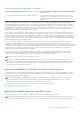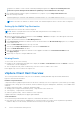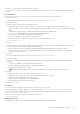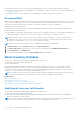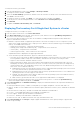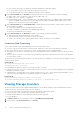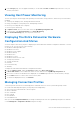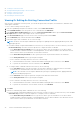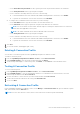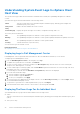Users Guide
Table Of Contents
- OpenManage Integration for VMware vCenter for Desktop Client User's Guide Version 3.0
- Overview
- OpenManage Integration for VMware vCenter Configuration
- Steps to Configure or Edit the OpenManage Integration for VMware vCenter
- OpenManage Integration for VMware vCenter Home Page
- Configuration Wizard welcome page
- Creating a new Connection Profile [Wizard]
- Configuring Events And Alarms [Wizard]
- Setting Up A Proxy Server [Wizard]
- Scheduling Inventory Jobs [Wizard]
- Running A Warranty Retrieval Job [Wizard]
- Configuring the Deployment Credentials [Wizard]
- Setting The Default Firmware Update Repository [Wizard]
- Enabling The OMSA Link [Wizard]
- Configuring NFS Shares
- Settings Overview
- About Host, Bare Metal, and iDRAC Compliance Issues
- Upgrading OpenManage Integration for VMware vCenter
- About OpenManage Integration for VMware vCenter Licensing
- End-To-End Hardware Management
- Monitoring the Datacenter And Host System
- vSphere Client Host Overview
- About Inventory Schedule
- Viewing Storage Inventory
- Viewing Host Power Monitoring
- Displaying The Entire Datacenter Hardware Configuration And Status
- Managing Connection Profiles
- Understanding System Event Logs In vSphere Client Host View
- About Firmware Updates
- Advanced Host Management Using vCenter
- Hardware Management
- Provisioning Overview
- Understanding Deployment Job Times
- Server States Within The Deployment Sequence
- Downloading Custom Dell ISO Images
- Understanding How To Configure A Hardware Profile
- About Managing Hardware Profiles
- Creating A New Hypervisor Profile
- Managing Hypervisor Profiles
- Building A New Deployment Template
- Running The Deployment Wizard
- Deployment Wizard - Step 1: Select Servers
- Deployment Wizard Step 2: Deployment Templates
- Deployment Wizard Step 3: Global Settings
- Deployment Wizard Step 4: Server Identification
- Deployment Wizard Step 5: Connection Profile
- Deployment Wizard Step 6: Scheduling Jobs
- Understanding Job Queue
- Adding A Server Manually
- Removing A Bare Metal Server
- Console Administration
- Web-based Administration Console
- Managing vCenter Server Connections
- Virtual Appliance Management
- Setting up Global Alerts
- Managing Backup And Restore
- Understanding the vSphere Client Console
- Troubleshooting
- Frequently Asked Questions (FAQ)
- How can I change the status of the OMIVV plug-in to Enabled?
- How do I resolve error code 2046/2048?
- OMIVV version for is not updated from About Screen after the Appliance is updated
- Using OpenManage Integration for VMware vCenter to update an Intel Network card with the firmware version of 13.5.2 is not supported.
- Using OpenManage Integration for VMware vCenter to update an Intel Network card from 14.5 or 15.0 to 16.x fails due to staging requirement from DUP
- On trying a firmware update with an invalid DUP, the hardware update job status on the vCenter console neither fails nor times-out for hours, though the job status in LC says ‘FAILED’. Why is this happening?
- Administration Portal is still showing the unreachable Update Repository location.
- Why is the DNS configuration settings restored to original settings after appliance reboot if using DHCP for appliance IP and DNS settings overwritten
- Why did my system not enter maintenance mode when I performed a one-to-many firmware update?
- Even if my repository has bundles for selected 11G system, why is firmware update showing that I have no bundles for Firmware Update?
- Why Does My ESXi Deployment Fail on Servers Having a PERC S300 Boot Controller?
- How Come I See An Error Message Displayed After Clicking The Firmware Link?
- What generation of Dell servers does the OpenManage Integration for VMware vCenter configure and support for SNMP traps?
- How does the OpenManage Integration for VMware vCenter support more than three vCenters in Linked Mode?
- Does OpenManage Integration for VMware vCenter support vCenter in linked mode?
- What are the Required Port Settings for the OpenManage Integration for VMware vCenter?
- What are the Minimum requirements for successful installation and operation of the virtual appliance?
- Why is the password not changed for the user used for bare-metal discovery after successfully applying the hardware profile that has the same user with new changed credentials in the iDRAC user list?
- Why is the processor version “Not Applicable” in Processor view in the System overview page?
- Why is the DNS configuration settings restored to original settings after appliance reboot if using DHCP for appliance IP and DNS settings overwritten
- How come I do not see my new iDRAC version details listed on the vCenter Hosts & Clusters page?
- How Do I Test Event Settings by Using OMSA to Simulate a Temperature Hardware Fault?
- I Have the OMSA Agent Installed on a Dell Host System, But I Still Get an Error Message That OMSA is Not Installed. What Should I Do?
- Can the OpenManage Integration for VMware vCenter Support ESXi with Lockdown Mode Enabled?
- When I tried to use lockdown mode, it failed.
- On trying a firmware update with an invalid DUP, the hardware update job status on the vCenter console neither fails nor times-out for hours, though the job status in LC says ‘FAILED’. Why is this happening?
- What Setting Should I Use For UserVars.CIMoeMProviderEnable With ESXi 4.1 U1?
- I Am Using A Reference Server to Create a Hardware Profile But it Failed. What Should I Do?
- I Am Attempting to Deploy ESXi on a Blade Server and it Failed. What Should I Do?
- Why Are My Hypervisor Deployments Failing On R210 II Machines?
- Why Do I See Auto-discovered Systems Without Model Information in the Deployment Wizard
- The NFS Share is Set Up With the ESXi ISO, but Deployment Fails with Errors Mounting the Share Location.
- How Do I Force Removal of the Virtual Appliance?
- Entering a Password in the Backup Now Screen Receives an Error Message
- My Firmware Update Failed. What Do I Do?
- My vCenter Registration Failed. What Can I Do?
- Performance during Connection Profile Test Credentials is extremely slow or unresponsive.
- Does the OpenManage Integration for VMware vCenter support the VMware vCenter Server appliance?
- Does the OpenManage Integration for VMware vCenter support the vSphere Web Client?
- In the Administration Console, why the Update Repository Path is not set to default path after I reset the appliance to factory settings?
- After backup and restore of OpenManage Integration for VMware vCenter, why alarm settings are not restored?
- After performing a restore of OpenManage Integration for VMware vCenter, what should I do if the Dell Management Center icon is not displayed in the vSphere Client?
- Bare Metal Deployment Issues
- Contacting Dell
- OpenManage Integration for VMware vCenter Related Information
- Frequently Asked Questions (FAQ)
- Virtualization-related Events For Dell PowerEdge Servers
- _
Table 2. Event Posting Level Descriptions (continued)
Post only Critical and Warning Events Posts only events with either Critical or Warning criticality into
related vCenters.
Post only Virtualization-Related Critical and Warning Events Post Virtualization related events received from hosts into
related vCenters. Virtualization related events are those that
Dell has selected to be most critical to hosts running virtual
machines.
When you configure your events and alarms, you can enable them. When enabled, critical hardware alarms can trigger the
OpenManage Integration for VMware vCenter to put the host system into a maintenance mode, and in certain cases, migrate
the virtual machines to another host system. The OpenManage Integration for VMware vCenter forwards events received from
managed Dell hosts, and creates alarms for those events. Use these alarms to trigger actions from vCenter, like a reboot,
maintenance mode, or migrate. For example, when a dual power supply fails and an alarm is created, the resulting action is to
migrate the virtual machine on that machine to a new one.
A host enters or leaves maintenance mode only as when you request it. If the host is in a cluster when it enters maintenance
mode, you are given the option to evacuate powered-off virtual machines. If this option is selected, each powered-off virtual
machine is migrated to another host, unless there is no compatible host available for the virtual machine in the cluster. While in
maintenance mode, the host does not allow deployment or power-on of a virtual machine. Virtual machines that are running on
a host entering maintenance mode need to be either migrated to another host or shut down, either manually or automatically by
VMware Distributed Resource Scheduling (DRS).
Any hosts outside of clusters, or in clusters without VMware Distributed Resource Scheduling (DRS) enabled, could see
virtual machines being shut down due to a critical event. DRS continuously monitors usage across a resource pool and
intelligently allocates available resources among virtual machines according to business needs. Use clusters with DRS configured
in conjunction with Dell Alarms to make sure that virtual machines are automatically migrated on critical hardware events. Listed
in the details of the on screen message are any clusters on this vCenter instance that may be impacted. Confirm that the
clusters are impacted before enabling Events and Alarms.
If you ever need to restore the default alarm settings, you can do so with the Reset Default Alarm button. This button is
a convenience to restore the default alarm configuration without uninstalling and reinstalling the product. If any Dell alarm
configurations have been changed since install, those changes are reverted using this button.
NOTE: To receive Dell events, you must enable the events.
NOTE: The OpenManage Integration for VMware vCenter pre-selects the virtualization-related events that are the
essential to hosts successfully running virtual machines. Dell host alarms are disabled by default. If Dell alarms are enabled,
the clusters should use the VMware Distributed Resource Scheduler to make sure that the virtual machines that send
critical events are automatically migrated.
Understanding OMSA For 11th Generation Dell PowerEdge Hosts
On PowerEdge servers earlier than 12th generation, it is mandatory to install OMSA to work with the OpenManage Integration
for VMware vCenter. OMSA is installed automatically on 11th generation Dell PowerEdge hosts during deployment, or if you
want to install it manually, you may still do so.
NOTE:
When deploying the OMSA agent using the OpenManage Integration for VMware vCenter starts the httpClient
service and enables port 8080 on and releases after ESXi 5.0 to download OMSA VIB and install it. Once the OMSA
installation is completed, the service automatically stops and the port is closed.
To configure OMSA on 11th generation Dell PowerEdge servers, choose from the following:
● Deploying an OMSA Agent Onto ESXi System
● Setting Up An OMSA Trap Destination
Deploying The OMSA Agent Onto An ESXi System
Install the OMSA VIB on an ESXi system to gather inventory and alert information from the systems.
NOTE:
OpenManage agents are required on Dell hosts earlier than Dell PowerEdge 12th generation servers. Install OMSA
using the OpenManage Integration for VMware vCenter or install manually to hosts prior to installing the OpenManage
End-To-End Hardware Management 31