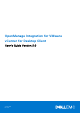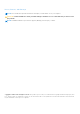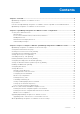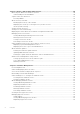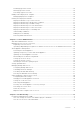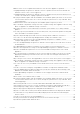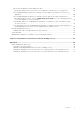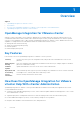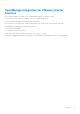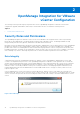OpenManage Integration for VMware vCenter for Desktop Client User's Guide Version 3.0 October 2015 Rev.
Notes, Cautions, and Warnings NOTE: A NOTE indicates important information that helps you make better use of your computer. CAUTION: A CAUTION indicates either potential damage to hardware or loss of data and tells you how to avoid the problem. NOTE: A WARNING indicates a potential for property damage, personal injury, or death. Copyright © 2015 Dell Inc. All rights reserved. This product is protected by U.S. and international copyright and intellectual property laws.
Contents Chapter 1: Overview...................................................................................................................... 8 OpenManage Integration for VMware vCenter .......................................................................................................... 8 Key Features.........................................................................................................................................................................
Chapter 4: End-To-End Hardware Management........................................................................... 30 Monitoring the Datacenter And Host System............................................................................................................30 Understanding Events And Alarms..........................................................................................................................30 vSphere Client Host Overview........................................................
Renaming Hypervisor Profiles.................................................................................................................................. 55 Deleting Hypervisor Profiles..................................................................................................................................... 55 Refreshing Hypervisor Profiles................................................................................................................................
OMIVV version for is not updated from About Screen after the Appliance is updated............................. 72 Using OpenManage Integration for VMware vCenter to update an Intel Network card with the firmware version of 13.5.2 is not supported..................................................................................................... 72 Using OpenManage Integration for VMware vCenter to update an Intel Network card from 14.5 or 15.0 to 16.x fails due to staging requirement from DUP..............
My vCenter Registration Failed. What Can I Do?............................................................................................... 80 Performance during Connection Profile Test Credentials is extremely slow or unresponsive.................80 Does the OpenManage Integration for VMware vCenter support the VMware vCenter Server appliance?.................................................................................................................................................................
1 Overview Topics: • • • • OpenManage Integration for VMware vCenter Key Features How Does the OpenManage Integration for VMware vCenter Help With vCenter Administration OpenManage Integration for VMware vCenter Features OpenManage Integration for VMware vCenter VMware vCenter is the primary console used by IT administrators to manage and monitor VMware vSphere ESXi hosts.
OpenManage Integration for VMware vCenter Features The following are high-level features of the OpenManage Integration for VMware vCenter: ● Monitor Dell servers using the standard vCenter event and alarm subsystem ● Perform advanced hardware management and configuration ● Perform zero touch deployment of VMware ESXi hypervisors on bare-metal systems without using PXE ● Build hardware and VMware ESXi hypervisor profiles ● Perform firmware updates ● Troubleshoot infrastructure issues ● Generate report at the
2 OpenManage Integration for VMware vCenter Configuration The following sections provide step-by-step instructions for the OpenManage Integration for VMware vCenter initial configuration. Upgrade, uninstallation, and security role information are also covered in the following sections. Topics: • Security Roles and Permissions Security Roles and Permissions The OpenManage Integration for VMware vCenter stores user credentials in an encrypted format.
Access Control Authentication, Authorization, And Roles The OpenManage Integration for VMware vCenter uses the vSphere Client's current user session and the stored administration credentials for the virtual appliance to perform vCenter operations. The OpenManage Integration for VMware vCenter uses the vCenter server's built-in roles and privileges model to authorize user actions with the virtual appliance and the vCenter managed objects (hosts and clusters). Figure 2.
Figure 3. Dell Infrastructure Deployment Role The privileges that his role provides are Create Template, Configure HW Configuration Profile, Configure Hypervisor Deployment Profile, Configure Connection Profile, Assign Identity, and Deploy. Dell.
● ● ● ● ● ● ○ Check DRS status on clusters while configuring alerts/events settings ○ Reboot host after performing update or any other configuration action ○ Monitor vCenter tasks status/progress ○ Create vCenter tasks, for example firmware update task, host configuration task, and inventory task ○ Update vCenter task status/progress ○ Get host profiles ○ Add host to data center ○ Add host to cluster ○ Apply profile to host ○ Get CIM credentials ○ Configure hosts for compliance ○ Get the compliance tas
3 Steps to Configure or Edit the OpenManage Integration for VMware vCenter After you complete the basic installation of the OpenManage Integration for VMware vCenter, you can proceed to configure the appliance using one of the following methods described later in this section: ● Configuration Tasks Using the Configuration Wizard ● Configuration Tasks Using the Settings Options The user interface in both methods is similar except in the wizard you click Save and Continue, whereas in the Settings options you
OpenManage Integration for VMware vCenter Home Page When you log into the OpenManage Integration for VMware vCenter home page, the navigation buttons are in the left pane, and the right pane provides useful links and information. This design provides key links into the tasks you do most often. While all these tasks are found under the left-pane navigation, you can also find them on the Overview page for ease of use.
2. In the Profile Name and Description panel, enter the profile name, and a description that is optional that are used to help manage custom connection profiles, and then click Next. 3. In the Associated Hosts section, select the hosts to be associated with the Connection Profile, and then click Next. 4. View the information about credentials and connection protocols and click Next. 5. In the iDRAC panel, type the iDRAC credential information. a.
NOTE: Restoring the OMIVV appliance backup does not restore all the Alarm settings. However, in the OMIVV GUI, the Alarms and Events field displays the restored settings. To resolve this issue, in the OMIVV GUI, in the Manage > Settings tab, manually change the Events and Alarms settings. Setting Up A Proxy Server [Wizard] Set the proxy server in the Configuration Wizard or later using the Dell Management Center, Settings > Proxy page. To set up a proxy server: 1.
The time you enter is your local time. Therefore, if you want to run the inventory at the virtual appliance time zone, calculate the time difference between your local and virtual appliance time zone, and then enter the time appropriately. 3. To apply the changes and continue, click Save and Continue. NOTE: OMIVV connects to internet to fetch the warranty information of your hosts. Depending on your network settings, you might have to configure proxy for the warranty job to run successfully.
NOTE: The @ character is not supported for use in shared network folder user names/passwords. c. To validate your entries click Begin Test. 3. To save this selection and continue the Configuration Wizard, click Save and Continue. Enabling The OMSA Link [Wizard] To launch OMSA within the OMIVV virtual appliance, the OMSA Web Server must be installed and configured. See Dell OpenManage Server Administrator Installation Guide for instructions on how to install and configure the Web Server.
General Settings Overview General settings are used to: ● Define the OpenManage Server Administrator (OMSA) URL. ● Enable or Disable Warranty Expiration Notification. You can perform the following tasks: ● General: Set the OMSA URL that displays on the Dell Hosts tab in vCenter. You can also enable or disable Warranty Expiration Notification. ● Events And Alarms: Enables or disables all hardware alarms (current alert status is displayed on the Alarms tab). Also configures incoming event and alert filtering.
1. In the Dell Management Center, click Settings > General. 2. In the General page, to enable notifications, click on Edit button on the right hand side. 3. Select the Enable Warranty Status Notifications check box. 4. To set the Minimum Days Threshold Alert do the following: a. To set warnings, in the Warnings drop-down list select the number of days for warnings about server warranty status. b.
7. Click Next. 8. In the Host Credentials page, under Credentials, do one of the following: ● For hosts already configured and enabled for Active Directory on which you want to use Active Directory, select the Use Active Directory check box; otherwise skip down to configure your Host Credentials. ○ In the Active Directory User Name text box, type the user name. Type the username in one of these formats: domain\username or domain/username or username@domain. The user name is limited to 256 characters.
NOTE: Dell hosts that have alarms enabled respond to critical events by entering maintenance mode. 4. In the dialog box that displays, click Continue to accept this change, or click Cancel. 5. To restore the default vCenter alarm settings for all managed Dell servers, click Restore Default Alarms. It may take up to a minute before the change takes effect. 6. To save, click Save.
Running Inventory Jobs To run the inventory job: 1. Once the Configuration Wizard is complete, Inventory triggers automatically for all hosts which are added to a Connection Profile. For a subsequent inventory run on-demand, click Job Queue > Inventory > Run Now to run an inventory job. 2. To see the status of the inventory job, click Refresh. 3. Navigate to the Host and Cluster view, click on any Dell host, then click the OpenManage Integration tab.
To view or edit deployment credentials: 1. In Dell Management Center > Settings > Deployment Credentials, click Edit. 2. In the Credentials for Bare Metal Server Deployment, under Credentials, do the following: ● In the User Name text box, enter the user name. The user name should be 16 characters or less (only ASCII printable characters). ● In the Password text box, enter the password. The password should be 20 characters or less (only ASCII printable characters).
4. To use the white list to restrict server deployment, select the Enforce Server White List check box. 5. Click Apply, and the server white setting changes to ENABLED. Adding Deployable Servers To A White List For information about security settings for deployable servers, see Server Security Settings For Deployment. When enforced, only Dell servers on the Server White List are available for deployment using the OpenManage Integration for VMware vCenter.
● The OMSA agent (Host Root credentials ) is not installed, is out of date, or not configured properly. ● Bare metal servers have outdated Integrated Dell Remote Access Controller (iDRAC) firmware, Lifecycle Controller (LC) firmware, or BIOS versions. CAUTION: Hosts in Lockdown Mode will not appear in compliance checks even if they are non-compliant. They do not display because their compliance status cannot be determined. Make sure to check the compliance of these systems manually.
Running The Fix Non-Compliant Bare Metal Server Wizard Run the Fix Non-Compliant Bare Metal Server Wizard to fix non-compliant bare metal servers. For information about compliance, see About Host And Bare Metal Compliance Issues. To run the Fix Non-Compliant Bare Metal Server Wizard: 1. In the Dell Management Center, in the left pane, click Compliance > Bare Metal Servers. 2. In the Bare Metal Servers window, view the non-compliant hosts, then click Fix Non-Compliant Bare Metal Servers. 3.
Upgrading OpenManage Integration for VMware vCenter The following is the upgrade scenario for the OpenManage Integration for VMware vCenter: ● Upgrading From Trial Version To Full Product Version NOTE: Perform an appliance backup before you begin the upgrade. See Performing An Immediate Backup. Upgrading From a Trial Version To a Full Product Version To upgrade from trial version to a full product versions: 1. Go to the Dell Web site and purchase the full product version.
4 End-To-End Hardware Management The goal of end-to-end hardware management is to provide the system health status and up-to-date infrastructure information that an administrator needs to respond to critical hardware events without leaving the Dell Management Center or vCenter.
Table 2. Event Posting Level Descriptions (continued) Post only Critical and Warning Events Posts only events with either Critical or Warning criticality into related vCenters. Post only Virtualization-Related Critical and Warning Events Post Virtualization related events received from hosts into related vCenters. Virtualization related events are those that Dell has selected to be most critical to hosts running virtual machines. When you configure your events and alarms, you can enable them.
Integration for VMware vCenter. Details on manually installing the agents are at http://en.community.dell.com/ techcenter/systems-management/w/wiki/1760.openmanage-server-administrator-omsa.aspx. 1. If not already installed, install the vSphere command line tool (vSphere CLI) from http://www.vmware.com. 2. Enter the following command: Vihostupdate.pl -server -i -b NOTE: It can take a few minutes for OMSA to install.
● Hypervisor, BIOS firmware, and iDRAC firmware versions. ● Ten most recent system event log entries. Click Details to launch the System Event Log window that displays additional log details. Host Information In the left pane of the Host Overview, you can find the links to the following types of Host information: ● System Event Log Displays hardware system event log information. See, Understanding System Event Logs.
● Click Remote Access Console to launch the Integrated Dell Remote Access Controller (iDRAC) Web user interface. ● Click OMSA Console to launch the OpenManage Server Administrator (OMSA) user interface if it has been configured. See, Enabling The OMSA Link ● Click Blade Chassis Console to launch the Chassis Management Controller (CMC) Web user interface. Resetting iDRAC iDRAC sometimes might not response to the requests coming from the OpenManage Integration for VMware vCenter.
To modify the inventory job schedule: 1. From the Dell Management Center, select Settings > Inventory Schedule. 2. To change the current schedule, click Edit. 3. Select the On Selected Days option button, and then select the check box for the day of the week and enter the time. Click Clear to clear the entries. 4. To change the inventory schedule, click Apply, or to cancel the inventory schedule, click Cancel. 5. To run the job now, from the management center, select Job Queue and the Inventory History tab.
● Host system total storage, unconfigured, configured, and global hot spare disk capacity. ● List of how many of each storage component is present in the system. ● Component data table that contains detailed information on that component. 6. Under Host Information, click Firmware to display all Dell Lifecycle Controller firmware information including: ● Update name - BIOS, Dell Lifecycle Controller, power supply, and so on. ● Update type - BIOS, firmware, or application.
3. In the Storage page, view the graphical summary or use the table and View and Filter drop-down lists to sort your inventory information. Viewing Host Power Monitoring The host system power monitoring provides general power information, energy statistics, and reserve power information, including: ● Current power budget, profile, warning and failure thresholds ● Energy consumption, system peak power, and amperage statistics ● Reserve power and peak reserve capacity To view host power monitoring: 1.
● ● ● ● ● Creating A Connection Profile Viewing And Editing An Existing Connection Profile Deleting A Connection Profile Testing A Connection Profile Refreshing A Connection Profile Viewing Or Editing An Existing Connection Profile After you have configured a connection profile, you can edit the profile name, description, associated hosts, and iDRAC and OMSA Agent credentials. To view or edit an existing connection profile: 1. From the OpenManage Integration for VMware vCenter, select Connection Profiles.
○ In the Active Directory Password text box, type the password. The password is limited to 127 characters. ○ In the Verify Password text box, type the password again. ○ In the Certificate Check drop-down list, select one of the following: ■ To download and store the Host certificate and validate it during all future connections, select Enable . ■ To perform no check and not store the Host certificate, select Disabled.
Understanding System Event Logs In vSphere Client Host View The System Event Log provides status information for hardware discovered by the OpenManage Integration for VMware vCenter. System Event Logs provide information based on the following criteria: Status There are several status icons: Informational (blue exclamation point), Warning (yellow triangle with exclamation point), Error (red X). Time (Server Time) Indicates the time and date the event occurred.
Displays the time and date the event occurred. ● Search this page Displays the specific message, server names, configuration settings, and so on. To display the system event log for an individual host: 1. From the vSphere Client, under the Inventory heading select Hosts and Clusters. 2. In the tree view, select the host system. 3. Select the OpenManage Integration tab. 4. From Recent System Log Entries, to launch the System Event Log window, click Details. 5.
If your firmware is older than July 29, 2009, you may have to download and run the ISO file to update your machines. After you run the ISO, it is recommended that you run the Firmware Update Wizard again. Running The Firmware Update Wizard This functionality is only available for 11th and later generations Dell servers that have either an iDRAC Express or iDRAC Enterprise.
Updating Older Firmware Versions Firmware must be at a minimum level for the Firmware Update Wizard to run. When it is not, you are offered options to help update your firmware, prior to running the Firmware Update Wizard. Typically, firmware installed earlier than July 29, 2009 requires you to download and run an ISO file, see Firmware Updates. For firmware installed between July 29, 2009 and prior to Oct.
10. In the Select the Systems/Components to Update page, use the check boxes to select the components to upgrade or downgrade. If you want to downgrade, select the Allow components to be downgraded check box. NOTE: If you select all components and some remain unselected, that means that there are no upgrades available for those components. You may select those components for a downgrade. 11. Click Next. 12.
● Start Time ● End Time. 5. If you want to abort a scheduled firmware update that is not running, in the same line as the job you want to abort, click Abort. 6. If you want to purge scheduled firmware updates, click Purge Job Queue. You can only purge jobs that are completed or scheduled. 7. Select the Older than date and job Status, and click Apply. The selected jobs are then cleared from the queue.
● Running A Warranty Retrieval Job ● Viewing Server Warranty Information For A Single Host ● Viewing Warranty Information For An Entire Data Center Viewing Server Warranty Information For An Entire Data Center Once the warranty job completes, you can view server warranty information in vSphere Client, on the Datacenter View page. To view the server warranty information for an entire datacenter: 1. From the vSphere Client, under the Inventory heading select Hosts and Clusters. 2.
5 Hardware Management Prerequisites: To successfully perform hardware provisioning and deployment, the physical servers must appear in the Deployment Wizard. All physical servers must meet the following prerequisites: ● See the OpenManage Integration for VMware vCenter Release Notes for specific hardware support information. ● The server must have the minimum supported versions of iDRAC firmware, Lifecycle controller and BIOS.
• • • • • About Managing Hardware Profiles Creating A New Hypervisor Profile Managing Hypervisor Profiles Building A New Deployment Template Running The Deployment Wizard Provisioning Overview Once a physical inventory of the datacenter is complete, all auto-discovered bare-metal systems are available to the OpenManage Integration for VMware vCenter for zero touch hardware provisioning and hypervisor deployment.
Downloading Custom Dell ISO Images Custom ESXi images that contain all Dell drivers are required for deployment. NOTE: The OpenManage Integration for VMware vCenter ISO does not contain the required ESXi ISO images for deployment. You must download these images to a location that is accessible during deployment or your deployment may fail. 1. Navigate to support.dell.com. 2.
System Inventory On Reboot (CSIOR) setting enabled and be rebooted to provide accurate inventory and configuration information. The tasks for creating hardware profiles include: ● Enabling CSIOR On A Reference Server ● Creating A New Hardware Profile ● Cloning A Hardware Profile on page 52 ● About Managing Hardware Profiles Creating A New Hardware Profile To create a new hardware profile: 1. In the Dell Management Center, select Deployment > Deployment Templates > Hardware Profiles. 2. Click Create New. 3.
● Power Management ● System Security ● Miscellaneous Settings Once all updates are made for a category, click Apply to save the changes or click Cancel to cancel the changes. NOTE: For detailed BIOS information, including setting options and explanations, refer to the Hardware Owner’s Manual for the selected server. 15. In the left pane, select iDRAC Settings and then select Network. 16.
Cloning A Hardware Profile To clone a new hardware profile: 1. In the Dell Management Center, select Deployment > Deployment Templates > Hardware Profiles. 2. Click Create New. 3. In the New Hardware Profile page, do the following: ● In the Profile Name text box, enter the profile name ● In the Description text box, enter an optional description. 4. Click Save. 5. In the left pane, click Reference Server. 6. In the Reference Server window, click Edit. 7.
Deleting Hardware Profiles To delete a hardware profile: NOTE: Deleting a hardware profile that is part of a running deployment task can cause the task to fail. 1. In the Dell Management Center, select Deployment > Deployment Templates > Hardware Profiles. 2. Select a profile and click Delete. 3. In the message dialog box, to remove the profile click Delete , or click Cancel to cancel. Refreshing Hardware Profiles To refresh an updated hardware profile: 1.
● vCenter Host Profile: Select a profile that encapsulates host configuration and helps to manage host configuration. 8. To add the information to the profile, click Save. For information on Managing Hypervisor Profiles, see Managing Hypervisor Profiles.
In this example network, the OpenManage Integration for VMware vCenter is on VLAN 5, while the vCenter and the VMkernal of the ESXi hosts being deployed are on VLAN 10. Because the OpenManage Integration for VMware vCenter does not support multi-VLAN homing, VLAN 5 must route to VLAN 10 for all systems to communicate to each other correctly. If routing is not enabled between these VLANs, then the deployment fails. Viewing Or Editing Hypervisor Profiles To view or edit hypervisor profiles: 1.
1. In the Dell Management Center, select Deployment > Deployment Templates. 2. Under Available Profiles, click Create New. 3. In the Create New window, enter a name for the template, and then click Save. 4. To complete the template, click Edit. 5. In the right pane, in the Profile drop-down list, choose a profile, and then do one of the following: ● To display the hardware/hypervisor profile settings for the selected profile, click View. ● To create a new hardware/hypervisor profile, click Create New. 6.
● ● ● ● ● Setting up global settings. This page lets you choose to deploy hypervisor to a hard disk or Internal Dual SD Module. Assigning identification to the deployed servers. Matching a desired connection profile to each server. Scheduling the server deployment jobs to run. Displaying the Job Queue where you can manage deployment jobs.
● Hard Disk — Deploys the hypervisor on the hard disk drive. ● Internal Dual SD Module — Deploys the hypervisor on the Internal Dual SD Module. 2.
To create a connection profile: 1. Connection Profile automatically assigns servers to connection profiles after the deployment job completes. Once a connection profile is selected, click Next. 2. Select the Assign all servers to the same connection profile option button, and select the connection profile from the drop-down list to assign all servers to the same existing profile. 3. To create a new profile, click New and to view or edit the selected profile click View/Edit. 4.
Managing Deployment Jobs Using The Deployment Job Queue To manage deployment jobs using the deployment job queue: 1. From the Dell Management Center, select Job Queue > Deployment Jobs. 2. To update Deployment Jobs Details, click Refresh. 3. To display a Deployment Job Details dialog, which contains detailed information on the servers included in the deployment job, click Details.
6 Console Administration Administration of the OpenManage Integration for VMware vCenter and its virtual environment is achieved by using two additional administration portals: ● Web-based Administration Console ● Console view for an individual server (the appliance virtual machine console).
5. Click Register. OpenManage Integration for VMware vCenter Requirements The OpenManage Integration for VMware vCenter (OMIVV) requires information from OpenManage on older generation servers, and more current platforms are restricted to start at the version of vSphere that understands the newer chipset. Due to this, there are limits on the version of vSphere that a given version of OMIVV will work with. Supported ESXi versions on managed hosts: Server Generation ESXi version support 11G 12G 13G v5.
2. In the Login dialog box, type your password. 3. In the left pane, click VCENTER REGISTRATION. The registered vCenters are displayed in the right pane. To open the Modify Admin Acct window, under Credentials, click Modify. 4. Enter the vCenter Administrator User Name, Password, and Verify Password; the passwords must match. 5. To change the password, click Apply, or to cancel the change click Cancel.
● Enter Network Time Protocol (NTP) settings ● Upload and manage HTTPS certificates Related Tasks: ● Restarting The Virtual Appliance ● Updating A Repository Location And Updating An Appliance ● Downloading Troubleshooting Bundle ● Setting Up The NTP Servers Restarting the Virtual Appliance Restarting the virtual appliance logs you out from the Administration Console, and the OpenManage Integration for VMware vCenter is unavailable until the virtual appliance and its services are active. 1.
Setting Up The HTTP Proxy You can set up the HTTP proxy settings using the Administration Console. 1. In OpenManage Integration for VMware vCenter, on the Summary tab, use the link to open the Administration Console. 2. In the Login dialog box, type your password. 3. In the left pane, click APPLIANCE MANAGEMENT. 4. In the Appliance Management page, scroll down to the HTTP Proxy Settings, and then click Edit. 5. In the Edit page, do the following: a. b. c. d. e. f.
1. In OpenManage Integration for VMware vCenter, on the Summary tab, use the link to open the Administration Console. 2. In the Login dialog box, type your password. 3. In the left pane, click APPLIANCE MANAGEMENT. 4. Click Upload Certificate for HTTPS Certificates. 5. In the Upload Certificates dialog box, click OK. 6. To select the certificate to upload, click Browse, and then click Upload. 7. If you want to abort the upload, click Cancel. NOTE: The certificate must use PEM format.
2. In the Login dialog box, type your password. 3. In the left pane, click BACKUP AND RESTORE. 4. To edit the current backup and restore settings, click Edit. 5. In the Settings and Details page, do the following: a. b. c. d. In the Backup Location text box, type the path to the backup files. In the User Name text box, type the user name. In the Password text box, type the password. Under Enter the password used to encrypt backups, type the encrypted password in the text box.
4. Click Restore Now. 5. In the Restore Now dialog box, enter a File Location along with the backup .gz file (CIFS/NFS Format). 6. Enter the User Name, Password, and Encryption Password for the backup file. The encryption password can contain alpha numeric characters and the following special characters: !@#$%*. There is no length restriction. 7. To save your changes, click Apply. The appliance reboots or restarts once Apply is clicked.
A message, Password was updated successfully is displayed. 8. Click OK . Setting The Local Time Zone To set the local time zone: NOTE: You can only edit the timezone and not the current time and date. 1. In vSphere Client, select the OpenManage Integration for VMware vCenter virtual machine, and then click the Console tab. 2. Select Set Time Zone and press . 3. In the Timezone Selection window, select the desired time zone and click OK. To cancel changes click Cancel. The time zone is updated.
Migration Path to migrate from 2.x to 3.0 Do the following to migrate from older version to the OMIVV 3.0 version: 1. Take a Backup of the database for the older release. 2. Power off the older appliance from the vCenter. NOTE: Do not unregister the Plug-in from the vCenter. Unregistering the plug-in from the vCenter will remove all the Alarms registered on the vCenter by the plug-in and remove all the customization performed on the alarms like actions and so on, on the vCenter. . 3.
7 Troubleshooting Use this section to find answers to troubleshooting questions. This section includes: ● Frequently asked questions (FAQ) ● Bare metal deployment issues ● Contacting Dell ● Related product information Topics: • • • • Frequently Asked Questions (FAQ) Bare Metal Deployment Issues Contacting Dell OpenManage Integration for VMware vCenter Related Information Frequently Asked Questions (FAQ) This section contains some common questions and solutions.
How do I resolve error code 2046/2048? When you click the Dell Management Center icon in the vSphere Client, the Flash error code 2046/2048 is displayed in some situations. Perform one of the following solutions to fix the error code 2046/2048: ● Upgrade Flash Player to version 18. ● Clear both Internet Explorer and Flash Player caches. ● Uninstall and reinstall Web browser. ● Uninstall and reinstall Flash Player. ● Verify the system date and time to ensure that it is set to the current date and time.
out for hours, though the job status in LC says ‘FAILED’. Why is this happening? When the invalid DUP is picked for firmware update, the status of the task in the vCenter console window remains ‘In Progress’ but the message is changed to the reason of failure. This is a known VMWare defect and will be fixed in the future releases of VMWare vCenter. Resolution: The task has to be cancelled manually. Version Affected: All Administration Portal is still showing the unreachable Update Repository location.
Why Does My ESXi Deployment Fail on Servers Having a PERC S300 Boot Controller? Deployments of OpenManage Integration for VMware vCenter using different ESXi versions on Dell PowerEdge servers with the PERC S300 boot controller failed. The Dell customized ESXi operating systems do not carry the driver for the PERC S300 boot controller, which causes the boot controller/HDD not to be recognized during operating system installation.
How does the OpenManage Integration for VMware vCenter support more than three vCenters in Linked Mode? Each virtual appliance supports a maximum of three vCenters in Linked Mode. If you have more than ten vCenters, you need a new instance of the appliance for every ten vCenters with associated licensing.
Table 5. Managed Nodes Port Number Protocols Port Type Max.
Why is the password not changed for the user used for bare-metal discovery after successfully applying the hardware profile that has the same user with new changed credentials in the iDRAC user list? The password of the user used from discovery is not changed to the new credential if only hardware profile template is selected for deployment. This is done intentionally so that the plugin is able to communicate with the iDRAC future use in deployment needs.
11. Set the Maximum Warning Threshold to below the current listed reading; for example if the current reading is 27, set the threshold to 25. 12. Select Apply Changes, and the temperature warning event is generated. To cause another event, restore the original settings using the same Set to Values option. Events are generated as warnings, and then to a normal state. If everything is working properly, navigate to the vCenter Tasks & Events view; a temperature probe warning event should be displayed.
What Setting Should I Use For UserVars.CIMoeMProviderEnable With ESXi 4.1 U1? Set UserVars.CIMoemProviderEnabled to 1. I Am Using A Reference Server to Create a Hardware Profile But it Failed. What Should I Do? Check to make sure that minimum recommended versions of iDRAC firmware, Lifecycle Controller firmware, and BIOS are installed.
4. Click ExtensionManager. 5. Click UnregisterExtension. 6. Enter the extension key com.dell.plugin.openManage_integration_for_VMware_vCenter, and then click Invoke method. 7. Enter the extension key com.dell.plugin.openManage_integration_for_VMware_vCenter_WebClient, and then click Invoke method. 8. Turn off the OpenManage Integration for VMware vCenter virtual appliance and delete it.
Does the OpenManage Integration for VMware vCenter support the vSphere Web Client? Yes, the OpenManage Integration for VMware vCenter supports the VMware vSphere Web client. In the Administration Console, why the Update Repository Path is not set to default path after I reset the appliance to factory settings? After you reset the appliance, go to the Administration Console, and then click APPLIANCE MANAGEMENT in the left pane.
Enabling Auto-Discovery On A Newly Purchased System The auto-discovery feature of a host system is not enabled by default; instead, enablement must be requested at the time of purchase. If auto-discovery enablement is requested at the time of purchase, DHCP is enabled on the iDRAC and admin accounts are disabled. It is not necessary to configure a static IP address for the iDRAC. It gets one from a DHCP server on the network.
8 Virtualization-related Events For Dell PowerEdge Servers The following table contains virtualization-related critical and warning events, including event name, description and severity level for 11th, 12th, and 13th generation of PowerEdge servers. Table 6.
Table 6. Virtualization-related Events of 11th, 12th, and 13th Generation PowerEdge Servers (continued) Dell - Memory Device error A memory device correction rate exceeded an acceptable value, a memory spare bank was activated, or a multibit ECC error occurred. Error Put the system into maintenance mode Dell - Fan enclosure inserted into system Sensor returned to normal value. Info No action Dell - Fan enclosure removed from system A fan enclosure has been removed from the specified system.
Table 6. Virtualization-related Events of 11th, 12th, and 13th Generation PowerEdge Servers (continued) Dell - Battery sensor detected A battery sensor in the a nonrecoverable value specified system detected that a battery has failed. Error No Action Dell - Thermal shutdown protection has been initiated This message is generated Error when a system is configured for thermal shutdown due to an error event.
Table 6. Virtualization-related Events of 11th, 12th, and 13th Generation PowerEdge Servers (continued) Dell - Voltage sensor detected A voltage sensor in the a failure value specified system exceeded its failure threshold. Error Put the system into maintenance mode Dell - Voltage sensor detected A voltage sensor in the a nonrecoverable value specified system detected an error from which it cannot recover.
Table 6. Virtualization-related Events of 11th, 12th, and 13th Generation PowerEdge Servers (continued) Dell - Storage: Array disk information Array disk information. Info No action Dell - Storage: Power supply warning Power supply warning.
Table 6.
Table 6. Virtualization-related Events of 11th, 12th, and 13th Generation PowerEdge Servers (continued) Dell - Cable failure or critical event Cable failure or critical event Error No Action Dell - Chassis Management Controller detected an error. Chassis Management Controller detected an error. Error No Action Dell - IO Virtualization failure or critical event. IO Virtualization failure or critical event. Error No Action Dell - Link status failure or critical event.
A Topics: • Understanding Auto-Discovery Understanding Auto-Discovery Auto-Discovery is the process of adding a 11th, 12th, or 13th generation of Dell PowerEdge bare-metal server into a pool of available servers for use by the OpenManage Integration for VMware vCenter. Once a server is discovered, use it for hypervisor and hardware deployment. This appendix provides sufficient information about Auto-Discovery to help you with system configuration.
● Additional network settings: If using DHCP, enable the Get DNS server address from DHCP setting so that DNS name resolution can occur. ● Provisioning service location: The iDRAC must know the IP address or host name of the provisioning service server. ● Account access disabled: Enable the administrative account access to the iDRAC and if there are any iDRAC accounts with administrator privileges, first disable them from within the iDRAC web console.
6. In the Authentication Required dialog box, the name displays, press Enter. 7. Enter your Password. 8. Press Enter. 9. When the Shutdown/Restart dialog box appears, press F11. 10. The host restarts and the screen shows information about loading memory, then RAID, then when it shows iDRAC and asks to press CTRL + E, press CTRL + E immediately. If you see this dialog box, your action worked. If not, go to the Power menu and Power Off and Power On again and repeat this step. Figure 6.
If you have not ordered your bare metal appliance to use Auto-Discovery from the factory, you can set it up manually. iDRAC has two user interfaces, both are reached using the IP address of the iDRAC you want to set up. On successful Auto-Discovery of bare-metal servers, the new administrator account is created or an existing account is enabled with the credentials returned by the handshake service. All the other administrative accounts that were disabled prior to Auto-Discovery are not enabled.