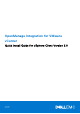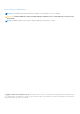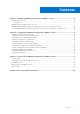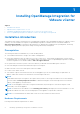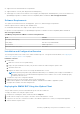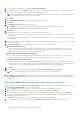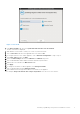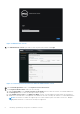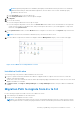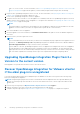Setup Guide
Table Of Contents
- OpenManage Integration for VMware vCenter Quick Install Guide for vSphere Client Version 3.0
- Installing OpenManage Integration for VMware vCenter
- Configuring OpenManage Integration for VMware vCenter
- Configuration Wizard welcome page
- Creating a new Connection Profile [Wizard]
- Configuring Events And Alarms [Wizard]
- Setting Up A Proxy Server [Wizard]
- Scheduling Inventory Jobs [Wizard]
- Running A Warranty Retrieval Job [Wizard]
- Configuring the Deployment Credentials [Wizard]
- Setting The Default Firmware Update Repository [Wizard]
- Enabling The OMSA Link [Wizard]
- Configuring Dell iDRAC Auto-Discovery
- Configuring NFS Shares
- Licensing in OpenManage Integration for VMware vCenter
- More Configuration Information
NOTE: Registering using FQDN is not mandatory but highly recommended. For both (Internet Protocol and Fully
Qualified Domain Name) IP and FQDN based registrations, the host name of the vCenter should be properly
resolvable by the DNS server.
c. In the Password text box, enter the password.
d. In the Verify Password text box, enter the password again.
22. Click Register.
23. Do one of the following:
● If you are using theOMIVV trial version, skip to step 12.
● If you are using the full product version, there is a license.xml file that will be sent as an attachment to the registered
e-mail. This file contains your product license, and you must import this license to your virtual appliance. To import the
license file, click Upload License.
24. On the Upload License window, click the Browse button to navigate to the license file. Click Upload to import the license
file.
NOTE: If the license file is modified or edited in any way, the license file will not work.
25. Once the OMIVV is registered, the OMIVV icon displays under the Management category of the vCenter home page.
Figure 4. The OMIVV Successfully Added to vCenter
Installation Verification
The following steps verify that the OMIVV installation was successful:
1. Log on to vSphere client and confirm that the OMIVV icon appears inside of vSphere Client. If it does not, restart the
vSphere Client and check again.
2. Check that vCenter can communicate with the OMIVV by attempting a ping command from the vCenter server to the virtual
appliance IP address or hostname.
3. In vSphere Client, click Plug-in > Managed Plug-in. In the Plug-in Manager window verify the OMIVV is installed and
enabled.
Migration Path to migrate from 2.x to 3.0
Do the following to migrate from older version to the OMIVV 3.0 version:
1. Take a Backup of the database for the older release.
2. Power off the older appliance from the vCenter.
NOTE:
Do not unregister the Plug-in from the vCenter. Unregistering the plug-in from the vCenter will remove all the
Alarms registered on the vCenter by the plug-in and remove all the customization performed on the alarms like actions
Installing OpenManage Integration for VMware vCenter 9