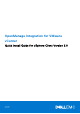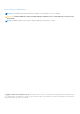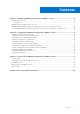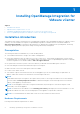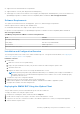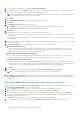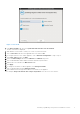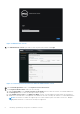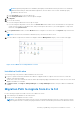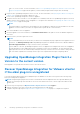Setup Guide
Table Of Contents
- OpenManage Integration for VMware vCenter Quick Install Guide for vSphere Client Version 3.0
- Installing OpenManage Integration for VMware vCenter
- Configuring OpenManage Integration for VMware vCenter
- Configuration Wizard welcome page
- Creating a new Connection Profile [Wizard]
- Configuring Events And Alarms [Wizard]
- Setting Up A Proxy Server [Wizard]
- Scheduling Inventory Jobs [Wizard]
- Running A Warranty Retrieval Job [Wizard]
- Configuring the Deployment Credentials [Wizard]
- Setting The Default Firmware Update Repository [Wizard]
- Enabling The OMSA Link [Wizard]
- Configuring Dell iDRAC Auto-Discovery
- Configuring NFS Shares
- Licensing in OpenManage Integration for VMware vCenter
- More Configuration Information
Figure 1. Console tab
7. In the Date and Time tab, select the Synchronize date and time over the network.
The NTP Servers box is displayed.
8. Add valid NTP server details to which your vCenter is synchronized with.
9. Click on Time Zone, and select the applicable time zone and click OK.
10. To configure static IP to the OMIVV appliance, Click on Network Configuration or, skip to step 17.
11. Select Auto eth0, and then click Edit.
12. Select the IPV4 Settings tab and select Manual in the Method drop-down.
13. Click on Add and add a valid IP Address Netmask and Gateway information.
14. Add the DNS Server detail in the DNS Servers field.
15. Click Apply.
16. To change the hostname of OMIVV appliance, click Change Hostname.
17. Enter a valid hostname and click Update hostname.
18. Open a Web browser and type the IP address or hostname of the appliance.
For example: https://10.210.126.120 or https://myesxihost. The URL is not case sensitive.
Installing OpenManage Integration for VMware vCenter
7