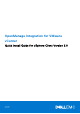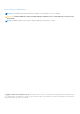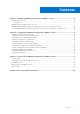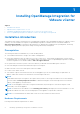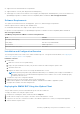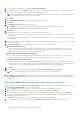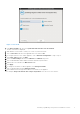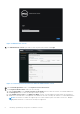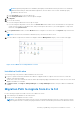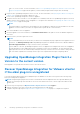Setup Guide
Table Of Contents
- OpenManage Integration for VMware vCenter Quick Install Guide for vSphere Client Version 3.0
- Installing OpenManage Integration for VMware vCenter
- Configuring OpenManage Integration for VMware vCenter
- Configuration Wizard welcome page
- Creating a new Connection Profile [Wizard]
- Configuring Events And Alarms [Wizard]
- Setting Up A Proxy Server [Wizard]
- Scheduling Inventory Jobs [Wizard]
- Running A Warranty Retrieval Job [Wizard]
- Configuring the Deployment Credentials [Wizard]
- Setting The Default Firmware Update Repository [Wizard]
- Enabling The OMSA Link [Wizard]
- Configuring Dell iDRAC Auto-Discovery
- Configuring NFS Shares
- Licensing in OpenManage Integration for VMware vCenter
- More Configuration Information
5. From the VMware vSphere client, select File > Deploy OVF Template.
6. In the Source window, use the Browse button to locate the OVF package. The location can be a local drive, network drive,
CD/DVD, or from the Internet. The OMIVV file size is approximately 1.5 GB.
NOTE: The install can take 10-30 minutes if the OVF package resides on a network share. For the quickest installation,
it is recommended that you host the OVF on a local drive.
7. Click Next.
8. In the OVF Template Details window, review the information presented.
9. Click Next.
10. In the Name and Location window, do the following:
a. In the Name text box, enter the name of the template. This name can contain up to 80 characters.
b. In the Inventory Location list, select a location to store the template.
11. Click Next.
12. Depending on the vCenter configuration, one of the following options displays:
● If resource pools are configured — On the Resource Pool page, select the pool of virtual servers to which the OMIVV will
be deployed.
● If resource pools are not configured — On the Hosts/Clusters page, select the host or cluster to which the OMIVV will
be deployed.
13. If there is more than one datastore available on the host, the Datastore page is displayed. Select the location to store OMIVV
files, and click Next.
14. In the Disk Format window, select the format in which you want to store the virtual disks:
a. Thick Provision Lazy Zeroed
A lazy-zeroed thick disk has all the disk space allocated at the time of creation, but each block is zeroed only on first
write. This results in a shorter creation time, but reduced performance the first time a block is written to. Subsequent
writes have the same performance as eager-zeroed thick disks.
b. Thick Provision Eager Zeroed [Recommended]
An eager-zeroed thick disk has all the space allocated and zeroed out at the time of creation. This increases the time it
takes to create the disk, but results in the best performance, even on the first write to each block.
c. Thin Provision [Not Recommended]
Space required for a thin-provisioned virtual disk is allocated and zeroed upon first write, as opposed to upon creation.
There is a higher I/O cost (similar to that of lazy-zeroed thick disks) during the first write to an unwritten file block, but
on subsequent writes thin-provisioned disks have the same performance as eager-zeroed thick disks.
15. Click Next.
16. Select the appropriate network for the appliance under the Destination Networks and click Next.
NOTE: It is recommended that OMIVV and vCenter Server are located on the same network.
17. In the Ready to Complete window, review the selected options for the OVF deployment task and select the Power on
after deployment and click Finish. The deployment job runs and provides a completion status window where you can track
the job progress.
Registering OMIVV within vCenter And Importing The License File
1. From vSphere client, select Home > Hosts and Clusters, then in the left panel, locate the OMIVV deployed, and then click
Power on the virtual machine if not powered on already.
2. Click the Console tab in the main VMware vCenter window to initiate the Administration Console.
3. Allow the OMIVV to finish booting up and then enter the user name as admin and press Enter.
4. Enter a new admin password. The password must be set as per the password complexity rules displayed. Press Enter
5. Password confirmation dialog box is displayed. Enter the password that was provided earlier and press Enter. Password Set
confirmation message is displayed.
Press Enter to configure the network and time zone information in the OMIVV appliance.
6. To configure the OMIVV time zone information, click on Date/Time Properties to set the time zone and date.
6
Installing OpenManage Integration for VMware vCenter