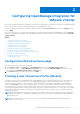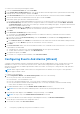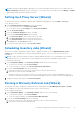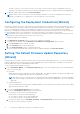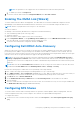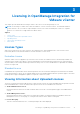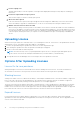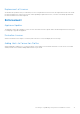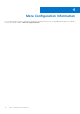Setup Guide
Table Of Contents
- OpenManage Integration for VMware vCenter Quick Install Guide for vSphere Client Version 3.0
- Installing OpenManage Integration for VMware vCenter
- Configuring OpenManage Integration for VMware vCenter
- Configuration Wizard welcome page
- Creating a new Connection Profile [Wizard]
- Configuring Events And Alarms [Wizard]
- Setting Up A Proxy Server [Wizard]
- Scheduling Inventory Jobs [Wizard]
- Running A Warranty Retrieval Job [Wizard]
- Configuring the Deployment Credentials [Wizard]
- Setting The Default Firmware Update Repository [Wizard]
- Enabling The OMSA Link [Wizard]
- Configuring Dell iDRAC Auto-Discovery
- Configuring NFS Shares
- Licensing in OpenManage Integration for VMware vCenter
- More Configuration Information
1. License expiring soon:
Starting within 30 days of a license expiration, a message will be displayed informing how many days are remaining for
that license.
2. License has expired and is in a grace period:
After a license expires, it will enter a 90 day grace period.
3. All Licenses have expired:
If all of the licenses have expired, a message will appear within the integration. Additionally, some license enforcement,
such as the inability to upgrade for standard licenses, or the loss of functionality when using an evaluation license.
4. Number of host licenses has been exceeded:
When creating or editing connection profiles, If the number of hosts licenses exceeds the number of licenses available for
new servers to be added to a connection profile, an error message may be displayed. To successfully add new hosts after
receiving this message, ensure that you have at least one valid license, and attempt adding fewer servers at a time to the
connection profile, allowing an inventory to complete on the newly added servers prior to attempting to add additional
servers.
Uploading License
When a license is purchased, an e-mail will be sent to you containing the license file. The license is to be uploaded from the web
administration console, accessible by using the ip address of the appliance.
1. Licenses are uploaded using the Upload License link on the VCenter Registration Page.
2. After clicking the Upload License link, the Upload License dialog box will appear.
3. Browse to the license XML file and click Upload.
NOTE:
The license file may come to you packaged inside a zip file. Be sure to unzip the zip file and upload only the
license .xml file. The license file will likely be named based on your order number (i.e 123456789.xml)
4. The Upload License file should display a success message if the license upload was successful.
Options After Uploading Licenses
License file for new purchases
When purchasing a new license, an e-mail will be sent from Dell containing the new license file. The license should arrive in
an .xml format. If the license is in a zip format, extract the license xml file from the zip file before uploading.
Stacking licenses
Starting from OMIVV version 2.1, OMIVV has the ability to stack multiple standard licenses to increase the number of supported
hosts to the sum of the hosts in the uploaded licenses. An evaluation license cannot be stacked. The number of supported
vCenters cannot be increased by stacking, and would require the use of a multiple appliances.
There are some restrictions around the functionality of stacking licenses. If a new standard license is upload before the existing
standard license is expired, the licenses will stack. Otherwise, if the license is expired and a new license is uploaded, only the
number of hosts from the new license will be supported. If there are already multiple licenses uploaded, the number of supported
hosts will be the sum of the hosts in the non-expired licenses at the time the last license was uploaded.
Expired Licenses
Licenses that are past their support duration, typically three or five years from date of purchase, are blocked from being
uploaded. If a licenses has expired after being uploaded, functionality for existing hosts will continue, however upgrades to new
versions of the OMIVV are blocked.
18
Licensing in OpenManage Integration for VMware vCenter