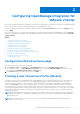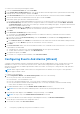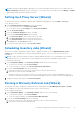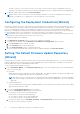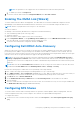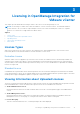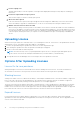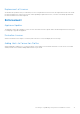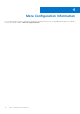Setup Guide
Table Of Contents
- OpenManage Integration for VMware vCenter Quick Install Guide for vSphere Client Version 3.0
- Installing OpenManage Integration for VMware vCenter
- Configuring OpenManage Integration for VMware vCenter
- Configuration Wizard welcome page
- Creating a new Connection Profile [Wizard]
- Configuring Events And Alarms [Wizard]
- Setting Up A Proxy Server [Wizard]
- Scheduling Inventory Jobs [Wizard]
- Running A Warranty Retrieval Job [Wizard]
- Configuring the Deployment Credentials [Wizard]
- Setting The Default Firmware Update Repository [Wizard]
- Enabling The OMSA Link [Wizard]
- Configuring Dell iDRAC Auto-Discovery
- Configuring NFS Shares
- Licensing in OpenManage Integration for VMware vCenter
- More Configuration Information
NOTE: The @ character is not supported for use in shared network folder user names/passwords.
c. To validate your entries click Begin Test.
3. To save this selection and continue the Configuration Wizard, click Save and Continue.
Enabling The OMSA Link [Wizard]
To launch OMSA within the OMIVV virtual appliance, the OMSA Web Server must be installed and configured. See Dell
OpenManage Server Administrator Installation Guide for instructions on how to install and configure the Web Server.
NOTE: OMSA is only required on Dell servers prior to 12
th
Generation.
You can use OMSA to:
● Manage vCenter elements (detailed sensor/component-level health information).
● Clear command logs and system event logs (SELs).
● Obtain NIC statistics.
● Make sure that the OMIVV captures events from a selected host.
1. In the Configuration Wizard, on the OpenManage Server Admin page, use the OMSA Web Server URL text box to
enter the OMSA URL. You must include the full URL including the HTTPS.
2. To save this URL and finish the Configuration Wizard, click Finish.
Configuring Dell iDRAC Auto-Discovery
When you order servers from Dell, you can ask for the auto discovery feature enabled on the servers after you provide the
provisioning server IP Address. The provisioning server IP address is the IP address of OMIVV. In such a scenario, after you
receive the servers from Dell, when you power on the servers after mounting and connecting the iDRAC cable, the servers gets
auto discovered. The servers gets listed in the first page of the Deployment wizard.
NOTE:
For the servers which are auto discovered, the credentials that are provided under Dell Management Center >
Settings > Deployment Credentials will be used for further communication with the server, until the OS deployment is
completed. After a successful OS deployment, the iDRAC credentials that are provided in the associated connection profile
will be set.
NOTE: Make sure that the Server White List is disabled or the service tag of the servers that are to be auto discovered
are added in the Server White List under Dell Management Center > Settings > Security
Perform the following steps to enable Auto Discovery manually on the target machine:
1. Boot / Reboot the target system and press F2 during initial boot to go to System Setup
2. Go to iDRAC Settings > User Configuration and disable the root user. Make sure that there are no other users when you
are disabling the root user there should not be any user with administrator privileges active on that iDRAC
3. Click Back, and click on Remote Enablement
4. Set the Enable Auto-Discovery as Enabled and set the Provisioning Server as the IP address of the OMIVV.
5. Save the settings
6. The server will be auto discovered upon next server boot. After successful Auto-Discovery, the root user gets enabled, and
the Enable Auto-Discovery flag gets disabled automatically.
Configuring NFS Shares
To use NFS shares with the OMIVV for backup and restore operations, firmware updates, and as a staging folder, there are
certain configuration items that you must complete. CIFS shares do not require additional configuration.
To configure NFS shares:
1. On the Linux or Unix OS machine hosting the NFS shares, edit /etc/exports to add: /share/path <appliance IP> (rw)
*(ro).
Configuring OpenManage Integration for VMware vCenter
15